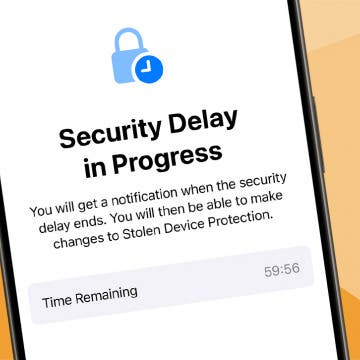UPDATE (09/12/2012): in Part III of this article series, I've explained how Perian and a ML-compatible AC3 decoder can be installed on Mountain Lion, making it possible to use Subler. Make sure you read the tutorial - after all, Subler is still the best(!!) remuxer available for OS X!
Original article:
In Part I of this series, I've recommended Subler. Now that Perian (on which Subler, along with some other tools, is dependent) is no longer developed (dedicated article) and the current version isn't fully compatible with the latest OS X version (Mountain Lion), I've decided to review the latest version of MKV remuxing-capable apps on Mac, all running on Mountain Lion, without Perian installed.
(the error message you'll get when trying to convert DTS or AC3 audio tracks with Subler without Perian; a screeshot taken on Mountain Lion. As usual, click the thumbnail for the original, much better one.)
Note that, should you want to stick with MKV files, you'll want to read my recent reviews of major iOS multimedia players capable of remuxing MKV files on-the-fly. Start with THIS and THIS article; make sure you follow the links in them.

Nevertheless, when it comes to Subler, the "only" problem is the lack of audio conversion support. You can still safely use it for H.264 level setting or track addition / deletion without Perian.
As usual, this article contains a lot of mini-tutorials of the most recommended remuxing apps.
Avidemux
This is an excellent app (homepage) unless you want to keep subs – they're completely ignored. Basically, version 2.5.5 (the current version for Mac OS X with an existing binary installer) will suffice unless you want to keep multiple audio tracks. In the later case, you'll need to install 2.6, which may become a nightmare for a lot of OS X users (dedicated thread; HERE's a tutorial on compiling it for OS X). (Nevertheless, the Windows 2.6 nightly binaries, available HERE, run nicely under Parallels (tested under Win XP). Not so with CrossOver, unfortunately.)
The major difference (in addition to the minor ones like the above-mentioned support for multiple audio tracks) between versions 2.5.x and 2.6 is that the latter uses a completely different approach to frame synchronization. This is of little interest to MKV users; however, if you should want to convert DVB TS files, this will become very important. Version 2.6 is the only app to do this properly (in addition to Project-X), as is also explained HERE.
To remux your MKV's to iOS-compliant MP4 (M4V / MOV) files is all you need to do (assume you use 2.6) is
1, loading the MKV file into the app (File > Open or the first icon on the top left)
2, if the original file has an AC3 or DTS audio track (as is the case with most Blue Ray disc rips), set the drop-down list of the “Audio ouput” fieldset to “AAC (Faac)” (you won't want to use the other AAC option, lav: the audio will be somewhat distorted). It's denoted by a red rectangle in the following screenshot:
3, you'll explicitly remix to stereo: click the Filters button below the just-used drop-down list. In the new pop-up dialog, check in the Remix checkbox; make sure the default “Stereo” is set in the “Mixer” drop-down list (both annotated separately):
4, select “MP4 Muxer” in the drop-down list directly below the just-used Filters button (already done in the last-but-one screenshot).
5, click the second icon on the top left (File > Save) to save the MP4 file.
That's all!
Should you want to keep the original audio track (or enable converting / copying-through other audio tracks in the original) in its original (AC3 / DTS etc.) format, go to Audio > Select Track and check in the “Track 2” checkbox annotated by a red rectangle:
Here, you can keep the “Copy” option in the third column – after all, you want direct copy-through.
HandBrake
This excellent app doesn't have (as opposed to audio) video pass-through – and, as it seems, will never have (dedicated thread). That is, it's fully useless for our purposes.
MP4tools
This app (homepage) is GREAT, easy-to-use, well worth the price! Basically, all you need to do is loading the MKV file and, then, selecting the audio track and clicking “Convert” in the bottom right. Should you want to keep the original AC3 audio track, make sure you also check in the “Add 2-Ch checkbox” checkbox denoted by red in the following screenshot so that a stereo AAC track is also created:
(Note that the app doesn't let for keeping DTS tracks in the target MP4 file. They will be listed as red, showing they're incompatible.)
I could only find one thing that is painfully missing from this app: setting the H.264 level of the stream, something very important if you keep using the stock Videos app on your iOS devices and don't want to switch to something vastly superior like It's Playing, GoodPlayer or AVPlayerHD. This is supported by Subler, which means you'll want to quickly open files not compatible with the iTunes movie synchronization and use it to re-set the level. (Or if it can't set it, use the alternative means of doing it.)
If you want to remove the nagging screen upon loading a file and also enable batch processing, it only costs $5.
All in all, as with the just-introduced avidemux, this app is highly recommended. You'll particularly like its support for subtitle tracks.
VLC
VLC, the best desktop video player, also has some rudimentary remuxing capabilities. However, they are nowhere as sophisticated as those of Avidemux 2.6 or MP4tools. You should only use it for remuxing if you absolutely have no way of using those other apps – for example, if you are not allowed to run third-party apps on your Mac or PC but already have VLC on it!
To remux, select File > Streaming / Exporting Wizard > select Transcode / Save to File + Next > Existing playlist item radio button; select the video to convert > check in the “Transcode Audio” checkbox if the source audio is an incompatible one (AC3, DTS, OGG etc.) and select “MPEG 4 Audio” in the “Codec” drop-down + Next (make sure you don't check in the “Transcode Video” checkbox!) > don't touch anything in this “Encapsulation format” dialog; the default-selected “MPEG 4 / MP4” will be just fine > provide the output filename in the next, “Additional transcode options” dialog (make sure you do this in its dedicated pop-up dialog by clicking the “Select” button and not directly!); finally, on the last, “Summary” dialog, just click Finish.
This is why I do NOT recommend it:
- No subs (not even if you do check in “Add Subtitles to transcoded video” in the last-but-one “Additional transcode options” dialog);
- no sophisticated error report – just a yellow triangle if you, for example, directly enter the filename in the input field at the “Additional transcode options” dialog
- only the first audio channel is copied / transcoded (and you can't even select which, should be there more than one; selecting it prior to conversion doesn't help)
- absolutely no audio goodies like, in addition to converting to AAC, keeping the original AC3 or, when converting from multichannel, forcing the mixing to stereo to avoid for example the audio problems while stereo playback with the Monsters video (DTS track)
- impossible to add additional for example subtitle tracks (or burn one of them in the video), unlike some of the other apps (MP4tools or even HandBrake if you also convert the video track)
iVI
Unfortunately, the current (3.257) version is still the same as I've reviewed back in April. That is, the same problems apply. In addition, its price has been increased (to $10).
It, nevertheless, runs under ML.
Some remarks missing from the original article:
- it doesn't transfer the embedded subtitle of Monsters, not even with enabled subtitle copying
- it keeps the original audio track (both DTS and AC3) in addition to the properly-downmixed (read: no problems with the Monster video) AAC one. (Note that several other remuxer tools are able to do the same: MP4tools etc. A dedicated article is HERE)
BTW, as I've reported in the just-posted update of the original review, other users have also noticed iVI being very slow at MKV remuxing. A dedicated thread is HERE.
iFlicks
($20; homepage; also available from AppStore; has a 14-day trial on their homepage. The website and the AppStore versions are the same, unlike with the disc ripping-capable, “unleashed” Website-based iVI Pro.)
For audio conversion while MKV remuxing, it doesn't depend on Perian, unlike Subler. Can transfer subs and also preserves MP4 container-compatible AC3 audio tracks (it automatically converts DTS to AC3 to include them). It has no problems with remuxing (camera) MTS files either. (Unfortunately, embedded date / timestamp subtitle streams (an example; linked from HERE) aren't remuxed, unlike with MKV files.)
It has no goodies like adding streams (Subler, MP4tools, HandBrake etc.), changing the H.264 level (Subler) etc. It, however, has very nice metadata searching and handling capabilities – something a lot of people look for.
Files requiring conversion are entirely Perian-dependent and won't work at all. Some examples I've tested: MPEG2 DVB TS (tested with both European and US samples), WMV, AVI's with MSMPEG-4 (AVI's with M-JPEG are remuxed OK).
All in all, as a ML user, I wouldn't really bother with it now that Perian is discontinued and, again, all video reencodings (not just plain remuxing) depending on it.