How to Add Quick Note to Your Control Center on iPhone
Accessing Quick Notes from the Control Center will help you save time adding notes to different apps. Read on to learn how to add Quick Notes to the Control Center of your iPhone.


Do you love the convenience Quick Note gives you for saving links, quotes, and more? The only thing that could make it more convenient would be if you could access Quick Note more easily. Well, good news! You can add Quick Note to Control Center and access it with a swipe.
Related Articles: How to Open Control Center on the iPhone X or Later (& Customize It)
Why You'll Love This Tip
- Easily access Quick Notes while using an app.
- Save time adding notes to a recipe or sources for an essay.
How to Add Quick Note to Control Center on iPhone
If you use the Quick Note feature frequently, you may want to add it to your Control Center so that you can access it with ease. If you haven't done so yet, make sure to upgrade your iPhone to iOS 16 before completing these steps, and make sure you know how to access your Control Center. This is the quickest way to add a Quick Note:
- Open Settings on your iPhone.
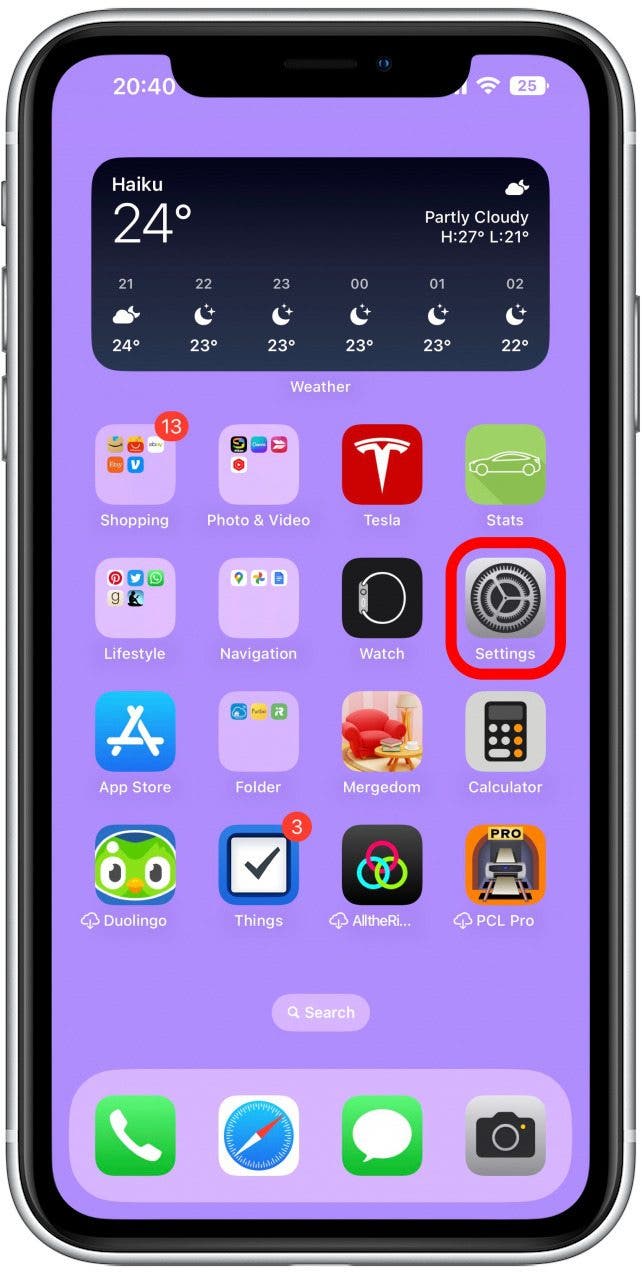
- Tap Control Center.

- Scroll down to More Controls and tap the green plus next to Quick Note.

- You can reposition it in your Control Center by dragging it up or down by the three horizontal lines.
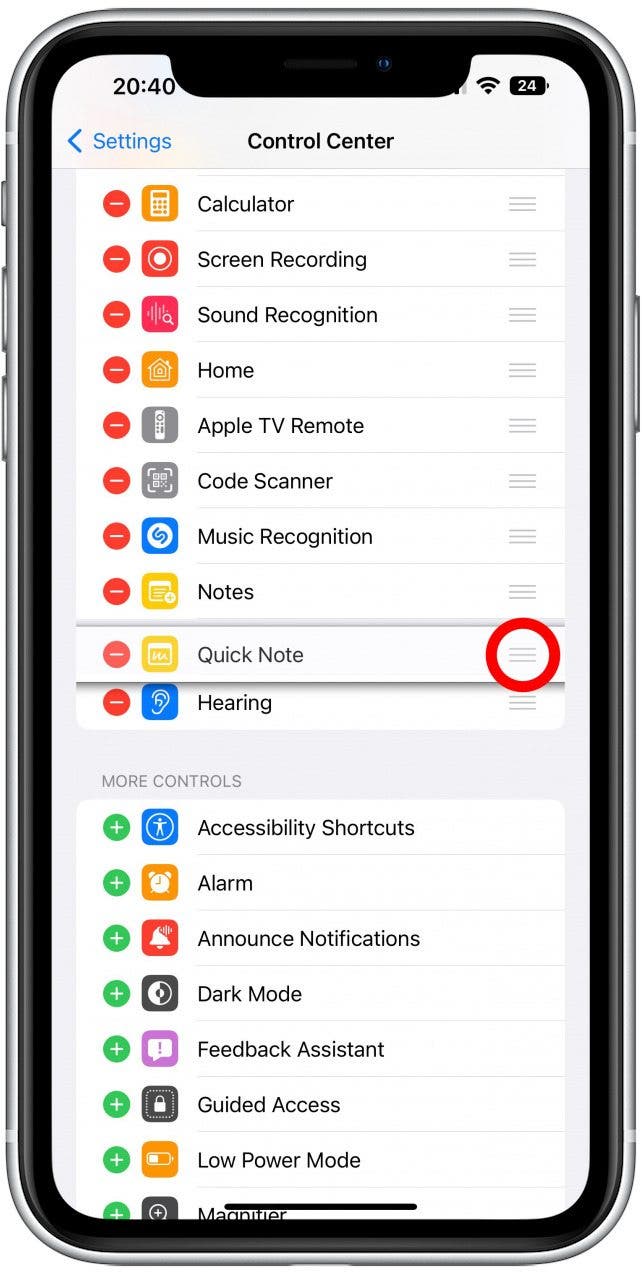
Now, any time you want to open a Quick Note, you can swipe down from the upper-right corner of your iPhone screen, even when your phone is locked! Be sure to sign up for our free Tip of the Day newsletter to learn some more iOS 16 tips.
Every day, we send useful tips with screenshots and step-by-step instructions to over 600,000 subscribers for free. You'll be surprised what your Apple devices can really do.



 Olena Kagui
Olena Kagui

 Michael Schill
Michael Schill

 Rhett Intriago
Rhett Intriago
 Rachel Needell
Rachel Needell
 Susan Misuraca
Susan Misuraca



 Amy Spitzfaden Both
Amy Spitzfaden Both

 Ashleigh Page
Ashleigh Page

 Cullen Thomas
Cullen Thomas