How to Log Your Medications in the Health App
Once you’ve set up medication tracking in your Health app, you’ll need to learn how to log that you’ve taken them or to keep a record for your doctor.


Setting up Medication tracking in your iPhone’s Health app is just the first step. In order to take full advantage of this iOS feature, you’ll need to learn how to log them. Logging your prescription or vitamins every time you take them makes it easy for you to double-check that you didn’t forget and keep a record for yourself or your doctor.
Why You’ll Love This Tip
- Have a clear record of when you took medication for your doctor or family and better understand any side effects it may have.
- Stop wondering, "did I really take it, or was that yesterday?" Quickly check your Health app for peace of mind.
How to Log Your Medications When You Take or Apply Them
Once you’ve set up medication tracking in the Health app, you'll be able to log when you take or apply them. If you've set up a scheduled reminder, you will get an alert at the scheduled time. Once you tap it, you'll be able to select Taken to mark it as taken or Skipped to mark it as skipped.
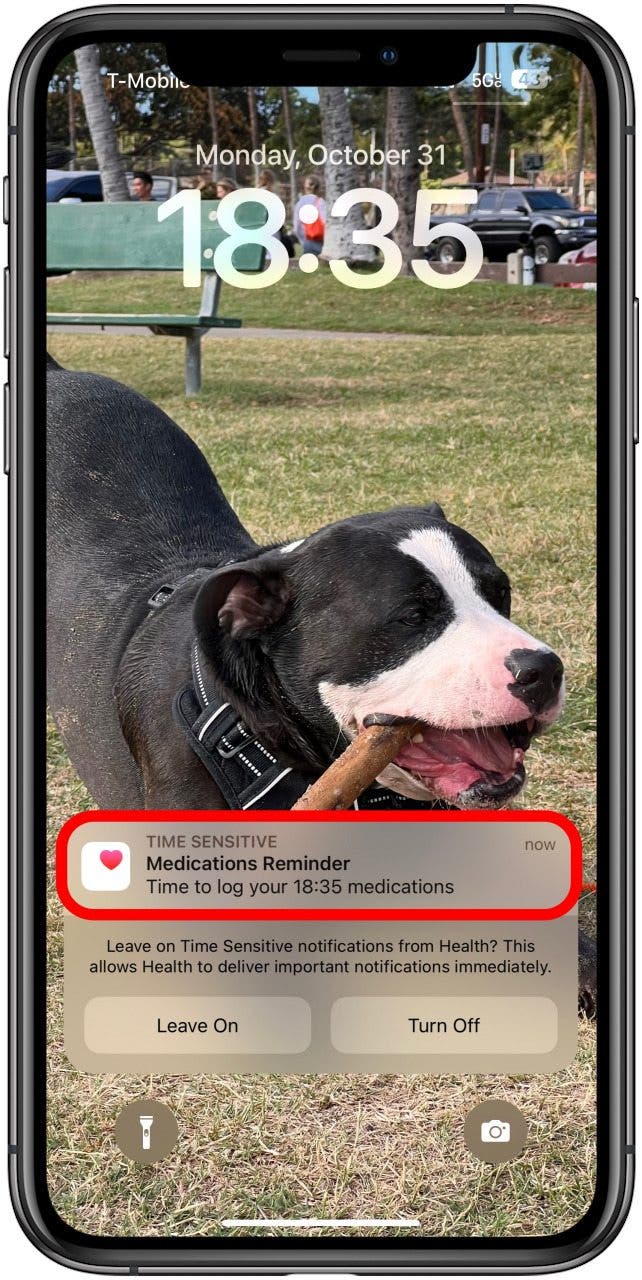
If you want to log a medication that you don’t have a schedule for or that you take at a different time or at an unusual dosage, you’ll have to log it through your Health app. To discover more valuable features that can enhance your everyday life, don’t forget to sign up for our free Tip of the Day newsletter.
- Open the Health app.
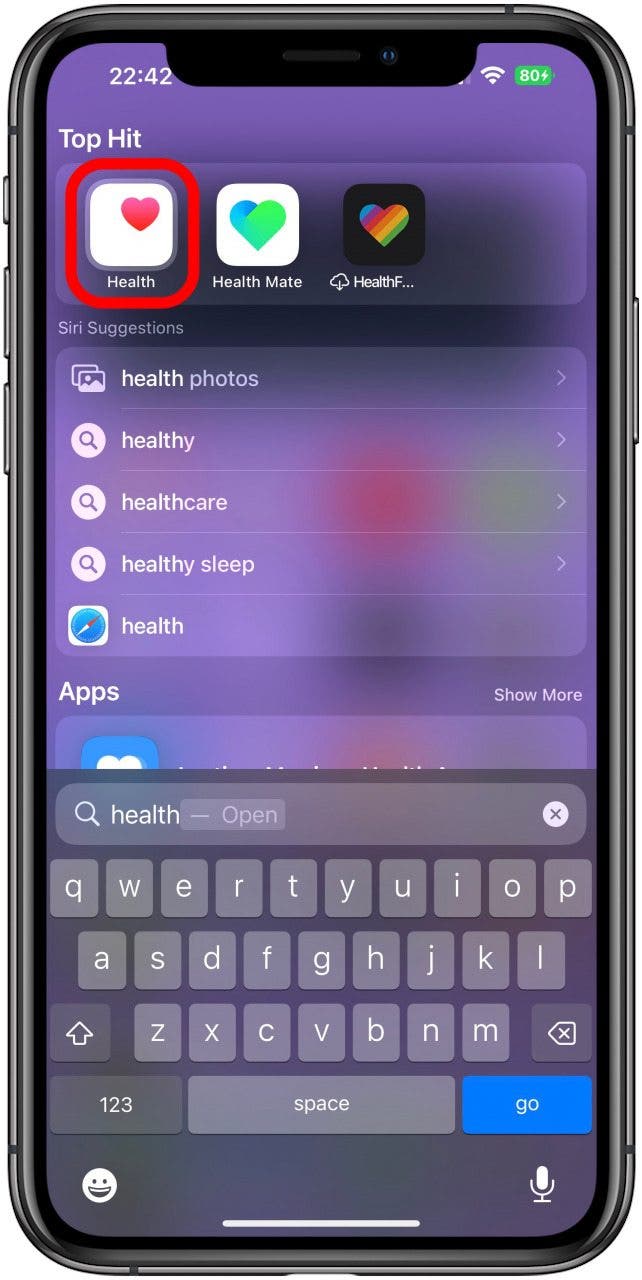
- Tap the Browse tab.
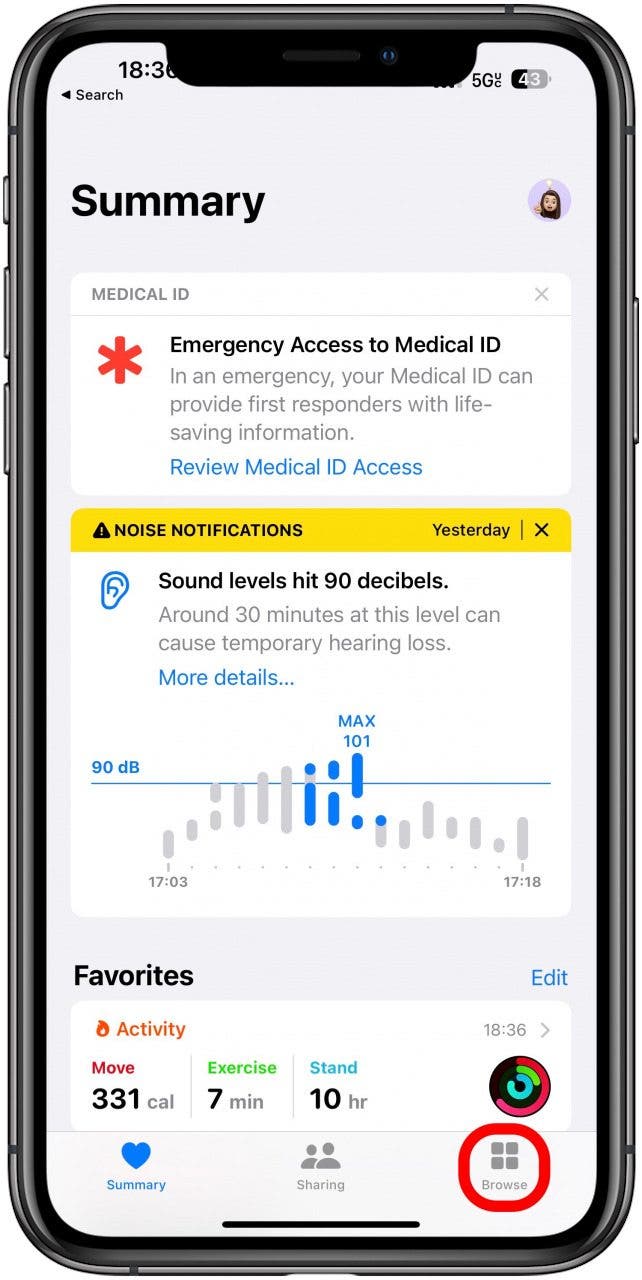
- Search for Medications and tap to open it
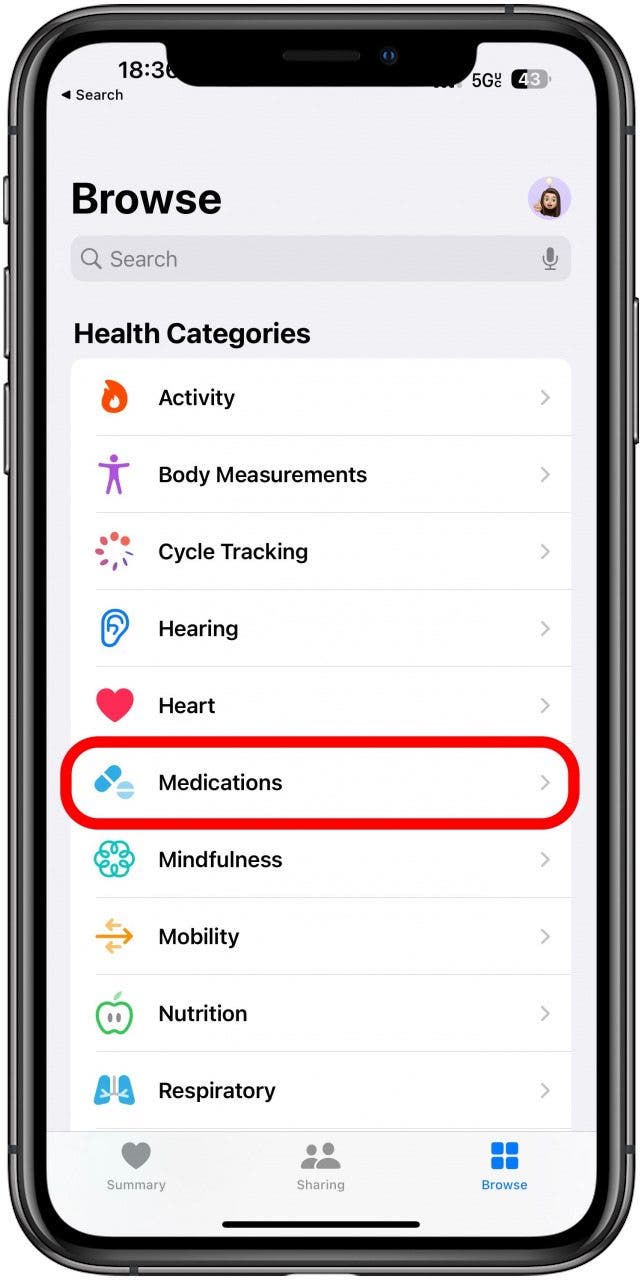
- Under Log, you'll see the medications you've added. Tap the plus icon to mark it as taken for the day/for that time period.
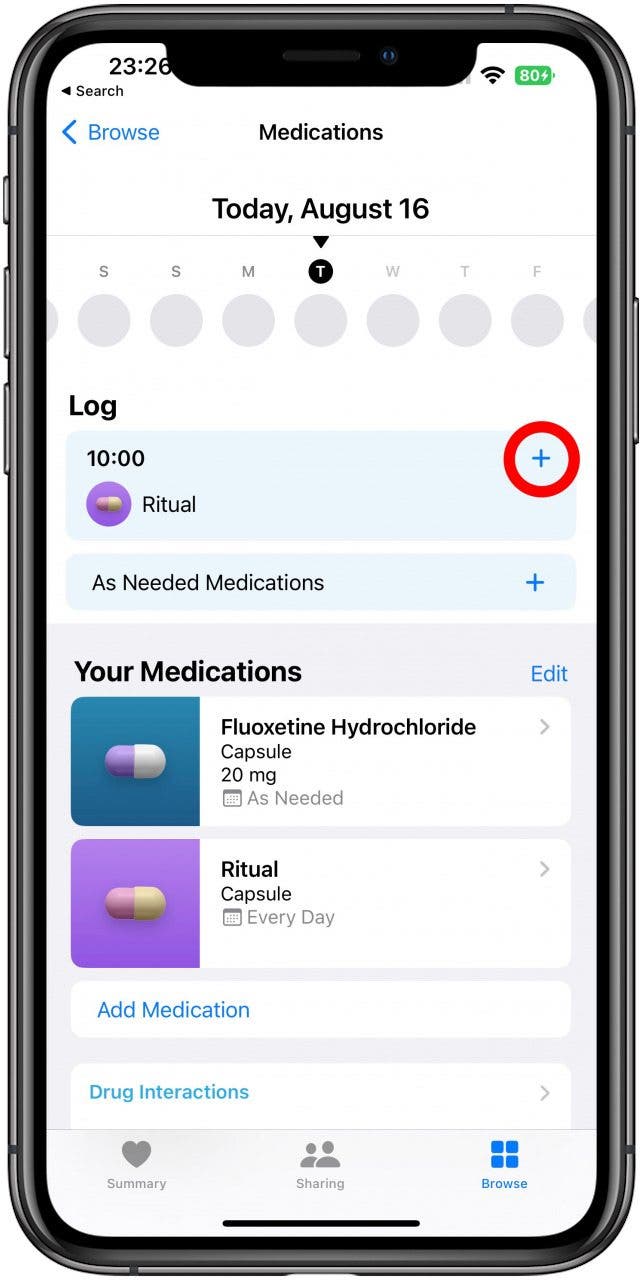
- Tap Taken if you took it or Skipped if you skipped it.
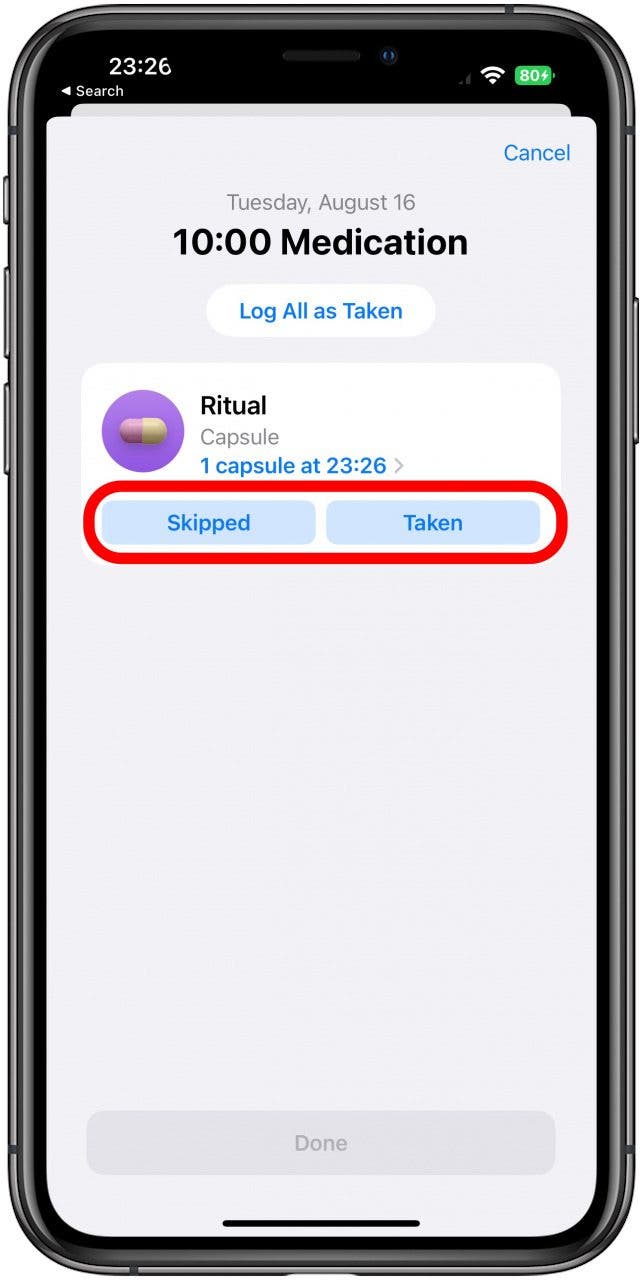
- If you have multiple medications or doses, you can also tap Log All as Taken.
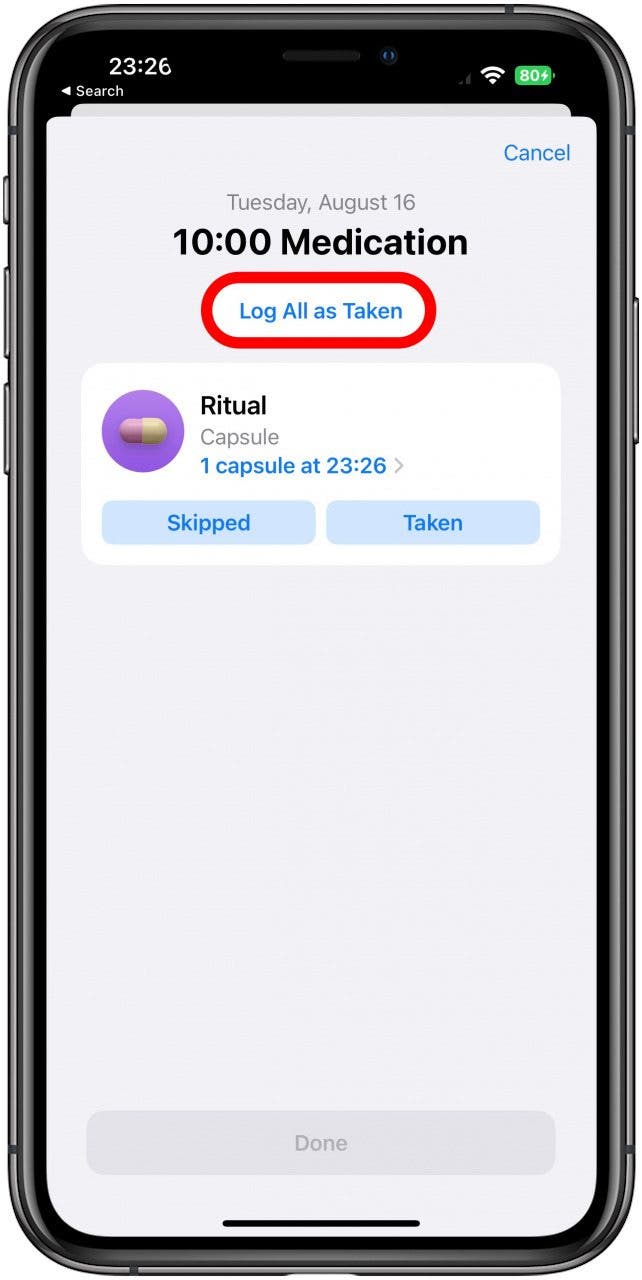
- If you want to log a medication that doesn’t have a frequency set, you can tap As Needed Medications.
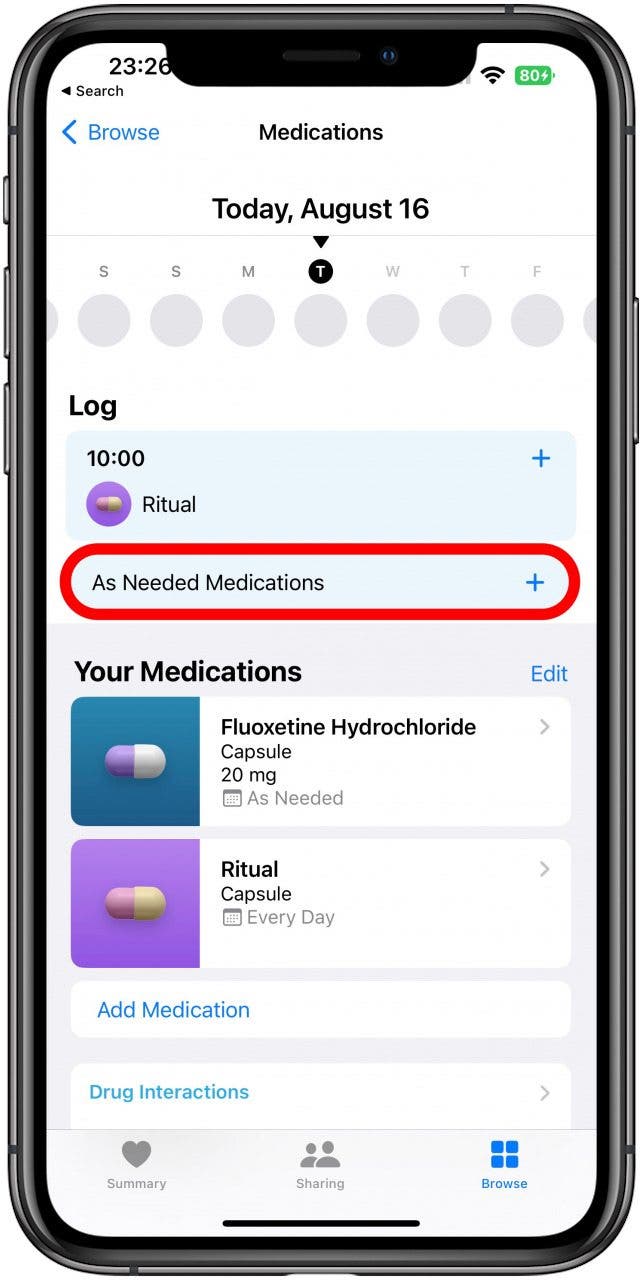
- Then, tap Taken under the correct medication.
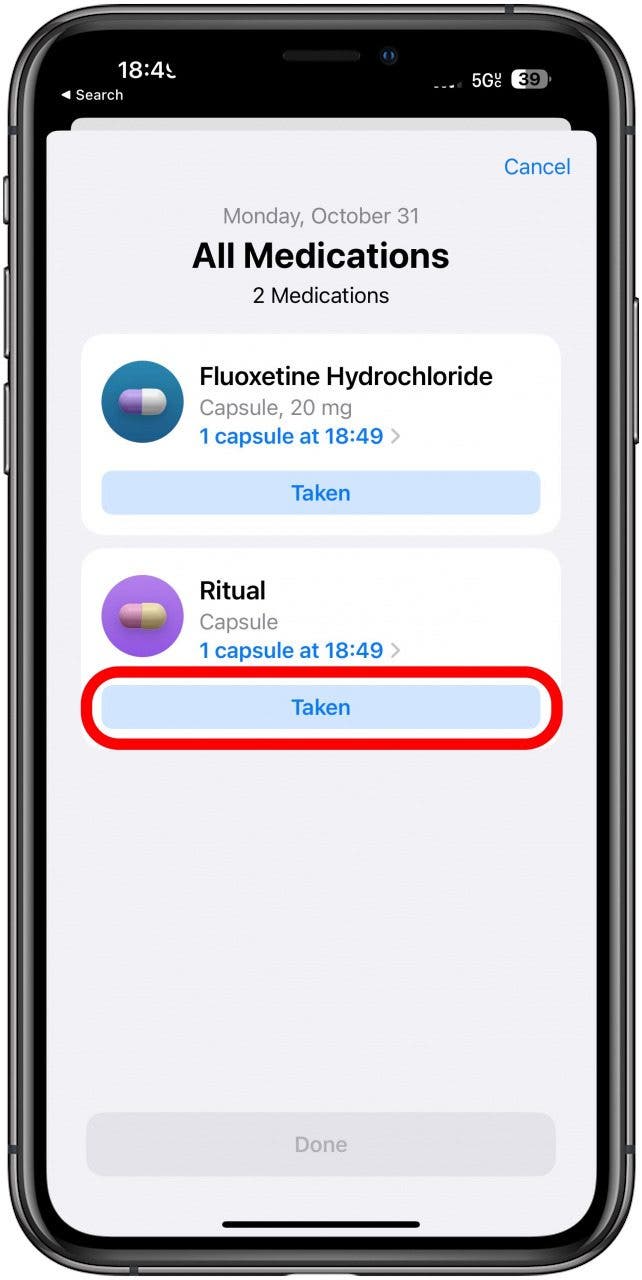
Pro Tip: If you have an Apple Watch, you'll be able to log your medications manually, even if you've dismissed the scheduled reminder. Just tap the pill icon that represents the Apple Watch Medication app, select the correct medication, then tap Log as Taken.
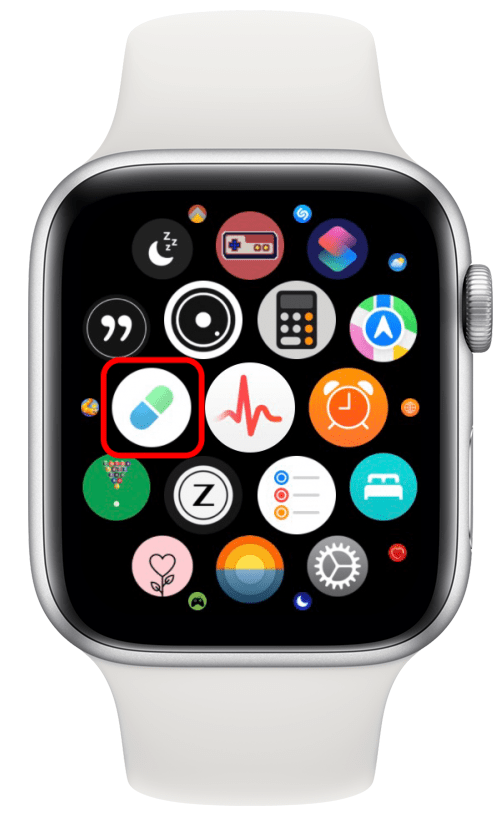
Related: How to Set Reminders for Medications or Change Frequency
Now you know how to correctly log your medications, creams, vitamins, or supplements. One of the biggest perks of doing this is that you’ll have an accurate record that you can refer to if you experience any strange side effects that you want to discuss with your doctor. Also, if you set up health data sharing with your family, they can also see if you're taking your meds as prescribed instead of asking you, which can get annoying despite good intentions. Next, learn how to learn more about your medications on your iPhone!
Every day, we send useful tips with screenshots and step-by-step instructions to over 600,000 subscribers for free. You'll be surprised what your Apple devices can really do.

Olena Kagui
Olena Kagui is a Feature Writer at iPhone Life. In the last 10 years, she has been published in dozens of publications internationally and won an excellence award. Since joining iPhone Life in 2020, she has written how-to articles as well as complex guides about Apple products, software, and apps. Olena grew up using Macs and exploring all the latest tech. Her Maui home is the epitome of an Apple ecosystem, full of compatible smart gear to boot. Olena’s favorite device is the Apple Watch Ultra because it can survive all her adventures and travels, and even her furbabies.
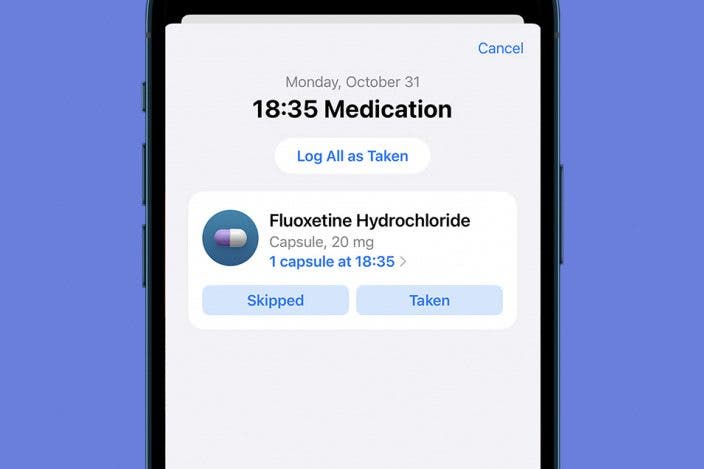

 Rachel Needell
Rachel Needell
 Devala Rees
Devala Rees
 Leanne Hays
Leanne Hays
 Susan Misuraca
Susan Misuraca
 August Garry
August Garry
 Amy Spitzfaden Both
Amy Spitzfaden Both
 Rhett Intriago
Rhett Intriago

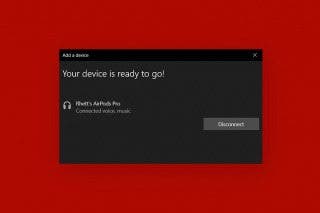


 Olena Kagui
Olena Kagui
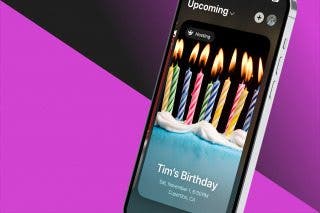


 Cullen Thomas
Cullen Thomas