How to Use Volume Buttons to Take a Picture on an iPhone


Did you know you can use your iPhone's volume buttons to snap photos? Learning how to get the best angle for a photo on an iPhone can be tricky. Using the iPhone volume buttons can make it easier to take a picture when holding the iPhone at an awkward angle. Here's an iPhone camera trick: how to take a photo with your iPhone's volume buttons.
Why You'll Love This Tip:
- Use this iPhone camera tip to snap a selfie at a less awkward angle for your wrist.
- Get the feel of an old-fashioned point-and-shoot camera with a physical shutter button.
How to Take a Picture with the Volume Button on iPhone
System Requirements
This tip works on iPhones running iOS 16 or later. Find out how to update to the latest version of iOS.
Want to know how to enable taking pictures with a volume button? You don't have to set the volume button to take a picture on your iPhone; it's automatic! This is one of my favorite iPhone Camera tricks; it's super simple! You might not have realized that the iPhone side buttons work with your camera. Here's how to take pictures with the volume button on iPhone:
- Open the Camera app.
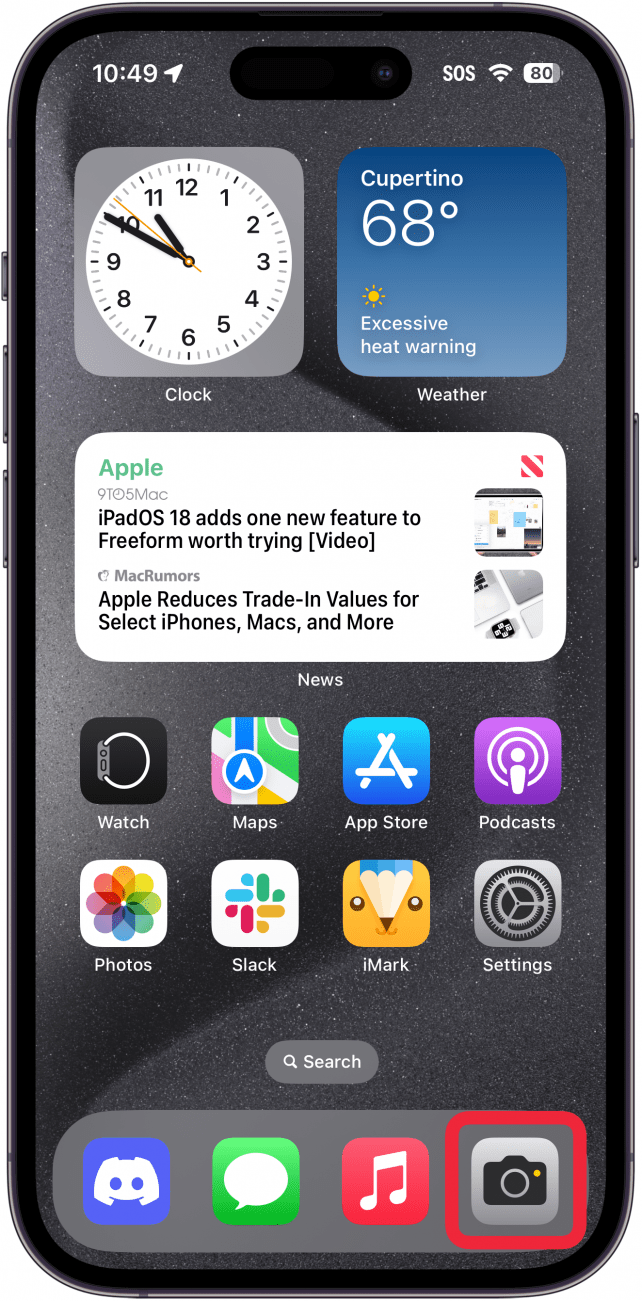
- Select which iPhone Camera option you want to use.
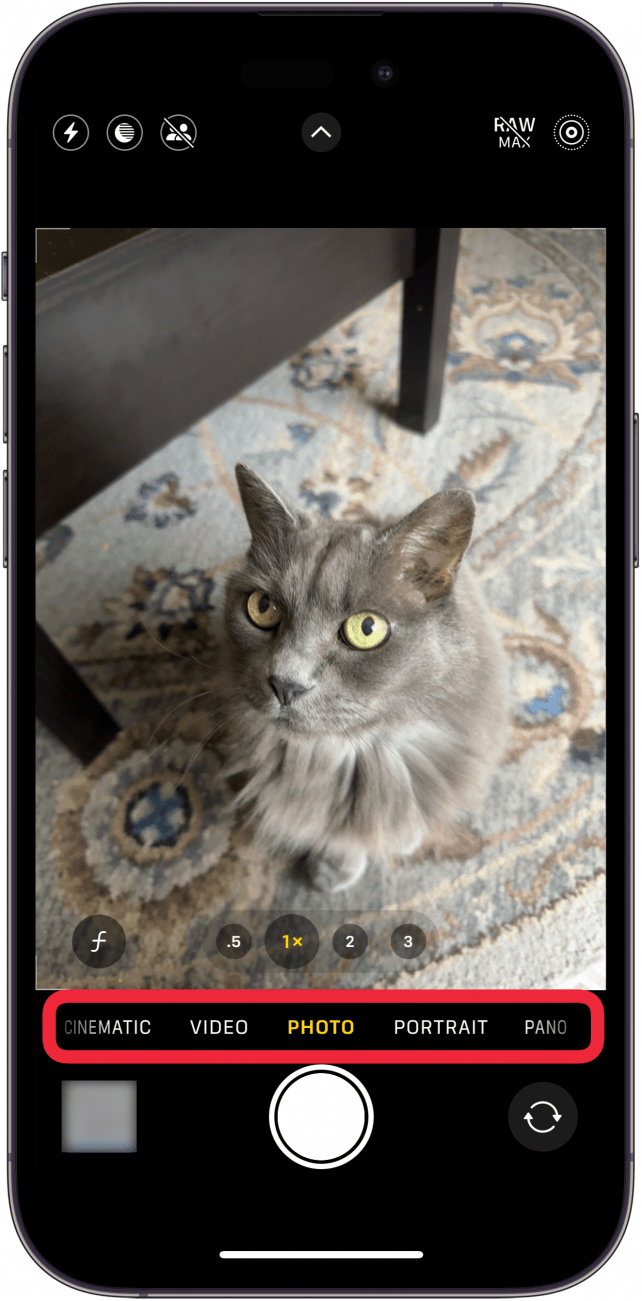
- The volume buttons are located on the side of your iPhone. When you're ready to take a photo (or start a video), press either the volume up or volume down button. It doesn't matter which one you press, but I tend to favor the volume down button, since it is usually closer to my index finger.
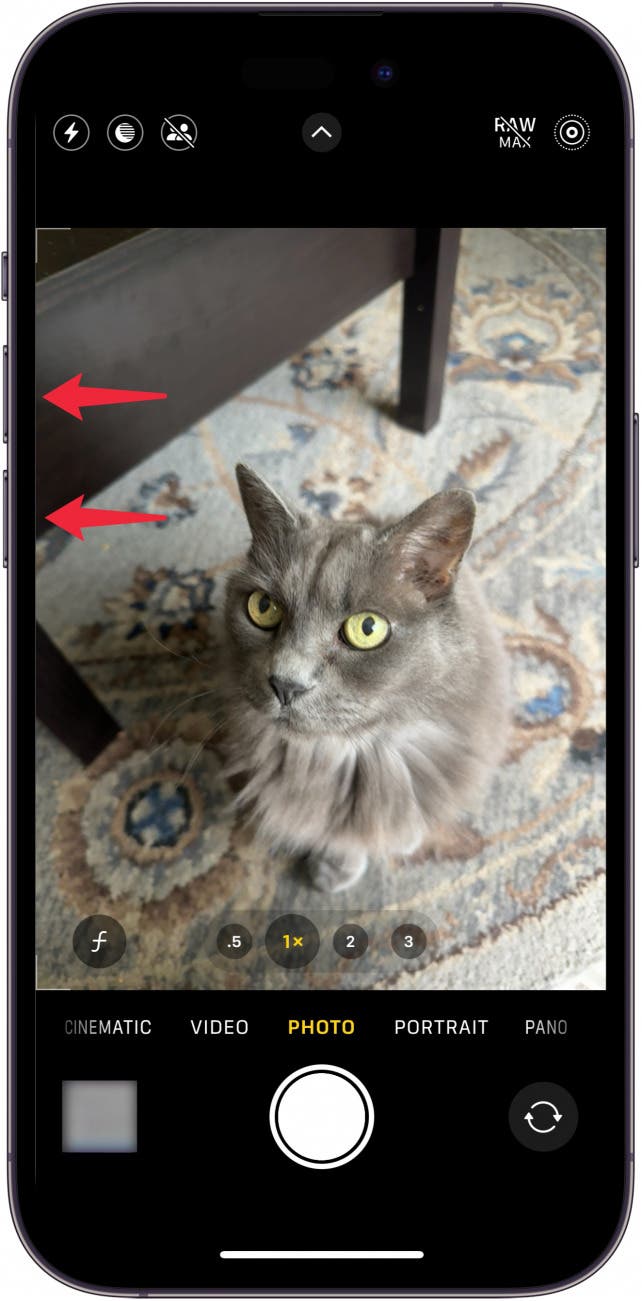
That's how to take a picture with the volume button on your iPhone. You can hold your phone either vertically or horizontally, whichever works best for you. Enjoy taking selfies without any more awkward finger stretching! Next, find out how to adjust exposure on an iPhone camera or how to take burst photos on the iPhone. Also, if you're an iPhone photography enthusiast, you might want to check out our guide covering the icons on your iPhone camera and how to make the most use of these features.
More on the iPhone Camera
Top image credit: Inna Gord / Shutterstock.com
Every day, we send useful tips with screenshots and step-by-step instructions to over 600,000 subscribers for free. You'll be surprised what your Apple devices can really do.

Hallei Halter
Hallei is a 2018 graduate of Maharishi University of Management with a BFA in Creative & Professional Writing. She's currently working on a novel about people using witchcraft to clean their houses.
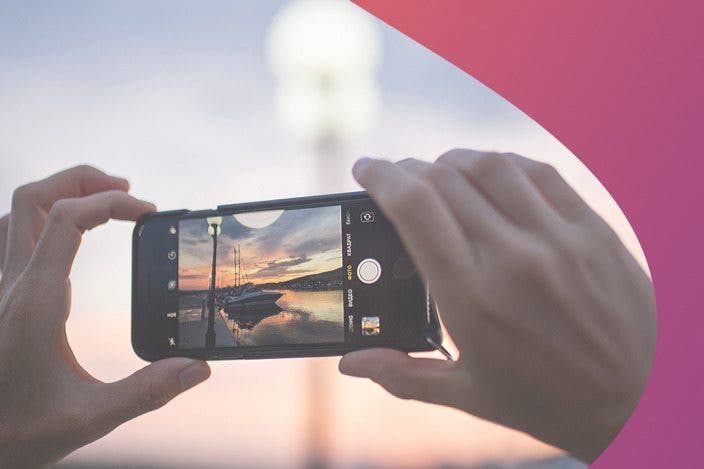

 Olena Kagui
Olena Kagui

 Amy Spitzfaden Both
Amy Spitzfaden Both
 Rhett Intriago
Rhett Intriago



 Rachel Needell
Rachel Needell
 Susan Misuraca
Susan Misuraca



 Leanne Hays
Leanne Hays

