How To Enable & Use the Blood Oxygen Monitor for Apple Watch 6
The Apple Watch 6 includes a Blood Oxygen app and an oxygen monitor to help you keep an eye on your blood oxygen level. We’ll show you how to set up and use the Blood Oxygen app, and give you a few tips for accuracy and normal blood oxygen level.


The Blood Oxygen app for the Apple Watch Series 6 is a timely and important update in our COVID-affected world, but it's not obvious how to set up the Blood Oxygen app the first time you use it. We'll show you how to set up your Apple Watch oxygen monitor, plus we'll help you understand the basics of how to read your results so that you can monitor your oxygen saturation levels.
Related: The Ultimate Fitness-Tracking Guide: 16 Best Apple Watch Workout Tips
What's in This Article:
- How to Set Up the Apple Watch Blood Oxygen Monitor
- How to Take a Blood Oxygen Reading on Your Apple Watch
How to Set Up the Apple Watch Blood Oxygen Monitor
As is common with Apple, the setup for this cool new blood oxygen feature is quite simple, but it's not obvious how to do it unless you look it up. You'll need to set up the Blood Oxygen app first, and that needs to be done on the Watch app on your iPhone, and then you'll be able to use the oxygen monitor on your Apple Watch 6. Here's how to set up the Blood Oxygen app so that you can use your Apple Watch oxygen monitor:
- Open the Watch app on your iPhone.
- Scroll down and tap on Blood Oxygen.
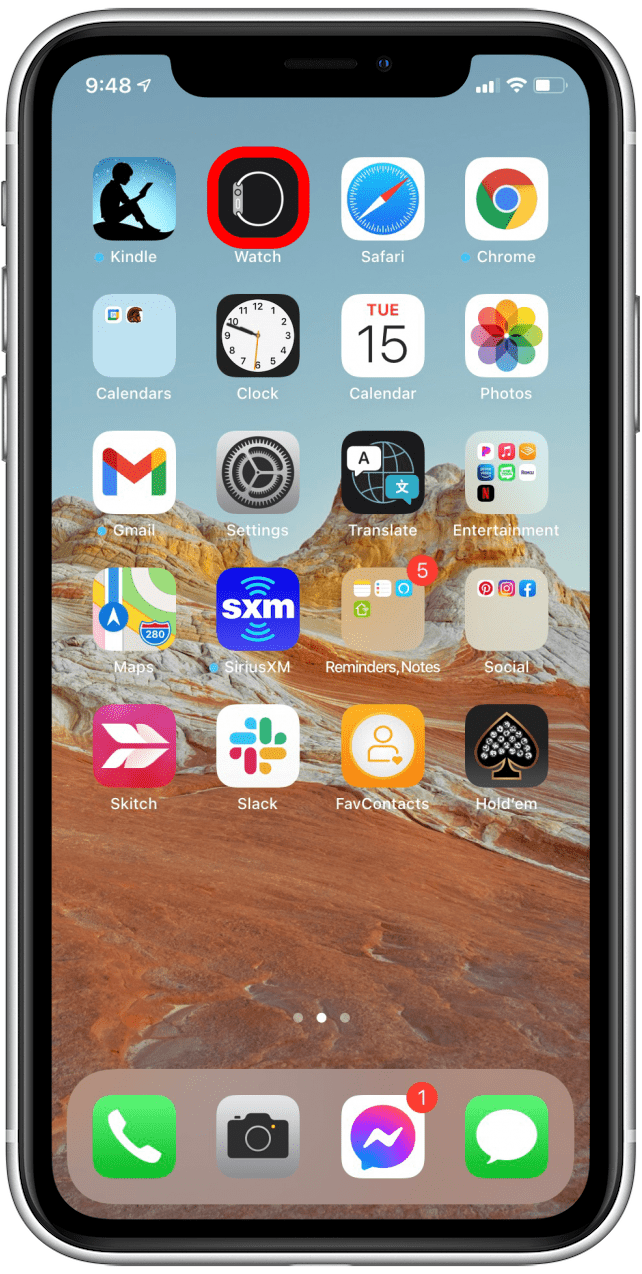
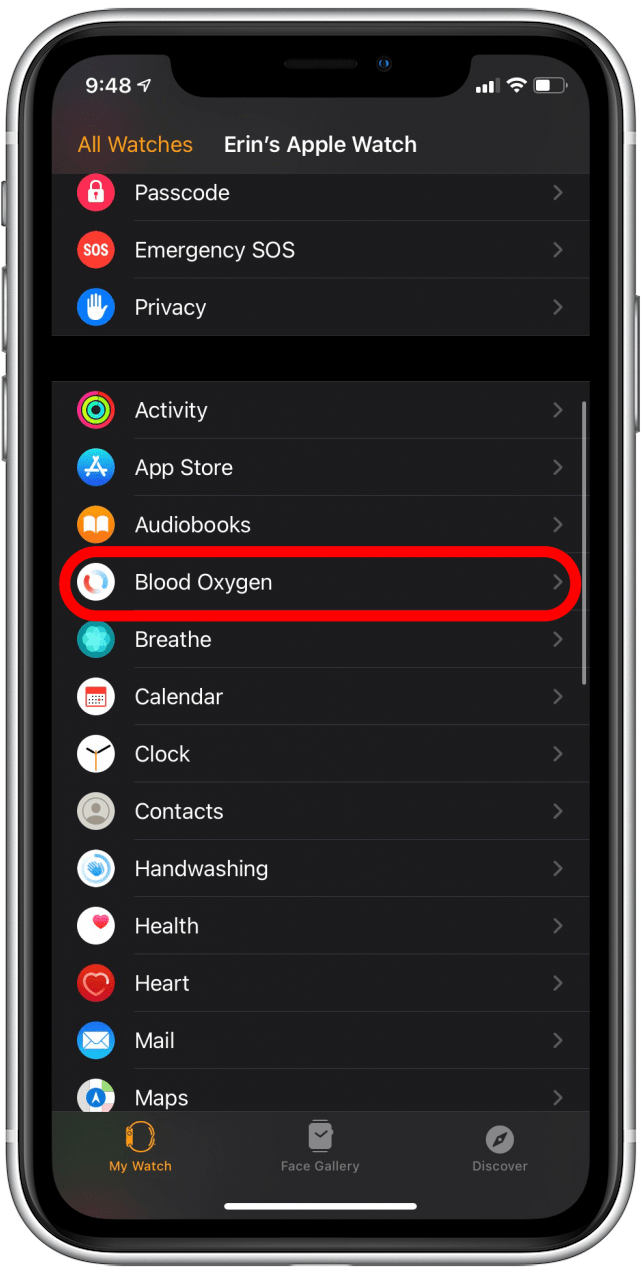
- You'll be prompted to set up the feature. Follow the on-screen instructions.
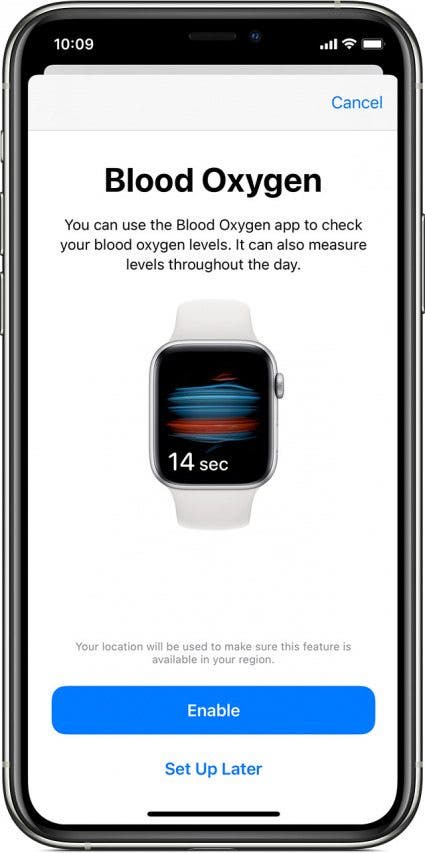 Image courtesy of Apple
Image courtesy of Apple
- Once setup is complete, you'll see that you can customize when the Blood Oxygen app performs background measurements, but keep in mind that you can always go into the Blood Oxygen app manually to perform an on-demand reading of your blood oxygen level.
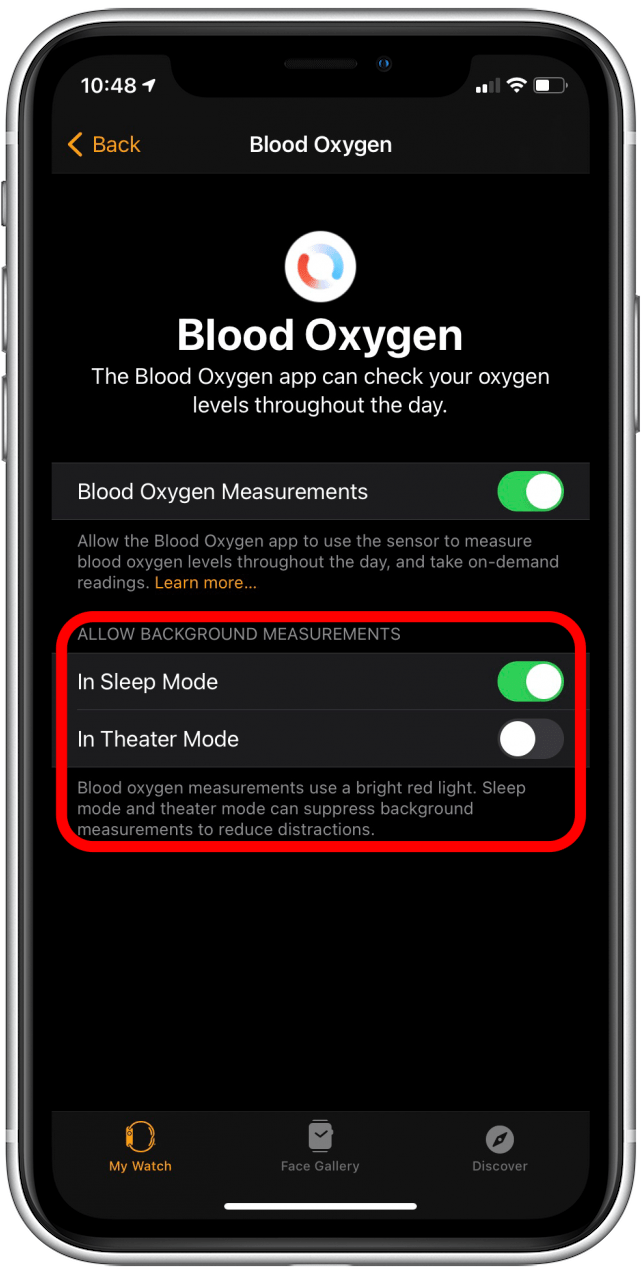
How to Take a Blood Oxygen Reading on Your Apple Watch
The oxygen meter in your Apple Watch 6 can take on-demand readings whenever you choose. Here's how to take a manual blood oxygen level reading from your Apple Watch 6.
- Open the Blood Oxygen app on your Apple Watch.
- Lay your wrist down on something stable, and tap Start.

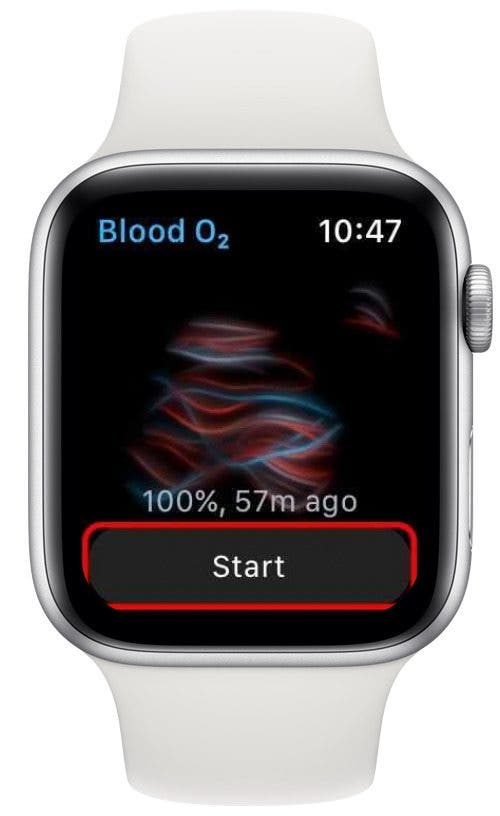
- It's important that you don't move during the reading, or your Apple Watch oximeter may not be able to collect a successful reading.
- If your reading fails, check that your watch fits properly and that you are not moving your wrist or fidgeting with other parts of your body during the reading, then try again.
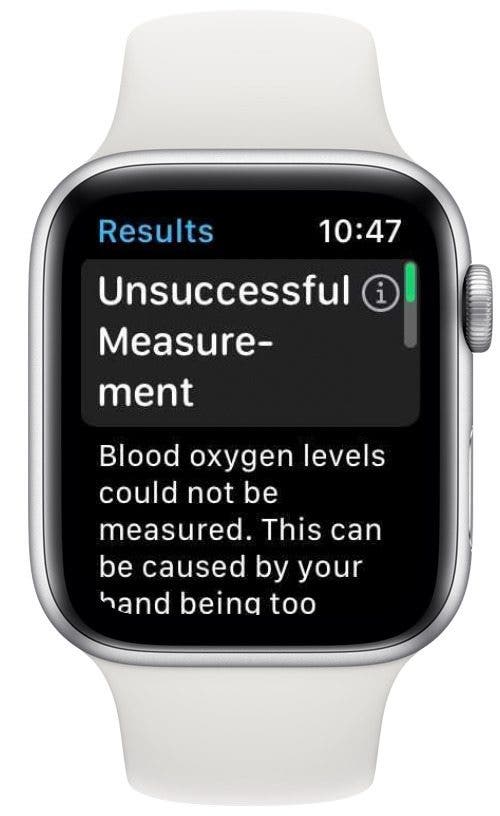

- When the oxygen meter collects a successful reading, you'll see your blood oxygen level reported on the watch screen.
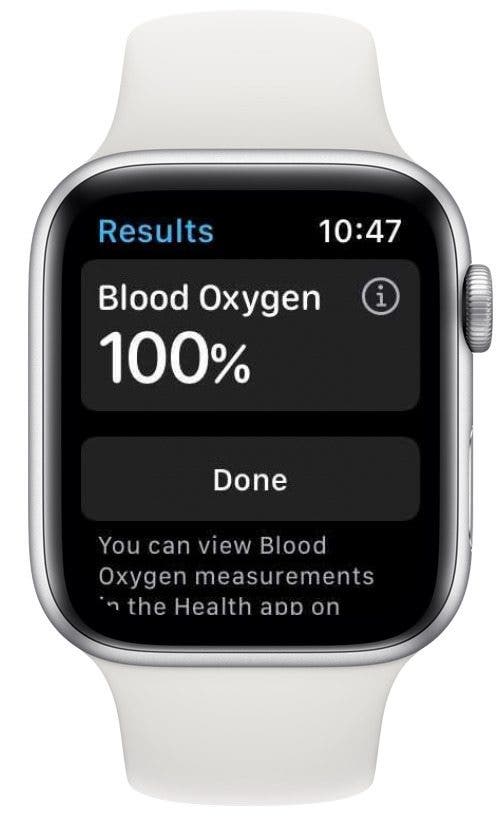
Now you can take a reading using the oxygen monitor right on your wrist, but what is a normal blood oxygen level? Well, the American Lung Association says that a healthy blood oxygen level is over 90–92 percent. Keep in mind that the Apple Watch pulse oximeter is classified as a wellness tool, which means that it did not require FDA approval. Apple wants users to know that the Apple Watch blood oxygen monitor tool is "only designed for general fitness and wellness purposes," and not for medical or diagnostic purposes. If you're at all unsure about your blood oxygen level, check with your doctor.
Every day, we send useful tips with screenshots and step-by-step instructions to over 600,000 subscribers for free. You'll be surprised what your Apple devices can really do.

Erin MacPherson
Erin is a Web Editor for iPhone Life and has been a writer, editor, and researcher for many years. She has a degree in communication with an emphasis on psychology and communication, and has spent many of her professional years as a coach in various business and specialty fields. Erin officially joined the ranks of iPhone and Apple users everywhere around nine years ago, and has since enjoyed the unique and customized feel of Apple technology and its many gadgets. When she’s not working, Erin and her son enjoy outdoor adventures, camping, and spending time with their eclectic collection of pets.
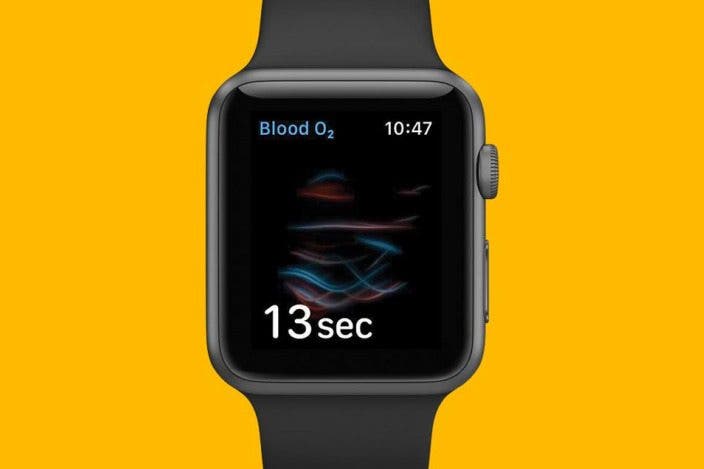

 Rachel Needell
Rachel Needell
 Rhett Intriago
Rhett Intriago




 Ashleigh Page
Ashleigh Page
 Amy Spitzfaden Both
Amy Spitzfaden Both

 Cullen Thomas
Cullen Thomas


 Leanne Hays
Leanne Hays
 August Garry
August Garry
