I’m a naval architect and salvage engineer, and my job requires that I have the ability to view, edit, and create Word and Excel documents on the go. Recently, two highly trusted and experienced mobile software development companies recently launched Office-compatible applications for the iPhone. Both of these developers—Quickoffice and DataViz—have provided mobile Office software suites for years on a variety of mobile platforms. I have used their products in the past and was very excited when I heard they were working on iPhone versions. After purchasing and using both suites, I found that both products are better than I expected. However, each has slightly different ways of functioning, and each has its strengths and weaknesses.
Quickoffice Mobile Office Suite
 $12.99; quickoffice.com
$12.99; quickoffice.com
The Quickoffice Mobile Office Suite was released through the App Store on April 19 of this year, and the first version of the program had some problems. However, the current version (1.3) has corrected most of these and is currently the best solution available. The Quickoffice Mobile Office Suite has three components. Each can be purchased separately, but I will focus on the entire suite in this article.

Quickword is the document application that lets you view, edit, and create Word and text (.txt) documents.
Quicksheet is the spreadsheet program that lets you view, edit, and create Excel spreadsheets.
Quickoffice Files is a utility that gives you the ability to access and share your documents and spreadsheets.
Useful common features
Mobile Office Suite has an integrated user interface with some common features that I find particularly useful. If you switch from one Mobile Office Suite component to another or go to another app, Quickoffice automatically saves the document that is currently opened; when you relaunch the Quickoffice component, it takes you back to the place you were in the document. I also like the Cut, Copy, & Paste selection bar, which makes it easy to select a word with a double tap or a paragraph with a triple tap. Another nice feature is the enhanced magnifier, which lets you zoom in on a larger portion of the display than the magnifying bubble built into the iPhone OS. Finally, Quickoffice supports zooming in and out with the standard iPhone pinching gestures.
Quickword features
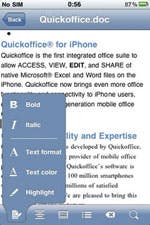 You can edit existing Word documents and create new ones with Quickword, and a variety of standard word processor features can be accessed from the toolbar at the bottom of the screen. These include character formatting (bold, italic, font type and size, text color, and highlighting), paragraph alignment, bullets and numbering, undo/redo, and find and replace. Editing functions are easy to access. You can even enable a shake option to undo and redo edits. Text is automatically wrapped when you zoom in and out on a document. The app supports Word 97-2003 (.doc), Word 2007 (.docx), and plain text (.txt) files.
You can edit existing Word documents and create new ones with Quickword, and a variety of standard word processor features can be accessed from the toolbar at the bottom of the screen. These include character formatting (bold, italic, font type and size, text color, and highlighting), paragraph alignment, bullets and numbering, undo/redo, and find and replace. Editing functions are easy to access. You can even enable a shake option to undo and redo edits. Text is automatically wrapped when you zoom in and out on a document. The app supports Word 97-2003 (.doc), Word 2007 (.docx), and plain text (.txt) files.
Quicksheet features
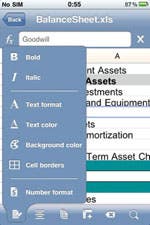 Quicksheet is the most refined component of Mobile
Office Suite. The bottom toolbar, which is only available in portrait mode, lets you customize the text and font (bold, italic, text and background color), choose cell borders, and format numbers. It also lets you align cells, insert/delete columns and rows, undo/redo, find character strings, and bounce between multiple sheets. When you rotate into landscape mode the larger keyboard appears, making it easier to enter text and numbers.
Quicksheet is the most refined component of Mobile
Office Suite. The bottom toolbar, which is only available in portrait mode, lets you customize the text and font (bold, italic, text and background color), choose cell borders, and format numbers. It also lets you align cells, insert/delete columns and rows, undo/redo, find character strings, and bounce between multiple sheets. When you rotate into landscape mode the larger keyboard appears, making it easier to enter text and numbers.
Quickword’s features are accessed (top-right) from
the toolbar at the bottom of the screen.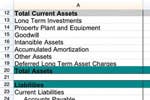 Quicksheet’s portrait view left) lets you format cells; its landscape view (bottom right) is best for viewing spreadsheets and entering text and numbers.
Quicksheet’s portrait view left) lets you format cells; its landscape view (bottom right) is best for viewing spreadsheets and entering text and numbers.
File transfer and access
Apple does not include a file manager with the iPhone or provide access to the file system, so Quickoffice had to create alternate methods to transfer documents. You can mount your iPhone as an external drive and use the Mac’s Finder or the PC’s Windows Explorer to copy files to and from the iPhone. You can also connect your iPhone and computer to a common Wi-Fi network and use a Web browser to exchange files. Both methods are discussed in the FAQ section of the Quickoffice Web site (quickoffice.com/quickoffice_iphone/faqs).
Documents To Go
$4.99 (with Word editing and sync); $9.99 (Word editing, sync, MS Exchange attachment access);dataviz.com
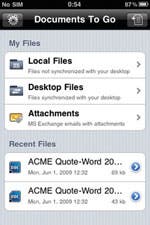
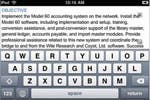 I purchased Documents To Go with MS Exchange access because most of the documents I work with come through an Exchange server at work. Similar to Quickoffice, you need to connect your iPhone through a Wi-Fi network to transfer and manage files locally. The app ships with a desktop companion utility for Mac and Windows computers that allows you to sync documents between the iPhone and your computer. Document files are stored in special sync folders. Simply connect your iPhone to your desktop via Wi-Fi and launch the desktop companion utility. It “looks” at the document files on your iPhone, compares them to the document files on your computer, and synchronizes any changes that were made.
I purchased Documents To Go with MS Exchange access because most of the documents I work with come through an Exchange server at work. Similar to Quickoffice, you need to connect your iPhone through a Wi-Fi network to transfer and manage files locally. The app ships with a desktop companion utility for Mac and Windows computers that allows you to sync documents between the iPhone and your computer. Document files are stored in special sync folders. Simply connect your iPhone to your desktop via Wi-Fi and launch the desktop companion utility. It “looks” at the document files on your iPhone, compares them to the document files on your computer, and synchronizes any changes that were made.
My Files storage bins, landscape keyboard and editing, and one of three portrait toolbars
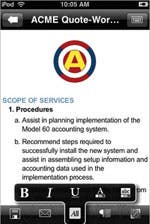 I do recommend that you go through the Getting Started tutorial before using the program. It includes a description of the app’s Home screen, and how to set up your desktop application and Exchange ActiveSync. It also shows you how to move files back and forth between your iPhone and desktop. One of the most useful pages shows you how to select text for copying and pasting. Make sure you read the tutorial!
I do recommend that you go through the Getting Started tutorial before using the program. It includes a description of the app’s Home screen, and how to set up your desktop application and Exchange ActiveSync. It also shows you how to move files back and forth between your iPhone and desktop. One of the most useful pages shows you how to select text for copying and pasting. Make sure you read the tutorial!
After you set up an Exchange account, the app’s main page displays a folder labeled “Attachments.” This is where documents attached to e-mail appear. This page also shows “Local” (unsynchronized) and “Desktop” (synchronized) files
Once you’ve opened a file, Documents To Go lets you edit, save, send, etc. using the toolbar at the bottom of the screen. The various icons on the toolbar also allow you to format text, align paragraphs, and create bulleted and numbered lists. You can also adjust indentations, find and replace, undo/redo changes, get a word count, and display document information. The extreme right icon on the toolbar toggles the display between full-screen and standard view.
Feature comparison
Documents To Go has more formatting features than Mobile Office Suite, but currently has no spreadsheet component. However, DataViz will soon release an update to the program that will allow you to view and edit them. There is no word as to when that will be available, but it will be free to existing users of the app.
Documents To Go works only with Exchange Server attachments; Mobile Office Suite 1.3 supports receiving attachments from multiple e-mail accounts. Multiple e-mail account capability is more important than Exchange integration to most users.
Mobile Office Suite does not currently support editing or creation of Office 2007 files, but this capability is coming in a free update. You can currently view these documents, but not create or edit them. Documents To Go does support Office 2007 formats.
Documents To Go does not allow .txt file creation; Mobile Office Suite does. In addition, Quickoffice supports the iPhone 3.0 shake to undo/redo functionality. Both support the iPhone OS 3.0 global cut/copy/paste feature. Finally, Documents To Go allows word count, viewing comments and footnotes, and the ability to hide your title bar and toolbar; Mobile Office Suite does not.
An office on the road
Mobile Office Suite is regularly priced at $19.99 (but is occasionally discounted as low as $12.99). Documents To Go with Exchange Attachments is priced at $9.99; without Exchange support it costs $4.99.
Either of these programs will help you get serious work done when you are on the road. The last thing Apple needs to do is add support for Bluetooth wireless keyboards. Then, the iPhone will become a truly efficient mobile Office platform.


