How to Tag People in iPhone Photos & Add Them to the People Album


Apple's Photos app includes a People & Pets album that makes it easy to find every picture of the same person or furbaby, organized into separate sub-albums. Here's how to tag iPhone photos to add a friend, animal, or family member to the People album if the Photos app hasn't already included them automatically.
Why You'll Love This Tip:
- Keep photos of friends, pets, and family properly organized in your iPhone's People & Pets album by tagging them manually.
- Easily find all the pictures of the important people or animals in your life in one convenient location
How to Add Photos to People Album: Manually Tag Individuals
System Requirements
This tip was performed on an iPhone 16 Pro Max running iOS 18.5. Learn how to update to the latest operating system.
If there's someone you're not seeing in the People & Pets album who you'd like to add, it's quick and easy. For more great ways to organize photos, check out our free Tip of the Day. Heres how to tag people in Apple photos on iPhones and iPads:
- Open the Photos app.
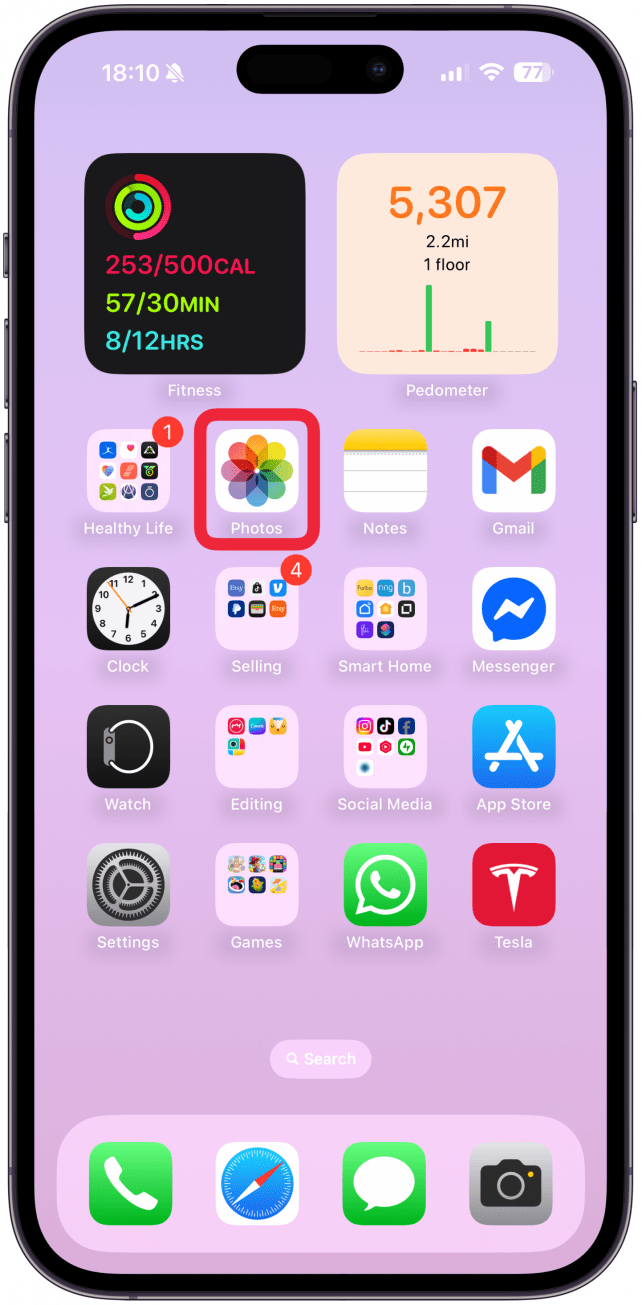
- Open the photo of someone you'd like to include in your People & Pets album.
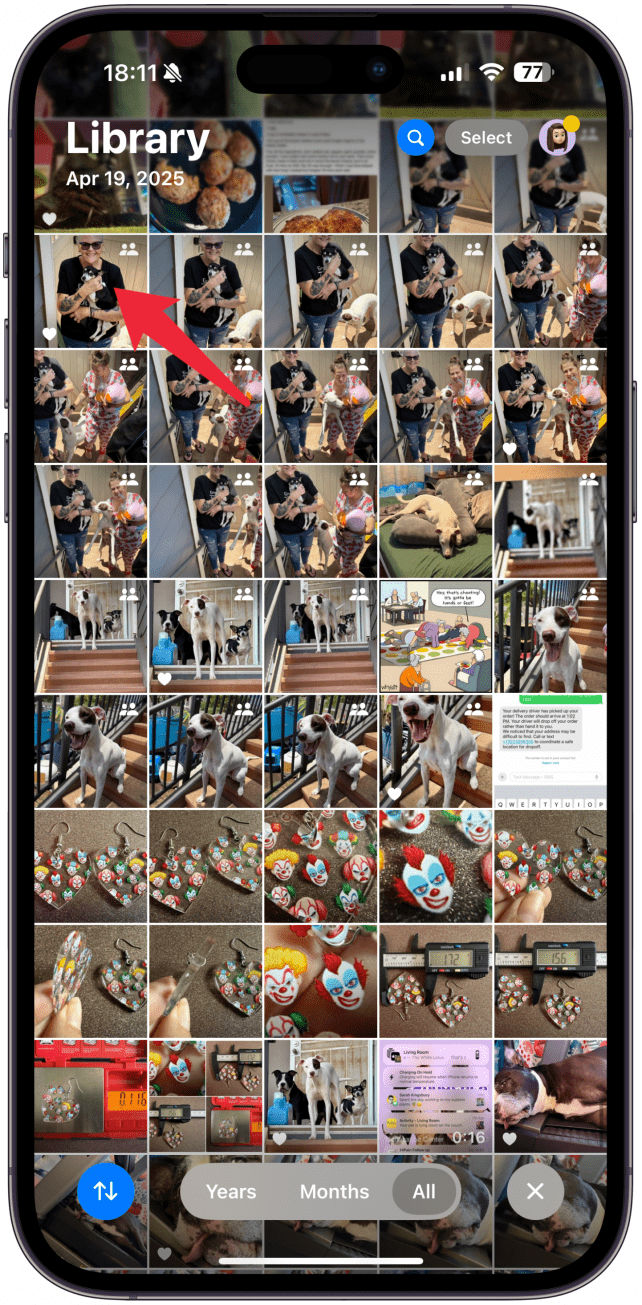
- Swipe up on the photo.
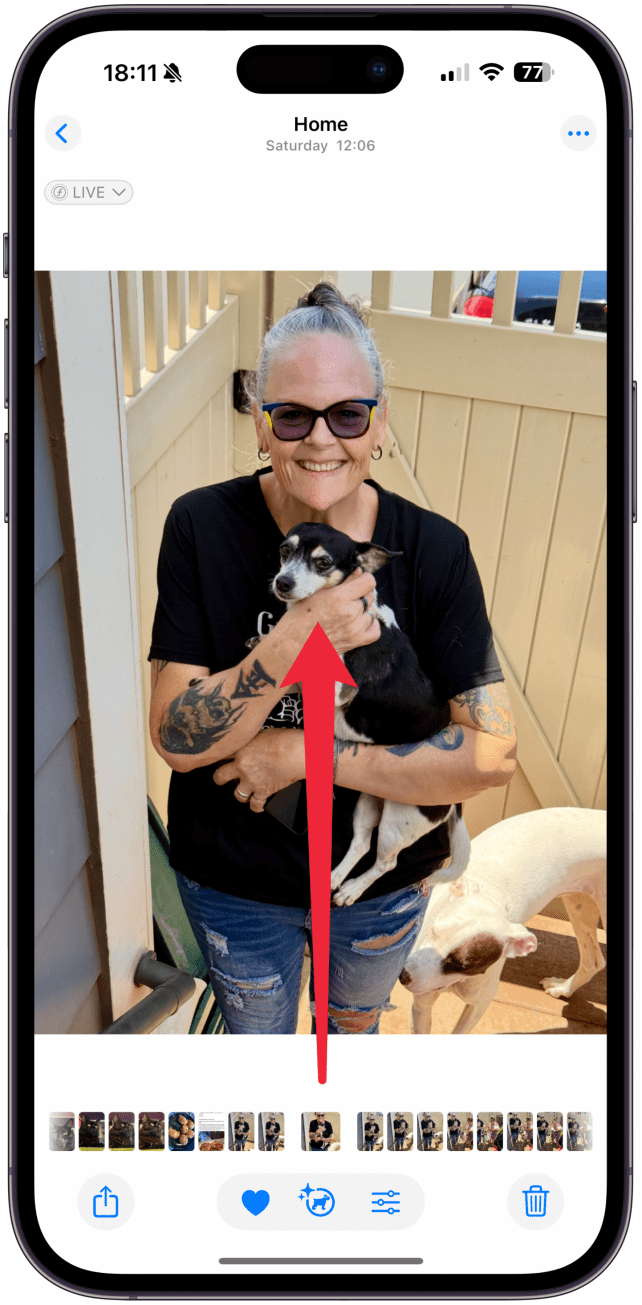
- Tap the question-mark icon that appears at the lower-left of the photo. If there are multiple people or pets you will see several icons.
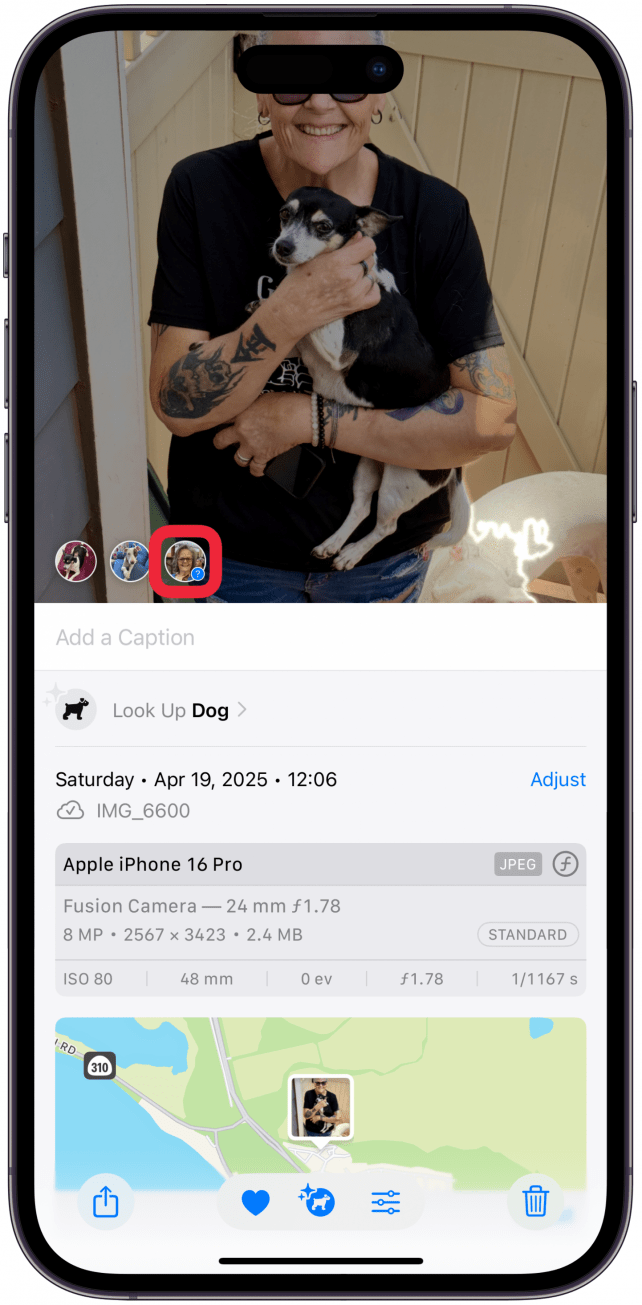
- Tap Edit Name and Photos.
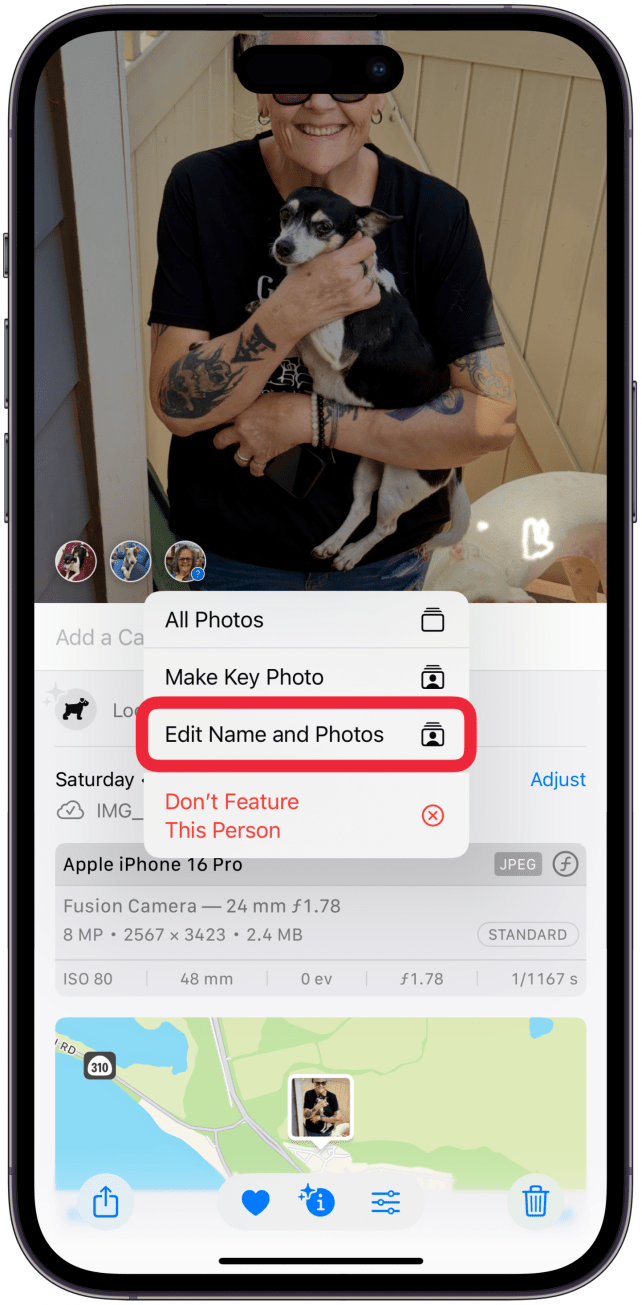
- Tap the Name This Person field.

- Type the person's name.
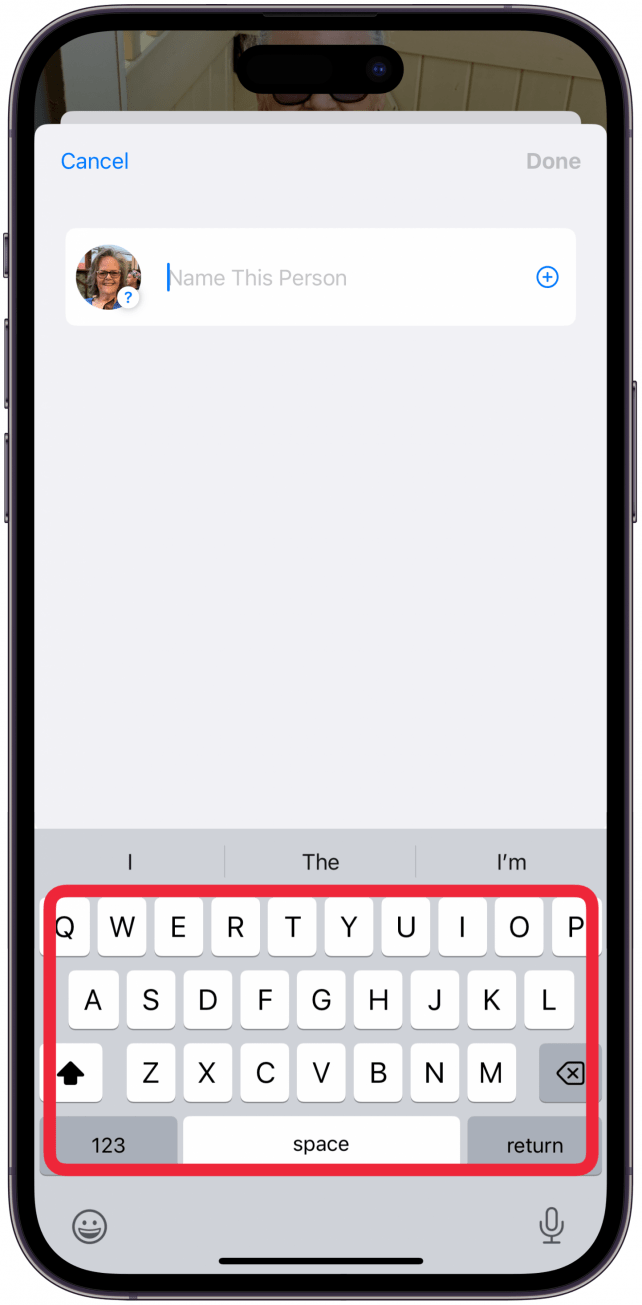
- Under RESULTS you will see any contacts with the same name, tap the contact to link it to the photos or tap Done.
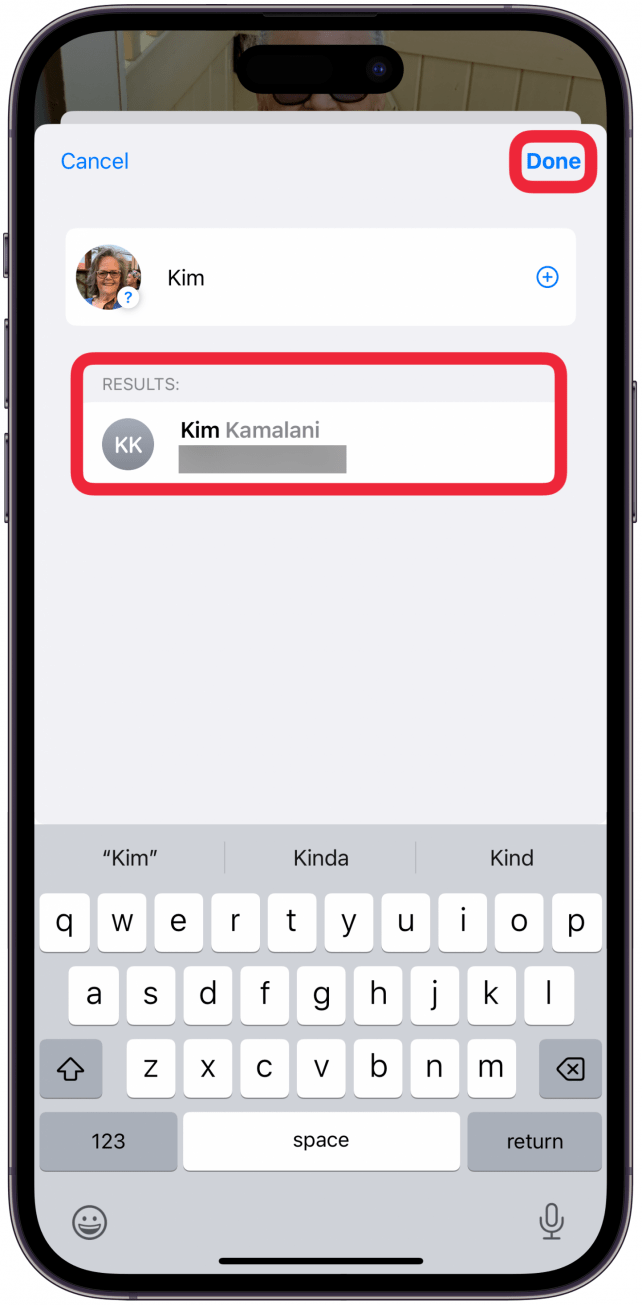
- You'll have to tap Done again to confirm.
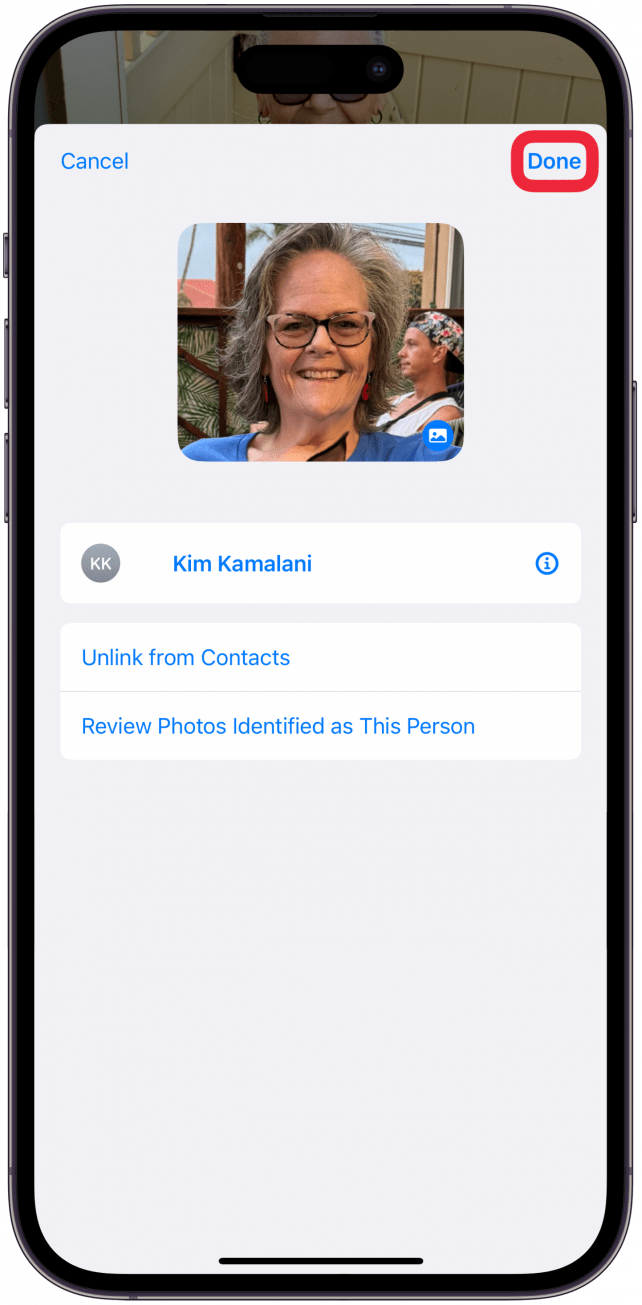
- Now navigate to the People & Pets album in the Photos app and you will see the new person there.
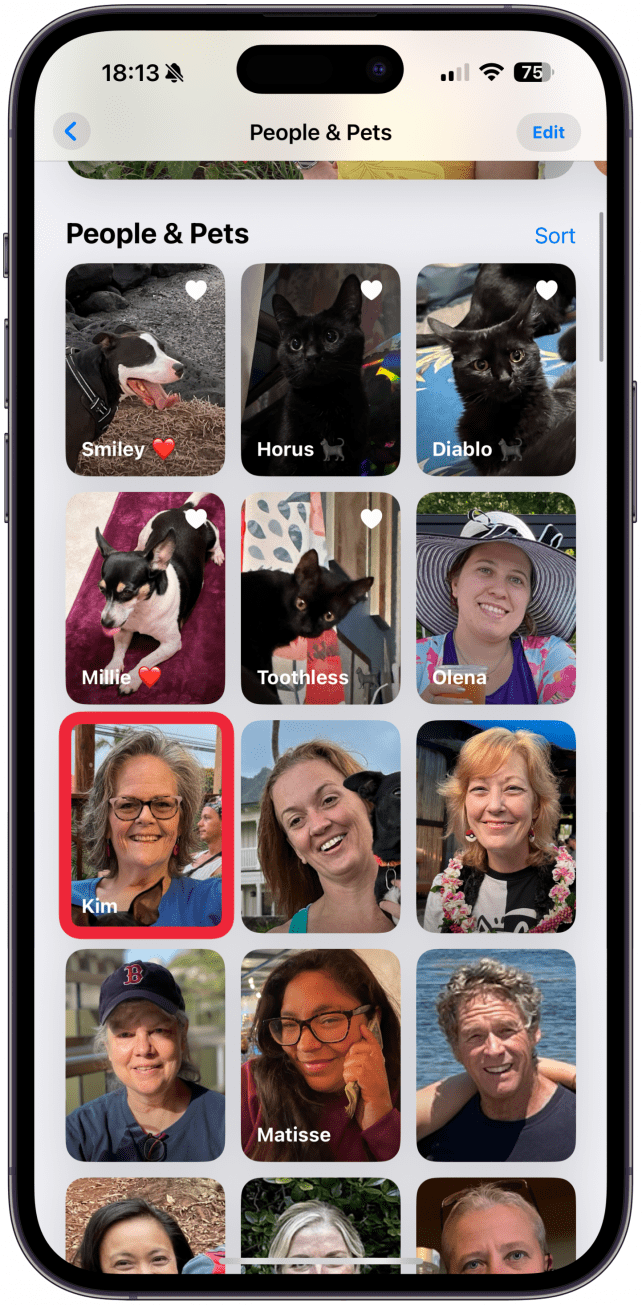
If you don't see the People & Pets album in the Photos app, scroll to the very bottom and tap Customize & Reorder to make sure you have easy access to this album collection.
If you know you have more photos of the person you just added that aren’t showing up, we have a tip on how to add photos to the People album. Next, learn how to turn off location on iPhone Photos.
More On: People & Pets Album
Top image credit: wk1003mike / Shutterstock.com
Every day, we send useful tips with screenshots and step-by-step instructions to over 600,000 subscribers for free. You'll be surprised what your Apple devices can really do.

Conner Carey
Conner Carey's writing can be found at conpoet.com. She is currently writing a book, creating lots of content, and writing poetry via @conpoet on Instagram. She lives in an RV full-time with her mom, Jan and dog, Jodi as they slow-travel around the country.
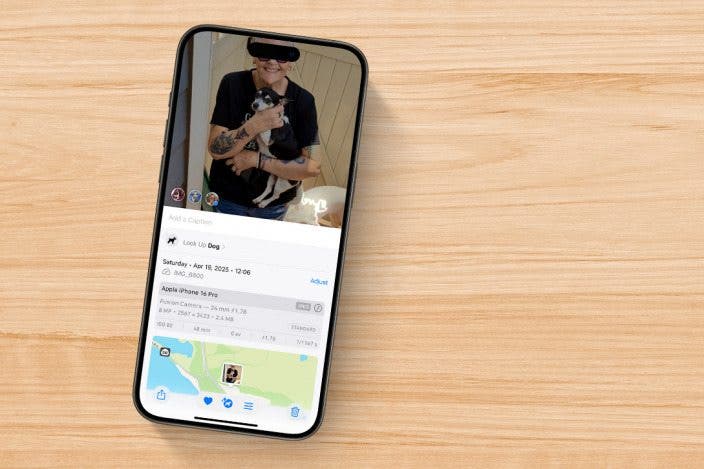

 Rhett Intriago
Rhett Intriago

 Amy Spitzfaden Both
Amy Spitzfaden Both
 Leanne Hays
Leanne Hays



 Devala Rees
Devala Rees

 Cullen Thomas
Cullen Thomas




 August Garry
August Garry