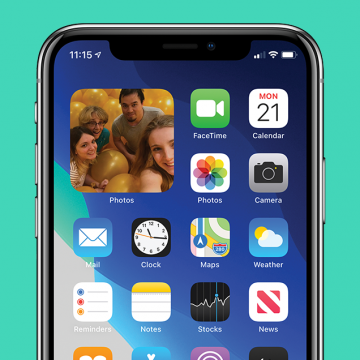iPhone Life - Best Apps, Top Tips, Great Gear
Add or Remove Recovery Contacts from Your Apple ID
By Rhett Intriago
A Recovery Contact is someone who can help you regain access to your Apple ID if you ever forget your password or lose access to the account somehow. You can have more than oe Recovery Contact, and you can remove Recovery Contacts that you may no longer want to have on your account.
Emails Disappeared from iPhone? Here’s the Fix!
By Leanne Hays
If email disappeared from your iPhone or iPad inbox, don't panic. We'll go over how to retrieve disappearing emails on your iPhone and how to prevent mail from disappearing from your iPhone, too!
- ‹ previous
- 134 of 2410
- next ›
Review: The Databloc Hacker-Safe USB Adapter from Eyebloc
By Todd Bernhard
It might seem counterintuitive, but you should consider adding something to your travel kit that stops certain device functions. Specifically, the Databloc ($17.95) that Eyebloc sent me to try. The concept of the device is simple: it's a USB adapter that you add to the USB cable you normally travel with. The other end of the cable is either USB-A or USB-C depending on what you order. So what does this do, other than add an inch to your cable and convert a USB-A to USB-C if needed? It removes the data transfer functionality. Put simply, it's like a firewall that you don't even have to think about.
How to Enable & Use Sound Recognition on the iPhone (iOS 14)
By Erin MacPherson
Apple’s focus on accessibility has grown since its first days of larger type and simple setups, and the Sound Recognition setting is possibly the most exciting new example of Apple’s inclusivity initiative. For those who are deaf, hard of hearing, or simply frequent users of noise-canceling headphones, the Sound Recognition feature in iOS 14 can alert them to a whole host of pre-programmed recognizable sounds. I use this feature when I’m working in my studio and can’t quite hear things like the doorbell, running water, or other important sounds. Here’s how to set up Sound Recognition, how to use it, and what to know before you start.
The new Siri Suggestions widget for iOS 14 groups your frequently used apps together in one place on your iPhone Home Screen. At first, having your most-used apps in one place seems great. But if you're trying to cut back on using social media or playing games on your iPhone, or don't want everyone to know that you've downloaded Tinder, having those apps front and center becomes a problem. We've gone over how to add widgets, including the Siri Suggestions widget, to your Home Screen in a previous article. Now we'll show you how to stop individual apps from being included in the Siri Suggestions widget. There are two ways to remove an app from the Siri Suggestions widget; using your iPhone Settings, or via the widget itself. Let's get started.
Review: Eyebloc Nanobloc Webcam Covers
By Todd Bernhard
Everyone uses webcams for video conferencing these days. But sometimes you want privacy and to be certain that those cameras are off. The folks at Eyebloc have a solution that is different from traditional webcam covers. Eyebloc sent me a review sample of their Nanobloc Webcam Covers ($8.99). Instead of adding something plastic with moving parts that can break or prevent your laptop from closing completely, Eyeblocs are a peelable, reusable sticker that you place directly on top of the camera lens.
Announce Messages with Siri allows Siri to announce and read text messages to you when you are wearing AirPods and Beats. This is handy while you're working out or your hands are occupied, but you'll also want to know how to stop Siri reading texts to you for those times when you don't need this feature.
Best Music Apps: Top Picks for Music Streaming & Creation
By Nicholas Naioti
Every year the iPhone Life team gathers their favorite apps to share with our readers. As a lifelong lover and creator of music, I am excited to share with you my favorite apps for making and streaming music. If you need a speaker that pairs well with these apps, I have also suggested one of my favorites. Download these apps and get started making your own music and discovering new songs!
How to Enable App Notification Badges in the App Library
By Amy Spitzfaden Both
This article tells you how to enable app notification badges in the App Library. While the App Library does a wonderful job keeping our Home Screens clear of excess apps, many people may still want to see when their App Library-only apps have notifications. Fortunately, you can turn on iPhone notification badges A.K.A app badges, in your App Library so you can see which apps want your attention. Read on to learn how to enable app notification badges in your App Library. You must be running iOS 14 to use the App Library.
How to Add a Caption to a Photo on iPhone
By Erin MacPherson
Did you know that your Photos app comes with a built-in feature that allows you to add captions to photos on your iPhone? You don't have to download an extra app to add captions, and any captions added to photos on your iPhone will sync to the cloud if iCloud Photo Library is enabled.
Which Apple Watch Do You Have? (Updated for Apple Watch 10)
By Erin MacPherson
In this article we’ll teach you how to tell what Apple Watch you have. Different types of Apple Watches look very similar; it can be easy to get confused! I’ll go over how to tell what Apple Watch you have, including the super quick Apple Watch serial number check.
How to Update an Apple Watch to watchOS 11
By Leanne Hays
The latest Apple Watch update brings exciting new features to your watch and helps improve existing software and fix known bugs. If you've been wondering how to update your Apple Watch, we’ll cover which Apple Watches are compatible with watchOS 11 and how to get the watchOS 11 download so you can take advantage of the new Apple Watch update!
How to Add Widgets to Your Home Screen
By Amy Spitzfaden Both
One of the more charming features of iOS is the extra widget options you can add to your Home Screen. Adding these can range from fun, such as adding featured photos to take you back to your favorite moments, to useful, such as having the weather front and center for your daily planning. Luckily, widgets are easy to add so you can customize your Home Screen to your exact taste. Let's get started.
How to Update Your iPad to iPadOS 18
By Leanne Hays
iPadOS 18 is finally here! We’ll cover how to update your iPad so you can begin to take advantage of the new iPad software features right away. We'll also cover whether or not you should update to iPadOS 18, which models are compatible with the new operating system, and reasons why your iPad won't update to iPadOS 18.
How to Remove a Photo from the Photos Widget on the iPhone (New for iOS 14)
By Amy Spitzfaden Both
This article tells you how to remove a featured photo from the Featured Photos widget on iPhone. The Featured Photos widget that is available with iOS 14 is a fun way to look back at some of your best memories without having to scroll through your entire camera roll; but since your iPhone curates this selection for you, not everything it chooses will be Home Screen worthy. If you don't want to be presented with a photo of you blinking or of a product you meant to buy later on your Home Screen, read on to learn how to edit Featured Photos to remove unwanted shots.
How to Search Emojis on Your iPhone & iPad
By Leanne Hays
Emojis are a great way to add a little flair to messages and other text you type. Finding emojis has never been easier with a convenient emoji search bar built right into the default iOS keyboard. Let's learn how to use this emoji finder to quickly locate the emoji you want on your emoji keyboard.
SOLVED: No AirPrint Printers Found
By Erin MacPherson
AirPrint is one of the coolest Apple features, in my opinion. Unfortunately, the appeal of this feature that means it really bugs me when I can't get AirPrint to work on my iPhone, iPad, or other compatible devices. Fortunately this problem is most commonly caused by something that can be easily fixed. Here's a step-by-step guide to fixing the "no AirPrint printers found" error.
How to Pin a Contact in Messages on Your iPhone & iPad
By Leanne Hays
The Messages app allows users to pin a contact or even pin a group on their iPhone or iPad. Pinning keeps contacts at the top of the Messages app, making it faster and easier to send a text message to the people you message the most. Pin up to nine text threads, and if you change your mind, it's just as easy to unpin contacts in Messages. We'll walk you through both!