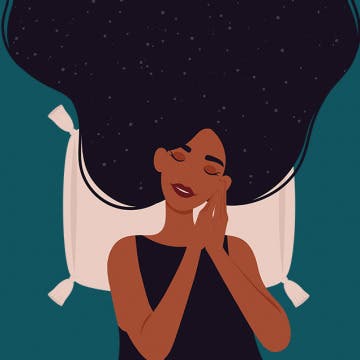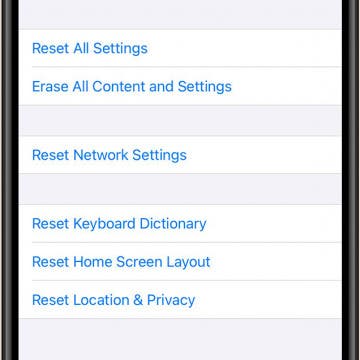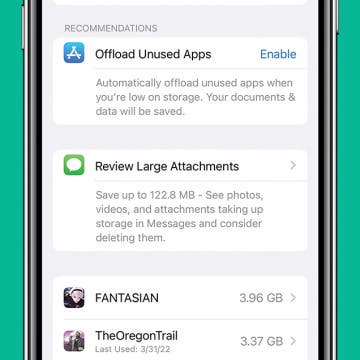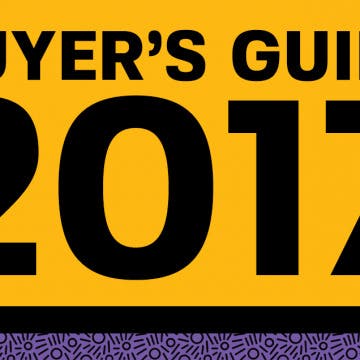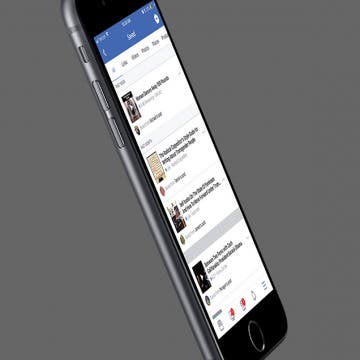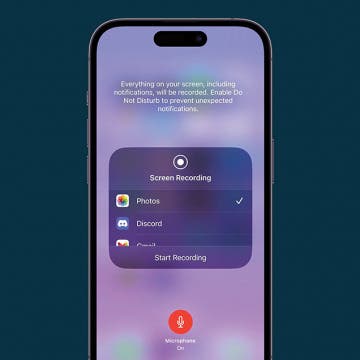iPhone Life - Best Apps, Top Tips, Great Gear
Apple’s Vision Pro Will Be Available in February 2024
By Olena Kagui
Apple’s much-anticipated mixed reality headset will be available for purchase in just a few weeks! The Vision Pro is advertised as an AR headset, but it is more of a wearable Mac that will integrate with iCloud and have access to over 1 million apps. Despite the hefty $3,499 price tag, Apple is hoping that the Vision Pro will become as mainstream as an iPhone or Apple Watch.
Sweet Dreams! Snooze Better with Your Apple Watch & iPhone
By Rhett Intriago
Did you know you can track your sleep cycles with just your Apple Watch and iPhone? It’s easy and can be done right from the Health app. Whether you’re tracking your sleeping habits for personal use or to share the data with a healthcare provider, all you need to get started is your iPhone and/or an Apple Watch.
- ‹ previous
- 194 of 2410
- next ›
iPhone Frozen? Here’s What to Do If Your iPhone Keeps Freezing
By Conner Carey
No one wants to deal with a frozen iPhone; the darn thing needs to just work! But there are steps to take when your iPhone keeps freezing. We’ll cover what to do when just one app is freezing on an iPhone and what to do when your entire iPhone is frozen. If your iPhone keeps freezing with iOS 14, we’ll also offer some short-term solutions that should help until Apple finally fixes the latest iOS update problems. But first, we’ll cover how to unfreeze your iPhone, since you’ll need to do that before any of the other troubleshooting tips. Let’s jump in.
How to Use Siri without Talking
By Conner Carey
Did you know you can use Siri without talking? You can type to Siri instead. Typing to talk to Siri is ideal for quiet settings or in very loud public places. You can even set up Siri to respond by text when your ringer is turned off. This is great, because it means you can use Siri anytime. You’ll still be able to say, “Hey, Siri,” and speak, but you’ll also have the option to activate Siri without voice and type instead! Here’s how to enable Type to Siri on the iPhone. You can also use this tip to get rid of Type to Siri if you've been wondering why you have to type for Siri when you activate the digital assistant using the Side button.
Fixed: App Not Appearing on Home Screen
By Sarah Kingsbury
If an app has disappeared from your Home Screen, you should check your App Library and look for any hidden Home Screens. If those solutions don't work, check the app's installation status through Siri Search or the App Store. Whatever the reason you can’t find an app, we'll show you how to add an app back to the Home Screen of your iPhone.
How to Review and Delete Message Attachments on iPhone
By Conner Carey
Message attachments are the photos, GIFs, and videos your friends and family send you. They’re stored as a part of each text message, and they can take up a lot of space without you ever thinking about it. Luckily, there’s an easier way to delete message attachments and free up iPhone storage with iOS 15. Here’s how to delete all large attachments on iPhone.
The Ultimate Buyer’s Guide: 46 Tech Gifts You May Decide to Keep for Yourself
By iPhone Life Team
With the tech market saturated with so many gadgets, how can you know what’s worth your time and money? At iPhone Life, we know a good product when we see one. After testing out stacks of protective iPhone cases, Bluetooth wireless headphones, rugged Bluetooth speakers, iPhone and Apple Watch chargers, and more year-round, we can appreciate the difference when a company goes the extra mile to make an iPhone or iPad accessory that works seamlessly and is a pleasure to use. This holiday season, we’ve compiled our very favorite 47 tech gifts that we know anyone on your list is going to love.
How to Share Web Articles without Ads on iPhone or iPad
By Sarah Kingsbury
When you turn on Reader View in Safari on an iPhone or iPad, you can enjoy articles without the clutter of ads and menus. Better yet, you can also share and even print this ad-free Reader mode version! Here’s how to use this convenient Safari setting to share web articles without ads.
Investing in stocks is something that can feel intimidating to learn how to do and difficult to jump into. Stockpile (free) makes it easy to everyone to start trading stocks, even kids. When you buy and sell, Stockpile charges you just $1 for the transaction, the rest is yours. I’ve tried other stock investing apps in the past, but always got hung up on how much it would cost to buy stocks or the process of setting up my back account with the app. But Stockpile takes a different approach by walking you through the process of buying stock immediately. In the last ten minutes, I was able to buy ten dollars in Apple stock, create an account, and begin the process for connecting my bank account. You heard me right—I bought ten dollars in Apple stock. But how is that possible when a single Apple stock costs way more than that? Learn more on this app, what it does, and why we love it below.
How to Save an Article to Read Later on Facebook
By Becca Ludlum
Facebook is a great way to keep up on news and videos that your family and friends share. The problem is time. There’s never enough time to read everything you’d like to, and honestly, it’s not easy to find those articles again. I’ve seen people share articles they want to read later, but that can clutter your timeline and annoy your friends. Fortunately, Facebook has a save feature that makes it easy to save those and go back to them later. Here’s how to save an article (or video) to view later on Facebook.
How to Screen Record with Sound on iPhone
By Conner Carey
Screen Recording is a useful tool for any time you need to capture something on your iPhone, either to share with others or to review later. iOS has a simple tool for screen recording built right in, and we'll show you how to use it to make sure you're capturing the sounds you want and nothing else.
It’s time for Black Friday specials! And we’re offering an incredible deal to the first 250 subscribers: a lifetime subscription to iPhone Life Insider for only $179! You’ll get daily video tips, full in-depth video guides, direct help with your iOS questions, and more. Every year, Apple releases the latest and greatest operating system for the iPhone, iPad, Apple Watch, and Apple TV. But we make it easy to stay up to date on all the changes and new features with iPhone Life Insider. If you've been waiting for a deal, this is the best one to ensure you've got all the iDevice and iOS information you could need for years and years to come. Check out all the incredible benefits you'll get year-round below.
How to Make Notifications Private on iPhone
By Conner Carey
Protect your privacy on iPhone by hiding notification previews. When you make your notifications private on your iPhone, your notifications will only show the app and simply say "Notification." This way, you can keep prying eyes from seeing sensitive information. In this tip, we'll go over how to make your notifications private on iPhone by hiding previews.
Want to know how to start a Siri FaceTime call? It’s no secret that you can use Siri to do things like control your music or launch apps. And most people are familiar with using Siri to make a voice call, but you can also use Siri to make a FaceTime call. My mom is a huge fan of this as she continues to learn the best ways to use her iPhone; using Siri to FaceTime me is her personal favorite how-to. Here’s how to use Siri to make FaceTime calls.
Improve Your Writing, Reading & Speaking Skills with Elevate
By Conner Carey
Once we’re done with schooling, it’s all too easy to let learning fall by the wayside. But in any field, writing, reading, and speaking skills can help you stand out from the crowd. Most brain game apps focus on games that have no real-world application, but Elevate (free) takes a different approach. The free version of the app offers three types of daily games: Brevity, Processing, and Memory. Listening and Math are included in premium content. If you want to expand your vocabulary, improve how many words you can read per minute, and keep your memory sharp, give this learning game a try. Here’s more on what Elevate does and why we love it.
With the weather turning, now is the time to consider the ClimateCase 700 Series ($28.95). It's easy to forget and leave your iPhone in your car overnight where it can be exposed to low temperatures. And in the summer, the same is true of high temperatures. That's where the ClimateCase comes in.
How to Use One-Handed Zoom in Apple Maps on Your iPhone
By Conner Carey
Did you know you can zoom in and out using just your thumb in the Apple Maps app? Before iOS 11 you needed two fingers, which meant you generally also needed two hands—one to hold the phone and another to zoom. But now using Apple Maps is easier than ever before on your iPhone; you can hold your phone in one hand and use just one finger or your thumb to zoom in and out of maps in the Maps app. Here’s how.
17 Ways to Improve Your Productivity Today with the Notes, Reminders, and Calendar Apps
By Conner Carey
We can all use a bit of help fine-tuning our productivity. And technology is one way we’re able to be more productive with less stress while juggling all of our responsibilities. It’s even better when the technology's already at your disposal, which is what we strove to accomplish with our brand new Insider Guide to Productivity Apps. Get up close and personal with Apple's Notes, Reminders, and Calendar apps on your iPhone and iPad. All of these apps come with every Apple device and have a lot of useful functions for organizing your life, so why wouldn’t you use them? With a video for each tip to make learning easy, we’re excited to present the latest offering from our premium membership, iPhone Life Insider. Get a sneak preview of the new Productivity Apps Guide and learn about all the benefits of an Insider subscription below.