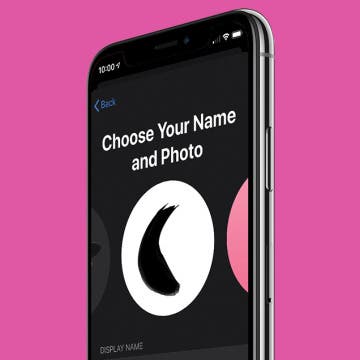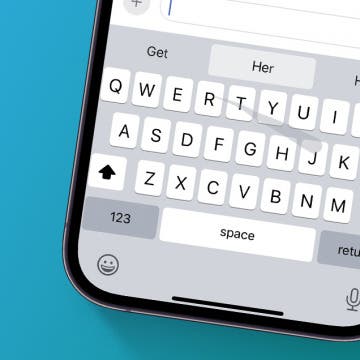iPhone Life - Best Apps, Top Tips, Great Gear
Save Battery by Disabling Your iPhone’s Always On Display
By Rhett Intriago
The iPhone 14 Pro and iPhone 15 Pro (as well as both of their Pro Max models) have a feature called Always On Display. This feature allows your phone screen to stay on at all times (unless you place it in your pocket or a bag) while consuming a minimal amount of battery. However, if you want to save a bit of battery or you don’t want others to see your notifications as soon as they come in, you can find out how to turn off the Always On Display on your iPhone.
Auto-Sort Your Notes with Smart Folders
By Rhett Intriago
Did you know you can organize your notes into smart folders? But what is a smart folder in Notes? In this tip, I’ll show you how to organize your notes on iPhone using this handy feature that lets you sort notes by categories, tags, and more.
- ‹ previous
- 156 of 2411
- next ›
How to Share ETA on iPhone with Apple Maps
By Tamlin Day
Sharing your ETA with a contact using Apple Maps allows you to keep a friend or colleague up to date on your arrival time so that you can focus on driving. You can share your ETA, route, and current location with a contact using the Maps app on your iPhone.
How to Check AirPods Case Battery & Charging—Easiest Way
By Tamlin Day
How do you know if your AirPods are charging? Using your iPhone to check on your AirPods Case and AirPods battery life is a quick way to know if your case is charging and estimate the remaining AirPods charge time. We’ll also show you other ways to check AirPod battery life and we'll even teach you how to check AirPods battery on Android phones!
Securely Sign In to Websites & Apps Using Your Apple ID
By Cullen Thomas
The Sign in with Apple button lets you use your Apple ID to sign in to websites and their associated apps securely, privately, and without the hassle of a million different passwords to keep track of. Sign in with Apple looks just like the Sign in with Google and Sign in with Facebook buttons you often see when creating new accounts, but unlike Google and Facebook, Apple doesn’t give away any of your information—no advertising profiles, no usage statistics. Read on to find out how to use Login with Apple to secure and simplify your online life.
10 Best Travel Apps for Planning & Enjoying Your Next Trip
By Conner Carey
Do you have a business trip or vacation to plan? Here are our ten top apps for getting a handle on restaurants to try, currency conversion, maps and directions, and entertainment for your flight. Once you've reached your destination, we have apps for translation, hotel and bed and breakfast bookings, photo sharing, and more. Here are our top ten travel apps; enjoy!
How to Customize the Share Screen Action Menu on iPhone
By Tamlin Day
When you tap the Share icon in an app, you are taken to a sharing menu that includes options for Recent Contacts, Apps, and Actions. You can customize which options you see in the Share menu to make your life easier! The customizable actions available will vary between apps. We'll show you how to customize action menus in the iPhone Share screen.
If you’re wondering how to save battery on your iPhone, you’re probably thinking about keeping it going through the day. Saving battery doesn't just mean making your iPhone last longer on one charge, it also means making sure your iPhone's lithium-ion battery itself lasts longer, thus extending the life of your iPhone; and the sooner you start, the better. To help you save battery on your iPhone and extend the life of the physical battery, we'll explain how to check your iPhone Battery Health regularly, when you should replace a worn out battery, how to take care of your lithium-ion battery’s physical safety, and what to do if your phone won’t charge. Let’s get started.
How to Adjust Portrait Mode Lighting on the iPhone
By Cullen Thomas
This article will tell you how to adjust the lighting in Portrait mode shots. Portrait mode has been making folks look great since the iPhone 7 Plus and 8 Plus—taking great portraits has never been so easy as picking a Portrait Lighting mode and letting the iPhone work its magic. With iOS 13, Apple added even more flexibility: you could adjust the intensity of the lighting effect applied in Portrait mode. iOS 14 has made the process even smoother, which we'll look at below. To avoid your photo looking like a bad Photoshop job, just tap the lighting intensity icon at the top of the screen and swipe on the slider left or right to tune the effect up or down. A little goes a long way! Let's get started.
Best Protective Cases for the iPhone 11 & iPhone 11 Pro
By Todd Bernhard
It always amazes me that, despite Apple’s reputation for secrecy, new iPhone cases are designed, manufactured, and shipped by case makers before the phones are even announced. Maybe Apple is loosening up, or they can’t control every worker in their Chinese factories, but the result is I have received dozens of cases to try before my new iPhones arrived. Now that I have been able to test the cases with actual iPhone 11 models, here are my impressions, in alphabetical order.
Why the Wallet App Makes the Apple Card Worth Getting
By Donna Schill
In the 121st episode, iPhone Life's COO Noah shares how the Apple Card is transforming the way he manages his credit cards, thanks to cash back rewards and spending trends. David also explains why he's buying his 7-year-old stepson a phone and trades tips with Noah on how to set up Screen Time and Family Sharing to control what content kids can access on their iPhones and iPads.
To secure notes when using the Notes app, Apple allows you to create a unique Notes password for each of your Notes accounts, whether they're in iCloud, iPad or iPhone Notes, or an email-associated account. This way, if you want to keep some notes only on your iPhone under an extra layer of security, you can.
Top 10 Cooking, Recipe & Meal-Prep Apps (Free & Paid)
By Abbey Dufoe
If you've been wanting to learn how to cook, try out a few new recipes, or even get on board with a meal-delivery service, we have an array of apps to help you meet your goals. Let's go over ten apps that will help you expand your repertoire and use your kitchen to its fullest potential. Bon appetit!
How to Customize Your iMessage Icon with a Picture, Animoji, Memoji, or Initials (Updated for iOS 14)
By Cullen Thomas
Customize your contact icon in the Messages app, and you’ll be able to share any picture on your iPhone, including a Memoji, Animoji, or emoji or initials with a custom color with anyone you message. You can also edit your iMessage profile picture and name. Once it’s set, you can choose whether to make your profile name and image visible to everyone in your contacts list or only to select contacts. Let’s get started.
How to Use Slide to Type on iPhone
By Cullen Thomas
With swipe to text on the iPhone keyboard, you can compose words by swiping from letter to letter without lifting your finger from the virtual keyboard, and the phone predicts what word you want by noticing when you hesitate or change directions. You can also switch back and forth between swiping and tapping to type, as you prefer. Let's get started with iPhone swipe texting.
How to Turn On Dark Mode on the iPhone in iOS 14
By Tamlin Day
The Dark Mode feature in iOS 14 reverses the color scheme on your iPhone, darkening the background and lightening text to provide higher contrast, and can help reduce the eye strain caused by looking at bright screens. In iOS 14, all you need to do to switch to Dark Mode on your iPhone is make some quick changes in the Settings app. Here's how to change your iPhone to Dark Mode in iOS 14.
How to Make a Professional, High-Quality Video on Your iPhone
By Cielo de la Paz
Even though I have three DSLR cameras and a variety of wide and telephoto lenses sitting on my shelf, I still prefer to shoot videos with my iPhone X. I used to do it to prove a point—that you can make quality videos with just your iPhone. But nowadays I shoot with my iPhone for other reasons I’ve discovered along the way.
One of the biggest reasons I enjoy using my iPhone is that it lends itself better to intimate storytelling, which is important for the types of videos I like to make. I’ve found that when shooting with my iPhone versus a DSLR, my subjects act more natural. That’s because most everyone is familiar with iPhones. It’s like ordering mac and cheese at a restaurant. You’ve had it before, and you’ve made it yourself at some point. It’s not a mystery. It's also easier to carry three iPhones than it is to haul three DSLRs with a variety of lenses. And if the impact of the story is going to be the same regardless of the tool used, then heck, why not shoot with an iPhone?
Protect Your Privacy with a Camera Cover for Your iPhone
By Todd Bernhard
I go to a lot of trade shows, not just technology ones like the Consumer Electronics Show in Las Vegas but also the NY Toy Fair, hoping to find smartphone-related gadgets that would be of interest to iPhone Life readers. That's how I discovered BLOCKERZ Camera Covers ($13.99) from Zorbitz. They are a wholesaler but you can find their products at Amazon, Urban Outfitters, and other retailers. They gave me a sample to try and it turns out, it's not just for iPhones.