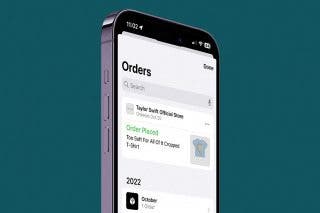How to Dial Letters on an iPhone


What to Know
- A lot of US businessss phone numbers have letters in them so they can be more easily remembered.
- Your iPhone has a number and letter keypad; each number corresponds to three or four numbers.
- To dial letters on an iPhone, just tap the number that corresponds to the letter you want to dial.
Need to know how to type letters on a keypad, so you can dial a phone number with letters in it? Here's how to dial letters on an iPhone.
How to Dial Letters on an iPhone
We see them all the time—phone numbers with letters in them. But what if you don't know how to dial letters on an iPhone? Don't worry; it's pretty easy once you get the hang of it. Here's how to find letters on a phone keypad. For more great iPhone tutorials, check out our free Tip of the Day.
How to Dial Letters on a Phone Keypad
There's no separate keypad with letters on your iPhone. Instead, each number corresponds to three or four letters. Here's how to type letters in the phone app.
- Open the Phone app.
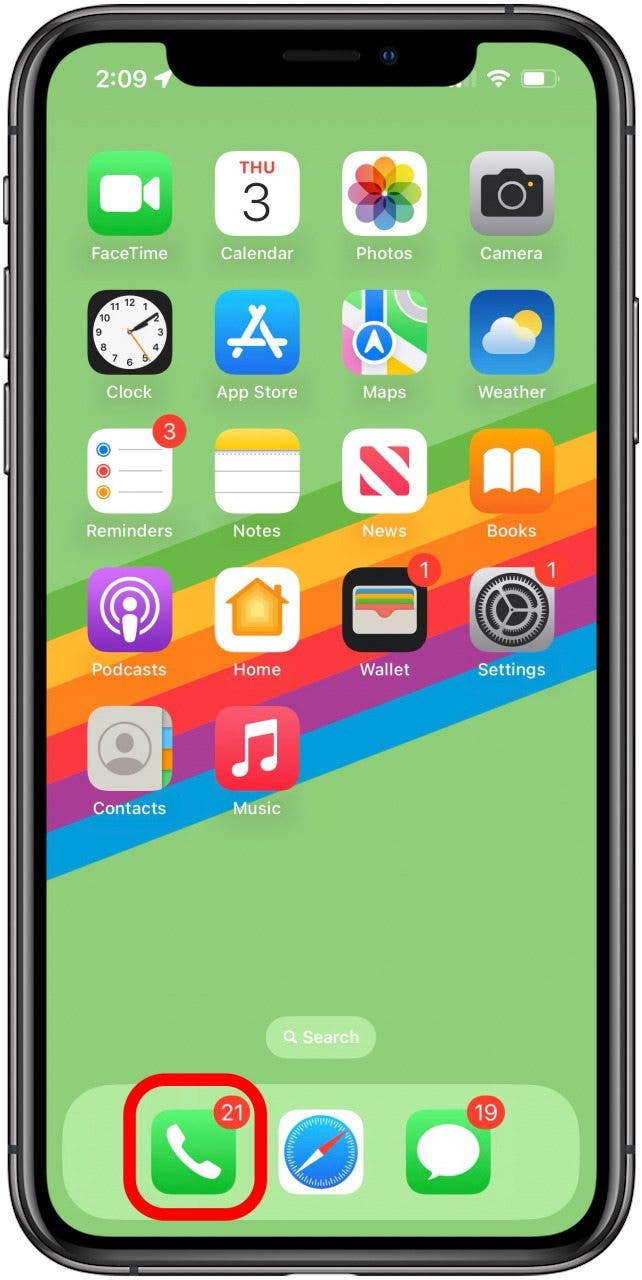
- You'll see the dial screen with the number and letter keypad as usual. Enter the numerical part of the phone number as usual. Here, I've entered 1-800.

- Next, find the corresponding number for each letter in the phone number. I want to dial CAKE, so that means I need to tap 2253 on the phone's number pad.
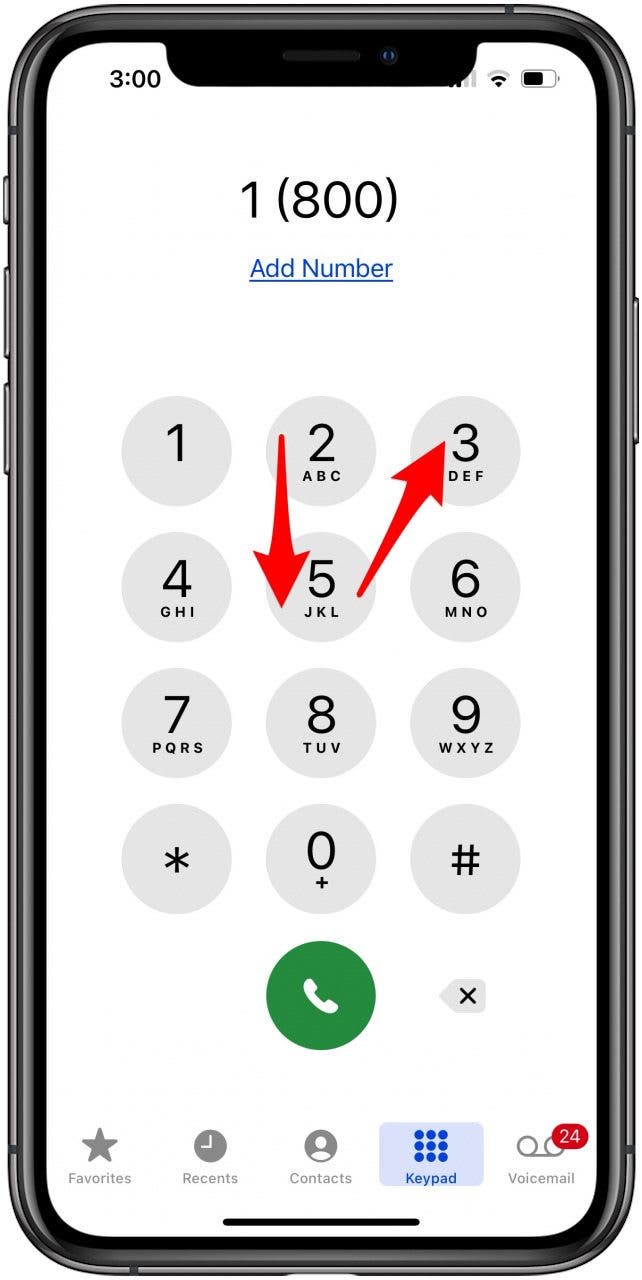
- Finally, tap the green Phone icon to connect the call, just like you would with any other phone call on your iPhone.
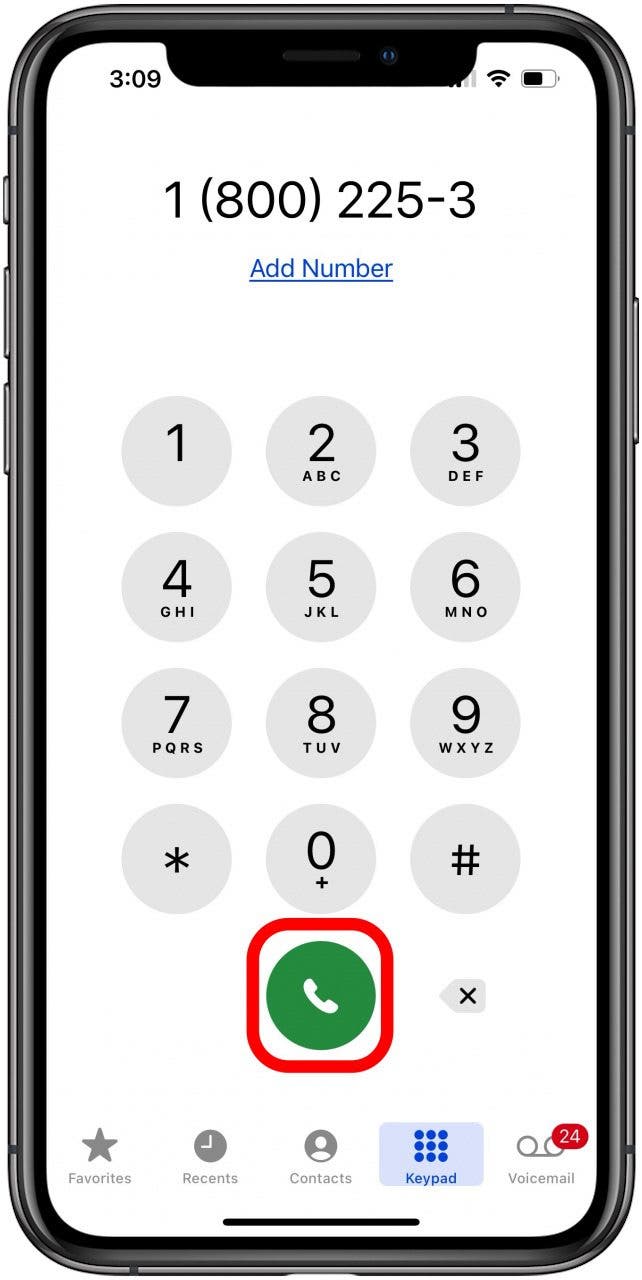
Phone Number Letters: Which Number Makes Each Letter?
Each number on your iPhone keyboard corresponds to three or four letters, with the exception of 1 and 0. Here's how to find the letters you need on your iPhone keyboard.
| 2 | ABC |
| 3 | DEF |
| 4 | GHI |
| 5 | JKL |
| 6 | MNO |
| 7 | PQRS |
| 8 | TUV |
| 9 | WXYZ |
FAQ
- How do you dial letters on your phone? To find letters on a phone keypad, all you need to know is each number on your iPhone keyboard corresponds to three or four letters. 2 is for ABC, 3 is for DEF, and so on.
- How do I use Siri to make a phone call with letters? You can use Siri to dial a phone number with letters the same as you would one with all numbers. "Hey Siri, please dial 1-800-CAKE". Just say each number and letter clearly, and Siri will understand.
- How do I save a phone number with letters on my iPhone? You can add the contact to your iPhone the same way you would any other phone number, but in this case, enter the corresponding number for each letter when you enter the phone number for your new contact.
Now you know how to dial letters on an iPhone! If you enjoyed this tip, you'll probably also want to know how to dial an extension on an iPhone, and how to block a number or contact on your iPhone. Be sure to check back in with iPhone Life whenever you have trouble figuring out iPhone features.

Leanne Hays
Leanne Hays has over a dozen years of experience writing for online publications. As a Feature Writer for iPhone Life, she has authored hundreds of how-to, Apple news, and gear review articles, as well as a comprehensive Photos App guide. Leanne holds degrees in education and science and loves troubleshooting and repair. This combination makes her a perfect fit as manager of our Ask an Expert service, which helps iPhone Life Insiders with Apple hardware and software issues.
In off-work hours, Leanne is a mother of two, homesteader, audiobook fanatic, musician, and learning enthusiast.
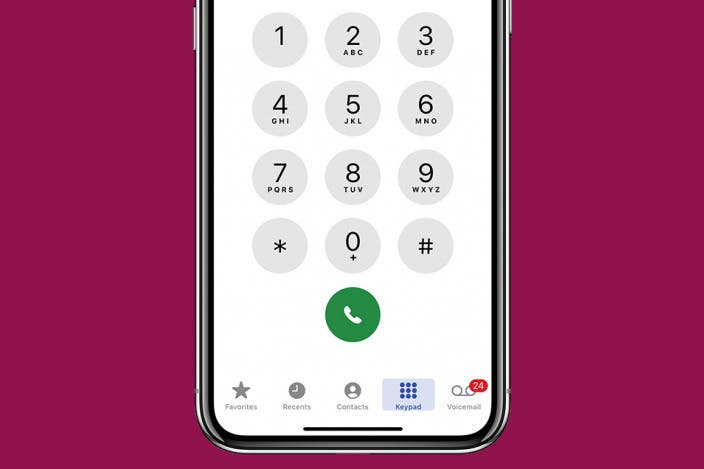

 Rachel Needell
Rachel Needell
 Rhett Intriago
Rhett Intriago
 Olena Kagui
Olena Kagui
 Amy Spitzfaden Both
Amy Spitzfaden Both
 Ashleigh Page
Ashleigh Page

 Susan Misuraca
Susan Misuraca




 Leanne Hays
Leanne Hays