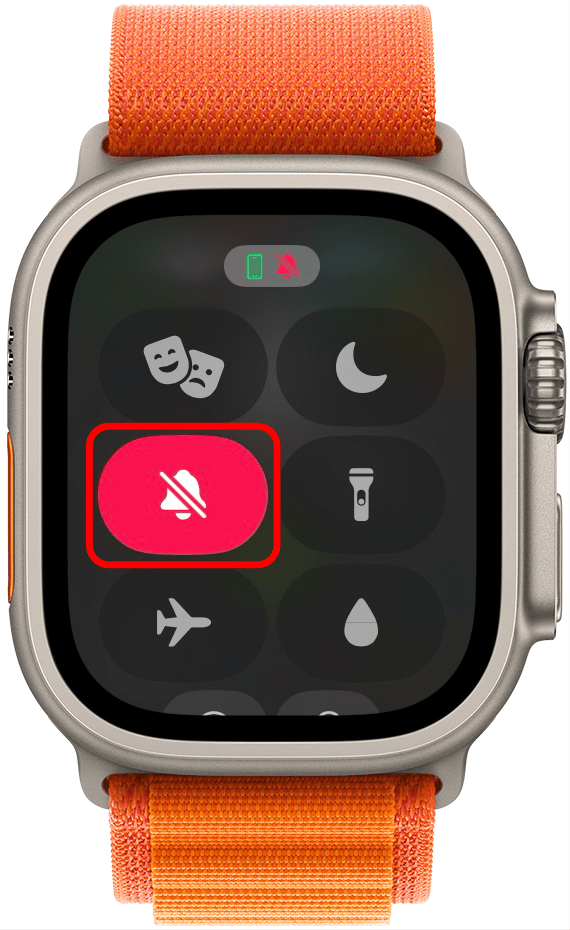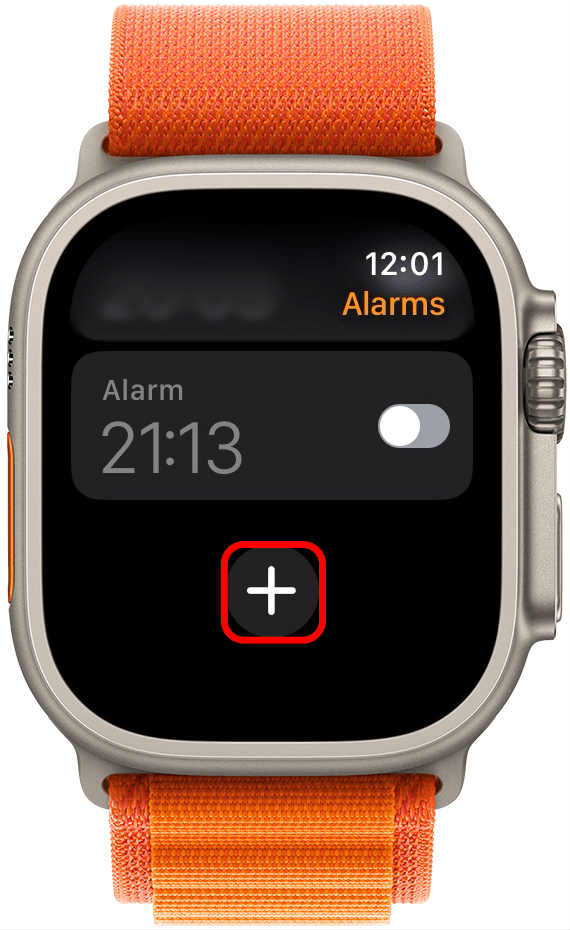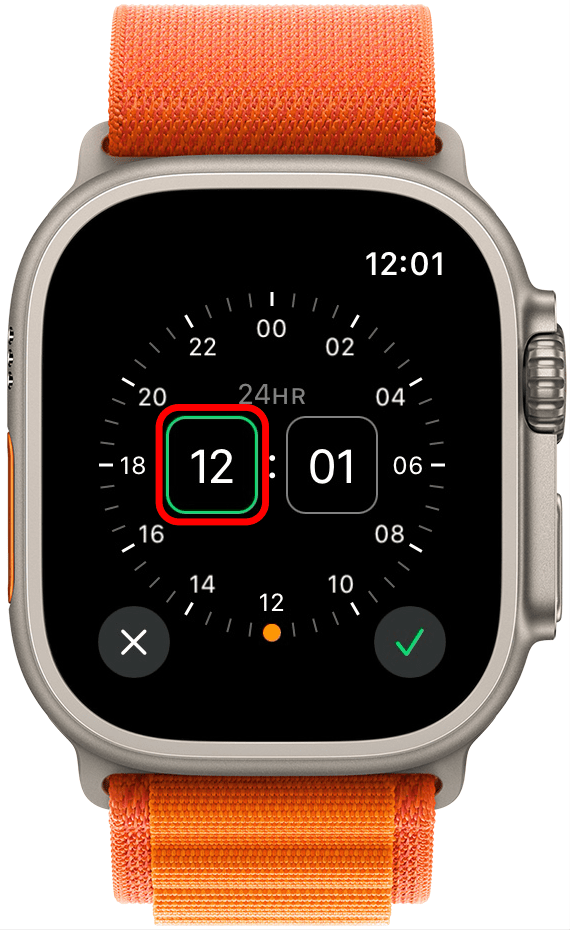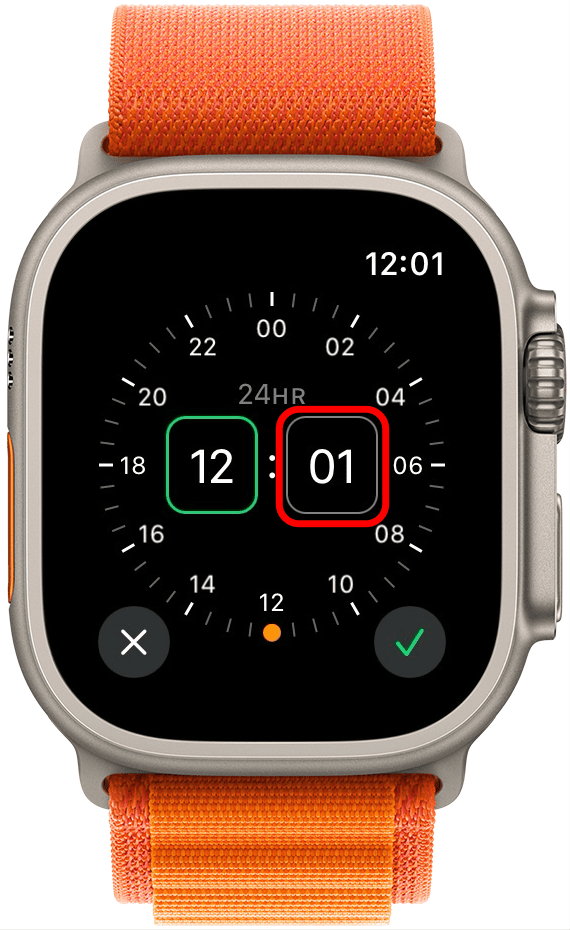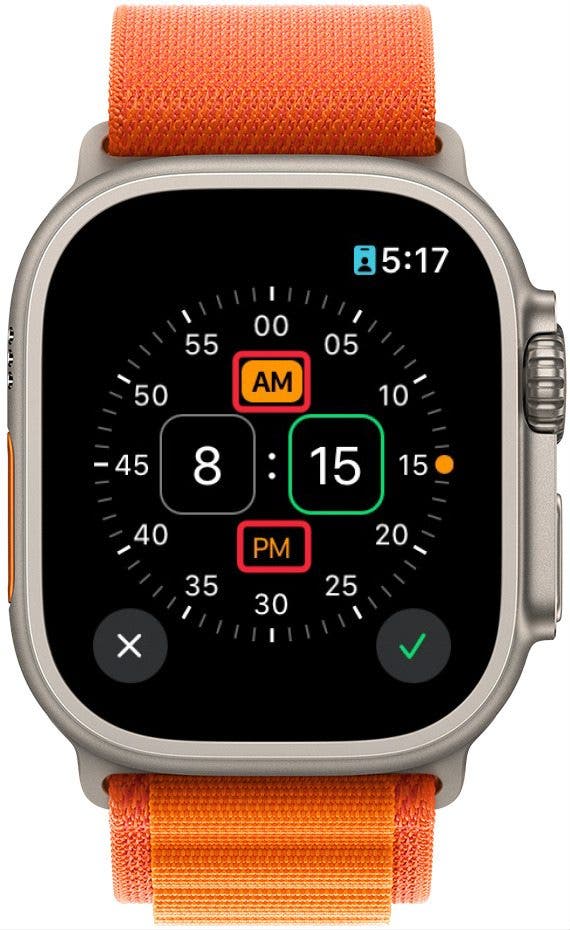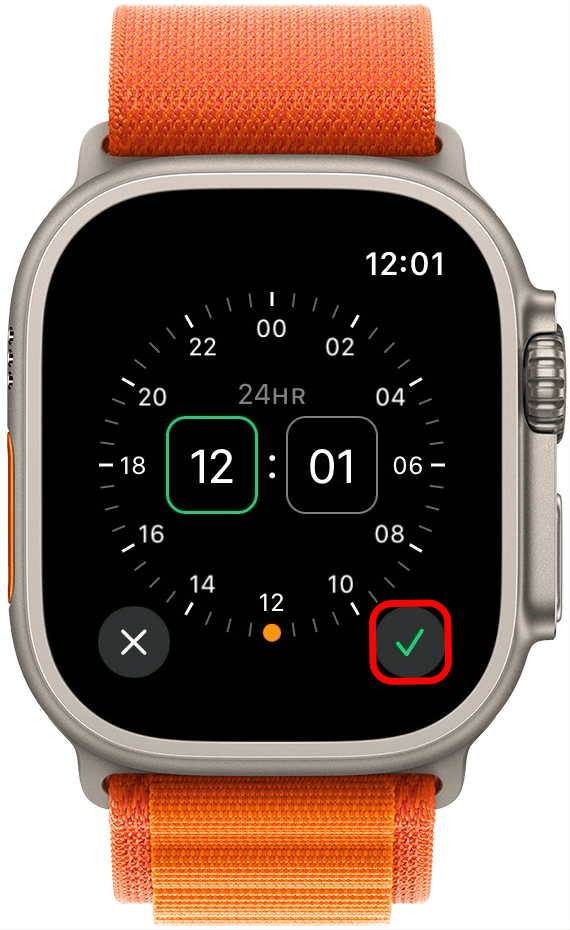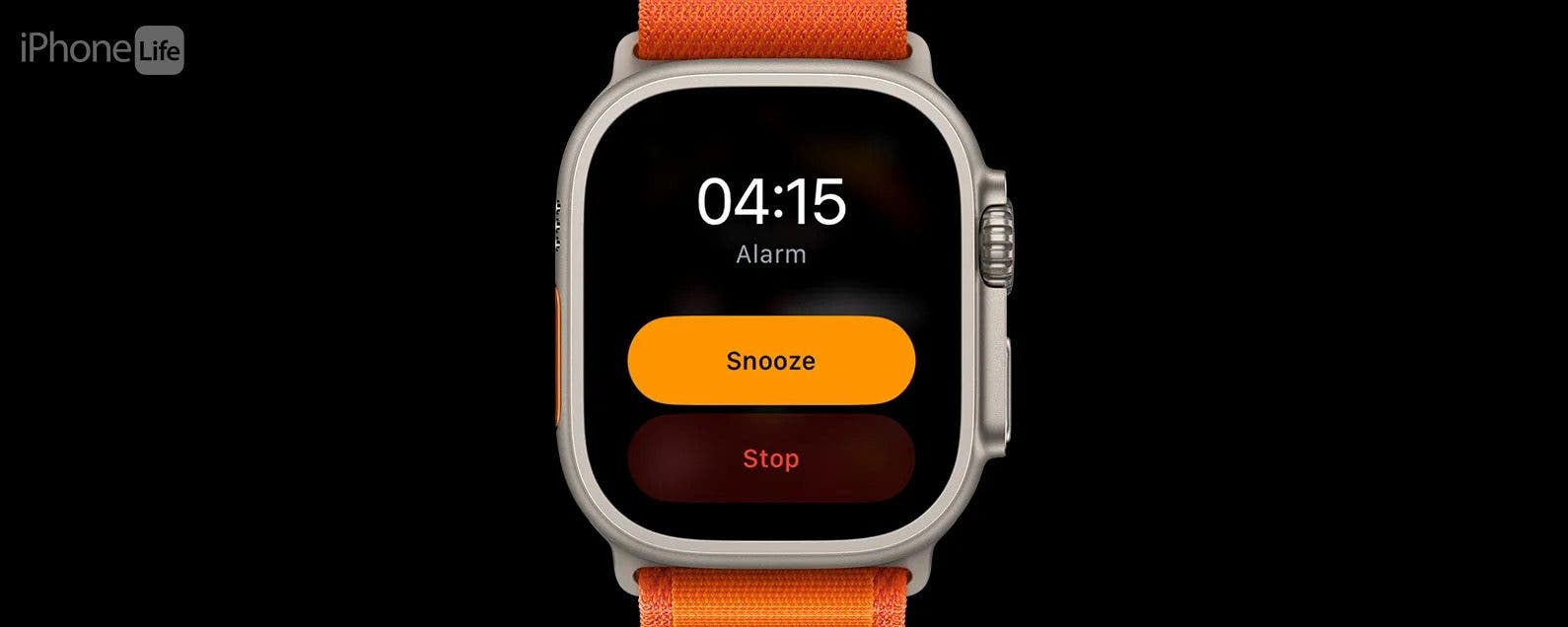
Did you know you can set an Apple Watch alarm to silently wake you via gentle vibrations on your wrist? Making your Apple Watch alarm vibrate instead of waking you with a loud alarm tone is quick and easy, and reduces disturbances to others around you. We'll show you how to set a silent Apple Watch alarm.
Why You'll Love This Tip:
- Set an alarm on the Apple Watch to vibrate only.
- Wake up gently with a vibration on your wrist instead of a loud alarm sound.
How to Set Alarm on Apple Watch That's Completely Silent
System Requirements
This tip was performed on an iPhone 12 running iOS 17.4 or later and an Apple Watch Series 7 running watchOS 10.4 or later. Learn how to update to the latest iOS and watchOS.
Unfortunately, there's no way to make a silent alarm on Apple Watch without setting the entire watch to Silent mode, but it's still a great solution for those who keep their Apple Watch set to Silent mode anyway! You can quickly adjust this setting in your Apple Watch's Control Center. If you like learning about your Apple Watch, be sure to sign up for our free Tip of the Day! Now, here's how to set your Apple Watch alarm to vibrate only:
- Press the Side button to open the Apple Watch Control Center.
![how do you set an alarm on the apple watch]()
- Tap on the bell icon to switch your Apple Watch to Silent Mode, turning off sound on your Apple Watch. The icon will turn red, and the bell will now have a strike through it. If you're curious about what the other icons mean, be sure to check out our guide to Apple Watch symbols and icons.
![Tap on the bell icon to switch your Apple Watch to Silent Mode]()
- Press the Digital Crown to go to your Apple Watch's app menu.
![how to set alarm on apple watch to vibrate only]()
- Tap on the Alarm app.
![Tap on the Alarm app.]()
- Scroll all the way to the bottom and tap the plus icon.
![Scroll all the way to the bottom and tap the plus icon.]()
- If it's not already outlined in green, tap the hours box and then turn the Digital Crown to set the alarm hour.
![If it's not already outlined in green, tap the hours box and then turn the Digital Crown to set the alarm hour.]()
- Tap the minutes box and then turn the Digital Crown to set the alarm minutes.
![Tap the minutes box and then turn the Digital Crown to set the alarm minutes.]()
- If you have a 24-hour clock, you can skip this step. If not, tap AM or PM to set the time of day.
![apple watch alarm vibrate only]()
- Tap the check mark at the bottom of the screen.
![Tap the check mark at the bottom of the screen.]()
Pro Tip
If your Cover to Mute settings are on, you can silence your Apple Watch alarm with your palm! Learn how to put Apple Watch on silent.
That's how to set up your Apple Watch silent alarm! Now, your watch should wake you up with a series of gentle vibrations on your wrist. If you want to set an alarm on Apple Watch only, the steps above will do that as well. Additionally, you can always toggle Apple Watch alarms on or off in the Alarm app main screen, as well. For more help, check out our guide on troubleshooting iPhone vibration issues, as well as how to fix iPhone haptics. Next, learn how to set a timer on your Apple Watch or how to make your watch vibrate for calls and texts.