How to Get Rid of Sent from My iPhone Email Signature


The default iPad and iPhone signature in iOS Mail is "Sent from my iPad" or "Sent from my iPhone." But while some people may be happy to declare what device they are using at the bottom of every email they send, others prefer to provide other information, such as the name of the sender or additional contact information. Here's how to turn off "Sent from my iPhone" or change it to something else.
Why You'll Love This Tip:
- Keep the device you sent an email on private.
- Adjust the email signature to say whatever you'd like.
- Put your name and contact info in the signature field so you don't have to type them every time you write an email.
Remove or Change Sent from My iPhone Signature
System Requirements
This tip was performed on an iPhone 15 Pro running iOS 18.4.1. Find out how to update to the latest version of iOS.
This tip will let you change your mail signature on your iPhone for Gmail, Yahoo, and Outlook emails sent from iPhone. Here's how to remove "Sent from my iPhone" from your emails:
- Open Settings, and tap Apps.
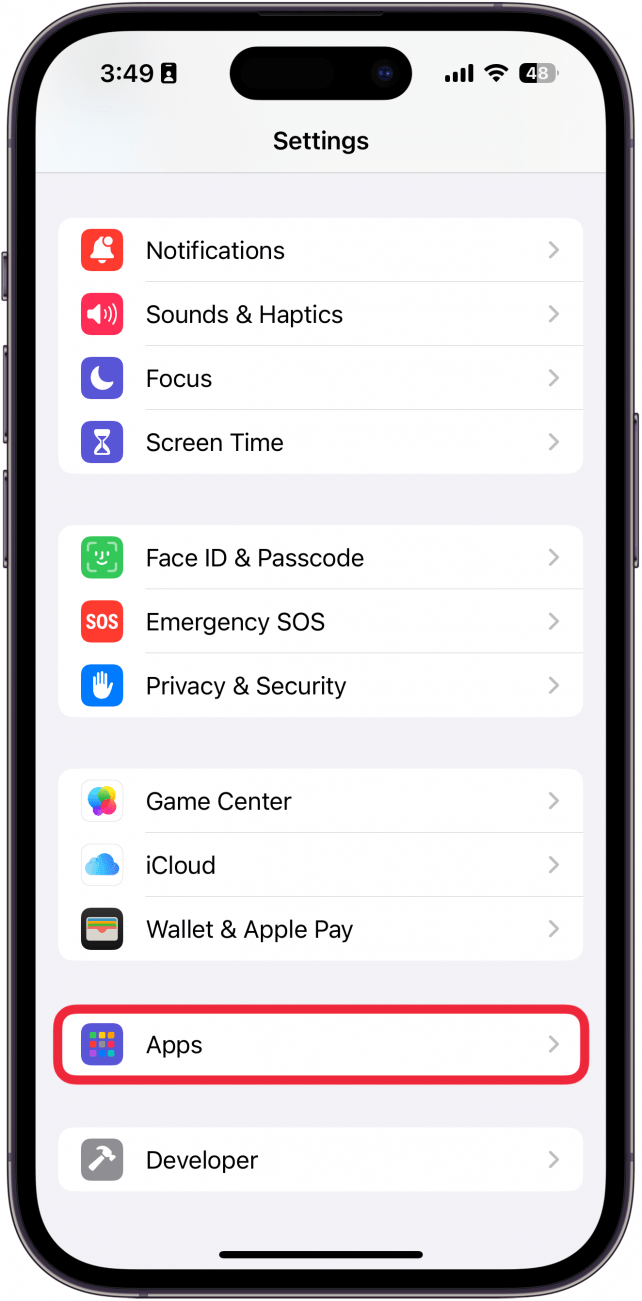
- Find Mail in the app list or use the search bar.
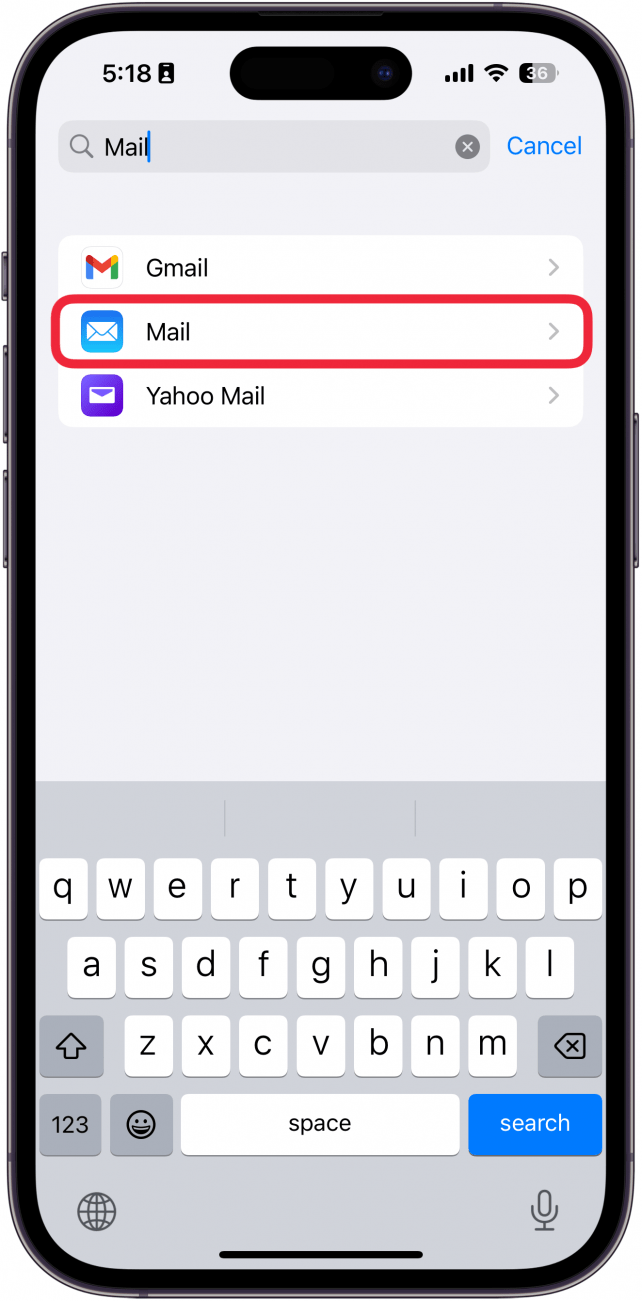
- Scroll down, and tap Signature.
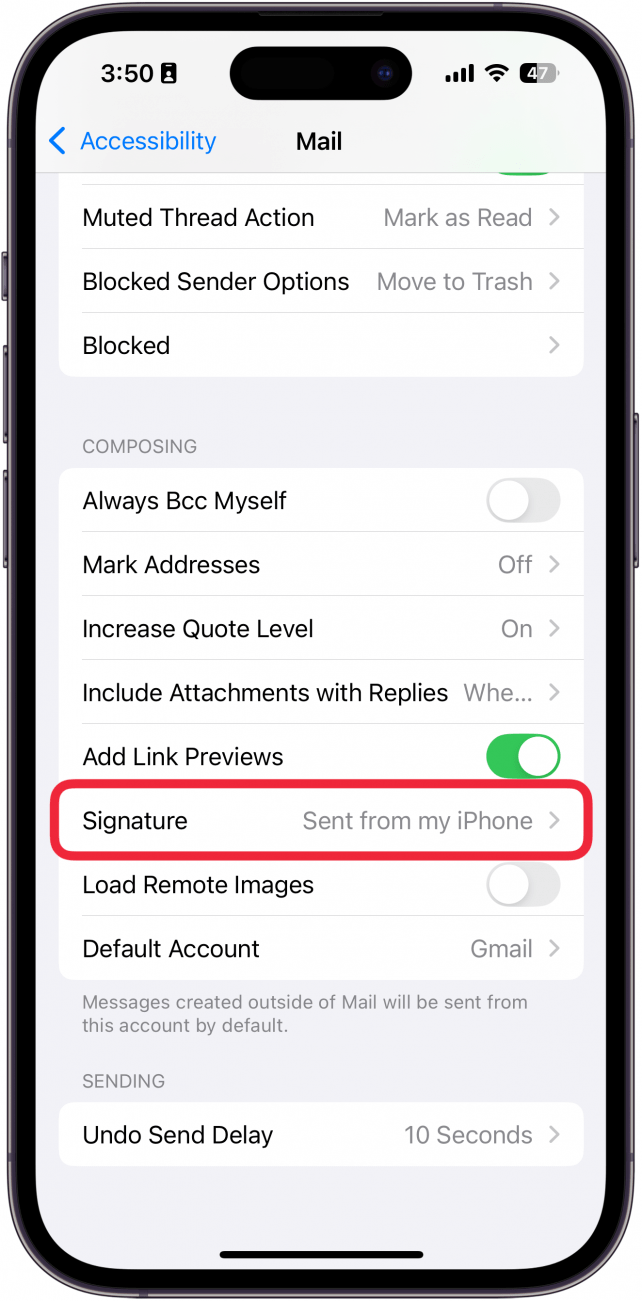
- Select All Accounts to change the email signature for all your email accounts at once, or select Per Account to edit the signatures for each individual account. Note: If you only have one email account associated with your Mail app, you may not see the "Per Account" option.
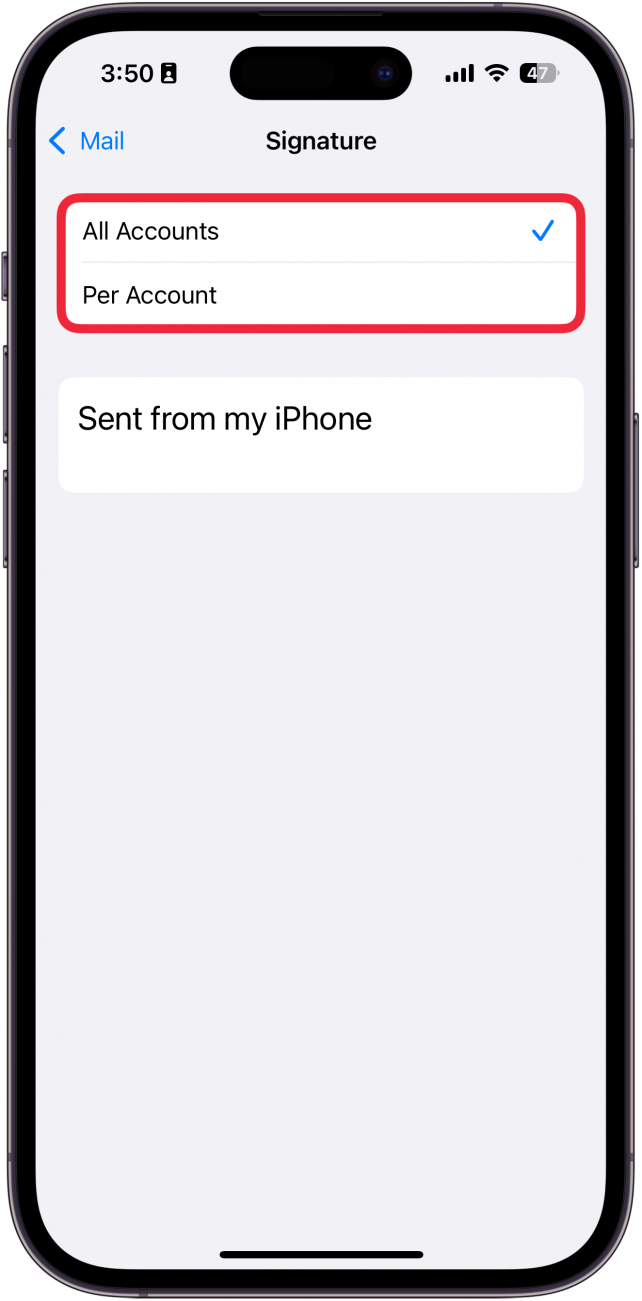
- Tap the Signature Box.
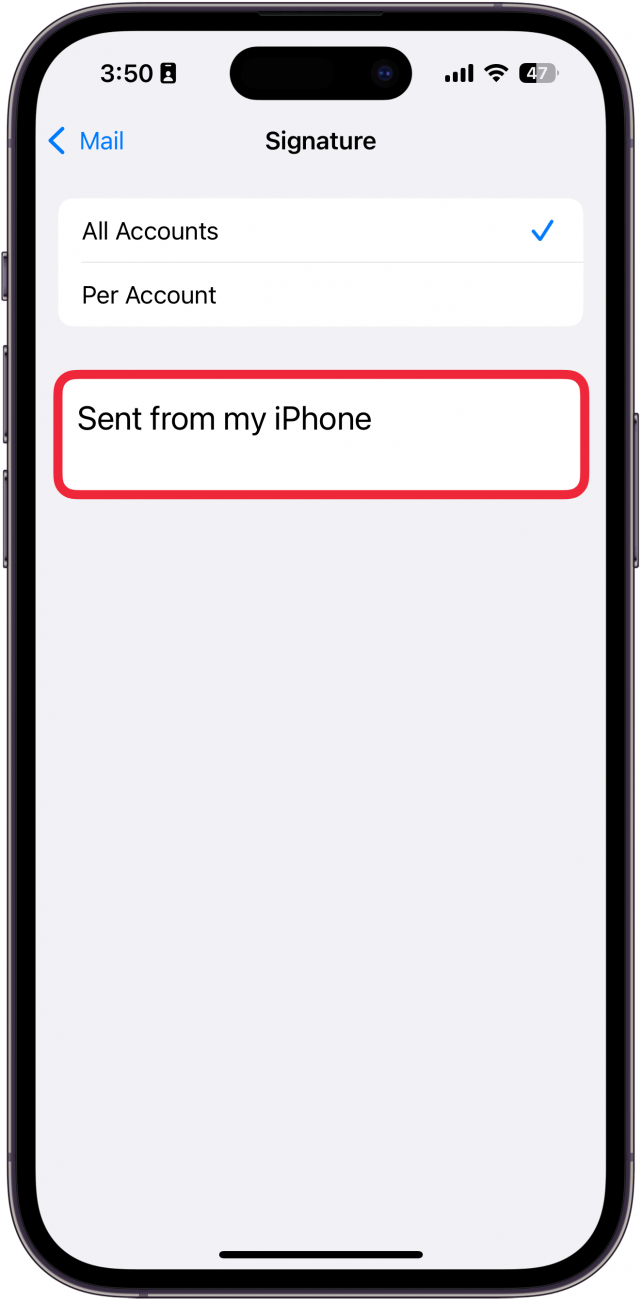
- Tap the backspace key to delete the signature (or change it to whatever you like).
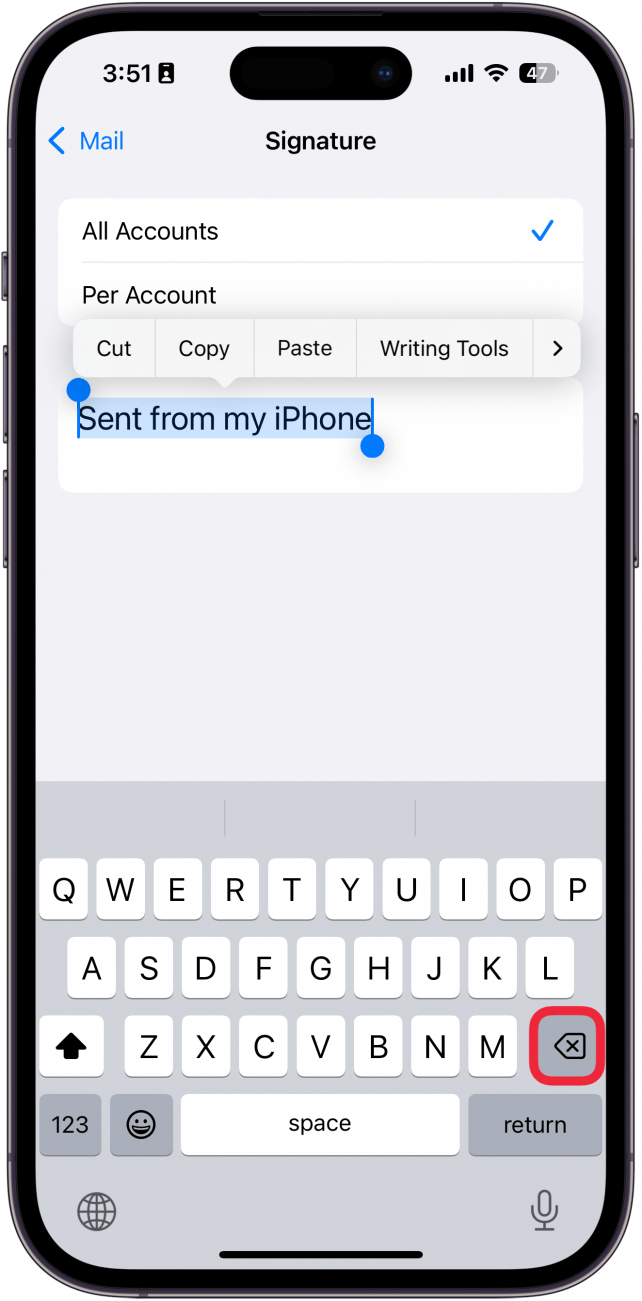
That's how to delete "Sent from my iPhone" from your email signature. Next, find out how to go back to the old email format on your iPhone after the iOS 18.2 update.
More On: Inbox Management
Top image credit: TippaPatt / Shutterstock.com
Every day, we send useful tips with screenshots and step-by-step instructions to over 600,000 subscribers for free. You'll be surprised what your Apple devices can really do.

Sarah Kingsbury
As the Editorial Director at iPhone Life, Sarah Kingsbury manages the online editorial team and oversees all website content. She is a long-time Apple enthusiast who never goes anywhere without her Apple Watch and owns way too many HomePods. Since joining iPhone Life in 2013, Sarah has done everything from writing hundreds of how-to articles to founding the Daily Tip newsletter. She even co-hosted the early episodes of the iPhone Life Podcast. When not at work, Sarah can be found hiking in the mountains and canyons around Las Vegas, where she lives with her partner and dogs.
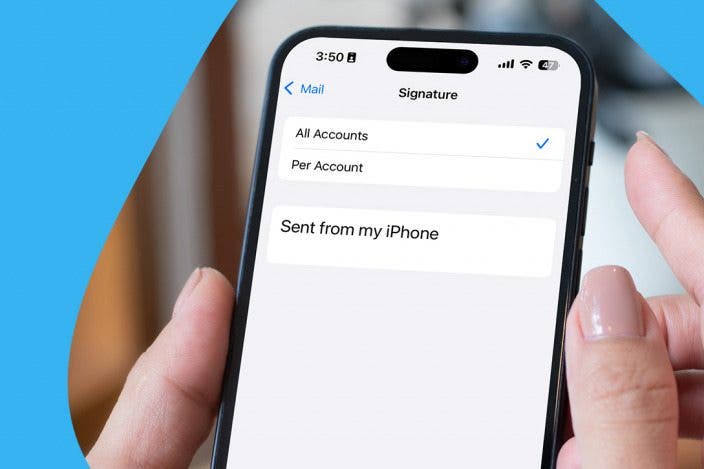

 Leanne Hays
Leanne Hays
 Rachel Needell
Rachel Needell
 Olena Kagui
Olena Kagui
 Amy Spitzfaden Both
Amy Spitzfaden Both

 Rhett Intriago
Rhett Intriago
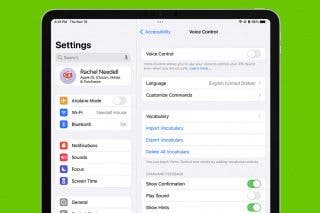



 Linda Ruth
Linda Ruth


