How to Name Your Alarms on iPhone


Many people have different alarms for different days. Maybe you need to get up at 5:30 a.m. for work, but like to sleep in until 8 a.m. on the weekends. Maybe you want to remind yourself why you set an alarm when it goes off. Never fear: you can name your alarms for that extra boost, or to remind you which one you need to use that day. Here’s how to label alarms on your iPhone.
Why You'll Love This Tip:
- Keep track of alarms and what you use each one for.
- Give your alarms names that remind you of important tasks.
How to Name Alarms on iPhone
System Requirements
This tip works on iPhones running iOS 16 or later. Find out how to update to the latest version of iOS.
Can you name an alarm on iPhone? Yes! Naming alarms is useful for keeping track of your alarms and what each one is for. For more hidden iPhone tricks and shortcuts, like how to change your alarm sound to a song, check out our free Tip of the Day newsletter. Now, here's how to name alarms on iPhone:
- Open the Clock app on your iPhone.
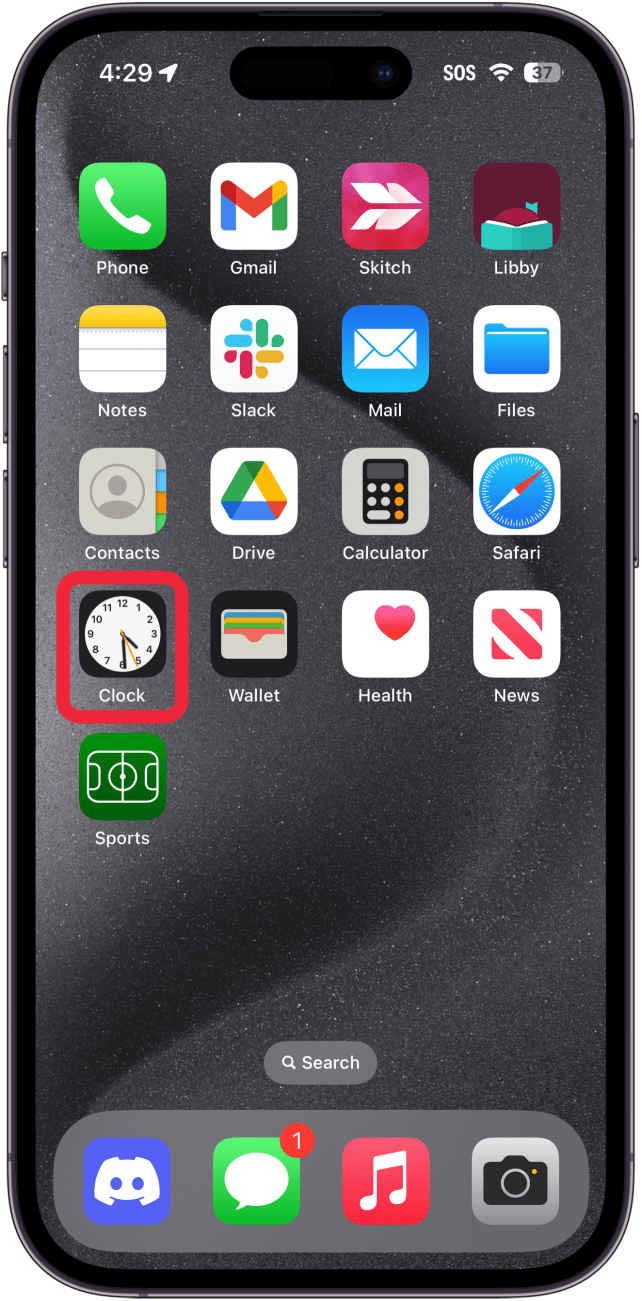
- Tap the Alarm tab at the bottom, if it is not already selected.
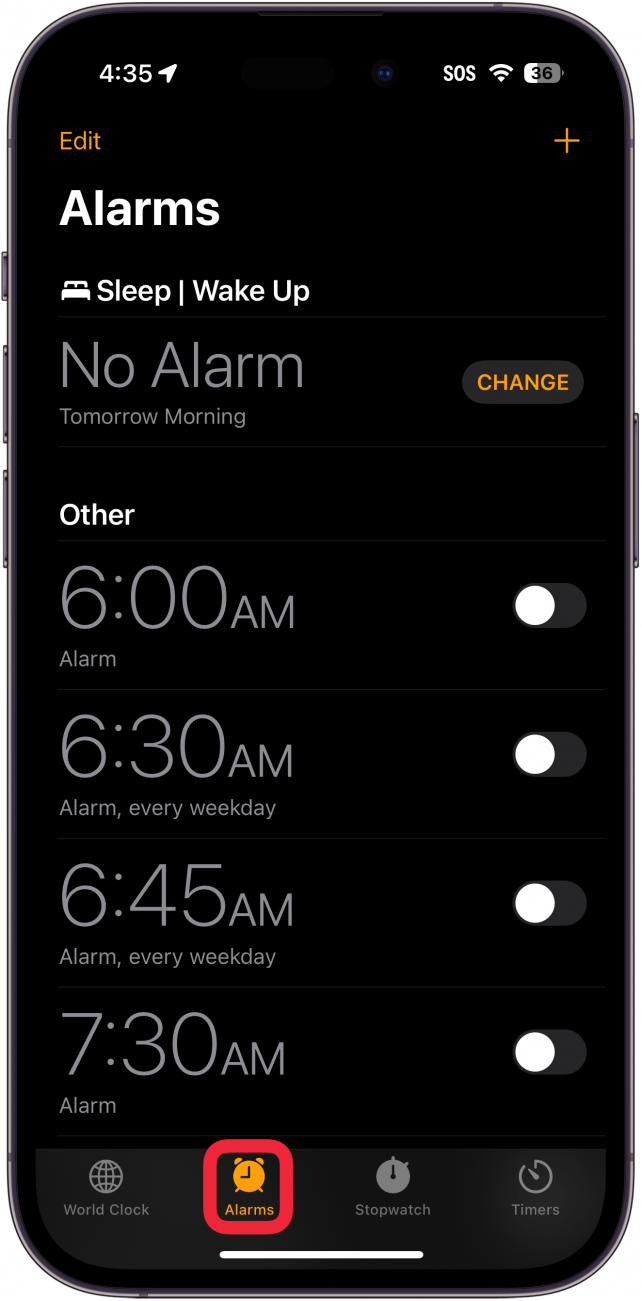
- Tap the alarm you want to name.
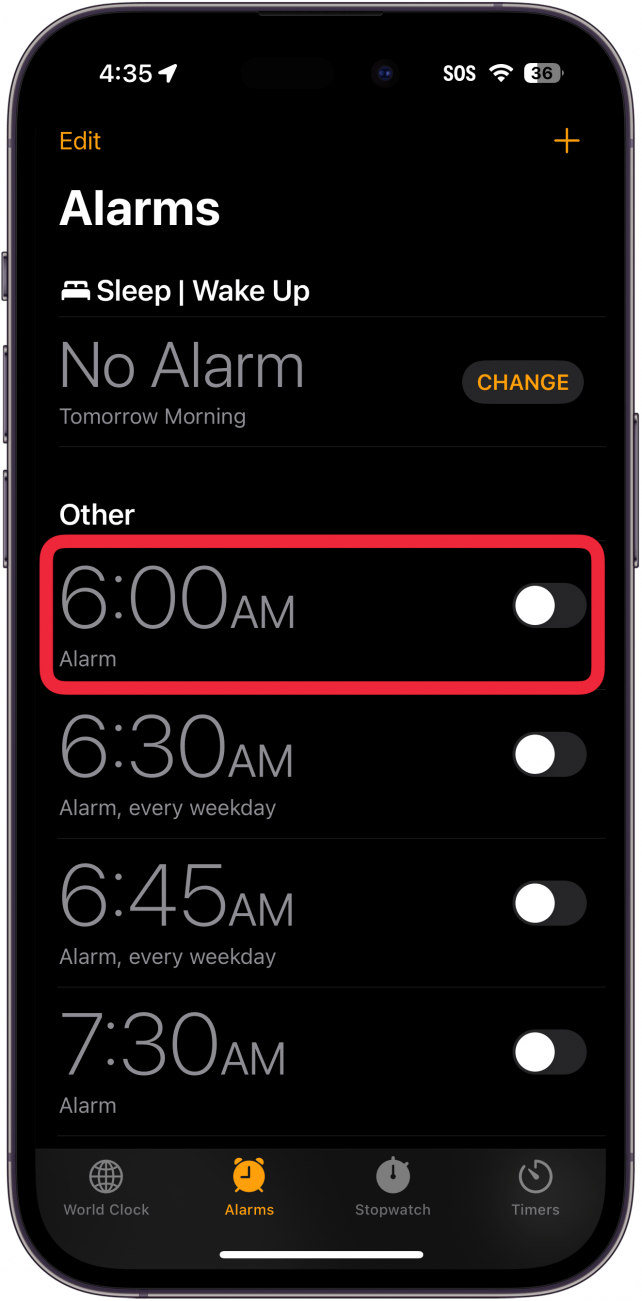
- Tap Label.
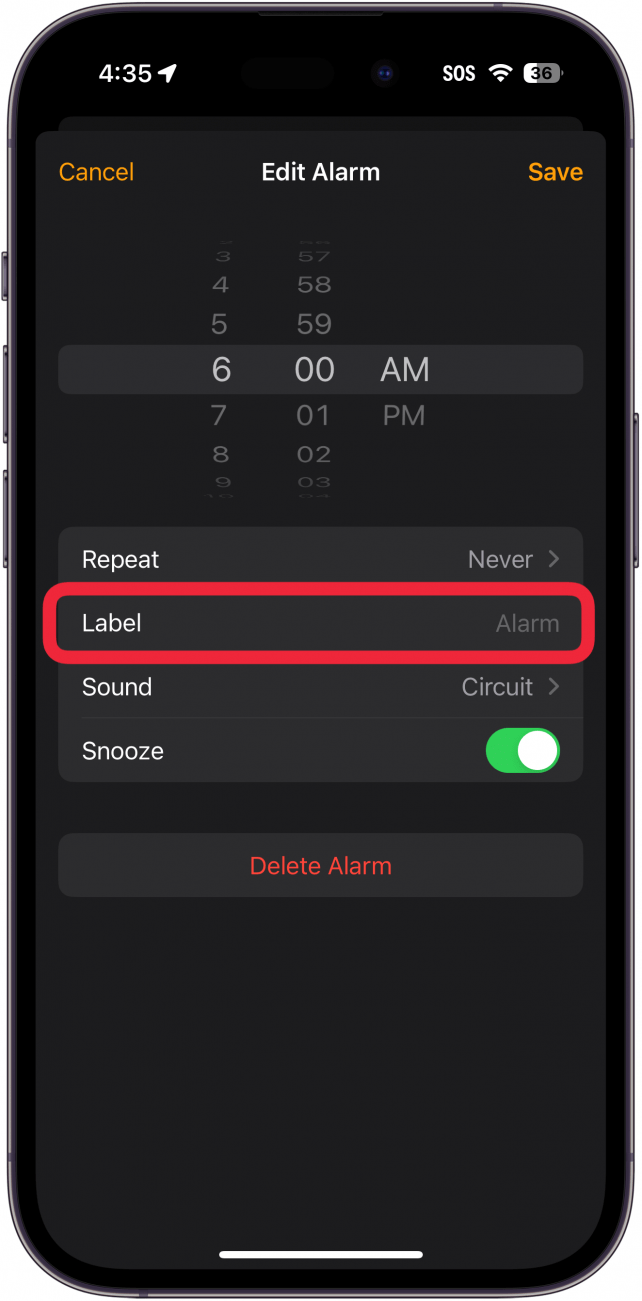
- Type out your alarm name, and tap Done.
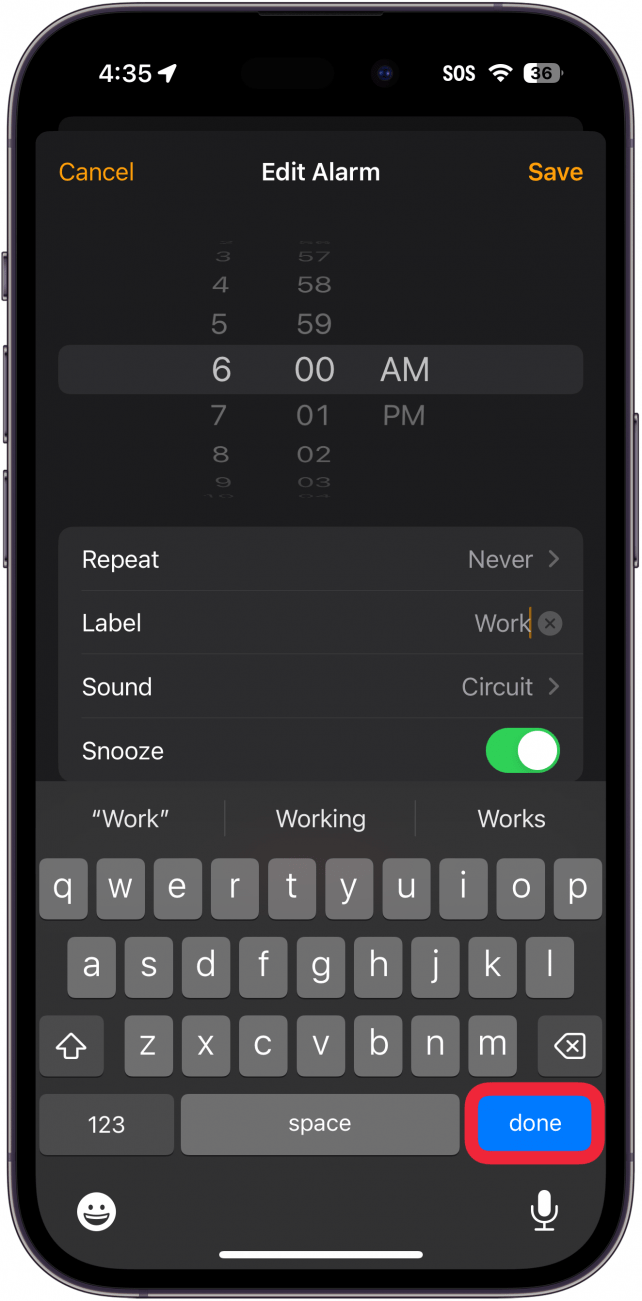
- Tap Save.
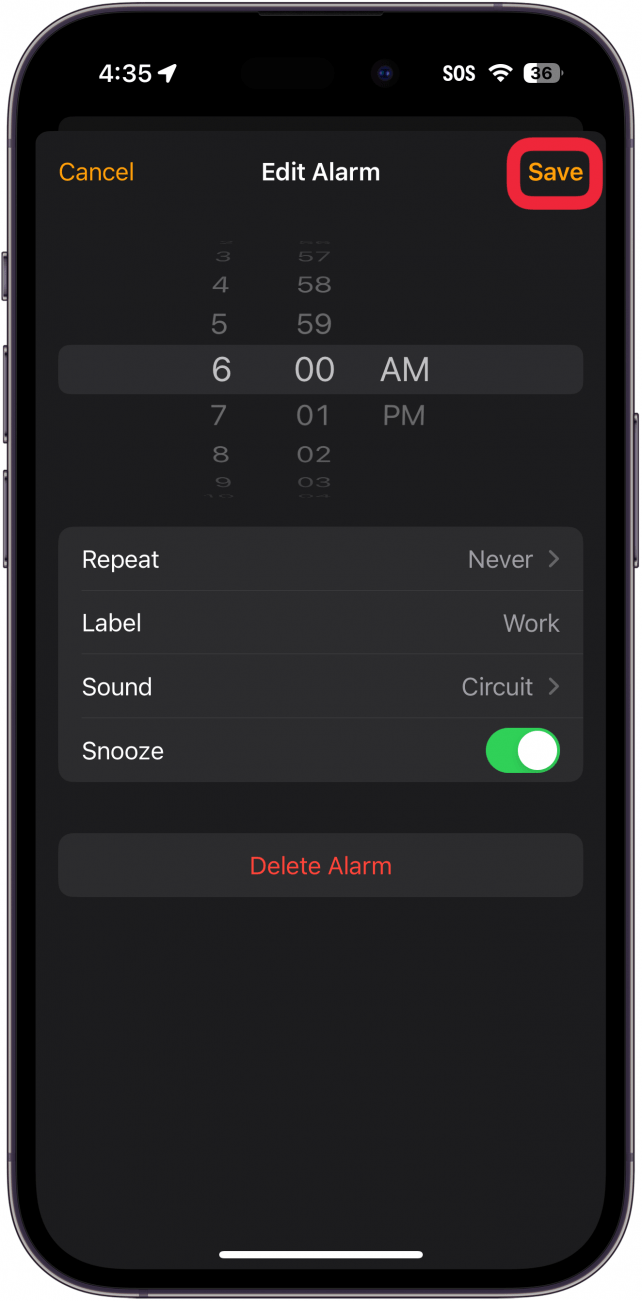
- You will see the name under the alarm has changed. Additionally, if the alarm was not already toggled on, it will now be enabled.
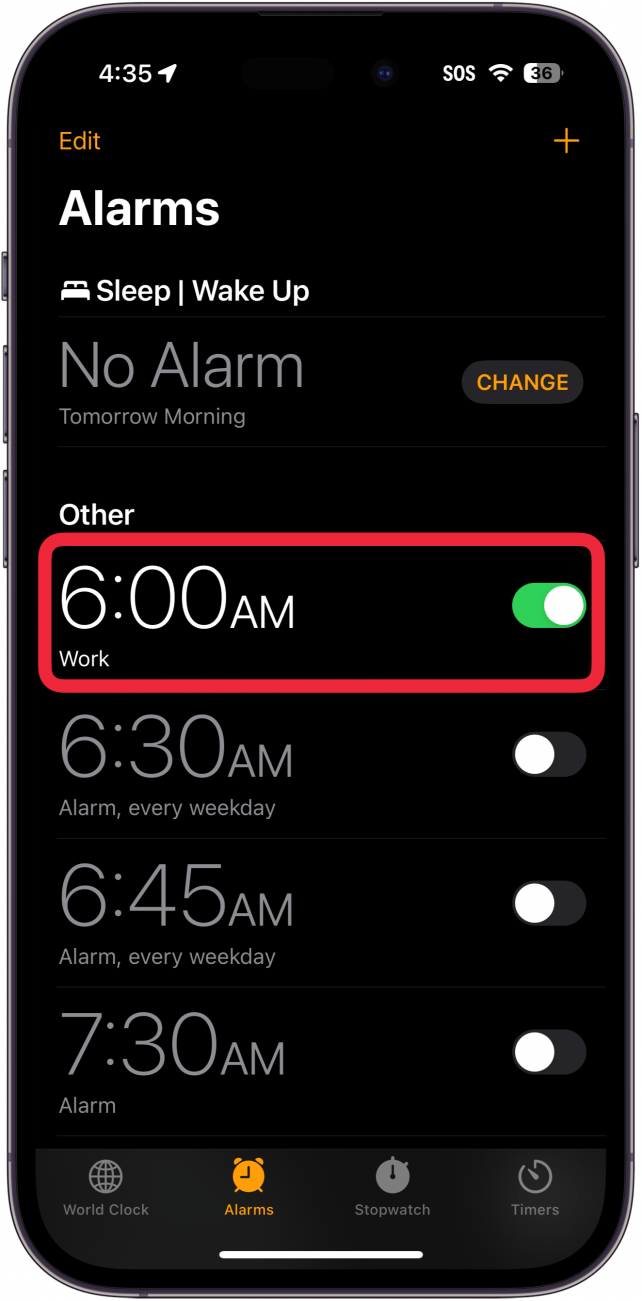
That’s how to name an alarm on iPhone. Next, learn how to name a group text.

Abbey Dufoe
Abbey Dufoe is a freelance writer and a web producer at a nonprofit based in Princeton, NJ. She's always itching for the newest iOS gadget (current favorite - the Apple Watch). She tweets and blogs about the earth and the Internet on Twitter at @abbeydufoe and at abbeydufoe.com.
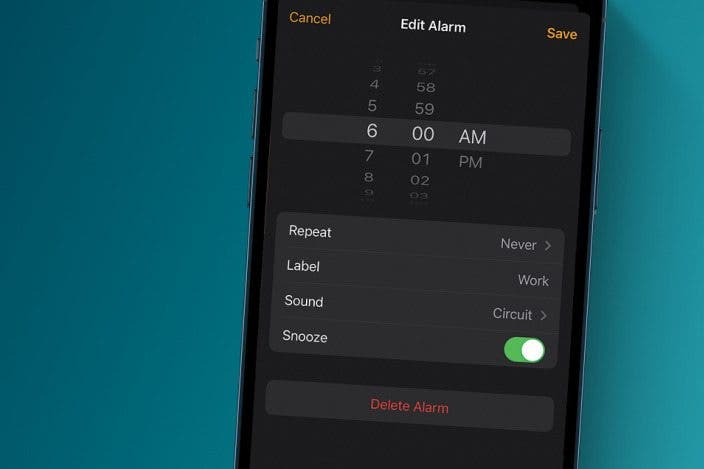
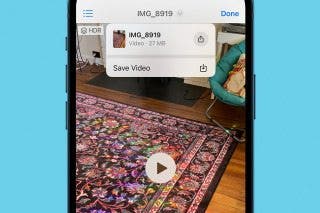
 Rachel Needell
Rachel Needell
 Olena Kagui
Olena Kagui
 Cullen Thomas
Cullen Thomas
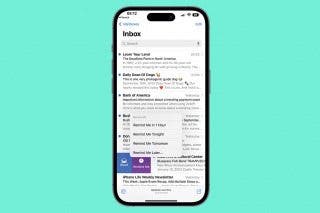



 Leanne Hays
Leanne Hays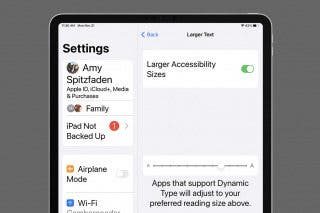
 Amy Spitzfaden Both
Amy Spitzfaden Both
 Rhett Intriago
Rhett Intriago




 Kenya Smith
Kenya Smith