How to Reopen Closed Tabs in Safari on iPhone


If you're an avid user of Safari, you've probably accidentally closed a tab before when you were still in the middle of reading. As a result, you wished you had a way to open closed tabs so you could get them back. Luckily, there's a simple way to undo a closed tab on your iPhone! We'll show you how to reopen closed tabs on iPhone.
Why You'll Love This Tip
- Quickly recover tabs that you didn't mean to close.
- Easily pick up where you left off when browsing the web.
How to Restore Closed Tabs in Safari on iPhone
System Requirements
This tip was performed on an iPhone 15 Pro running iOS 26.1. Find out how to update to the latest version of iOS.
Closing a tab by accident can be frustrating if you weren't finished with the page. Luckily, there's a fairly simple way to find your recently closed tabs in Safari on iPhone. Check out our free Tip of the Day newsletter to learn about more cool Safari features. In the steps below, we'll show you how to access your recently closed tabs in Safari:
- Open the Safari app.
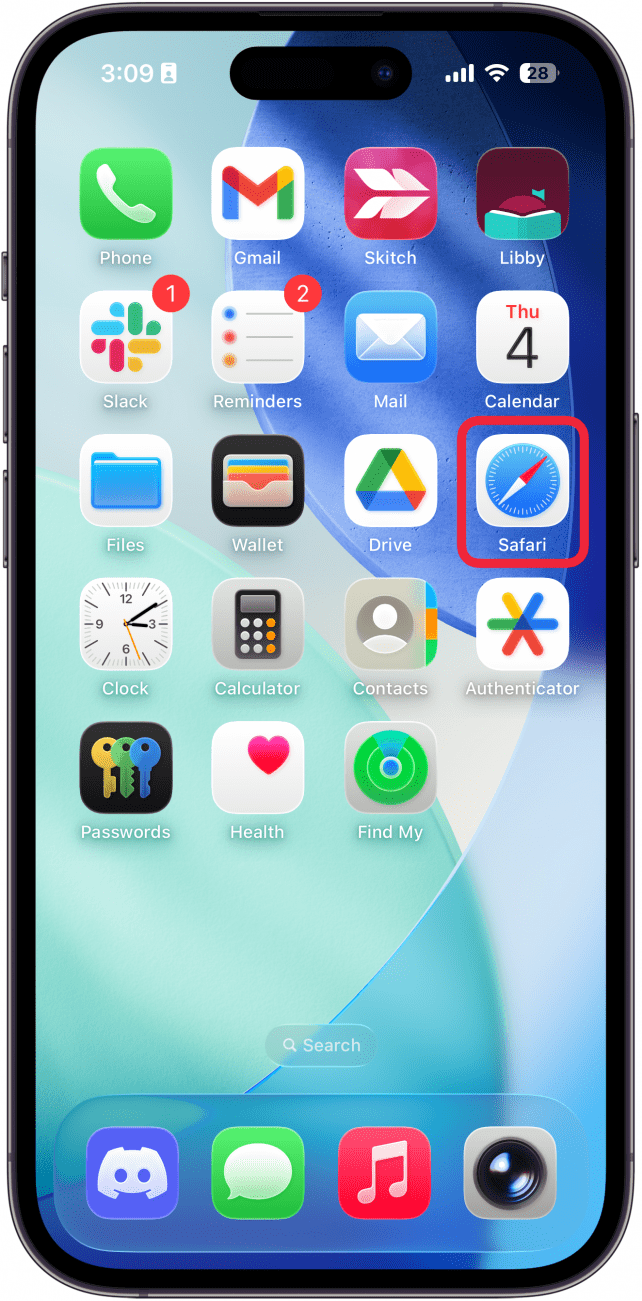
- Tap the three-dot icon.
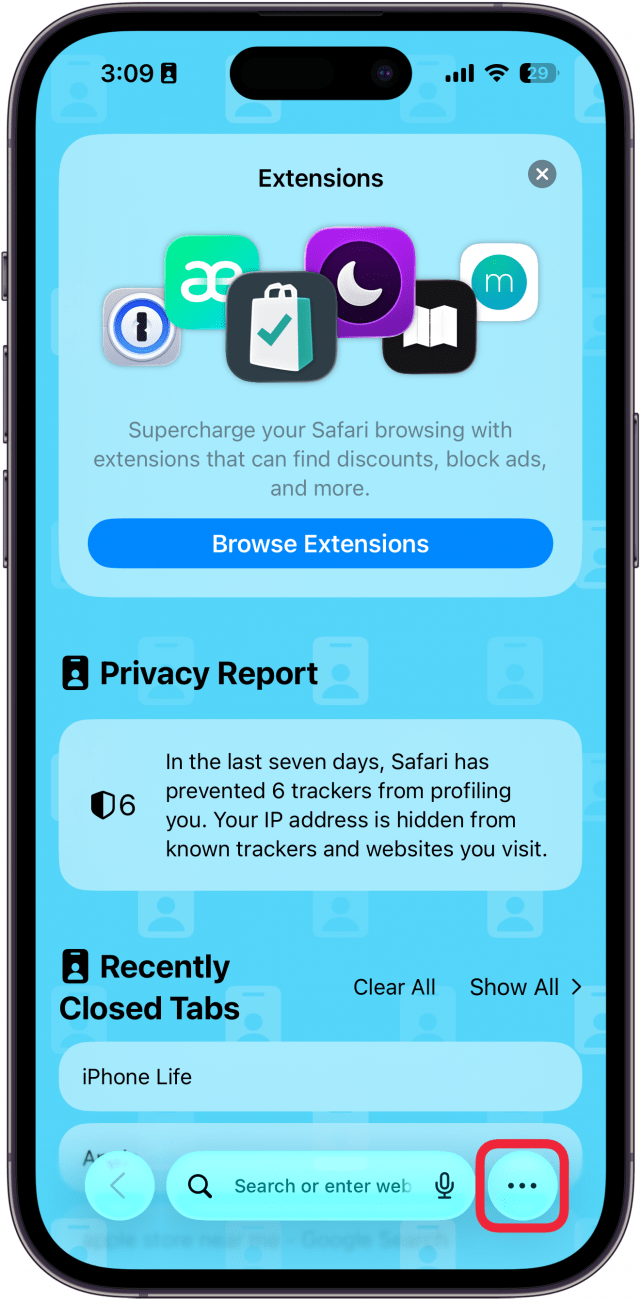
- Tap All Tabs.
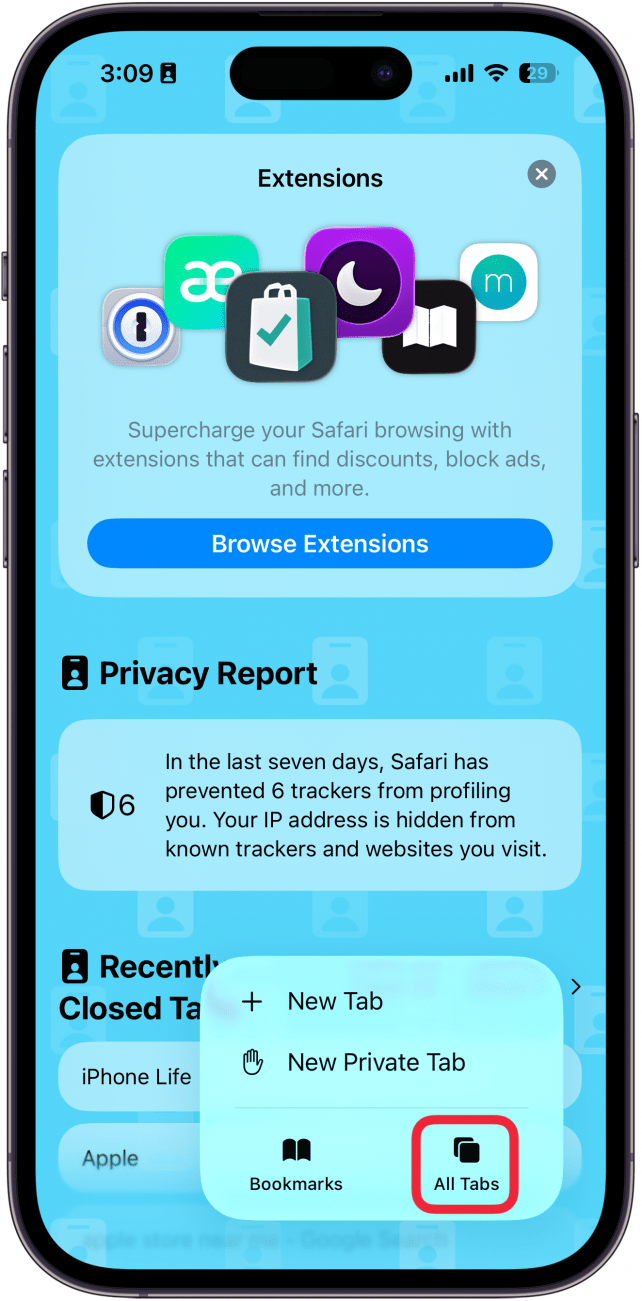
- Alternatively, you can swipe up on the address bar to immediately see all your open tabs.
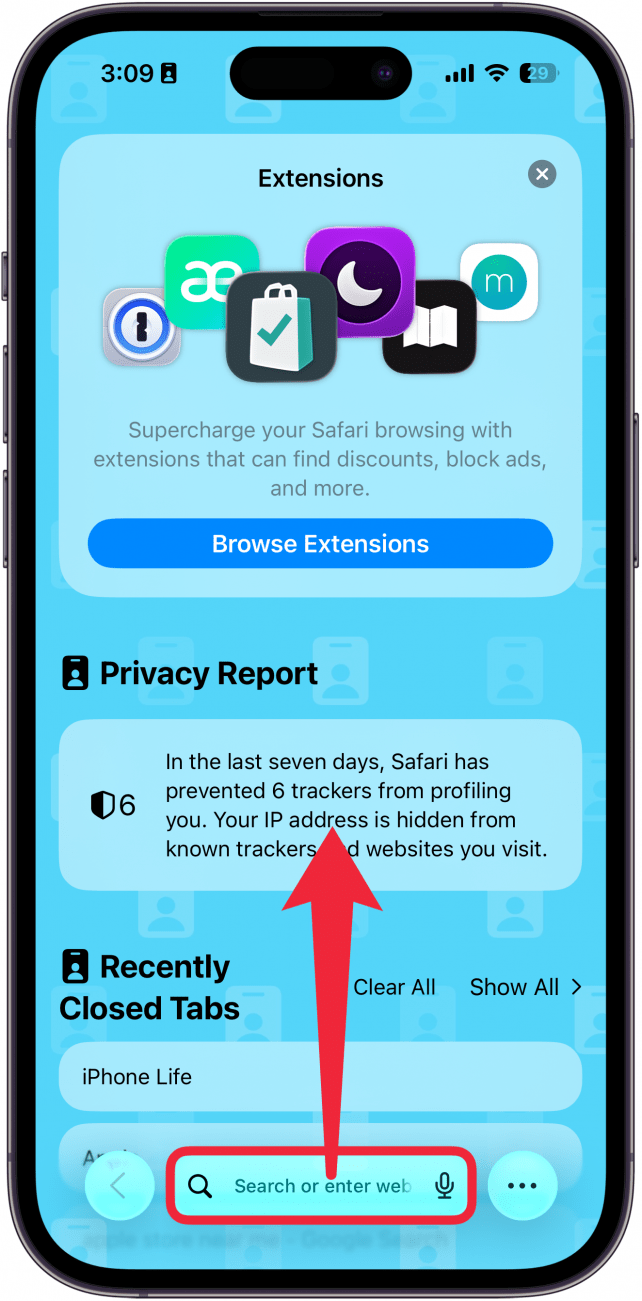
- Long-press (tap and hold for a second or two) the plus icon.

- This will show a list of your recently closed tabs that you can scroll through to find the page you're looking for.

- Tap a page on the list to reopen that page in a new tab.

Pro Tip
You can also access your entire browsing history by tapping Bookmarks in step 3, and then tapping the clock icon.
That's how to open the last tab you closed. Your recently closed tab will open in a new Safari tab, and you can pick up where you left off.
If you currently have no tabs open, the steps are the same! You'll simply be starting from a blank page instead of a current tab. Safari can hold a fairly long list of recently closed tabs, so even if your child is playing around and deletes all open Safari tabs, you should be able to recover them quickly. If you're frustrated with the Safari layout, you may be interested in learning how to adjust your status bar settings on iPhone to prevent it from hiding icons or changing colors.
More On: Safari on iPhone
Every day, we send useful tips with screenshots and step-by-step instructions to over 600,000 subscribers for free. You'll be surprised what your Apple devices can really do.

Jim Karpen
Jim Karpen holds a Ph.D. in literature and writing, and has a love of gizmos. His doctoral dissertation focused on the revolutionary consequences of digital technologies and anticipated some of the developments taking place in the industry today. Jim has been writing about the Internet and technology since 1994 and has been using Apple's visionary products for decades.
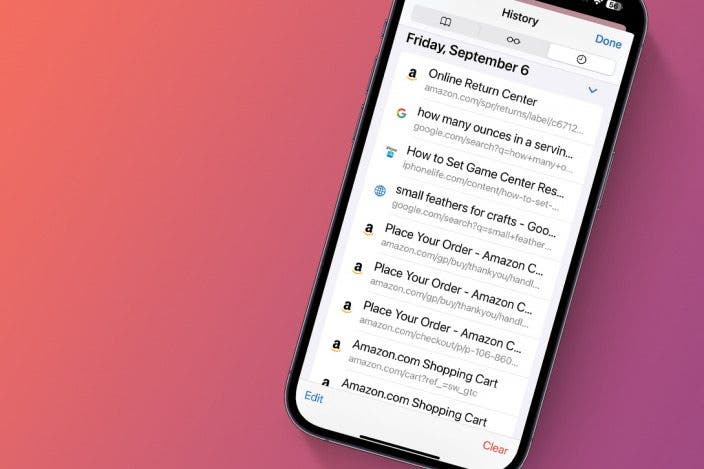

 Olena Kagui
Olena Kagui
 Leanne Hays
Leanne Hays


 Rhett Intriago
Rhett Intriago
 Amy Spitzfaden Both
Amy Spitzfaden Both
 Sarah Kingsbury
Sarah Kingsbury

 Rachel Needell
Rachel Needell



 Ashleigh Page
Ashleigh Page

