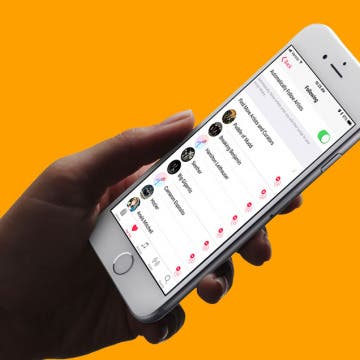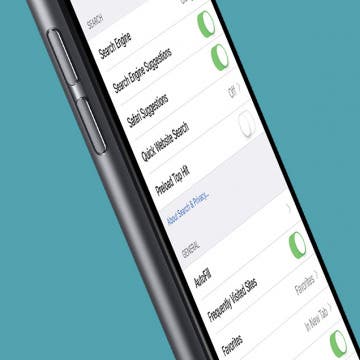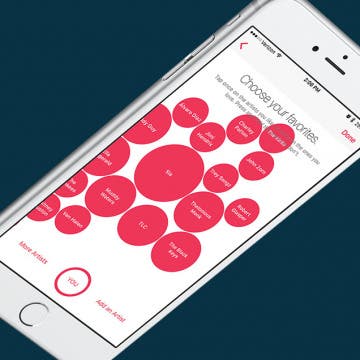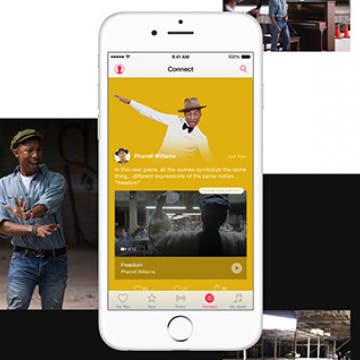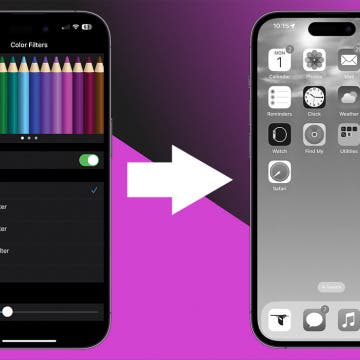How to Unfollow Artists in Apple Music on iPhone
By Jim Karpen
Apple Music's social networking feature lets you follow your favorite musicians. They share things such as behind-the-scenes photos, lyrics they're working on, a new video, and whatever else interests them. When you add songs to your music library, by default the artists are automatically added to your Connect Posts. But you may not want to follow some of these artists. In my case, for example, I added Beethoven, but it seems unlikely he'll be sharing anything. You can change the default so that artists aren't automatically added. Or you can unfollow selected artists that were added by default. Here’s how to unfollow artists in Apple Music on iPhone.