Best & Worst Features of iOS 12


In the 89th episode of the iPhone Life Podcast, members of the team share the best and worst features of iOS 12 after testing the beta software on their iPhones and iPads. You'll also discover the charging dock, smart water bottle, and rugged case you need this summer.
Click here to listen and subscribe. If you like what you hear, be sure to leave a review. And remember to tune in every other week to hear our editors share with you the latest Apple news, best apps, iPhone tricks, and coolest accessories.
Question of the week:
if you're using the iOS 12 Public Beta, what do you think? What features do you like or dislike? Email podcasts@iphonelife.com to let us know.
Articles referred to in this episode:
- How to Save or Download Your Spotify Discover Weekly Playlist on iPhone
- iCloud Photo Library vs Google Photos: Workshop Replay + PDF
- iOS 12 Roundup: Memojis, ARkit, Smarter Siri, Group FaceTime, More!
- Can’t Wait for iOS 12? Here’s How to Sign Up for Apple’s Beta Program
Apps & gear referred to in this episode:
- Element Formula iPhone X case ($99.95)
- DrinKup water bottle ($69)
- Philips Hue Starter Kits (startingat $99.99)
- Belkin Valet Charge Dock for Apple Watch + iPhone ($129.99)
Useful links:
- Join the iPhone Life Facebook Group
- Become an iPhone Life Insider
- Sign up for the free Tip of the Day Newsletter
- Email the Podcast
- Subscribe to iPhone Life magazine
Episode 89 Transcript:
Donna: 00:00 Hi and welcome to episode 89 of the iPhone Life podcast. I'm Donna Cleveland, Editor in Chief at iPhone Life.
David: 00:14 I'm David Averbach, CEO and publisher at iPhone Life.
Sarah: 00:17 And I'm Sarah Kingsbury, Senior Web Editor, iPhone Life.
Donna: 00:20 Each episode we bring to you the best apps, top tips, and great gear in the IOS world, and this week we want to talk to you about our IOS 12 Beta experiences as well. We have all downloaded the Beta version of Apple's next mobile operating system, and we've both been experiencing the perks and the downsides of that. So, we wanted to share that with you if you're considering trying the Beta yourself and also just to give you a preview of what you can expect when the shipping version comes out in September. So, we'll be getting into all of that and more.
Donna: 00:55 We want to start out by sharing a tip for you for your iPhone. If you, as many of you probably know, we have a daily tips newsletter, which you can sign up if you go to iphonelife.com/dailytips and when you do that you get a free tip each day sent to your inbox that teaches you something cool you can do with your phone in less than a minute. Or the tip takes less than a minute to learn.
Donna: 01:20 So, this week we wanted to teach you how to save or download your Spotify Discover Weekly Playlist. So, this works whether or not you pay for Spotify. Quick pull here. Who is using Spotify?
David: 01:35 I'm very firmly in the Spotify camp. My name's David.
Donna: 01:38 I'm in Spotify. I have the paid subscription too.
Sarah: 01:41 I have Apple Music.
David: 01:42 Yeah.
Donna: 01:42 Do you use Spotify at all? The free version?
Sarah: 01:45 No.
Donna: 01:46 Okay.
Sarah: 01:46 Just Apple Music.
Donna: 01:47 Well, David and I will both say that we like Spotify better.
David: 01:51 And honestly, one of the main reasons is because of this Discover Weekly Playlist.
Donna: 01:55 Right, so do you want to describe quickly what Discover Weekly is?
David: 01:59 Sure. So, what Spotify does really well is they have a lot of features for discovering new music that Apple Music is catching up on, but in my opinion isn't quite there. And so what Spotify does is they use AI to basically measure your listening habits, map it to other people who have similar listening habits and find songs that those people like that you have not yet heard, and it puts it in a playlist and each week there's 30 songs in this playlist, it's called Discover Weekly, and there's songs that are in kind of similar genre, similar types of music to what you like to listen to, but you haven't yet heard them.
David: 02:40 I love it. I listen. It's one of those little things that gets into your weekly ritual. Every Monday I come in and I listen to it, but this is where the tip comes in. Each week its renewed, so if you didn't ... so you lose all those songs you listen to unless you go out of your way to save them.
Donna: 03:00 Yeah, so I've been using Spotify too and there are some weeks that are way better than others, and you like the whole playlist pretty much, and so instead of losing those songs, what you can do is first of all how you get to your Discover Weekly is you open the app, go to your library, and tap on playlists, and in that list you'll see Discover Weekly. And if you have a paid premium subscription, you'll see a toggle that says download, so if you just toggle that on, it will download the playlist to your Spotify app.
Donna: 03:32 If you have a free subscription, you won't see that download option, but with free you can still create playlists and all the songs that you've liked will show up in your app, so you can either go in and tap the heart next to the songs you liked to like them, or you can tap add to playlist which you get to if you tap the three dots to the right of the song. Then tap, add to playlist. Yeah, I believe that's right.
Donna: 04:01 We'll also include a link to this article 'cause it has step by step for both free and premium and so if my description was a little confusing, you'll be able to find it there.
David: 04:09 Yeah. And so, basically what it is, what you can do because this playlist resets each week, if you want to just keep all of the songs from Discover Weekly over time, you can just take them and put them all into a playlist that you're creating. You can call it, you know, My Discover Weekly, something like that, and you just put them all in, then you have a huge, long thing of your Discover Weekly. What's nice about that is some weeks you don't have time to listen to it. Last week I was traveling. I didn't get a chance to listen to it, and so I just missed all those songs, and so it is a nice feature for that reason.
David: 04:46 Personally, what I like to do is I like to as I'm listening just save the songs I like, then they go into my songs section, and then I don't need to have al the songs I don't like in kind of an elaborate playlist.
Donna: 05:00 Yeah, 'cause I like. I most of the time prefer to do that too, just 'cause even though Spotify's algorithms are good a lot of times there are songs on there that are kind of a miss and you don't want to hear them.
David: 05:10 Yeah.
Donna: 05:12 But also just wanted to let people know with Spotify, with the free version on your desktop computer, you can actually listen, choose which song to play at which time. On your iPhone, though with the free version, you can listen to a playlist, but it won't ... you don't get to choose ... you don't get to play on demand.
David: 05:29 It's on shuffle.
Donna: 05:29 It'll be on shuffle. And you'll get ads, but a lot of people use Spotify free and it's still pretty powerful.
David: 05:36 Yeah. I'm a premium subscriber. I like listening to On Demand what I want to listen to when I want to listen to it.
Donna: 05:43 Yeah. And the ads are annoying.
Sarah: 05:44 Yeah. At least there's that option like Apple it's paid or nothing.
Donna: 05:47 Yeah.
David: 05:47 Yeah. Yeah, that's true.
Donna: 05:48 Yeah, that's true. So, iphonelife.com/dailytips will teach you how to do ... a lot of times it'll be something that will be through one of Apple's built in apps or settings, but we do sometimes cover popular third-party apps and how to make the most of them too, like today's tip was Spotify.
Donna: 06:05 So, moving on, we also have our Insider Subscription that's our premium educational service that you can go to iphonelife.com/insider to sign up. We want to share one of our Insider questions that Sarah helped solve. One of the features you get with Insider is you get access to our experts, so if you have a tech problem that comes up, you can ask, you can email in and we'll help you solve it. You also get guides. Right now I'm working on the IOS 12 guide, which is very helpful having the Beta while creating that, so that as soon as the version comes out you'll be able to make the most out of this new software, which there's a lot to it, as you'll be learning, so it's helpful to have a complete a walkthrough. All of our guides give you step by step walkthrough so you can make sure you know everything you need to know, and you also get a video version of our daily tips and a digital subscription to the magazine.
Donna: 06:58 Sarah, share with us your Insider questions.
Sarah: 07:01 I got an email from an Insider who wanted to know how to remove videos from his iPhone 8 Plus to free up space, but not delete them from anywhere else. If you delete it from iCloud photo library, it's deleted from everywhere else that you're singed into iCloud photo library. There are a couple options if what you're after is saving storage space. You can go to the Settings app in your phone and go to I think it's General, and then iPhone Storage, and you'll actually see a lot of options not just for photos, but for different apps and things like that where you can optimize storage in a lot of ways.
Sarah: 07:49 But you can specifically optimize your photo storage in the Photo Settings. You go to Settings, and then Photos, then you select Optimize iPhone Storage and what this does is it keeps on your phone low res versions of all your images and videos, but preserves the original higher quality ones in the Cloud so that you can put them back on your phone or access them at any time and they will still remain on any device where you have the originals, so that's one way. If that doesn't save enough storage, and videos take up a lot of storage.
David: 08:27 Yeah.
Donna: 08:27 Yes.
Sarah: 08:27 That's the problem. And buying an iPhone with enough storage is very expensive. What I would recommend doing is one, consider having a different Cloud service like Drop Box or something else. I would research, see which one works best for you. You can still access them on your phone, and any other device where you're logged into that Cloud service, but they won't be taking up storage space on your phone. And if you're concerned about you know, like you want a hardware backup, you know put them on a flash drive, store them on your computer, again videos take up a lot of space, so you gotta kinda think about that, but it's always a good idea if something's really important to you to have both like a Cloud backup and a hardware backup of it. So, that's what I would recommend if storage is the issue.
David: 09:18 Now, Google Photo I know, automatically backs up your photos for free in the Cloud, do they also automatically back up your videos?
Sarah: 09:28 Um, I think so. The reason I did not recommend Google Photos is they're may be settings you can change, but generally if you delete something from Google Photos, it will delete it from iCloud Photo Library and vice versa.
David: 09:42 Oh, you can definitely change that.
Sarah: 09:43 Yeah.
David: 09:44 'Cause that's one of the nice things with Google Photo is unlike iCloud Library where if you delete it one place, it's deleted everywhere, Google Photo lets you delete it from your phone, but keep it in the Cloud.
Donna: 09:56 Yeah, that's what I was thinking Google Photos is potential or Drop Box like you said.
Sarah: 10:01 It is a potential, it really depends on how ... I don't really feel like I would describe Google as a like secure place to save your images. So, it really depends on like what kind of sort of security you want for your photos and videos.
Donna: 10:21 Yeah, definitely not the same privacy standards that Apple has.
David: 10:25 Yeah, secure. I think it's secure, like you're not gonna lose the videos and it has the same level of like security.
Sarah: 10:31 Okay, so like privacy.
David: 10:32 Privacy. Exactly.
Sarah: 10:33 Right.
David: 10:33 Now, we have a full workshop on iCloud Photo versus Google Photo.
Donna: 10:39 Yeah.
David: 10:40 We can link to it. So, we'll link to it.
Donna: 10:43 All right.
Sarah: 10:44 Thanks [crosstalk 00:10:45].
David: 10:44 I always ... it's a little bit of an inside joke with us where I always promise we're gonna link to things and Sarah's the one that has to actually create these articles and go link to them, and she's always-
Sarah: 10:53 And he doesn't make notes. He doesn't make notes about it. I just have to remember.
David: 10:57 Yeah, Sarah will remember. She's great at this.
Donna: 10:59 Yes.
Sarah: 11:00 Or I just do search in the transcript.
Donna: 11:06 Well, thanks Sarah. I feel like this photo management and video management is a really common issue from us iPhone users, so it's great to get some different ideas in that area. If you want to become an Insider member, go to iphonelife.com/insider.
Donna: 11:21 So, we're ready to get into the main theme, we're gonna talk about our IOS 12 Beta experiences and we're gonna go through all the main features of IOS 12, we might not be able to hit every single one, but I wanted to start out by just talking about favorite and least favorite features for each of us.
Donna: 11:39 Sarah, do you want to start us off?
Sarah: 11:42 Okay, so I have a couple. One the whole Screen Time thing I set it up, and I hate it.
Donna: 11:51 Do you want to explain what screen time is?
Sarah: 11:53 Yeah. It's basically, it tracks how much time you spend on different apps during the day and how many times you pick up your phone during the day, and I don't mind that part, but what it also does is you can set limits on how much you can use different apps or you know, like sort of set from this time to this time, I can only access like maybe my phone and you know, my clock or something. You can choose which apps you can access when you want to not be using your phone, and that seemed like a great idea, but like trying to coordinate that with the Do Not Disturb and certain alarms that I have and notifications that I really need. And like trying to make it all work together where one wasn't canceling out other things that I did need proved to be difficult.
David: 12:44 Yeah.
Donna: 12:44 Yeah. I would agree with that.
Sarah: 12:47 I found it really like too much to coordinate. It was like I was missing important alarms, because I have an alarm that goes off well before I wake up for real, so that I can take a medication that I have to take at least an hour before I can eat breakfast and so I like to take that like before I'm really getting up so I can eat breakfast right away and things like that. Trying to make all of that work together and then sometimes I don't like getting texts in the middle of the night, but sometimes I do when they're important, and I actually missed some important texts, and I was just like you know what, never mind. I'm missing my medication. I'm missing important texts. I want to check this thing, and my phone's telling me I can't, and I'm getting like mad. So, I turned it off.
Donna: 13:31 David, totally I feel like this is an "I told you so" moment for David.
David: 13:34 I'm avoiding saying it, but as soon as I saw that feature, I don't know about you, but I'm like, "I'm gonna hate that." I love that my phone for screen time tells me my usage pattern so I can self-regulate. I hate the idea of my phone telling me what I can and cannot access on my phone.
Donna: 13:51 Yeah, like your phone taking sort of a parental role.
David: 13:54 Yeah.
Donna: 13:54 I think that screen time is really an improved version of Parent Controls, 'cause you can use it if you have Family Sharing set up, you can use it to set not only content restrictions like you could with restrictions before, but-
David: 13:54 Which is great.
Donna: 14:08 -now you can also set up how much time your kid is spending on different apps.
David: 14:12 Yeah.
Sarah: 14:12 I feel like that's really useful.
Donna: 14:12 That's cool, yeah.
Sarah: 14:14 What I didn't like about the Screen Time thing is you know, Do Not Disturb prevents outside notifications like people can't text you or call you. You still actually like they might be silenced, but you can still get notifications from your phone, and that's important to me. It's an important distinction, and yeah, I wasn't sure I would like it. I thought I'd give it a try, and it's definitely a big no for me.
Donna: 14:39 So, least favorite screen time.
David: 14:39 Okay.
Sarah: 14:42 Yeah. Second least favorite is Selfies. It started flipping them. So, you take the selfie and you're like, "I like that", and you snap the picture and then it flips it and you're like, "What is this?" My face looks weird, because we see ourselves in the mirror and that's what we think we look like, and I don't want to see what I actually look like, I want to see what I'm used to thinking I look like.
David: 15:03 That's so interesting.
Donna: 15:04 That's so true.
Sarah: 15:04 And the only way you can fix that is like with a third party app, and I don't wanna edit all my selfies. And I did have another complaint which was I couldn't figure out how to access my Photo Library from text messages 'cause clearly I text a lot of photos. They've actually moved it into the app bar, so it's still there and that actually makes a lot of sense.
Donna: 15:26 So, why do you think Apple changed that with the selfies?
Sarah: 15:30 I don't know.
David: 15:32 Who knows, but it makes sense, because the rest of the world views you not mirrored and it's particularly annoying with text where if you take a selfie, you can't read any of the texts on somebody's shirt or if you wanna do a selfie kind like avoiding you do a selfie of text. It's just weird. In some ways you'd argue it's weird to mirror it in the first place.
Sarah: 15:53 I don't mind that this feature exists. What I don't like is that I can't turn it off.
Donna: 15:59 Yeah. Customization. And it's what you're used to. All right. What's your favorite feature?
Sarah: 16:06 Probably right now the memojis which is, you know, I doubt that I will end up using them much, but they're so much fun.
David: 16:15 Well, and your memoji's just perfect. I'll get to mine and I'm struggling, but yours looks exactly like you.
Donna: 16:22 We should explain what memoji is for people who don't know.
David: 16:23 Yes.
Sarah: 16:23 So, well there's the animojis which are basically like emojis, but they are animated and your iPhone uses your front facing camera to map it to the movement of your face so that you can send basically video messages of yourself as like some cute little animal in text messages. You can even save them and then send them to people. I mean you can send them to Android users, it's like way better than like you didn't used to be able to do a lot of these features with people who didn't also have iMessages, but you can send these to anyone.
Sarah: 16:59 The memojis are like animojos, but it's you. You know it's kind of like bitmoji. You basically create an animated version of yourself and then you can torture people by sending them memoji messages instead of text messages.
David: 17:14 And you can take a picture of yourself, but it'll automatically superimpose your memoji over your real face.
Donna: 17:19 Yeah or a video.
David: 17:20 It's really useful technology.
Sarah: 17:22 So, but here's the problem is that I got lucky like my face shape and hairstyle I had good options for those, but a lot of people don't, and I'm sure David's gonna tell you about that.
David: 17:37 Yeah.
Donna: 17:37 Yeah.
David: 17:38 I can tell you about that right now. I have curly hair and they're not very good curly hair options. My hair's a little bit longer, and the only longer hair options were mostly female hairstyles that didn't quite work.
Donna: 17:53 Or super slicked back for some reason.
David: 17:54 Super slicked back and so mine right now is a hairstyle that's very slicked back. We were describing as looking a little bit douchey.
Donna: 18:04 Wait it isn't even your actual hair, 'cause your actual hair is not slicked back.
David: 18:07 Donna stumbled into this and actually called my real hair douchey.
Donna: 18:11 No. I did not.
David: 18:11 But I just think-
Donna: 18:16 What did I say. It's hard-
David: 18:17 You know with long hair it's just hard not to look douchey. I think that was actually an exact quote.
Donna: 18:21 Not you.
David: 18:21 Yeah, but not you. You're great.
Sarah: 18:24 Way to save it, Donna.
David: 18:25 Yeah, totally saved it then she's like, "I'm just gonna stop talking." The memojis the hairstyles I'm struggling with. Other than that, but they're fun, I mean I'm enjoying them.
Donna: 18:33 Yeah, and there are a lot of options.
David: 18:36 There are a lot of options.
Donna: 18:36 It's just hard to find any one that are [crosstalk 00:18:37].
David: 18:37 That are not douchey with long hair.
Sarah: 18:40 Yeah, but curly hair options are bad.
David: 18:42 Yeah, the curly hair options were not great.
Sarah: 18:44 Yeah.
Donna: 18:45 Yeah. So, David, tell us what your least and favorite features are.
David: 18:49 Okay, so full disclosure I have been resisting upgrading to beta as I said I would. And I upgraded for this podcast, so I could talk about it, but I just upgraded, so I don't feel like I've had the full-
Donna: 19:01 He's a newbie.
David: 19:02 I'm a newbie to it. So far I'm enjoying it. I would say the feature I like the most by far is the grouped notifications.
Donna: 19:10 Yep. Me too.
Sarah: 19:10 Yeah, that's great.
David: 19:11 It's a game changer. You know it's a good feature when you see it, it makes you angry that they didn't do it all along. That's how I feel with it. I'm like why have I been struggling with non-group notification all this time, especially since Androids have had it for a while. So that I'm loving.
David: 19:28 I've noticed ... oh, go ahead.
Donna: 19:28 Do you want to describe what that is?
David: 19:31 Oh, yeah sure. So, basically how notifications used to work and they worked on IOS 11 is that there just a chronological feed. So, when a notification comes in it's on the top as another one comes in it bumps it to the second place, et cetera, et cetera. Now, a lot of times though some apps send you a lot of notifications. Some apps send you a few. But the apps that send you a lot of notifications aren't necessarily the ones that you care the most about. For example, we use Slack in the office, and we will have a group conversation going on about something that I'm on a thread in, but I don't necessarily need to follow, and so I'll have about a hundred Slack notifications and mixed in there-
Donna: 19:31 Of gifs and like-
David: 20:16 Yeah of random things that people are chatting about mixed in there will be a super important text message that I really wanted to see but couldn't see because it was just randomly mixed in. Now it will take all the notifications from each app and group them together so it says, "you have 96 Slack notifications and two text messages" and each one you can visually see-
Donna: 20:37 Sort of stacked.
David: 20:38 It's a stack, exactly. And you can kind of click on it and see all of them if you want to, but you don't have to, and the other thing, the feature that goes along with it is the ability to mute notifications, and it gives you A, you can have it so it doesn't come up on your lock screen, but is still in your notification center, but you can also have it so you unsubscribe from notifications from your lock screen.
Donna: 21:05 That's great.
David: 21:06 Because what happens to me is I'll get in a vacation app I really don't want to have access to notifications, but I'm too lazy to open my phone, go into Settings, while I'm on the go-
Donna: 21:06 Yeah, find it ...
David: 21:16 But you can just swipe over and unsubscribe.
Sarah: 21:19 Yeah, do you swipe over and then you do manage, right?
Donna: 21:22 Yeah, you swipe over, Manage, then deliver quietly is the option, and then you can do the same thing deliver prominently if you want to bring them back.
David: 21:29 Uh-huh. ( affirmative)
Donna: 21:30 Or turn off altogether from Manage.
David: 21:33 I would say, I'm only a day into this so far I don't have anything I'm disliking to be honest. Another feature that is subtle, but it feels like the keyboard is faster. Have you guys noticed this?
Donna: 21:45 Yeah, I mean I know that Apple promised a lot for older devices that for the iPhone 6 Plus I think it was it's supposed to be twice as fast in opening the camera and apps. It's supposed to be way faster, but I think it's faster even on the iPhone X.
David: 21:59 In general, I haven't noticed too much of a speed difference on the iPhone X for some of the things. I tried switching between apps a lot and opening apps, and it seemed about the same, but the keyboard is a lot faster, which I really like.
Donna: 22:13 Yeah. So, for me group notifications was also my favorite, and I'll just point out one of the perks of it that I really like. For a while I turned off Breaking News notifications and updates for podcasts that I subscribe to just because I feel like of what David said it's hard to see amongst that all the more urgent notifications, 'cause I really want to see things I reminded myself of or my text messages. Those are things I wanna address really regularly, but now it's made my notifications center a nice place to go check out like, you know, just at my own convenience, I can go and read all the Breaking News for the day just by tapping and opening a stack from Courts or New York Times and just check that all out at the same time or see a list of all the new podcasts that came out that day and which one do I want to listen to. It's a really nice convenient way whereas before it was either turned off or it would just be made notifications center somewhere that I didn't go and use. So, it really has made a huge difference for me.
Donna: 23:18 I think that I don't have any features that I'm hating besides, I totally agree with Sarah about Screen Time. I think that as a kid I would hate it if my parent was doing this to me also.
Sarah: 23:29 I have not yet decided if I'll do this to my 15 year old.
Donna: 23:32 Yeah, it's tricky, but I think it's making parental controls way more effective, because with Family Sharing now in that Screen Time section, I can see the people that I'm on Family Sharing with and there's the option to go through the process of setting up both what kind of content they can look at on their phones and also how long they can be on their phones, and I think that's just better than what we've had in the past.
Sarah: 23:57 But aren't you family sharing with other adults? It seemed really sketchy that you should have the option to even look at that for them.
David: 24:03 Yeah, I was just thinking that.
Donna: 24:05 Oh, yeah. I mean I think that I wouldn't be able to set it up for other adults.
Sarah: 24:10 Okay, good.
David: 24:10 Okay.
Donna: 24:11 Yeah, I'm not able to like see how they're using their phones.
David: 24:14 Oh, okay 'cause that sounds creepy.
Donna: 24:15 But one thing that I do like about the screen time feature is just that it shows the statistics. Apparently it's hard for me to speak today. At the top they have a little section that tell you how many times you pick up your phone an hour.
David: 24:28 That's terrifying.
Donna: 24:29 It's alarming.
Sarah: 24:30 It's shocking.
Donna: 24:31 It's like every seven minutes or something.
David: 24:32 Oh, my God. I haven't gone through a full day, so I'm like eagerly awaiting slash terrified to see my usage patterns.
Donna: 24:39 Yeah. So, let's talk about just go through and hit some of the main features so that people know about them. Memojis we talked about a little bit. They're 30 seconds now instead of 15 seconds and there are four new animals. There's a T-Rex and the koala's really cute.
Sarah: 24:58 I like the T-Rex.
Donna: 24:59 Yeah. Group Facetime. Poor Sarah, when doing this guide, I've been like calling her every five minutes on Facetime to test this out.
David: 25:06 That, I haven't had a chance to use yet. What do you guys think?
Donna: 25:10 It's buggy in the data, so we've had problems. So, technically you're allowed to add 32 people to a Facetime call.
David: 25:18 Which seems excessive.
Donna: 25:19 Yeah, I know. I think this'll be really fun once the official version's out and the bugs have been worked out.
David: 25:26 Assuming the bugs are worked out.
Donna: 25:28 Assuming. That we can use that. We have a nine o'clock morning check in, that people slack in for, but I feel like it could be fun to try it out 'cause you can use memojis and other camera effects in Facetime now.
David: 25:28 Cool.
Sarah: 25:40 I like that, because sometimes you would Facetime me and I was like I didn't wear makeup to work today. I am not ready to go into the IOS 12 guide and sometimes when I'm working from home, I don't put on my camera, because I'm like actually sitting in bed.
Donna: 25:53 I know.
Sarah: 25:54 In my pajamas and my hair is sticking everywhere, so I could just like stick a memoji on my face instead.
David: 25:54 Yeah, it's perfect.
Donna: 25:58 Yeah, although with Facetime we can still see the rest of your surroundings, so we'd probably still see your pjs, but you know.
Sarah: 26:04 I'll just get some cuter ones. No more reggae t-shirts.
David: 26:07 Al least your memoji doesn't look douchey, so you're fine.
Donna: 26:11 Oh, man. So yeah, that's a feature that's pretty exciting. The Password Management is something I don't know if you've played with it much Sarah, but there's some new features that are actually making me consider canceling my One Password subscription.
David: 26:27 Wow.
Donna: 26:27 And that is that now for a while now with Safari you've been able to have strong passwords suggested to you when you create accounts and then have them auto fill, but it's only been in Safari, so now Apple is providing that for all third party apps, so that just makes its something you can use across apps. Also apps like One Password and Last Pass will be able to do that, which is-
David: 26:49 That's good, because I will say I use One Password. I love One Password, but in my phone they were supposed to have an integration where you could like do it before, but it was really hard to do and I could never quite figure out how to like in a third party app fill in a password that I have from One Password, and that was really hard for me, especially 'cause I use Chrome as my primary browser on my phone, and it was really rough.
Donna: 27:13 Yeah, so you would then go to the One Password app to find it?
David: 27:16 And I'd be really annoyed the whole time.
Donna: 27:18 Yeah, so that's not great. So, with password management this is a big improvement. In the Beta it doesn't work in every app. It was only working in some.
David: 27:25 Okay.
Donna: 27:27 The other thing that's cool is if you go into your app and Password Settings in the Settings app with this it will have a little like hazard symbol next to, you'll see all of your logins and you'll see this little symbol next to ones that are duplicates across your different accounts, so if you've ever been using the same password, you can see that there and then you can just open it up and tap it to reset password and use one of Apple's-
David: 27:54 That's cool.
Sarah: 27:54 That's a great idea.
Donna: 27:55 -suggested ones. So, just it's like really pushing people to stop using these bad habits. And it's super useful and it's free as opposed to these other options.
David: 28:04 Great.
Donna: 28:07 Other features you guys want to talk about?
David: 28:10 Oh, I had one that I really enjoyed. The Photos app. I'm enjoying the Photos app, but in particular, I've complained a lot on this podcast about how difficult it is to share albums. I've only messed around with it a little bit, but so far it seemed a lot easier to share photos with the Photos app.
Sarah: 28:30 Google photos you mean?
David: 28:30 No, no. The Photos app.
Sarah: 28:34 I thought you were saying it's hard to share albums.
Donna: 28:35 On IOS 12, it's better.
Sarah: 28:35 Oh, okay.
David: 28:35 It was hard. With IOS 12, it now seems a lot easier, because in the past I recommended using the app Moments, but the problem with the Moments app is that it doesn't have live photos and sometimes the live photos are really fun. And so, I'm wanting to move away from that, but I haven't had a great solution, and obviously if you can do it within the Photos app that's the most convenient. Of course, you still struggle with people who don't have iPhones, but everyone I know has iPhone anyway.
Donna: 29:08 But you can also, with this you can share. The mechanism for sharing is through the Messages app.
David: 29:13 Yeah.
Donna: 29:13 So, you can share it with non IOS people.
David: 29:15 Yeah, but I think it's less like could they then upload photos to that same album, 'cause that's the dream.
Donna: 29:21 Oh, no. I don't think so. Yeah. Yeah, so this is. I really like that too now when you open the Photos app you'll see recent albums its taken and it will say like we had some pictures together Sarah and it'll be like suggest that I share with you, 'cause it recognizes your face. And it's also a really easy way to add new faces 'cause it'll be other albums if it doesn't know the face it'll just say share this album and you can go in quickly and select who's in those pictures and then like you associate a face with a contact is how it works, then you can text it to them.
David: 29:55 Yeah, exactly. I was a little bit underwhelmed by the 4U section. There's now a tab in the Photos app, called 4U and it basically just seemed like albums. I found that Google photos similar section was a little bit more feature heavy.
Donna: 30:11 Yeah, the only thing that I found valuable in 4U is the sharing suggestions.
David: 30:15 Yeah, exactly.
Donna: 30:16 Yeah.
Sarah: 30:16 What do you think of the sort of new organization of the different albums and you know like you have to scroll horizontally through them and then they have them also broken up by sort of like different media types like screen shots, and live photos, and videos.
David: 30:31 I liked that. The media types is something they had before, but it was kind of in a confusing ... I found the Photos app to be kind of confusing to navigate honestly. So, so far I've liked it, but again, I've only messed around with it a little bit. So, I haven't yet found the little quirks that drive me crazy that I look forward to complaining about all year.
Donna: 30:48 The smart search is cool. In the search bar they now have, for a while you've already been able to search, you know, for photos based on people, places, and things, but now you can layer those search terms on top of each other.
Sarah: 30:48 That's cool.
Donna: 31:00 So, I was searching for photos I took at the beach and I typed in sunglasses just to test this out, so then it showed all the pictures of me at the beach wearing sunglasses.
David: 31:00 That's really cool.
Sarah: 31:10 That's great.
Donna: 31:10 So, that's kinda cool.
Sarah: 31:11 But you know what, facial recognition continues to suck.
Donna: 31:14 I feel like it's not as good as Moments or it's not as good as Google Photos either.
Sarah: 31:18 It's not even as good as like facial recognition on the Mac.
Donna: 31:22 Yeah, it's like once you've typed in ... it's annoying that you have to, like you have to go to a lot of work. Like you can go in and confirm additional faces, like you can help it learn if a certain photo was Sarah or was someone else, but I feel like other apps get that without you having to go through that step.
Sarah: 31:40 And one thing that drives me crazy is that it won't always recognize that something's a face and there's not way, like at least on the Mac you can be like, hey this is a face and not only is it a face, it's this person's face then that helps. Right? Like you can't do that at all. You can't be like actually this is a face.
David: 31:40 Uh-huh. (affirmative)
Donna: 31:56 Yeah. Other features that I love. This was competing with group notifications for me is Do Not Disturb while sleeping. That's a feature that silences all of your alarms at night, which you can already set up with a schedule with Do Not Disturb, but now it's also tied to the Bedtime feature in your Clock app, so I set this up. This was an IOS 11 feature if you either from your Control Center or just go to the Clock app, you can go to a little tab called Bedtime and there you can set up your routine. So, for me ideally I'm going to bed at ten and waking up at seven. So, once I've set that up, now-
Sarah: 32:36 You sleep nine hours a night?
Donna: 32:38 I try to.
Sarah: 32:39 I'm so jealous.
David: 32:39 That's my ideal, but I struggle.
Donna: 32:42 Like ten thirty to six thirty, you know. What was I saying? Oh, yes. So, in there you can turn on a feature you can control this which is nice if you have tied to your Do Not Disturb or not, which I like to, so now when it's Bedtime it'll automatically darken my screen and they'll be a Do Not Disturb symbol on the display that lets me know that all of my stuff will be silenced.
David: 32:42 I like that.
Donna: 33:05 I can also check it if I want to. And then in the morning if I wake up before the time limit has ended, you can hard press it, tap turn off, and then a nice little "Good Morning" widget will appear on your display that gives you the weather too.
David: 33:18 I haven't seen the "Good Morning" widget yet.
Donna: 33:20 Yeah, and so it's like a clean display so you're not immediately bombarded-
Sarah: 33:24 With notifications. I like that.
Donna: 33:24 -with notifications, and so it's a small feature, but it's something that I like.
David: 33:27 Yeah, I will say they still do not to my knowledge have the ability to have Do Not Disturb Bedtime features per day.
Donna: 33:36 That I hate.
David: 33:36 To account for the fact that you have different schedules on the weekend. But I do like, 'cause sometimes because of this I have my Do Not Disturb set for ten and on the weekend if I'm up late it'll automatically put my Do Not Disturb on, and then I don't know ...
Donna: 33:49 That's the problem.
David: 33:50 But now there's a very clear notification that tells you when it's turned on ...
Donna: 33:54 The display will show that.
David: 33:56 So, at least you know that it's happening which I liked.
Sarah: 33:57 That's why I have Do Not Disturb from 12 to five a.m., and it's because of the weekends.
David: 33:57 Yeah.
Donna: 34:02 Yeah. It's really annoying because I really like the quiet alarms that's the only reason I use the Bedtime feature is it's does a gradual wake up as opposed to all the other alarms you don't have those quiet options.
David: 34:13 Oh, I have to try that out.
Donna: 34:15 But you can set like I only want this alarm Monday through Thursday. So, I have that set up, but you can't set up a second Bedtime feature for the weekend. But you can make it when you go into Options in the Bedtime feature you can choose the days of the week you want that for, but it just seems like they obviously should let you set up two, you know? Like custom. Or set up multiple alarm systems for the day of the week.
David: 34:41 I will say that I very much enjoyed the new Stocks app. It's an app that I never use the Stocks app. I always use third party apps, because it was just so minimalist. It didn't give you much stuff. Now it gives you a lot more options. It gives you the news which is integrated in which I really like, so if you're like say on Apple Stock and you're looking at the stock it'll show you Apple's news underneath, and it gives you an interactive chart, which I think it had an interactive chart before, but it shows you the chart on the Home Screen, so when you go to it you can see the trend for the day. It's a much nicer more robust app. I still think I prefer Yahoo Finance, but it definitely is a big step forward for Apple Stocks.
Donna: 35:25 Yeah, Stocks changed to iPad, Voice Memos also came to the iPad.
David: 35:28 Oh, yeah which is both important.
Donna: 35:28 And they redesigned iBook and it's now called Apple Books and it includes audio books now as well.
David: 35:34 Oh, great.
Donna: 35:35 So there are some redesigned apps. Voice Memo seemed pretty much a visual redesign, but there's now features that can be used to only be able to trim the beginning and ends of videos and now you can go in and like replace segments of the recording. And you can set it to high quality list instead of their compressed version, so it is better now if you want to record music or audio interview and have it be high quality.
David: 36:00 And I think I read it backs up to the Cloud?
Donna: 36:03 Yeah.
David: 36:03 Which is really important if you have a ton of voice memos and you lose your phone or something. You couldn't get it before.
Donna: 36:09 I know. One of our, Raeann, had that problem. I think she lost a lot of like really, like interviews with her family and stuff.
David: 36:15 Yeah, that's so sad.
Donna: 36:18 But I think now it's on the iPad and that means it will sync. It will sync between your iPad and iPhone too which is nice. The last couple features I wanted just to mention. The iPad now has new iPhone X gestures. You still have the Home button, although we'll probably be getting iPads this year without the Home button, but it's kind of easing people into this news gesture system. So, you can still use your usual Home screen things, but you can also swipe down from the top right for control center and get to your App Switcher [crosstalk 00:36:50].
Sarah: 36:50 I'm like excited.
Donna: 36:52 So, there are nice things that just now, like for Sarah, for instance, she has an iPad and she has the iPhone X. You can use the same gestures across both.
Sarah: 36:59 Okay. I find myself like trying to like swipe from one to the other, and I'm like, "Oh, yeah. I can't do that."
Donna: 37:06 Have you guys tried the Measure app?
David: 37:07 No.
Sarah: 37:07 No.
Donna: 37:08 The Measure app that's also awesome. I went to Reality, I'm not a gamer, and so to me it seemed-
David: 37:14 Yeah, I haven't cared.
Donna: 37:15 - like just a whatever feature. But the Measure app. Apple came out with a new Stock app that lets you use augmented reality. So you have your camera viewfinder and you can measure things in the real world through your camera. This is so useful for things like hanging curtains or photos on your wall or things like that 'cause they also integrated the Level app into the Measure app, so you can switch, make sure the photo's level, then also see what dimensions the photo is.
Sarah: 37:43 Nice.
Donna: 37:44 And so no more need for a tape measure.
David: 37:47 I will say one of the features I was most excited about for IOS 12 that they don't have in the Beta is the Shortcuts app.
Donna: 37:53 Yeah. I know lame that they don't have it yet.
Sarah: 37:56 I'm still getting these Siri suggestions. They're like so useless.
David: 38:01 Really?
Sarah: 38:01 Yeah. Someone shared Google calendar with me, and they keep, and I didn't ask them to, and I've tried to get them to like stop this. I keep getting notified of their meetings, right? And like invited to them.
David: 38:01 Oh, God. That drives me crazy.
Sarah: 38:15 And, of course I'm not gonna attend this meeting that I have nothing to do with, but then I keep getting like suggestions from Siri, "would you like to call into this meeting now?" I'm like, tempting to mess with them, but no. Or it just makes me ashamed of myself 'cause it's like "you're usually taking buzzfeed quizzes at this time, would you like to do that right now?"
David: 38:34 That's amazing.
Donna: 38:34 That's so funny. I haven't been getting suggestions like that.
Sarah: 38:40 I have, yeah.
Donna: 38:41 That's so weird. I wonder-
Sarah: 38:43 It's just like telling me how I use my phone in ways that I don't really want to face, basically.
Donna: 38:49 Yeah, 'cause for me my understanding is that right now in the Settings app if you go to Siri and search, you can use the segment of the shortcuts now that lets you set up a custom command, but you can't do it for multiple actions 'cause at some point you're gonna be able to say like, "Good morning, Siri" or whatever and then you'll have a few things happen like have the news read to you and have if you have a Smarthome stuff, have your blinds open or you know, and your directions to work pop up on your phone, so you can several things that happen. Right now you can set a custom command, but it will be for just one thing. So, if you go into your Siri settings, you'll see some suggestions of things like that. For instance, I have like To Do List I put in there as an example if I say,"Hey, Siri. To Do List." My To Do List that I use every day will pop up in the Notes app. So, kind of cool, but-
David: 39:44 I mean, to me being able to use Siri in Control, having custom commands is something I'm really excited about in general the reason I'm so excited about this shortcut app is because I have the Home Pod, which is like very limited-
Sarah: 39:57 I was just thinking that. It is so useless.
David: 39:57 -things that come built in, but if I can create all these custom shortcuts to be really useful to me. Also, I'm writing the Home Automation article and so already with the Home Automation article you can do a lot through Home Kit, which I'm enjoying, but being able to kind of create a bunch of custom shortcuts with-
Sarah: 40:15 I'm just thinking of how complicated your life is going to be once your whole home is automated and you have a small child in your house who loves using Siri on your Home Pod.
David: 40:23 We have a rule. He can no longer use Siri unless he's asked to do so. And he's constantly like, "Hey, do you need your lights turned on. Do you need your lights turned off?" I'm like, "No, I'm good man. Thanks."
Sarah: 40:34 That's really cute. So, before we move onto the next section, I wanted to pre-complain about Watch OS5, just since we're talking about Siri. You know, they're gonna make it so you just can raise your wrist and start talking. You won't have to say, "Hey, Siri." I just feel like Siri already is listening to conversations, because I've said something that sounds like "hey Siri" ...
Donna: 41:03 I know.
Sarah: 41:04 I think it's gonna drive me nuts 'cause you move your hand around all the time and I'm assuming that I'll be able to turn this feature off, but who knows? Sometimes Apple has really stupid features that you can't turn off.
David: 41:14 Uh-huh. (affirmative)
Sarah: 41:15 So, I'm pre-complaining, but I'll complain more once it actually comes out, I'm sure.
David: 41:19 Okay.
Donna: 41:20 Yeah. It's worrisome and it's also strange I think that Watch OS5 is not gonna, you can't upgrade on your OG Apple Watch.
David: 41:28 I mean the OG Apple Watch is like how many years old at this point?
Sarah: 41:32 I mean-
Donna: 41:32 Yeah, I guess it's not uncommon like any tech company to do stuff like that.
Sarah: 41:37 I mean there's four generations of Apple Watch now, and then in the fall there's gonna be a fifth one.
David: 41:42 And it's already slow, and that's the thing. I mean there's kind of the two sides for these things. The people who think Apple is just trying to force you into upgrading and are angry about it, and then there's the people who think that Apple's trying to protect you from using an operating system that your phone or device can't handle. I tend to land, well, that's probably a little bit of both, but I think in this case I mean, Apple let me upgrade my iPad to IOS 11, and it's been a nightmare, so I don't want to have an operating system on my Apple Watch that it can't handle 'cause it's already really slow.
Sarah: 42:14 And there's already features you can't use on the OG Apple Watch.
David: 42:17 Yeah.
Donna: 42:17 Fair enough. Fair enough. But yeah, I'm worried about that Siri feature too. We have an App and Gear section of this podcast before we wrap up. I have two devices that I want to talk about.
David: 42:30 Okay.
Donna: 42:31 The first is this case. This is a case by Element. In general it's a more masculine style, so I haven't used it up to this point even though I know it's a high quality case, but I've been really impressed with it. It's super rugged and for a really rugged case, it's not very big. It does have like bigger bezels than it's width. Like it's pretty thin, but you do need to use a screen protector with it 'cause it doesn't have a lip on the front. But it's easy to take on and off. I really like, a lot of times button coverings make it harder to use your buttons like the volume up and down. This one has really high quality nice buttons that are really easy to use.
Sarah: 43:15 Awesome.
Donna: 43:17 Yeah, in general I think that it's a look that someone who is into more rugged cases would like. It's got like a little ... it looks like, what's that? Kevlar.
Sarah: 43:26 Yeah.
Donna: 43:26 On the back.
Sarah: 43:28 It's really pretty stylish for a rugged case.
David: 43:31 Uh-huh. (affirmative)
Donna: 43:32 Yeah, so I'm enjoying it. The other one I want to talk about. Do you want to pass me that water bottle?
David: 43:37 Yeah, I've been jealous of this.
Donna: 43:40 This is called Drink Up, and it's a water bottle that pairs with an app on your phone and tells you how much water you're drinking throughout the day. That's been a goal of mine to make sure that I'm staying hydrated, because the more I read about it, the more I'm like wow, it's super important to drink enough water. So, how it works is it has a sensor in the lid and you charge the lid, you pair it with your phone and then on the top of the display it'll give you a percentage. If you're over 90% that's like the proper hydration level for you. You can also check on your app and see a chart of it throughout the day and see how you're doing for hydration, but I don't like to open the app that regularly so it's nice to see here. You can also turn it over and hold it for five seconds and it will tell you. You'll feel it vibrate, and then it will tell you the temperature of what's inside. It vibrated, but I'm not seeing the temperature on here.
David: 44:39 These demos never work.
Donna: 44:41 What I will say about this is that ... and you can set customize in your app how much you personally want to be drinking.
David: 44:47 Oh, cool.
Donna: 44:48 It will tell you if you hit it. What I will say is not the most intuitive to set up. I had like, it's one of those ones where you do need to read the manual and not just the quick start manual, 'cause there's all kinds of little things that like a heart means it's time to drink more. And things like that that you just aren't intuitive. The percentage, like 90%. I was like does that mean I hit 90% of my goal? So, you have to understand that, no it's telling you like the percentage has to do with your hydration level at any given moment.
David: 45:17 Oh, okay.
Donna: 45:17 So, yeah there's some things that you need to like learn.
David: 45:19 Well, also for me I tend to use my water bottle like if I'm sitting at my desk for example, I won't necessarily have a cap that I screw on and screw off every sip that I take.
Donna: 45:29 Well, you know-
David: 45:30 That would annoy me.
Donna: 45:30 You don't have to do it every sip you take. It's every time you refill.
David: 45:33 Oh, okay.
Donna: 45:33 'Cause you can drink the whole bottle, then you put it on so it can tell you that you drank that water bottle, then go fill it up again.
David: 45:41 Gotcha.
Donna: 45:41 So, it's not like every sip you take. But there is an element like I'm sure there's lots of water I had to drink that I didn't get credit for.
David: 45:48 Yeah, that's not fair.
Donna: 45:51 But if you're worried about keeping track of your hydration, it's a pretty painless way instead of using ... there are a lot of apps out there where you can manually enter throughout the day, but that seems-
David: 46:00 Yeah, I tried one for a while and it's just a hassle to have to log every sip of water you take.
Donna: 46:05 Yeah.
Sarah: 46:05 Yeah, for sure.
Donna: 46:06 And I want to be more environmentally conscious anyway and not use as much plastic water bottles, so having something like this is really nice. I think it's a great thing to have anyways.
David: 46:19 Uh-huh. (affirmative)
Donna: 46:19 Yep. Drink up.
David: 46:19 Great. So, I mentioned that I am doing a Smart Home article. We have a Buyer's Guide coming out, and so I'm reviewing a bunch of Smart Home products. I think at some point down the road I'd love to do a podcast talking about all of them. So, stay tuned for that, but the product that I've been using probably the most so far is the Philips Hue Smart Lights. Have you guys heard about these?
Donna: 46:39 Yeah.
Sarah: 46:39 Yeah.
David: 46:39 So, basically how they work is you just screw them into a standard socket. I got the starter kit, so it comes with four lights and a hub, so you connect the hub to your downstairs router, well it's downstairs for me, but your router, wherever your router happens to be.
Sarah: 46:54 You're like "your downstairs router".
David: 46:54 Wherever your router happens to be, and then it comes with an app that's fairly intuitive to set up, and basically there's a few fun features. First of all you can control the colors of the light bulbs. So you have different colors. Second of all it's HomeKit compatible so you can then control your lights through Siri, and I have a Home Pod in my room, so I put two lights in my bedroom, and you can control the color of it, and I've actually been enjoying that more than I thought I would, because I'll have there's a few preset options that are subtle. It's not like crazy colors, but like you can have a little bit of a pink glow or like there's like a tropical sunset. Like there's fun things, but you can also control the percentage, so it's a dimmer function as well.
Donna: 47:53 That's nice. I wish I had dimmer bulbs.
Sarah: 47:56 Yeah.
David: 47:56 And you can do it through Siri, so you can go, "Hey Siri, turn my lights to 40%", and it'll just go down to 40%.
Donna: 47:56 That's awesome.
Sarah: 48:02 That sounds nice.
David: 48:05 The downside of it is it's a little bit ... first of all, Home Pod and Siri most of the time work. Sometimes doesn't, and so it can be a little bit annoying to always have to use Siri to turn on your phone or open up your phone to turn on your lights or open up your phone. The light switches I think you can set the light switches just to work, but for the most part if you want to be using Siri, you just have the lights on all the time and they're only using Siri or your phone and that can get a little bit annoying at times especially if somebody ... I mean we have it in our room, so it's not like there's random people coming in and out turning on the lights, but in a main environment-
Sarah: 48:51 I have that issue where like people turn the light switch off, and then I'm like, hey, this light was programmed to come on at this hour, why is it not on?
David: 49:00 Yeah, yeah, yeah. Exactly.
Sarah: 49:02 Or I have like a Smart Plug that I have a lamp plugged in and there's like ten teenagers at my house and everyone has to charge their phones, so everything that's plugged in gets unplugged, so they can charge.
Donna: 49:13 Oh, that's so annoying after you've gone to the trouble to set it up.
David: 49:17 Yeah, exactly. I will say though I don't know why I didn't anticipate this, but kids love this. It's like this little minor miracle every time you can change the color of the light bulb, and so it is a fun little party trick for people to like watch the light bulbs change colors as well.
Donna: 49:35 Nice.
Sarah: 49:36 Cool.
Donna: 49:37 What about you, Sarah?
Sarah: 49:38 Well, I have this Belkin Valet Charger for iPhone and Apple Watch. You know, there's a lot of different docks and stuff and they're not that exciting, but Belkin does it so well.
Donna: 49:53 They do.
Sarah: 49:54 First of all, they're one of the few to actually include the charging disk for your Apple Watch, because like first of all if you have to wire your own charging disk in ...
David: 50:04 It's so annoying.
Sarah: 50:05 But then also if you're traveling like what do you do? I mean I actually have a Belkin portable one, so that's what I do, but you know, sometimes you might want to like keep that charger that came with your Apple Watch portable. Another thing, and it has this thing that you can wrap the wrist band around, which is great because sometimes if the wrist band's just hanging there and you don't sit the Apple Watch just right, it won't charge.
David: 50:27 Yeah.
Sarah: 50:28 So, then as far as the iPhone goes you can actually adjust the height of the [crosstalk 00:50:36] thing.
Donna: 50:28 Wow.
David: 50:28 Oh, wow.
Sarah: 50:36 So, depending on your case-
David: 50:38 Oh, that's so cool.
Donna: 50:38 That's really smart.
Sarah: 50:39 Because I've definitely had that experience where like, this doesn't go up high enough for this bulkier case I'm using or this goes up to high and my case is like wobbling. So, you can adjust it so it sits like perfectly on here and I fel like this is really typical of Belkin, they really do this well and you can get them to match your iPhone if you care about that stuff, and I kinda do.
Donna: 51:01 Yeah, rose gold.
David: 51:01 It's clearly matching your Apple Watch.
Sarah: 51:03 I mean my phone isn't rose gold, but it matches my Apple Watch, so yeah, you know.
Donna: 51:09 And the thing that's cool about this there's some other companies that come with a few different adjustable pieces, to have the height differently, but then if you change cases, did you keep the box with those extra adjustable pieces? Like this is so much more elegant.
David: 51:23 Yes.
Sarah: 51:24 Yeah, it looks really nice. I actually have like a handmade wooden dock like this, but I had to wire my own charger in, which means it's there forever. I had to use screws.
David: 51:35 Oh, God.
Sarah: 51:35 And same with like adjusting the height of the lightening thing.
Donna: 51:42 Dock, yes.
Sarah: 51:43 And I also had to wire that in as well, and that means I have to plug it into two things, you know, you just plug your power cord into this like that comes with it, and you're set.
Donna: 51:54 One cord? Yeah, that's really nice.
Sarah: 51:55 Yeah. So, yeah. I feel like Belkin does a fantastic job, like I love the Valet Chargers. I've loved every iteration of the them. They're awesome.
David: 52:04 It's very sleek too.
Sarah: 52:05 Uh-huh. (affirmative)
David: 52:06 I like the kind of chrome top.
Donna: 52:06 Yeah.
Sarah: 52:09 Yeah, it looks really good.
Donna: 52:10 I'm using one of their wireless chargers right now. It's the uh, I can't remember the product name of it, but I'm loving it too. It's so-
Sarah: 52:17 Yeah. Yeah, I mean I know I complained in a previous episode about wireless chargers, but I do have a couple. I really like the Belkin one and I also have a Fuse Chicken one that I think looks really nice.
Donna: 52:30 Yeah.
Sarah: 52:31 Once I got this, I've been keeping it on my desk. I made my office mate start using the wireless one, and I was like, "You can just put your phone right on and it'll just be charging", and he was like, "Okay." He hasn't quite accepted how great it is to just have your phone charge when you have it set down.
Donna: 52:49 All right guys, well this I believe wraps our Episode 89 of the iPhone Life podcast. If you ... did we have a question this week?
David: 52:58 We didn't have a question.
Donna: 52:59 I feel like we should ask people what features they're most excited about with IOS 12.
David: 53:05 Or if you're using the Beta, what you like or don't like.
Donna: 53:07 Yeah.
Sarah: 53:07 Yep, so you can-
Donna: 53:08 So, email podcast@iphonelife.com. Sorry Sarah, was that what-
Sarah: 53:12 That's what I was gonna say.
Donna: 53:14 Yeah, email us at podcast@iphonelife.com and we'll read out your answers next episode.
David: 53:18 Thanks everyone.
Donna: 53:19 Thank you.
Sarah: 53:19 Thanks everyone.

Sarah Kingsbury
As the Editorial Director at iPhone Life, Sarah Kingsbury manages the online editorial team and oversees all website content. She is a long-time Apple enthusiast who never goes anywhere without her Apple Watch and owns way too many HomePods. Since joining iPhone Life in 2013, Sarah has done everything from writing hundreds of how-to articles to founding the Daily Tip newsletter. She even co-hosted the early episodes of the iPhone Life Podcast. When not at work, Sarah can be found hiking in the mountains and canyons around Las Vegas, where she lives with her partner and dogs.
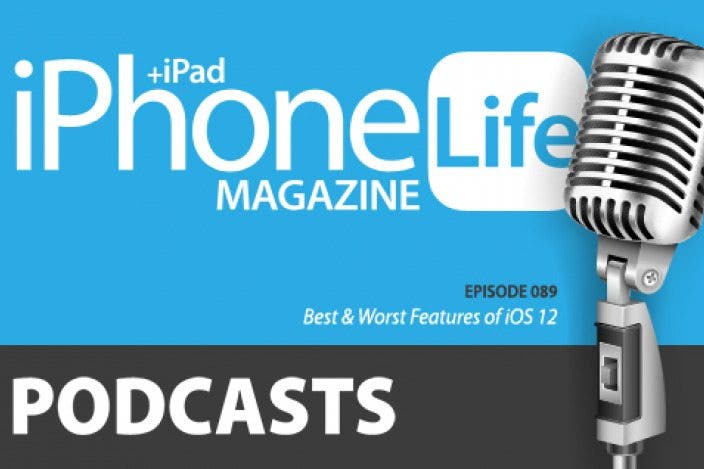
 Rachel Needell
Rachel Needell
 Rhett Intriago
Rhett Intriago
 Olena Kagui
Olena Kagui
 Amy Spitzfaden Both
Amy Spitzfaden Both
 Ashleigh Page
Ashleigh Page




 Leanne Hays
Leanne Hays
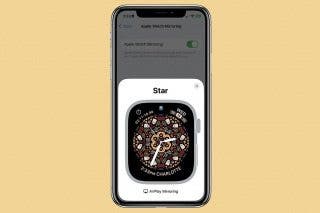



 Kenya Smith
Kenya Smith