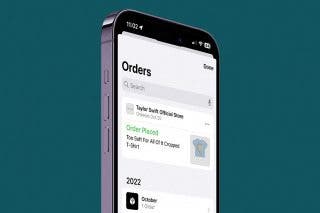The Fastest Way to Respond to Texts on an iPhone


Sometimes, you need to respond quickly to multiple texts. Unread messages can pile up fast, and it sure would be nice to reply to conversations without having to type out every single reply. Luckily, Apple put a hidden feature on the iPhone that lets you respond to texts fast using automatic replies. With this tip, you’ll be able to send replies like “Okay” and “See you soon,” just by pressing a couple of prompts. Let’s dive in with the fastest way to respond to text messages on an iPhone.
Related: How to Turn Off Automatic Emojis in iPhone Text Messages
How to Quickly Reply to Multiple Texts
- Open the Messages app.
- In the main view of the app, locate the conversation you’d like to reply to.
- Long press that conversation.
- From the drop-down menu, select a response.
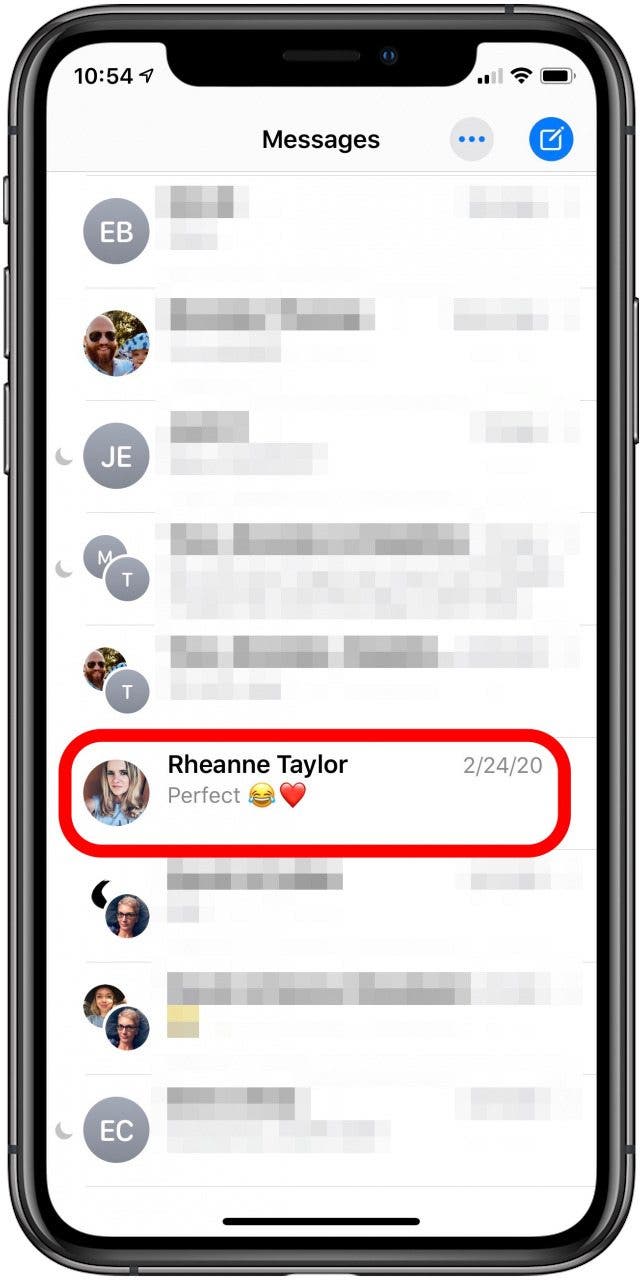
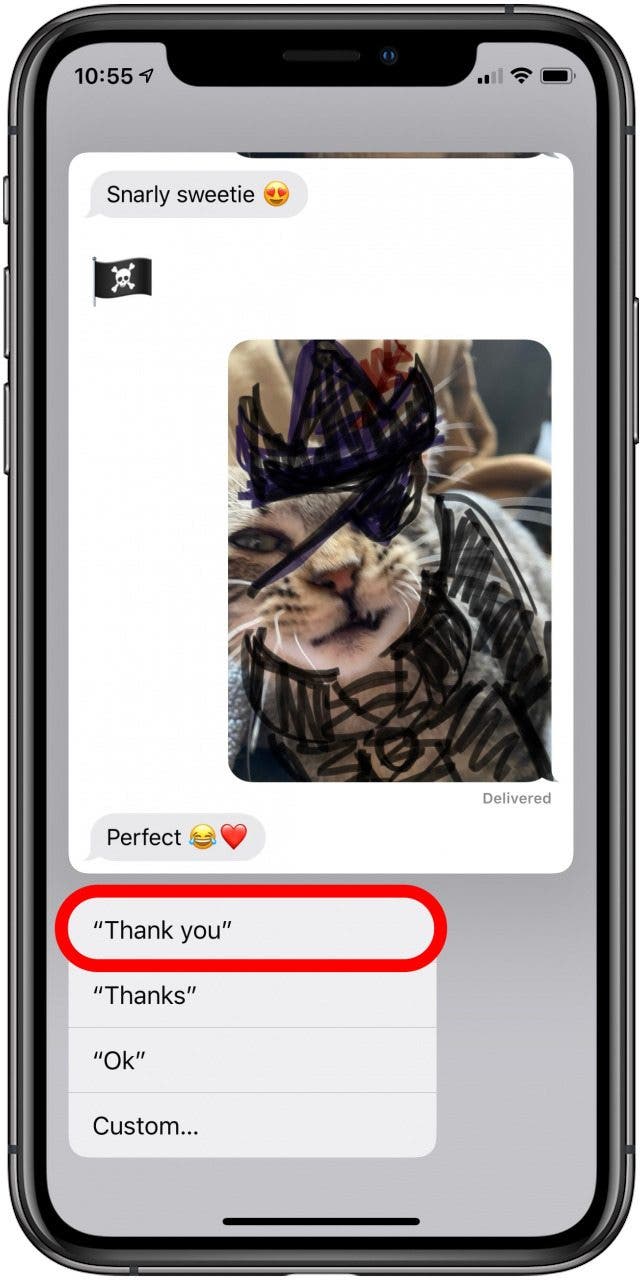
That’s it! If you don’t see a response you like, you can tap Custom. That will bring you into the conversation so that you can enter your message the old-fashioned way. While Apple's predictive responses aren't always perfect, this method is quick and reliable way of acknowledging that your received a text. Then, when you have time, you can return to the conversation with a longer reply. Happy texting!

Tamlin Day
Tamlin Day is a feature web writer for iPhone Life and a regular contributor to iPhone Life magazine. A prolific writer of tips, reviews, and in-depth guides, Tamlin has written hundreds of articles for iPhone Life. From iPhone settings to recommendations for the best iPhone-compatible gear to the latest Apple news, Tamlin's expertise covers a broad spectrum.
Before joining iPhone Life, Tamlin received his BFA in Media & Communications as well as a BA in Graphic Design from Maharishi International University (MIU), where he edited MIU's literary journal, Meta-fore. With a passion for teaching, Tamlin has instructed young adults, college students, and adult learners on topics ranging from spoken word poetry to taking the perfect group selfie. Tamlin's first computer, a Radioshack Color Computer III, was given to him by his father. At 13, Tamlin built his first PC from spare parts. He is proud to put his passion for teaching and tech into practice as a writer and educator at iPhone Life.
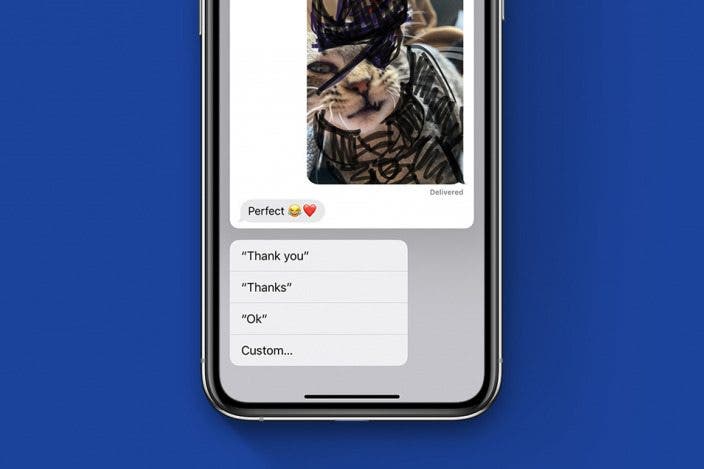

 Rhett Intriago
Rhett Intriago
 Amy Spitzfaden Both
Amy Spitzfaden Both

 Olena Kagui
Olena Kagui
 Rachel Needell
Rachel Needell


 Michael Schill
Michael Schill