How to Delete All Mail



Finally, in iOS 9, there is an option to delete all of your mail via the Mail app. This only works with individual mailboxes, such as Yahoo, not the All Inboxes mailbox. If you're using Gmail, you'll need to select Delete All instead of Archive All in Gmail Settings. If you're worried about losing emails you want to keep, there's a setting you can enable to prevent accidentally deleting emails.
To delete all mail, open Mail and visit an individual mailbox, like Yahoo. Select Edit in the upper right corner.

Tap Trash all. Confirm Trash All.

If you're using Gmail, open Settings and select Mail, Contacts, Calendars. Open Gmail.


Go to Account, tap Advanced. Under Move Discarded Messages Into change from Archive Mailbox to Deleted Mailbox.


Go back to Account and tap Done. Now when you are in the Gmail inbox and you tap Edit in the upper right corner, the option to Trash All will appear.


Top Image Credit: Radu Bercan / Shutterstock.com

Conner Carey
Conner Carey's writing can be found at conpoet.com. She is currently writing a book, creating lots of content, and writing poetry via @conpoet on Instagram. She lives in an RV full-time with her mom, Jan and dog, Jodi as they slow-travel around the country.
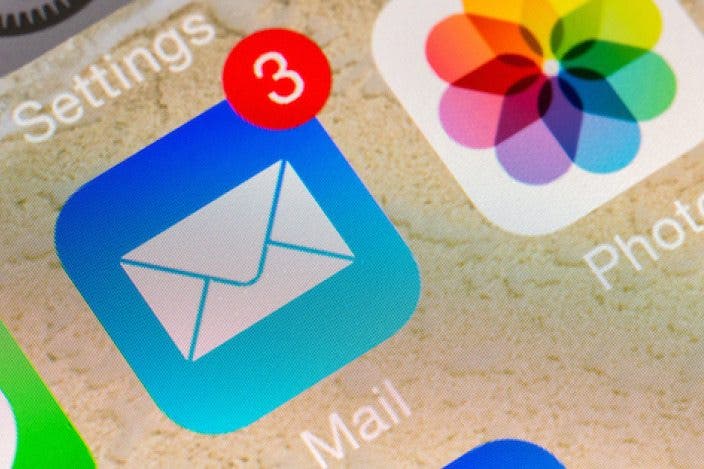



 Rhett Intriago
Rhett Intriago
 Rachel Needell
Rachel Needell
 Susan Misuraca
Susan Misuraca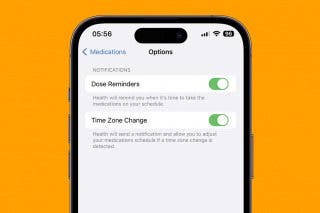
 Olena Kagui
Olena Kagui
 Ashleigh Page
Ashleigh Page
 Haley Hunter
Haley Hunter




 Leanne Hays
Leanne Hays

 Cullen Thomas
Cullen Thomas

