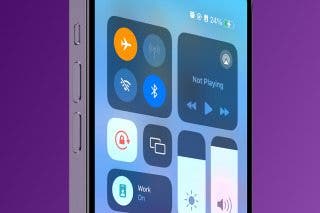How to Prevent Apps from Updating Automatically


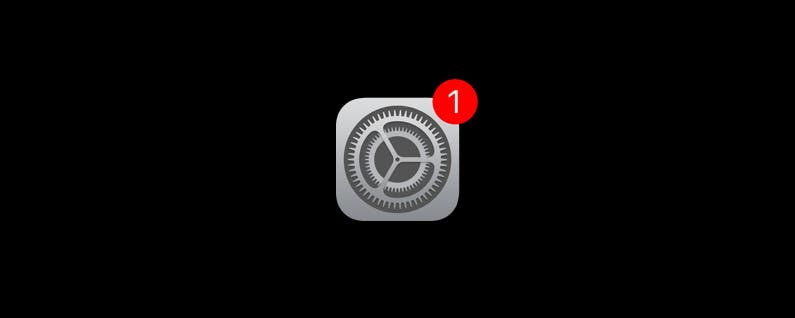
App developers are consistently releasing updates and upgrades to improve in-app experiences and to fix bugs. To make this process easy, your iPhone will automatically download available updates over Wi-Fi. Apps, books, and music you purchase on other devices are also automatically downloaded. If you prefer to updte your apps manually, here’s how to turn the option off.
Open the Settings app. Scroll down and tap iTunes & App Stores.
Under Automatic Downloads you’ll see options for Music, Apps, Books, and Updates. To prevent apps from automatically updating, toggle off Updates. To prevent app purchases made on other devices from automatically downloading, toggle off Apps.


Conner Carey
Conner Carey's writing can be found at conpoet.com. She is currently writing a book, creating lots of content, and writing poetry via @conpoet on Instagram. She lives in an RV full-time with her mom, Jan and dog, Jodi as they slow-travel around the country.
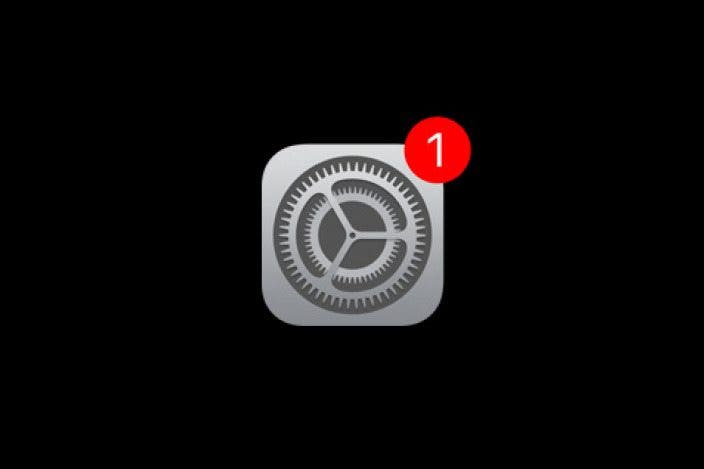


 Rhett Intriago
Rhett Intriago



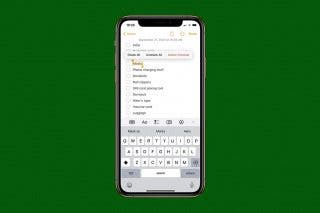
 Devala Rees
Devala Rees

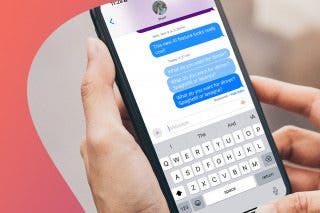

 Olena Kagui
Olena Kagui
 Rachel Needell
Rachel Needell
 Susan Misuraca
Susan Misuraca
 Amy Spitzfaden Both
Amy Spitzfaden Both