How to Enable App Notification Badges in the App Library


This article tells you how to enable app notification badges in the App Library. While the App Library does a wonderful job keeping our Home Screens clear of excess apps, many people may still want to see when their App Library-only apps have notifications. Fortunately, you can turn on iPhone notification badges A.K.A app badges, in your App Library so you can see which apps want your attention. Read on to learn how to enable app notification badges in your App Library. You must be running iOS 14 to use the App Library.
Related: How to Use the App Library in iOS 14
How to Enable App Notification Badges in the App Library
- Open your Settings app.
- Tap Home Screen.

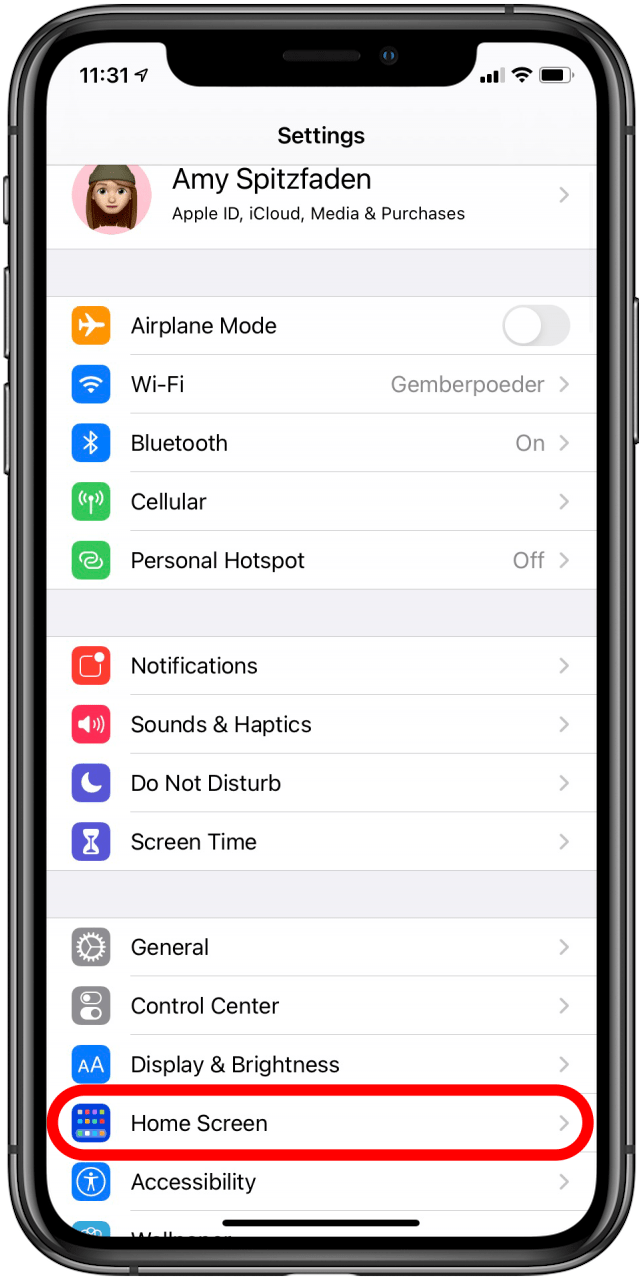
- Under NOTIFICATION BADGES, toggle Show in App Library on. The bar will be green and the slider will be to the right, shown in the second picture below.

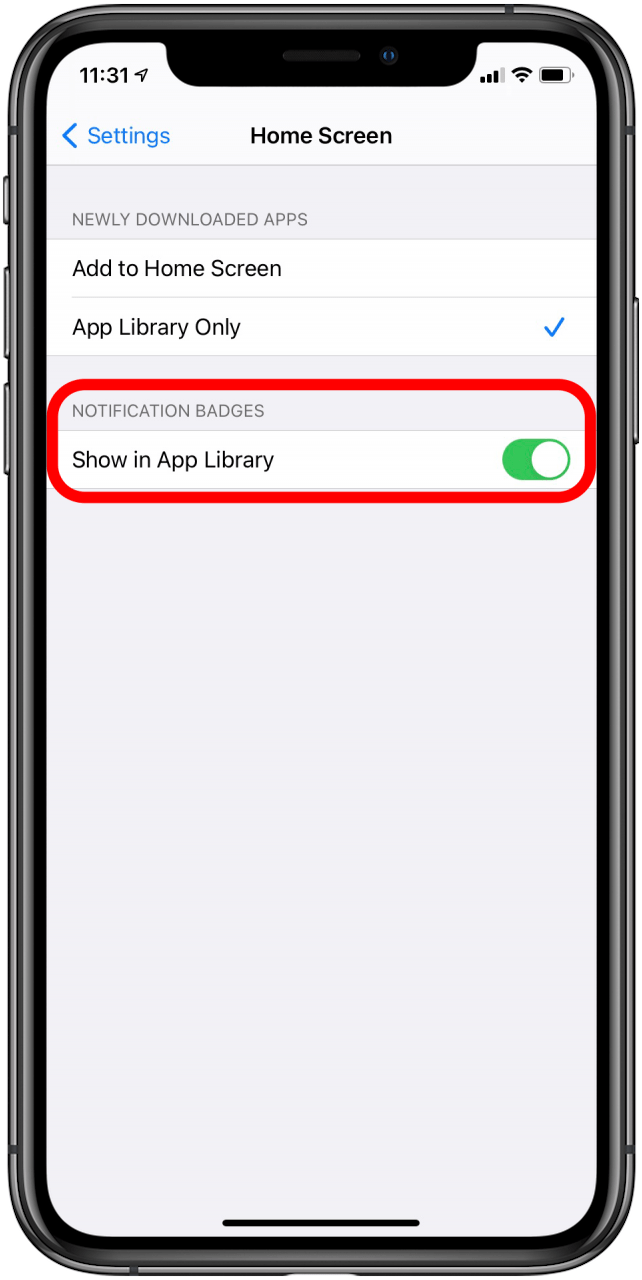
Top image credit: leungchopan / Shutterstock.com

Amy Spitzfaden Both
Amy Spitzfaden-Both is the Managing Editor for iPhone Life magazine and an award-winning novelist, with over 10 years of experience in the publishing industry. She specializes in Apple news and rumors, health and fitness tech, and parenting in the digital age. She graduated from MIU with a BA in Literature and Writing.
Amy lives in New Hampshire with her husband and daughter. When she’s not writing or glued to her iPhone, she enjoys hiking, traveling, and creating her own tea blends.


 Rachel Needell
Rachel Needell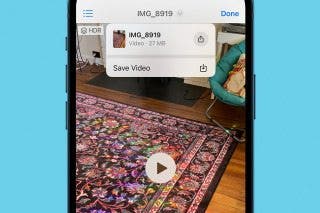
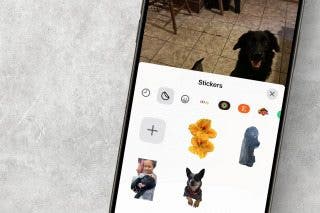


 Olena Kagui
Olena Kagui
 Rhett Intriago
Rhett Intriago



 Amy Spitzfaden Both
Amy Spitzfaden Both

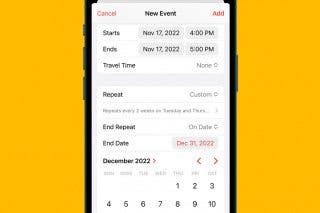


 Ashleigh Page
Ashleigh Page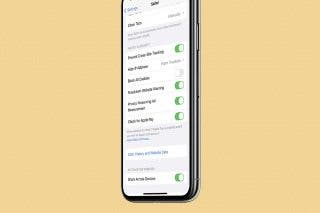
 Brian Peters
Brian Peters