How to Filter Pictures on iPhone Photos App


When I do a photo search on my iPhone, it's not usually easy to find the picture or video I'm looking for. Fortunately, Apple has updated the Photos app and added ways to search for, filter, and find photos on your iPhone and iPad. Here's how to use filters in the All Photos section of your Photos app.
Related: How to Find a Specific Picture in the Photos App with Multiple Search Terms
How Filtering Photos Helps You
- Saves time! Search through only photos, videos, or Favorites in their edited or unedited versions.
- Change your search parameters any time you need to, in just a few easy steps.
How Do You Filter Photos on iPhone & iPad?
Now, we're not talking about applying creative photo filters here—this is about ease of access and navigating your photos in the All Photos section of your iPhone Photos app. I don't want to scan through all my photos and videos when looking for a picture. Plus, it's so hard to tell by the thumbnail if I'm picking the right one. To apply and change the filter parameters and make your photo search easier, follow the steps below. For more great ways to find pictures in the Photos app, check out our free Tip of the Day.
- Open the Photos app.
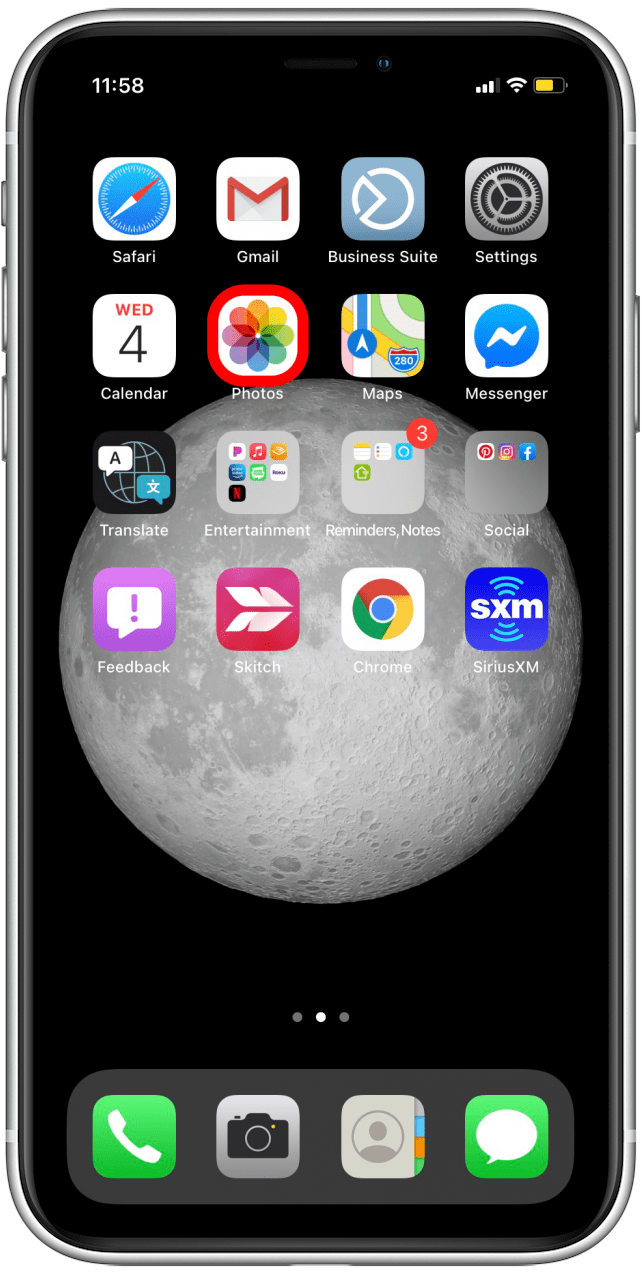
- Tap the Library tab.
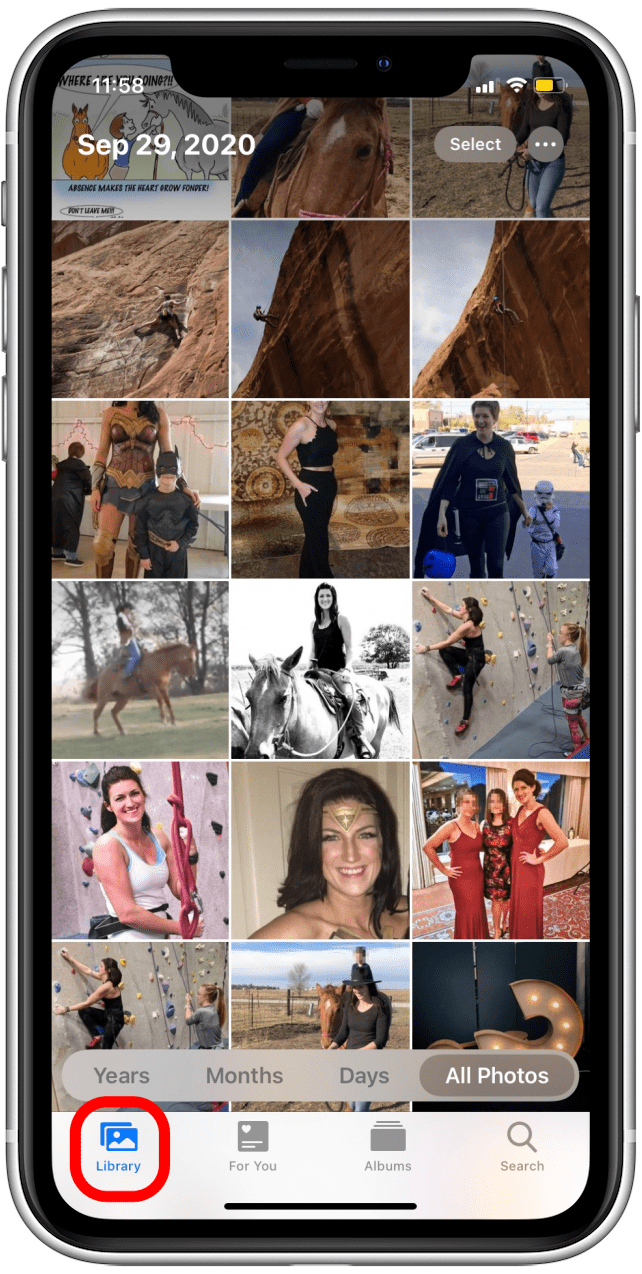
- Tap All Photos.

- Tap the More icon (circle with three dots).

- Tap Filters.
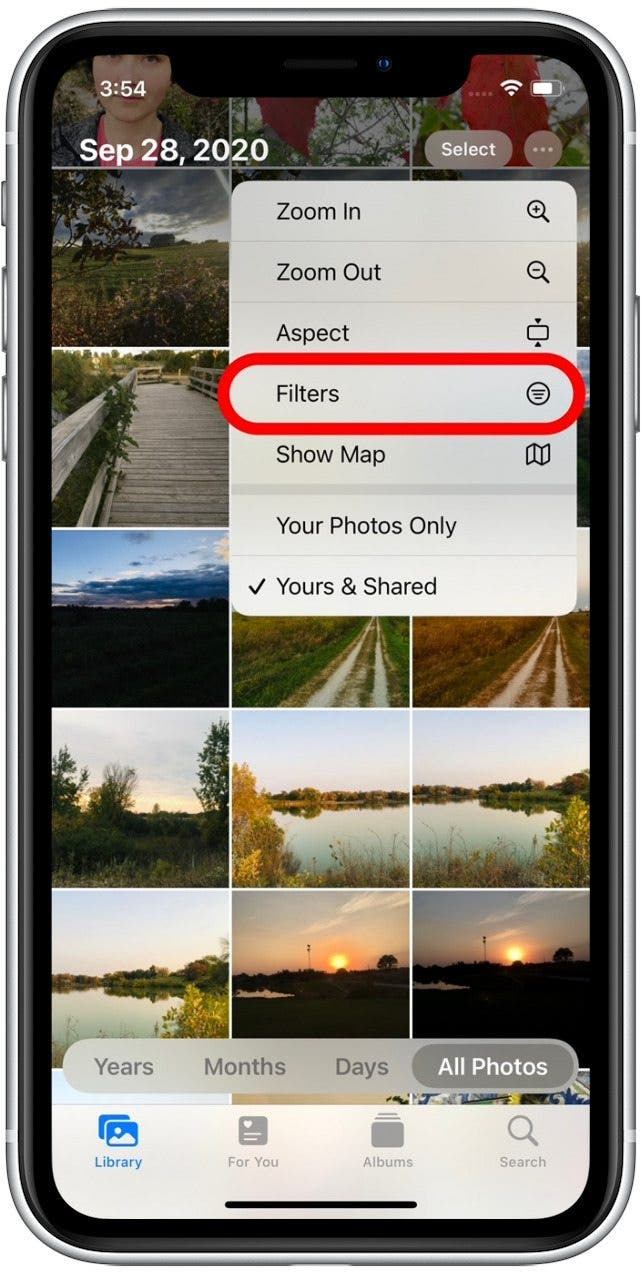
- Select the filter or filters you'd like to apply.
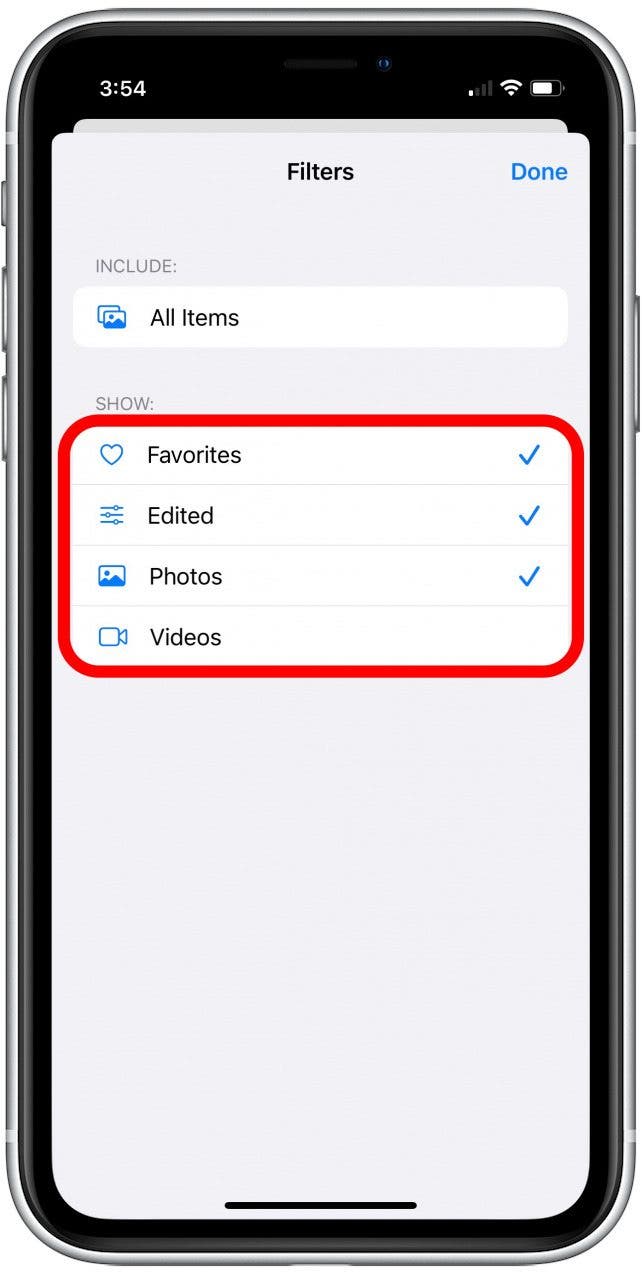
- Tap Done.
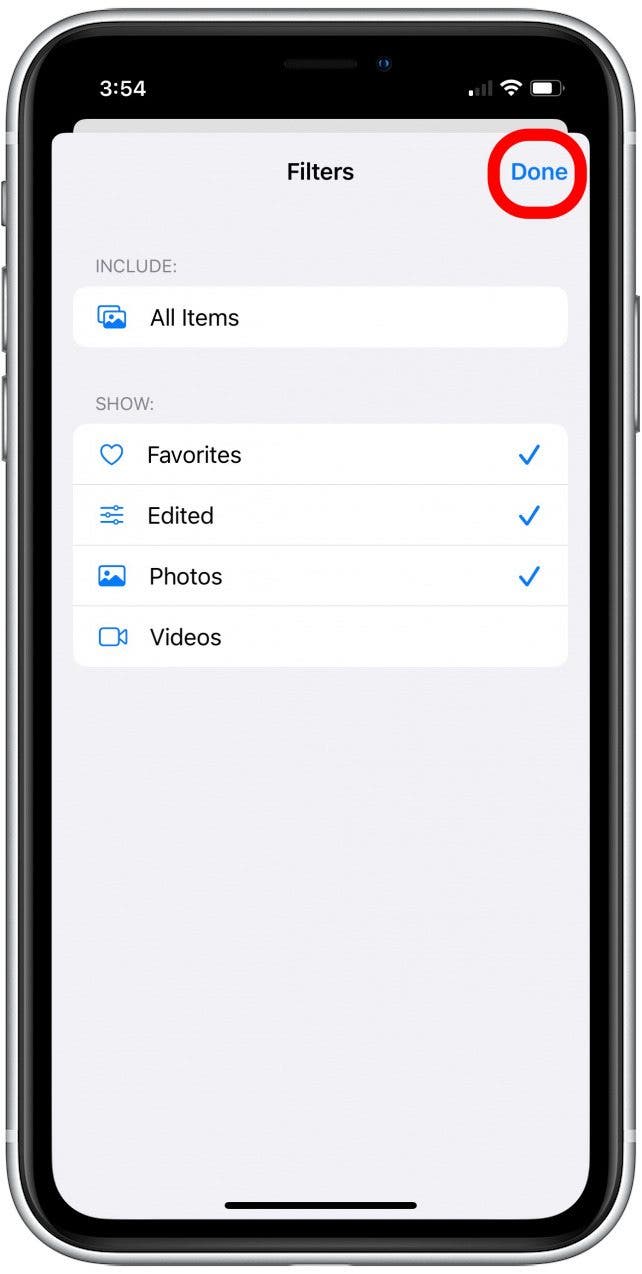
- If you want to adjust your filter parameters, tap on the filter icon.

And there you have it! Since filtering images in the Photos app is so quick and easy, you can take advantage of this function whenever you want to make things easier by narrowing your photo search. You can also learn how to turn off location on iPhone Photos.

Erin MacPherson
Erin is a Web Editor for iPhone Life and has been a writer, editor, and researcher for many years. She has a degree in communication with an emphasis on psychology and communication, and has spent many of her professional years as a coach in various business and specialty fields. Erin officially joined the ranks of iPhone and Apple users everywhere around nine years ago, and has since enjoyed the unique and customized feel of Apple technology and its many gadgets. When she’s not working, Erin and her son enjoy outdoor adventures, camping, and spending time with their eclectic collection of pets.


 Olena Kagui
Olena Kagui
 Hal Goldstein
Hal Goldstein
 Rhett Intriago
Rhett Intriago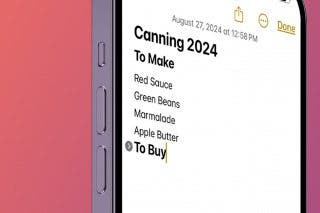
 Leanne Hays
Leanne Hays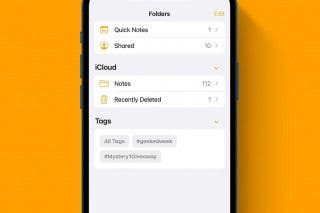



 Amy Spitzfaden Both
Amy Spitzfaden Both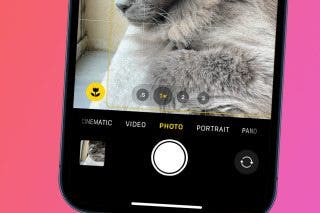

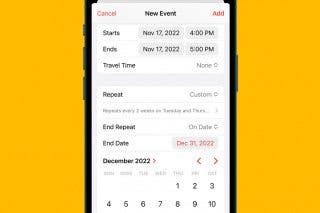




 Ashleigh Page
Ashleigh Page