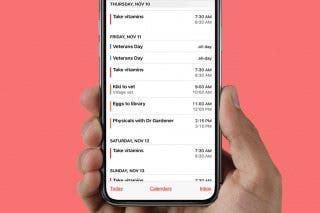How to Open Spotify Links in Apple Music & Vice Versa
Do you and your loved ones use different music streaming services? That’s okay! We’ll show you how to convert an Apple Music link to Spotify or a Spotify link to Apple Music.


With 10-plus years of experience with Apple devices, Rachel specializes in all things iPad and is a Notes app expert. Find her writing in the Daily Tip newsletter and iPhone Life magazine.
Learn More

With 10-plus years of experience with Apple devices, Rachel specializes in all things iPad and is a Notes app expert. Find her writing in the Daily Tip newsletter and iPhone Life magazine.
Learn MoreYou may have been wondering how to convert a song from Apple Music to Spotify or how to share a Spotify song to Apple Music. With the App MusicMatch, this is now possible. With this app, you can share a Spotify song link and convert it to Apple Music or translate a Apple Music link to Spotify.
Related: How To Download All Your Songs in Apple Music to Your iPhone (2022)
From Apple Music to Spotify
- To do this, first go to the App Store.
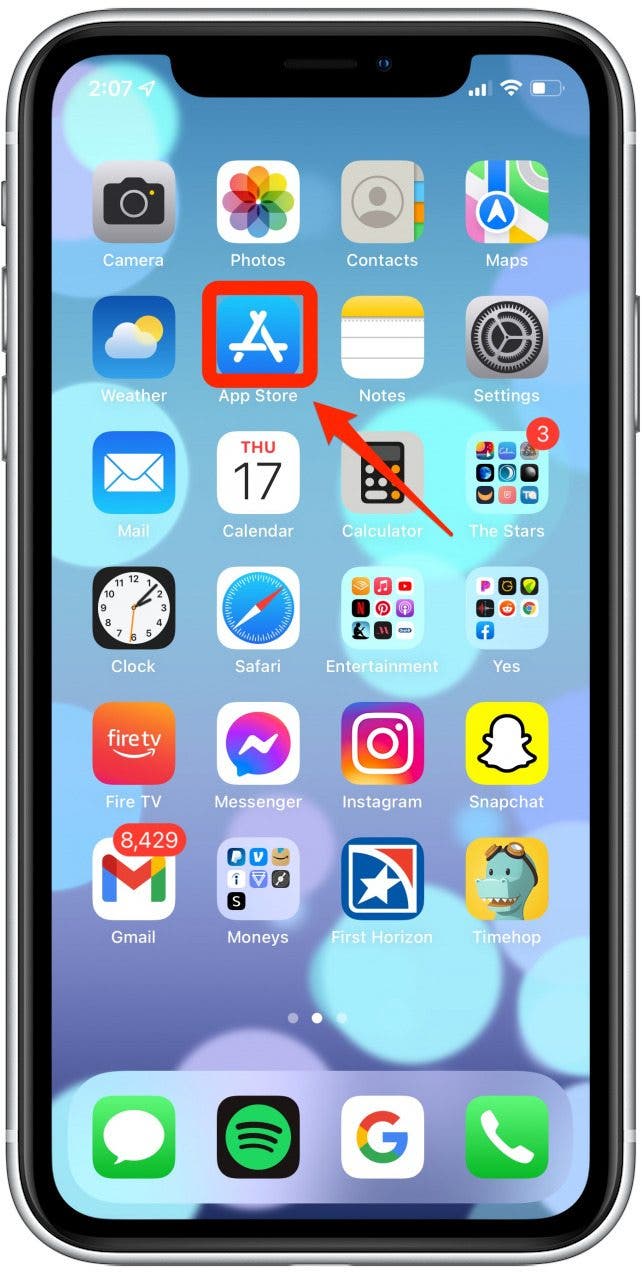
- Download the app MusicMatch.
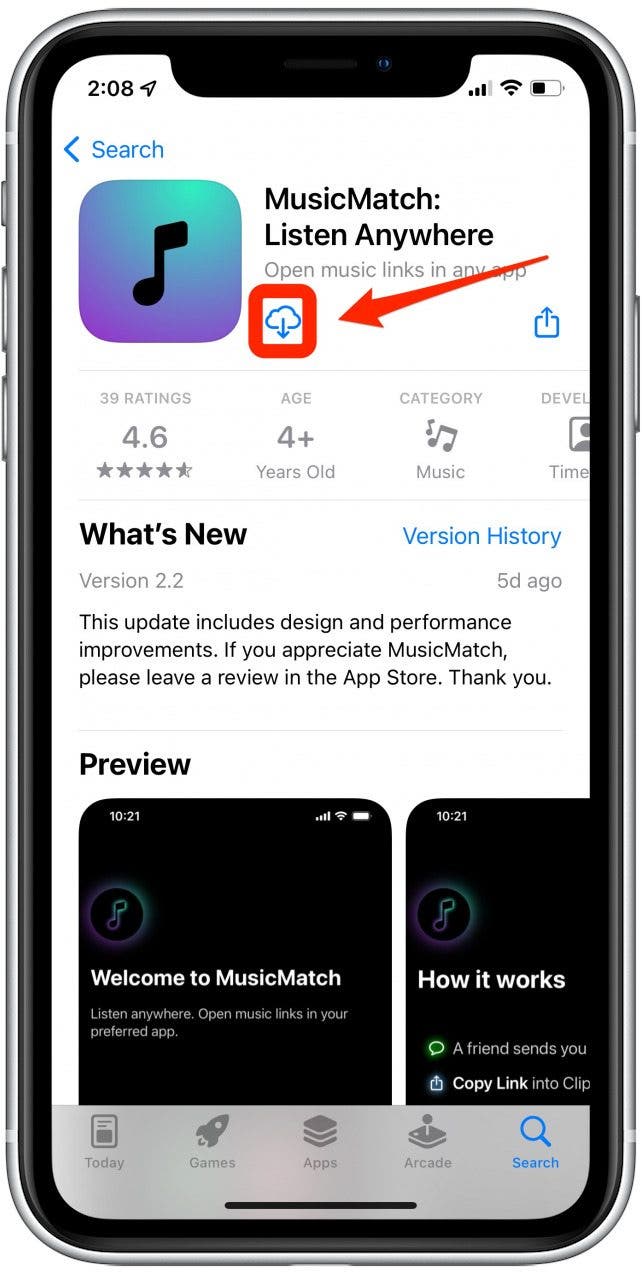
- Open the app and click through the tutorials.
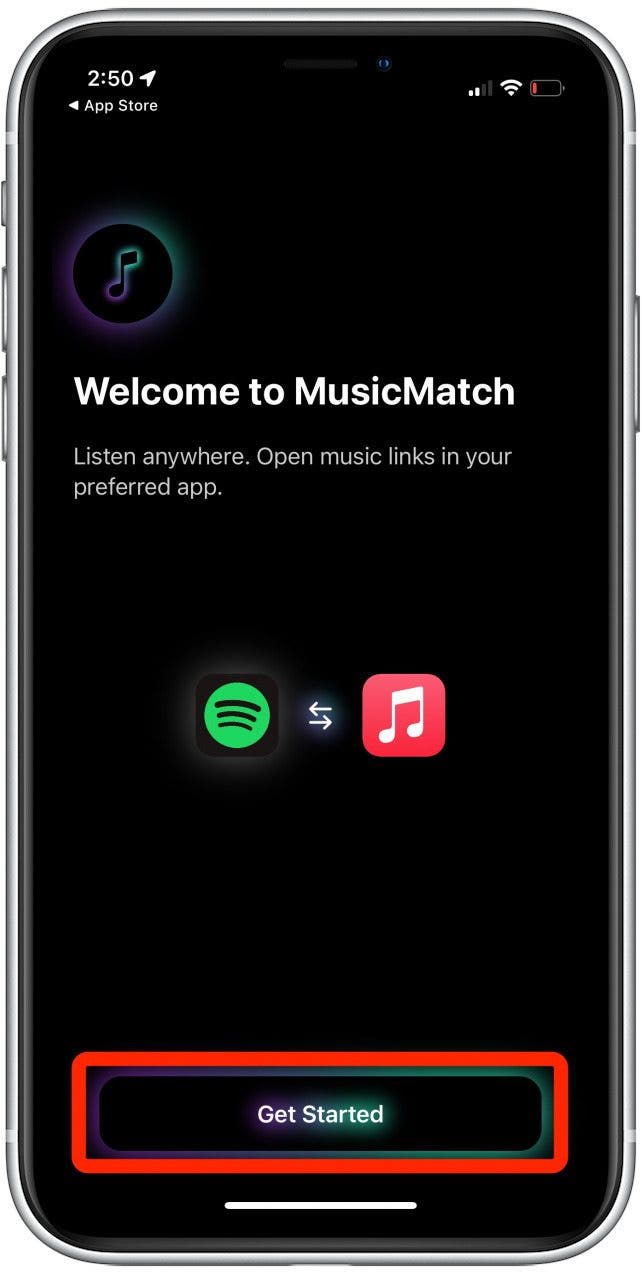
- Then, open Apple Music, pick a song you would like to open in Spotify, and tap the three dots on the far right of the song title.
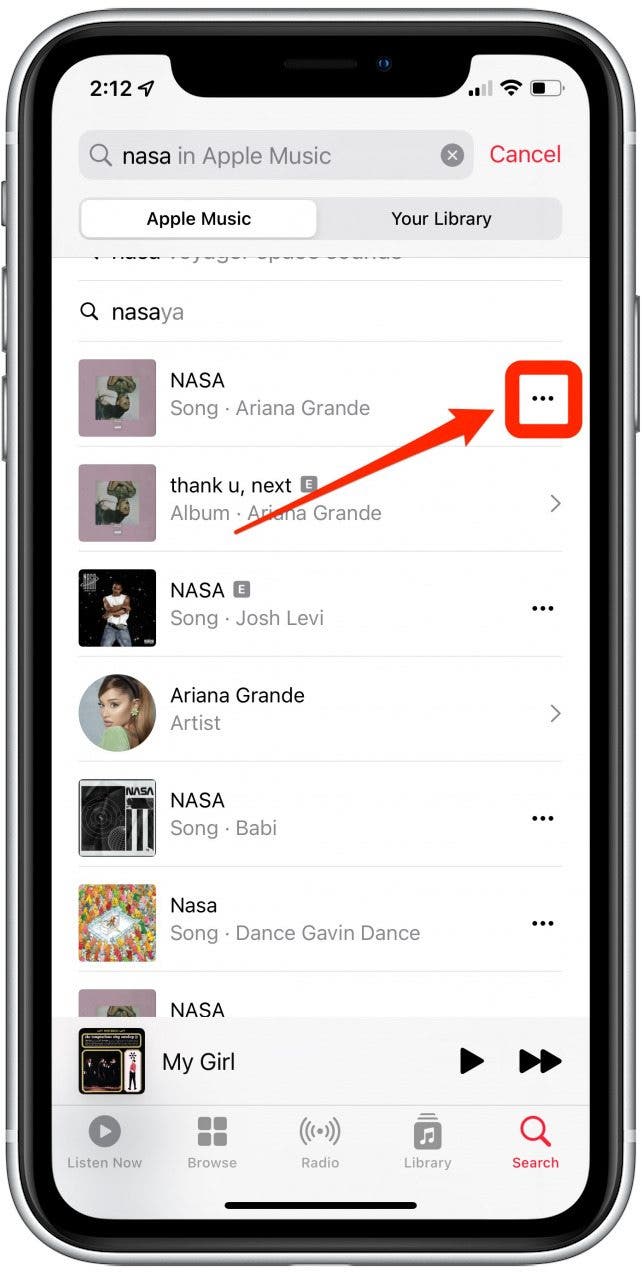
- Select Share Song…
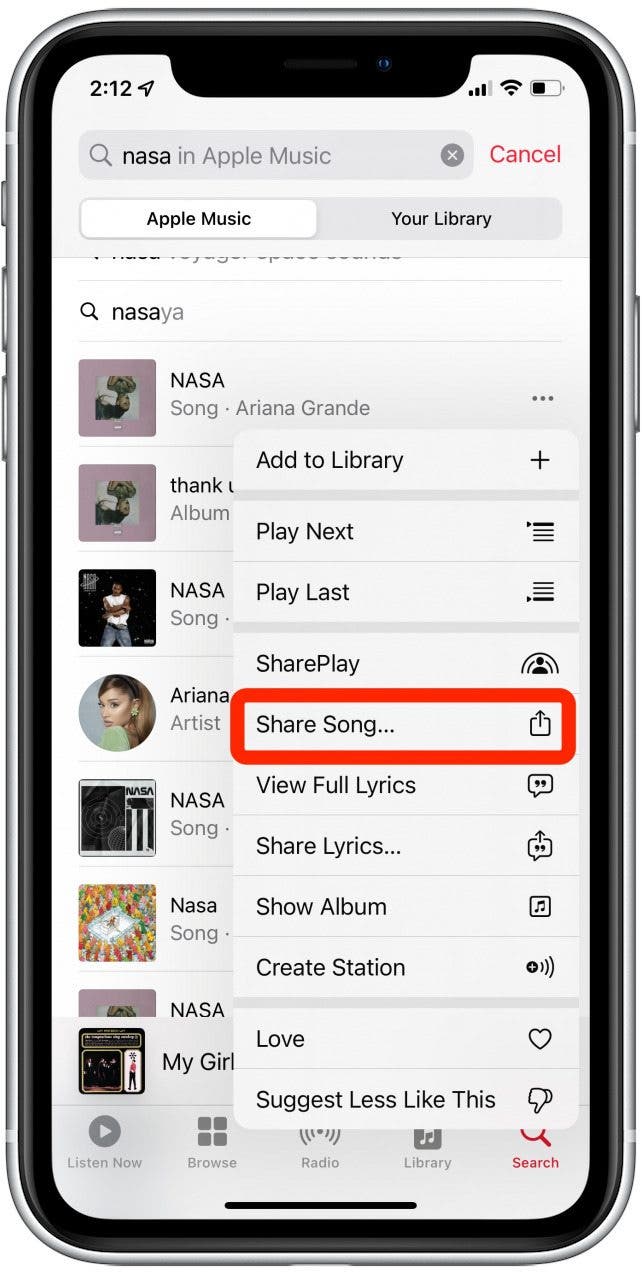
- Tap Copy from the pop-up menu.

- Then, return to your home screen and open the MusicMatch app.
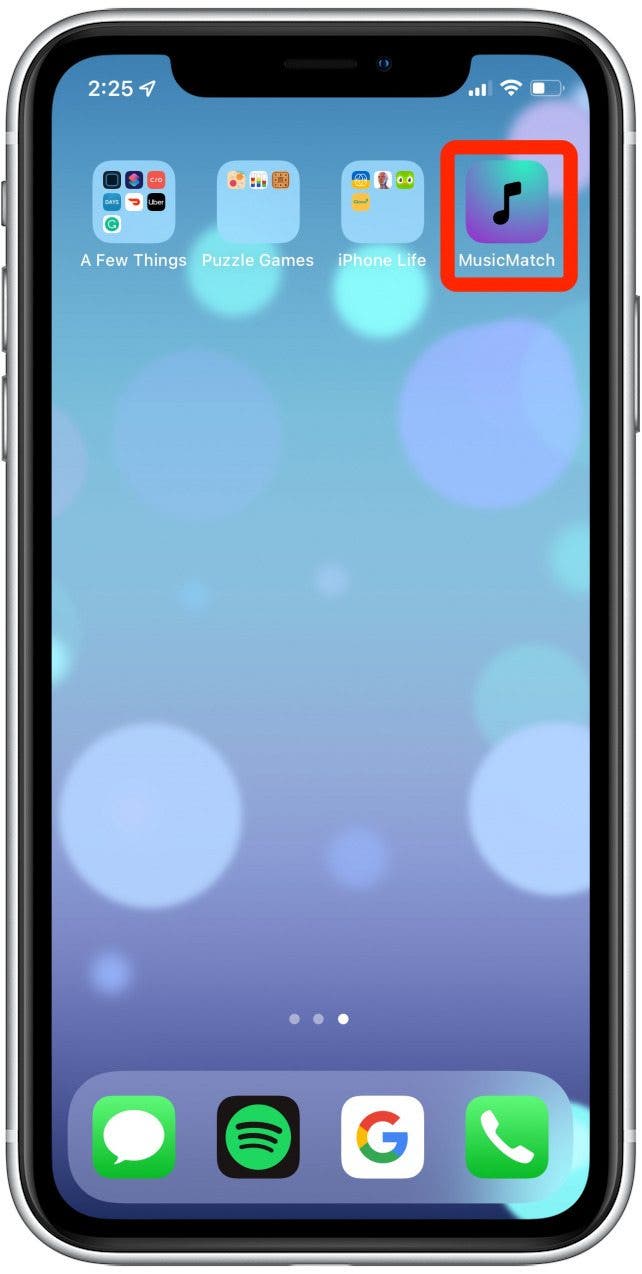
- The link will automatically paste or select Paste Link Here.

- Go to Preferred Music Service.
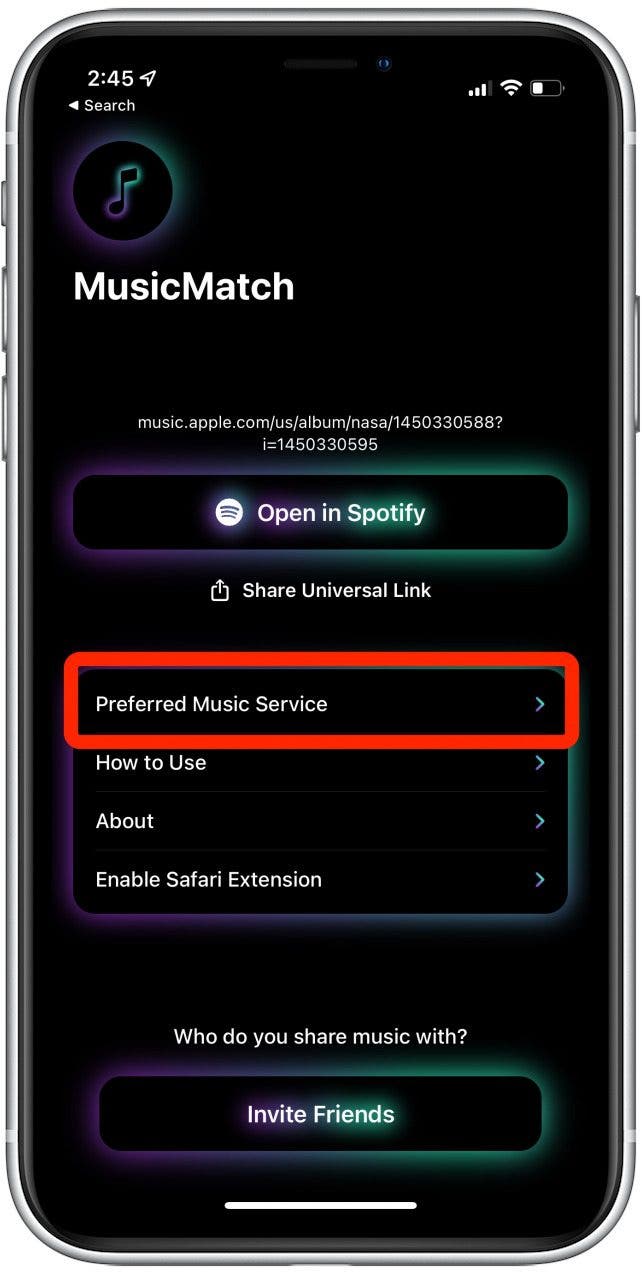
- Select your preferred music streaming service.
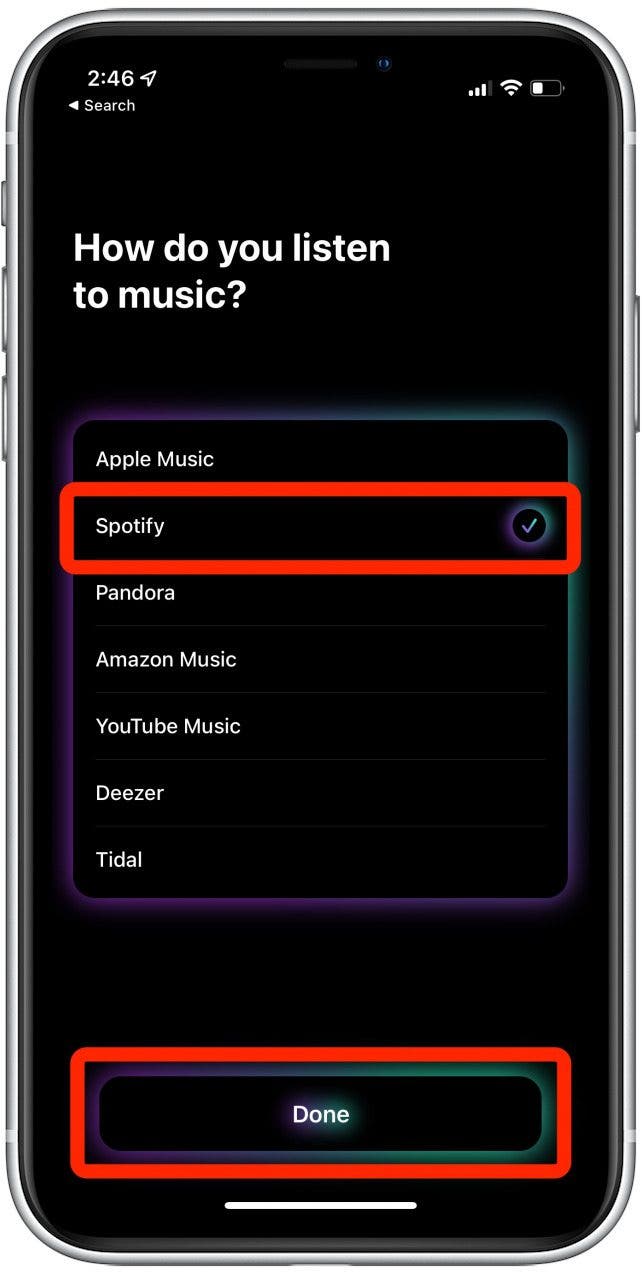
- Then tap Open in Spotify.
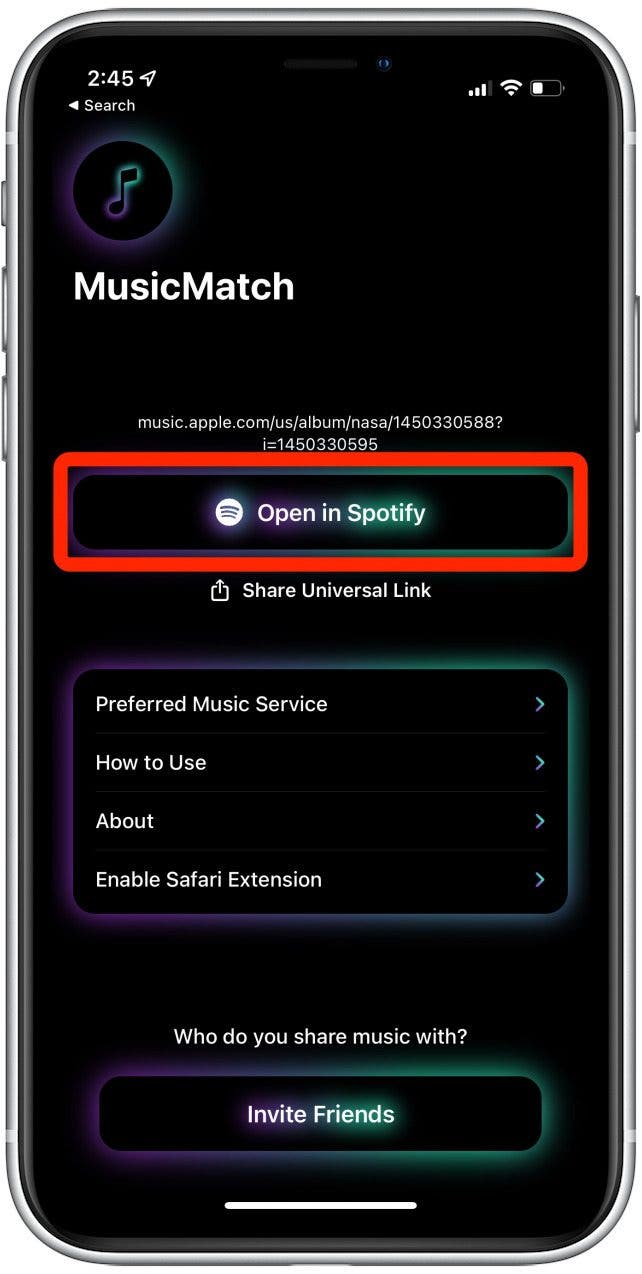
How to Send a Spotify Link To Apple Music
- Make sure you have downloaded and set up the MusicMatch app.

- Open Spotify and select a song.
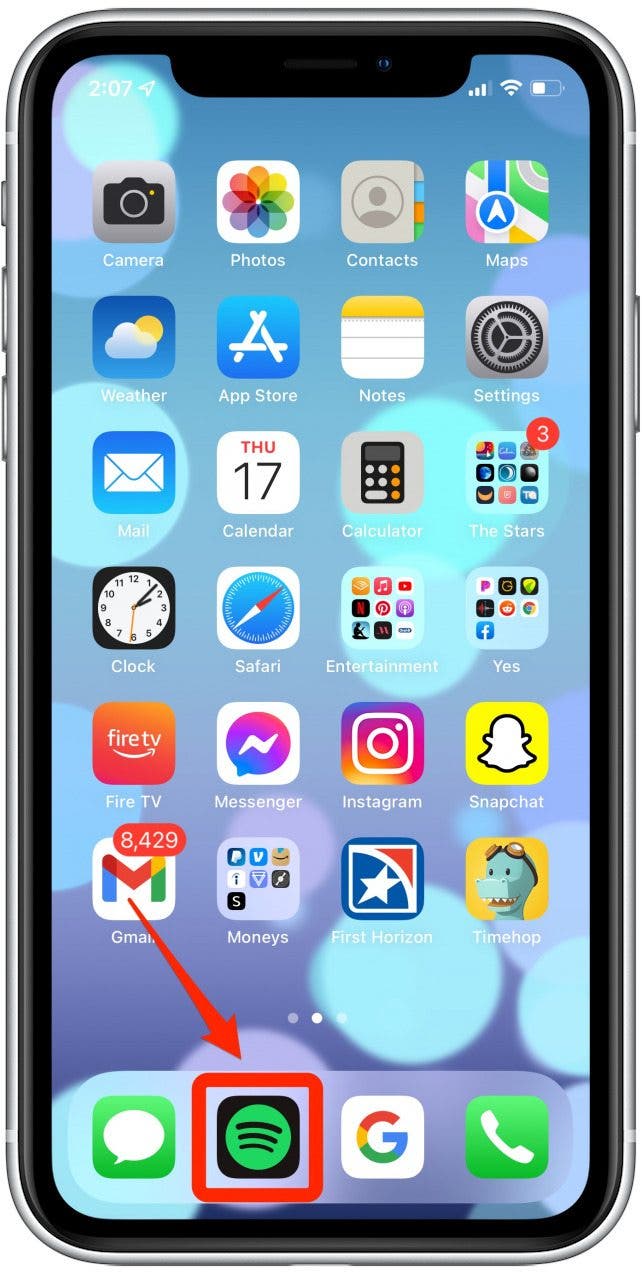
- Tap the three dots on the far right of the song title.
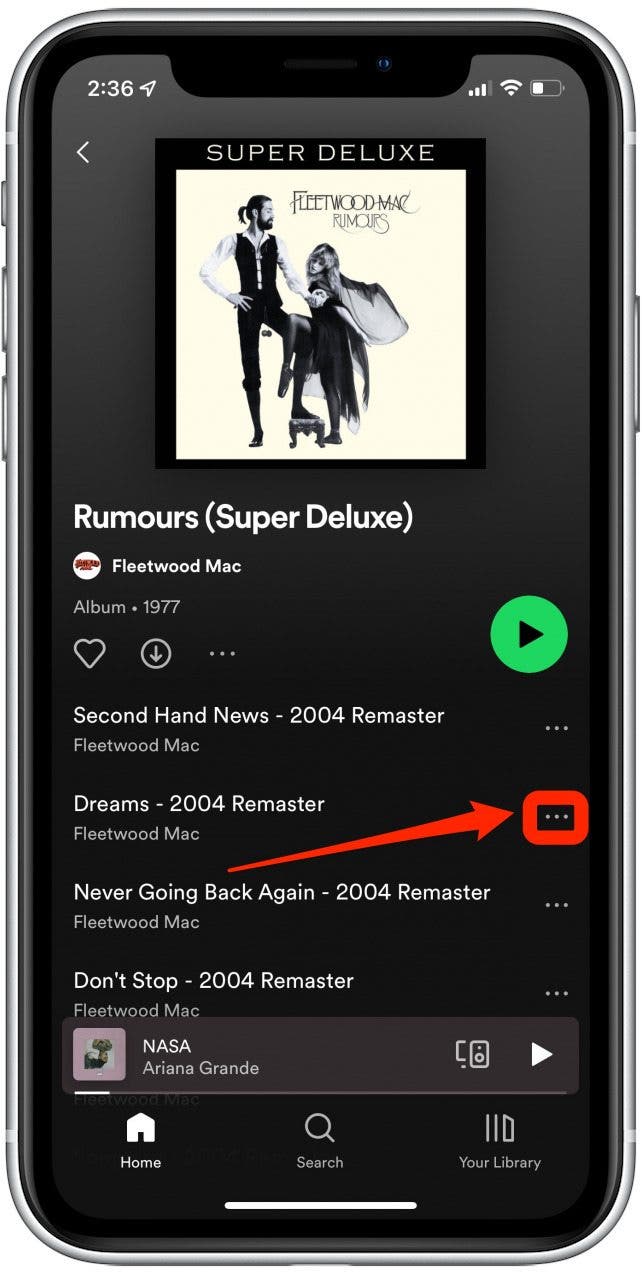
- Select Share.
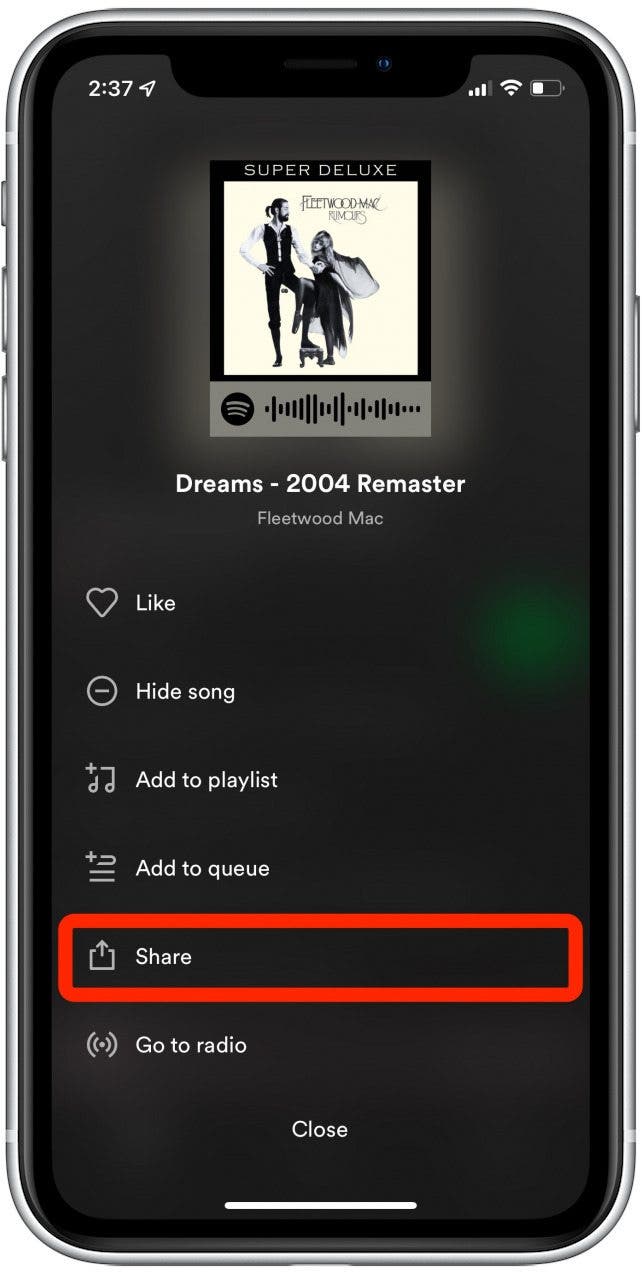
- Select Copy Link.
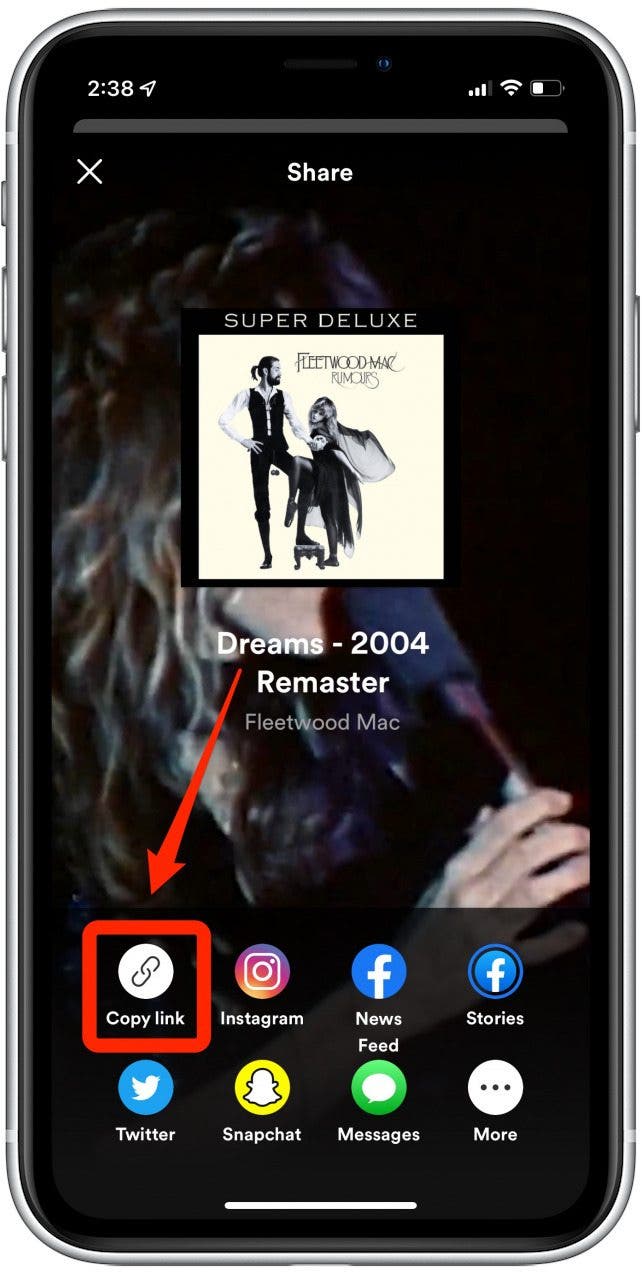
- Open the MusicMatch app.
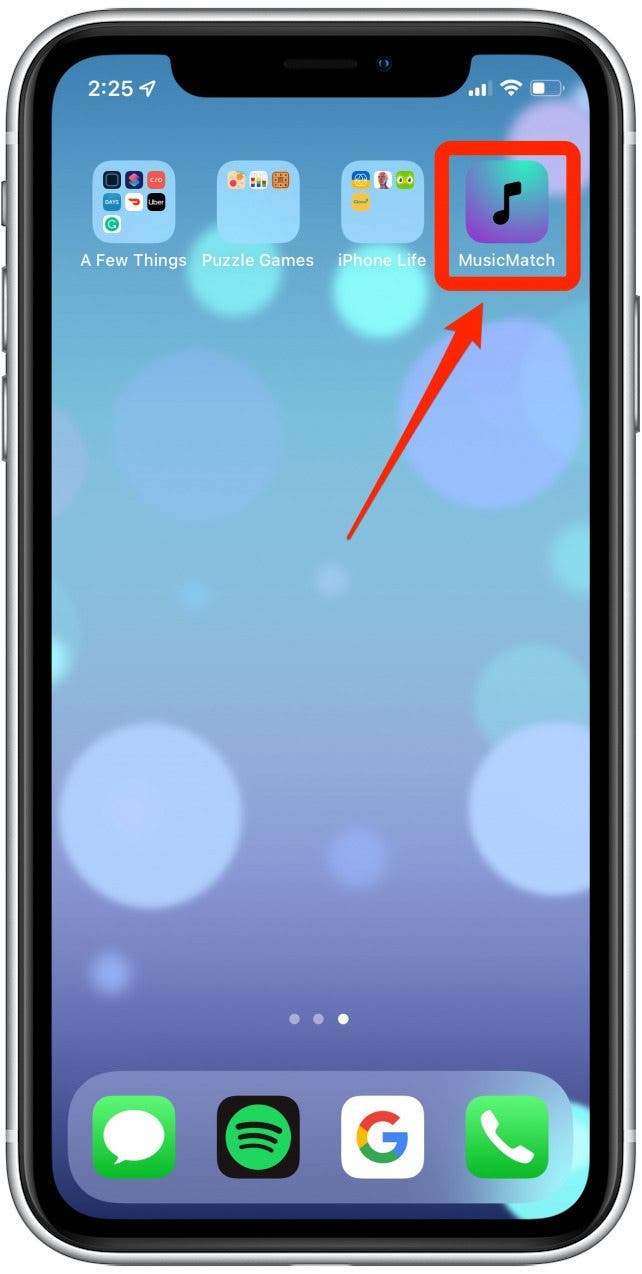
- Paste the link.
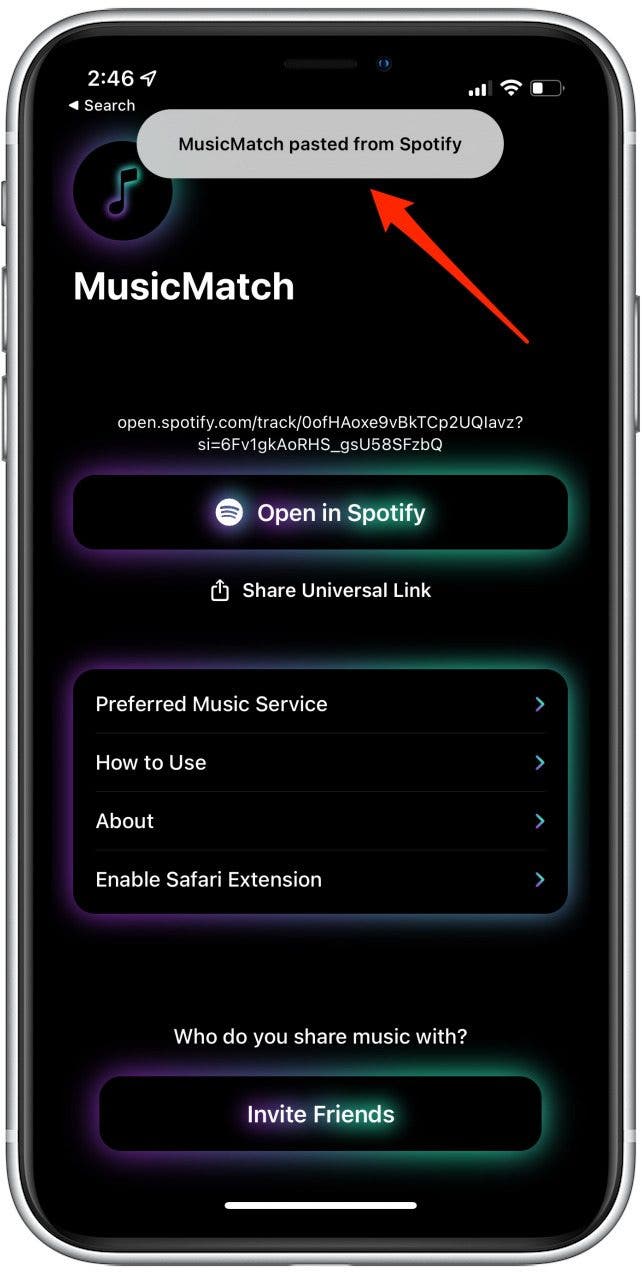
- Go to Preferred Music Service.
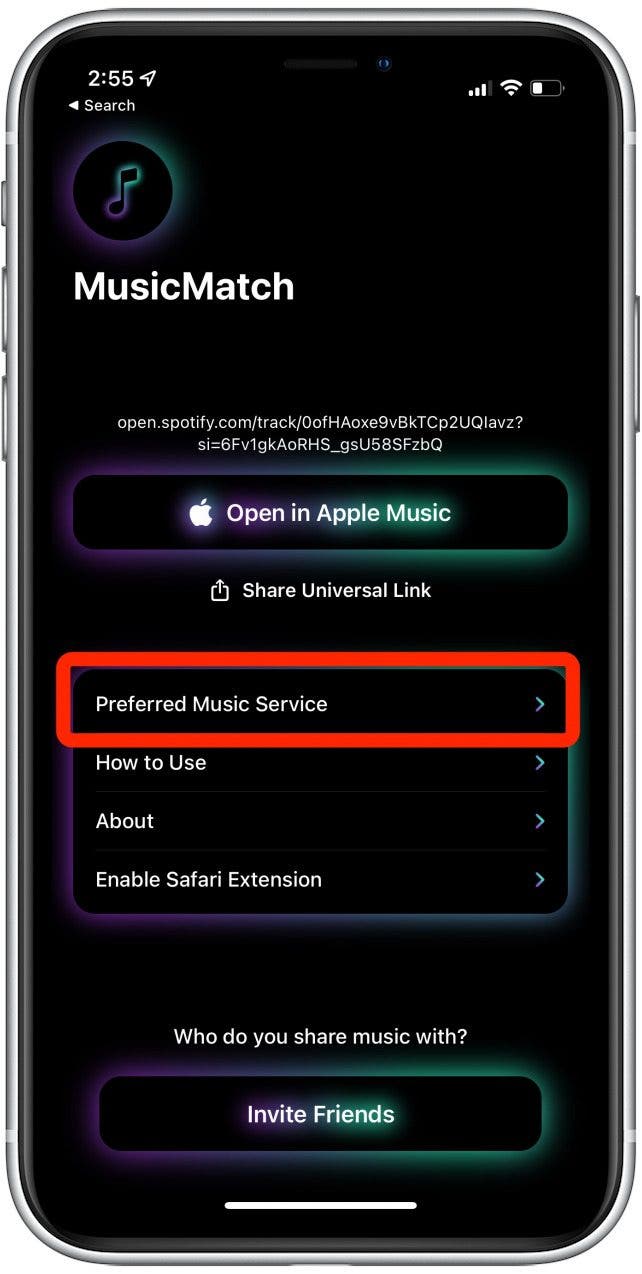
- Select your preferred music streaming service.
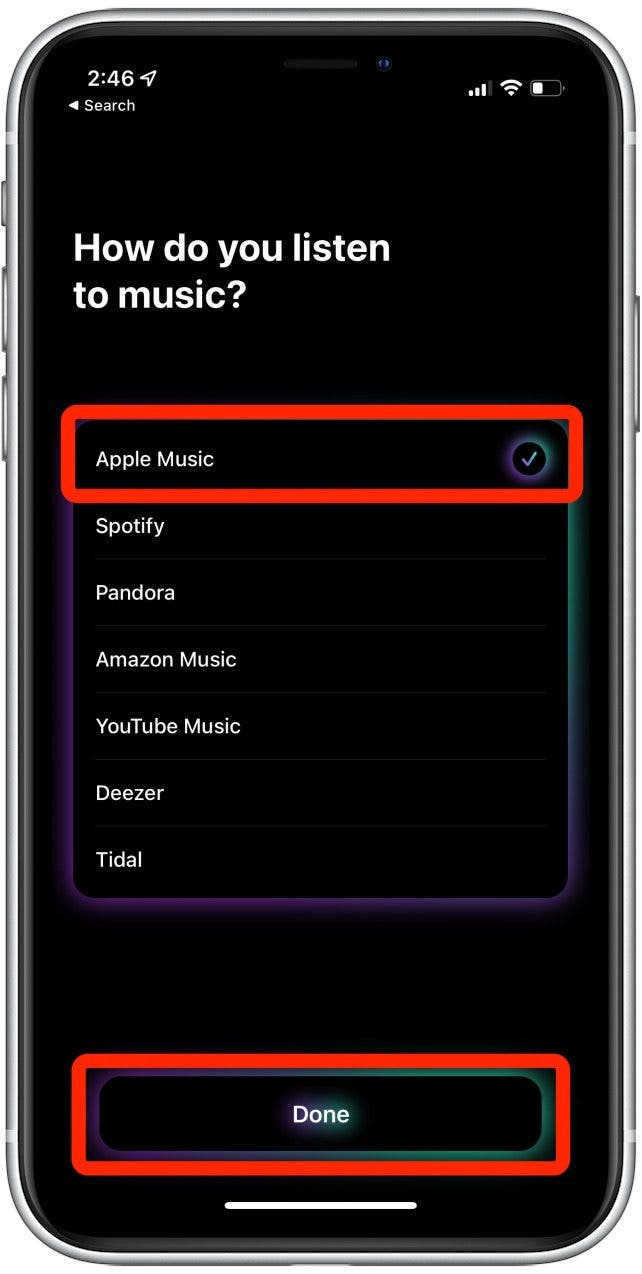
- Then tap Open in Apple Music.
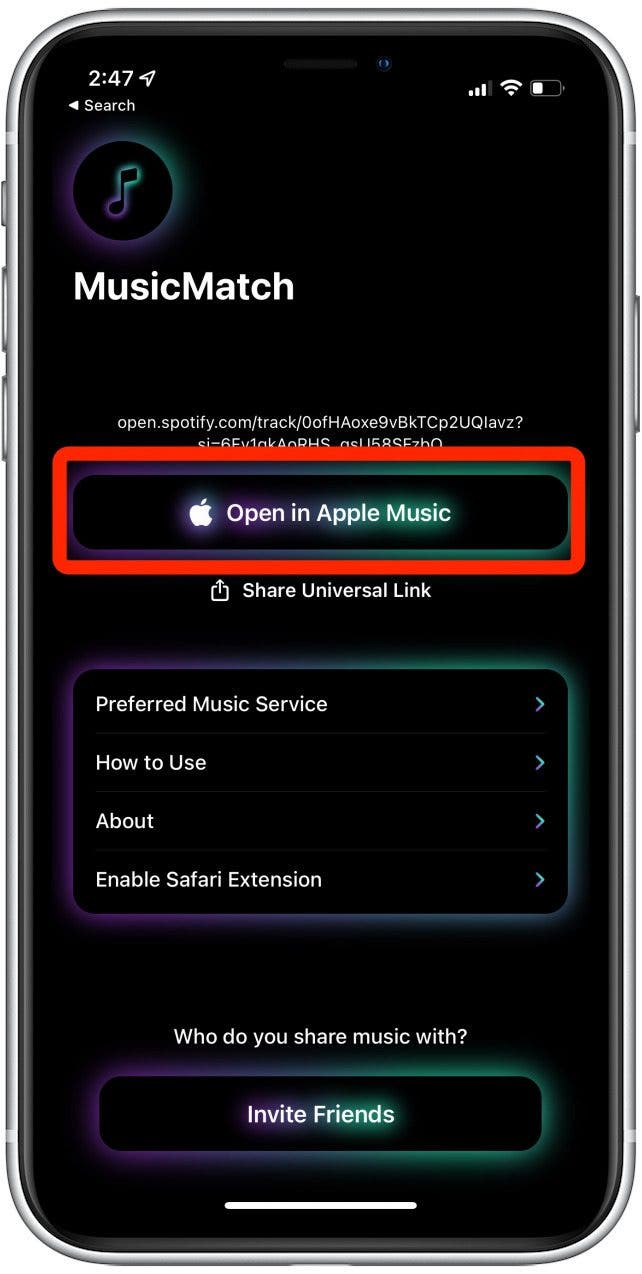
Opening Music Links
If you receive a link to music from a streaming service you are not subscribed to
- Press and hold on the message.
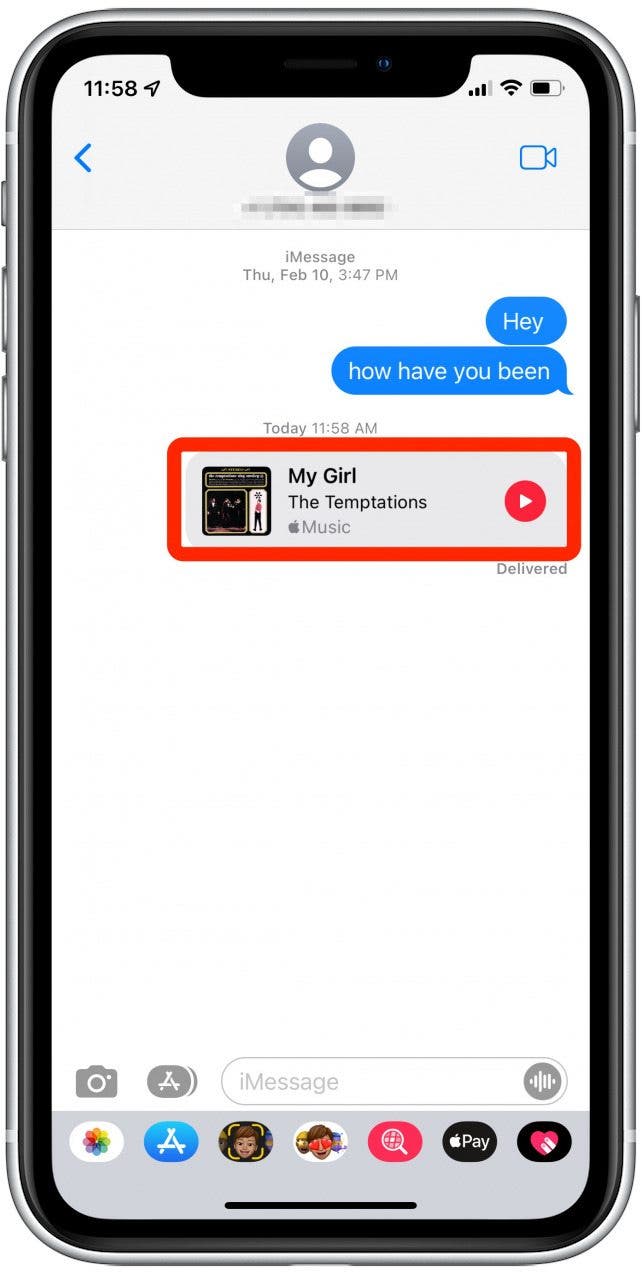
- Select Copy.
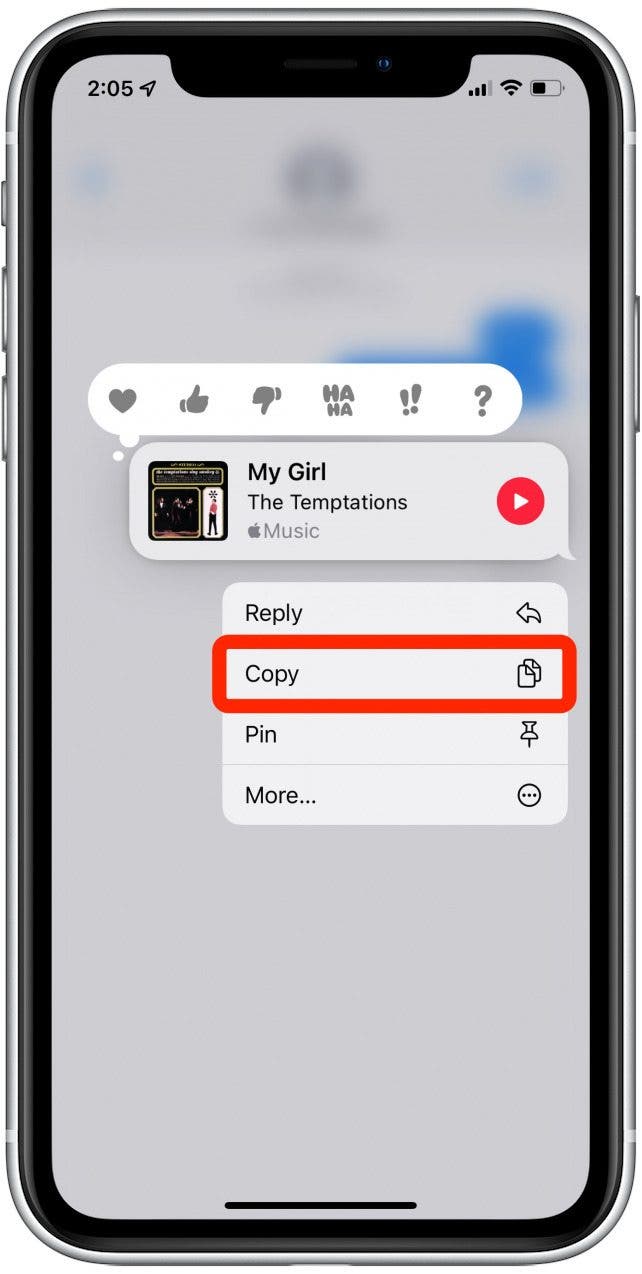
- Open the MusicMatch app.
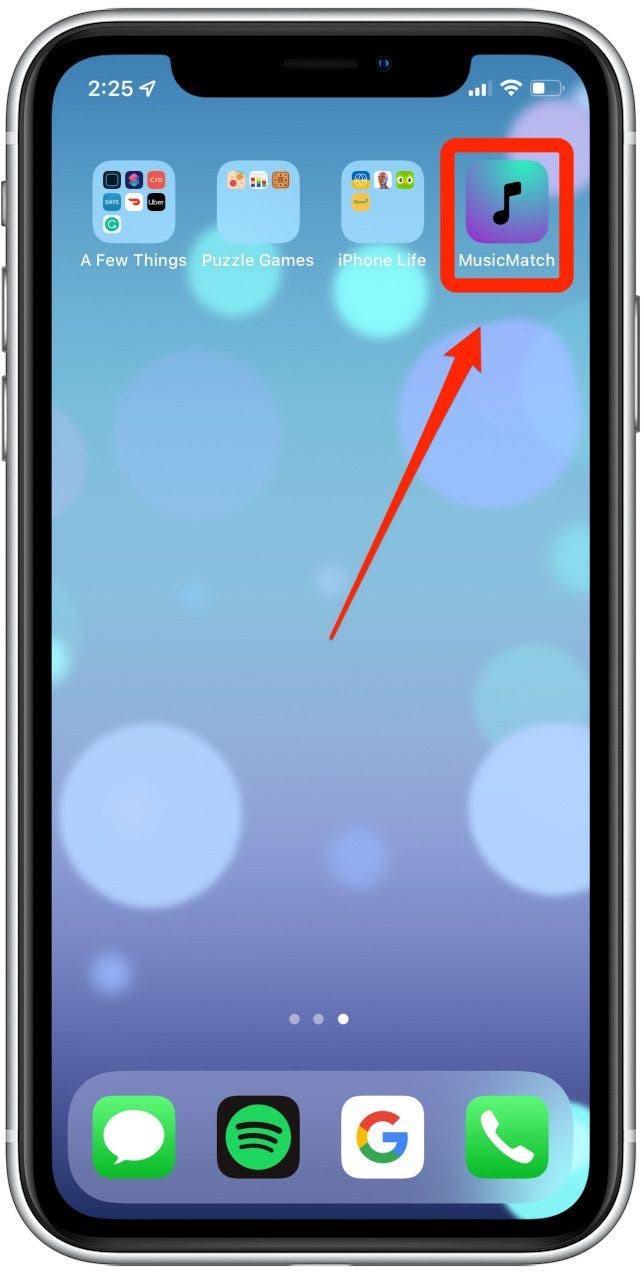
- Paste the song.
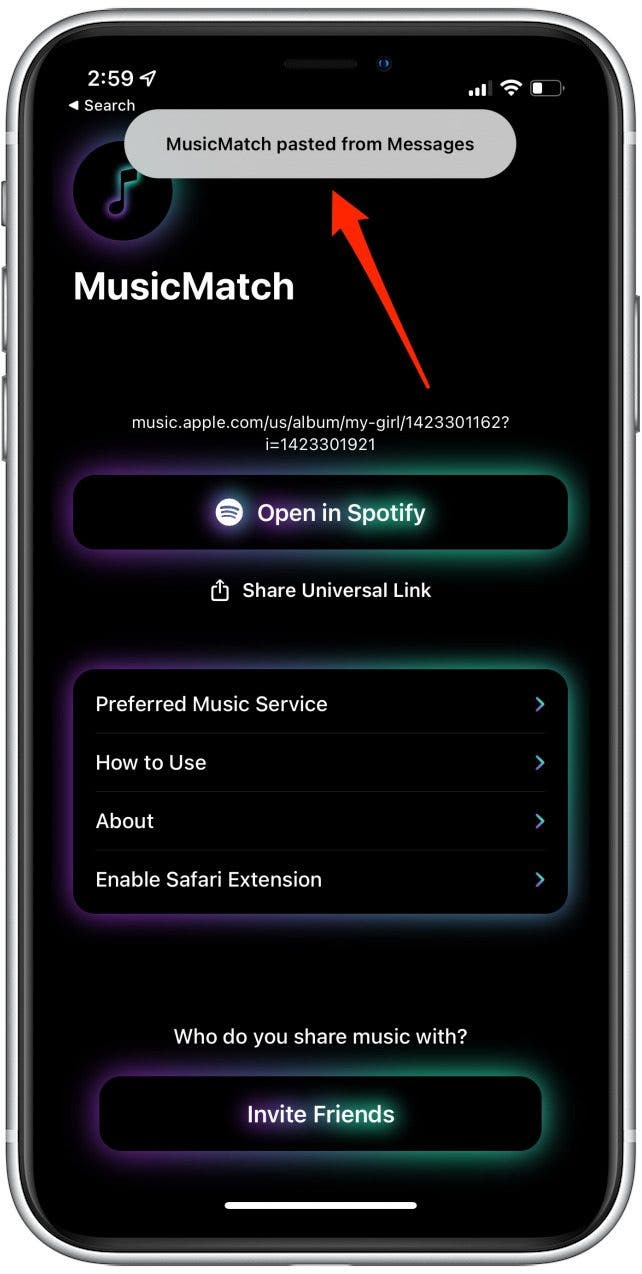
- Select Open In Spotify. If you don't have that option or want to use a different service, tap Preferred Music Service to select another one
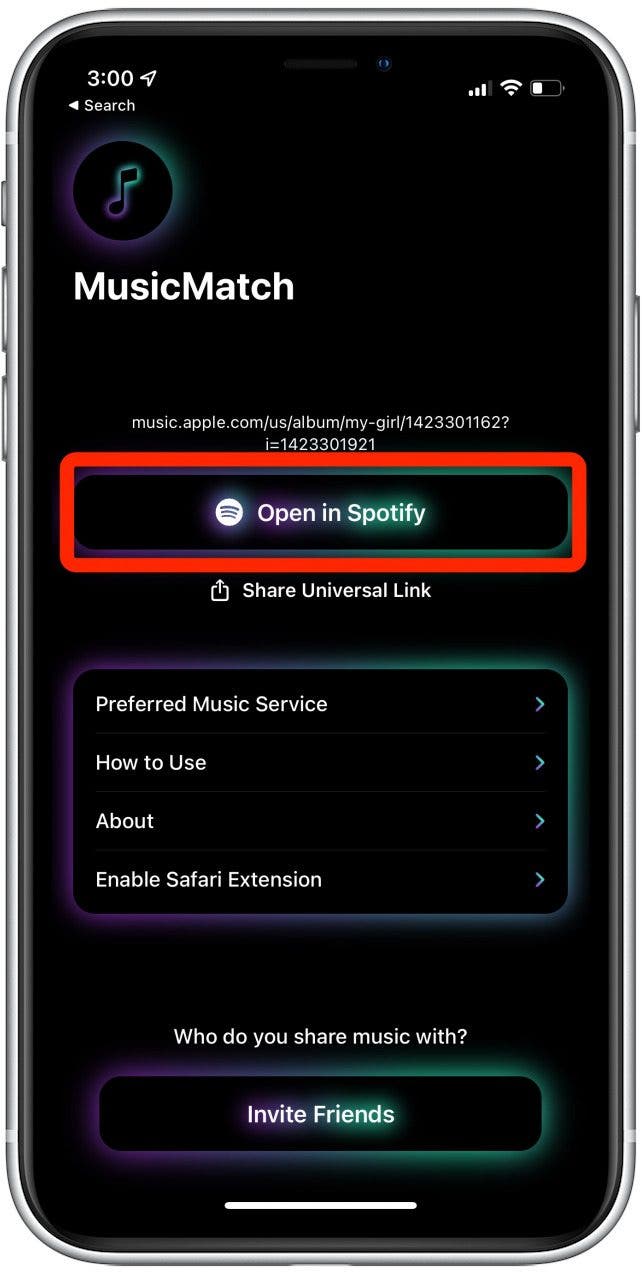


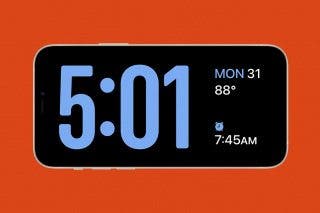
 Rhett Intriago
Rhett Intriago
 Olena Kagui
Olena Kagui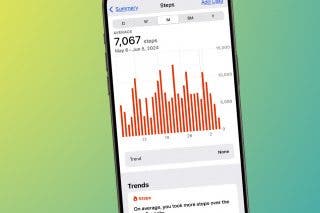
 Leanne Hays
Leanne Hays

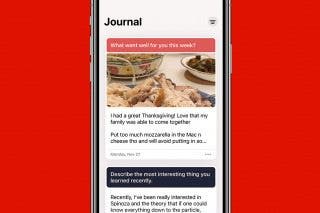
 Rachel Needell
Rachel Needell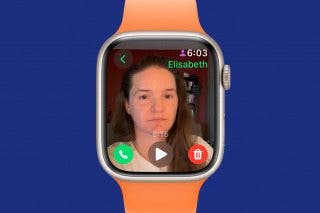

 Cullen Thomas
Cullen Thomas

 Nicholas Naioti
Nicholas Naioti