How To Add Emergency Contact on iPhone for Emergency SOS


The Emergency SOS feature lets you call for help in many different ways, including discreetly by holding down a button, via satellite, and even automatically if a car crash or fall is detected. After an Emergency SOS call ends, your iPhone will automatically send a message with your location to your Emergency contact(s). Add an extra layer of security to your life by adding your iPhone emergency contact.
Why You’ll Love This Tip
- Give your loved ones peace of mind by adding them as Emergency contacts.
- Customize your Emergency SOS settings to suit your needs.
How to Add An Emergency Contact iPhone
System Requirements
This tip works on iPhones 8 and newer models running iOS 11 or later. While this tip works on previous versions of iOS, the screenshots below were captured using iOS 18. Find out how to update to the latest version of iOS.
There are many different ways to set up and activate Emergency SOS depending on what devices and device models you have. Only iPhone 14 and newer models can use Emergency SOS via satellite and have automatic Crash Detection (on by default.) iPhones running iOS 18 can use Live Video during emergency calls, and you’ll need a newer Apple Watch model to use automatic Fall Detection. To set your iPhone’s Emergency SOS contact(s):
- Open the Health app on your iPhone.
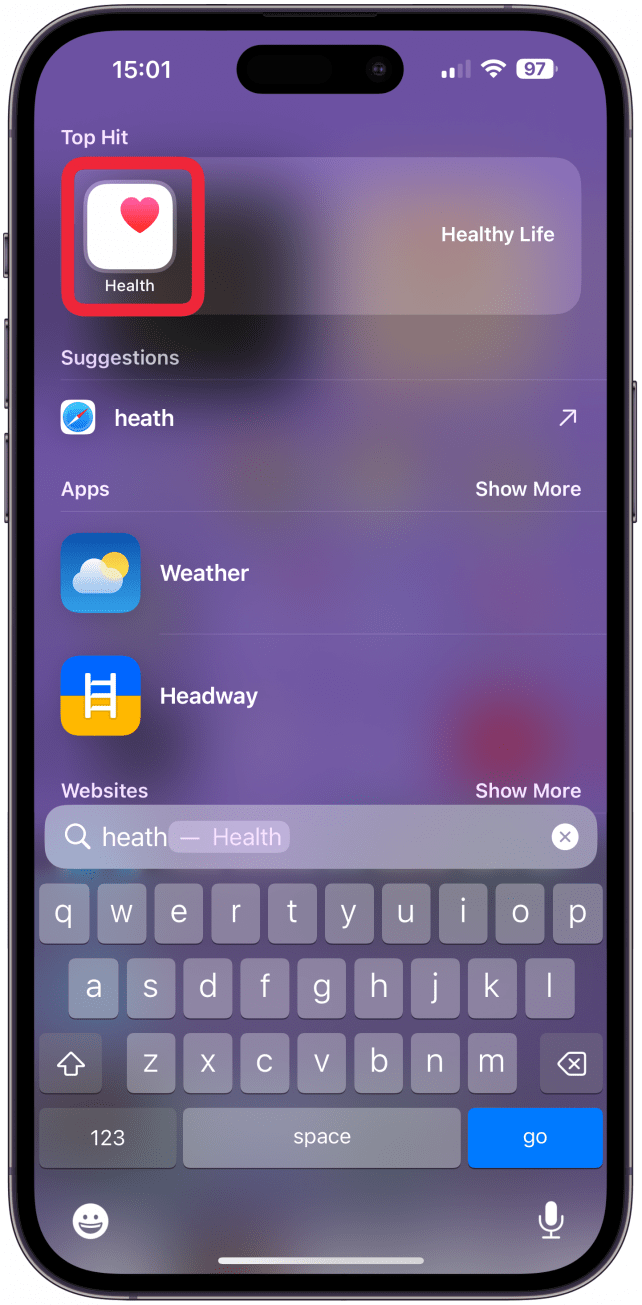
- Tap your Profile icon in the top right corner.

- Select Medical ID.
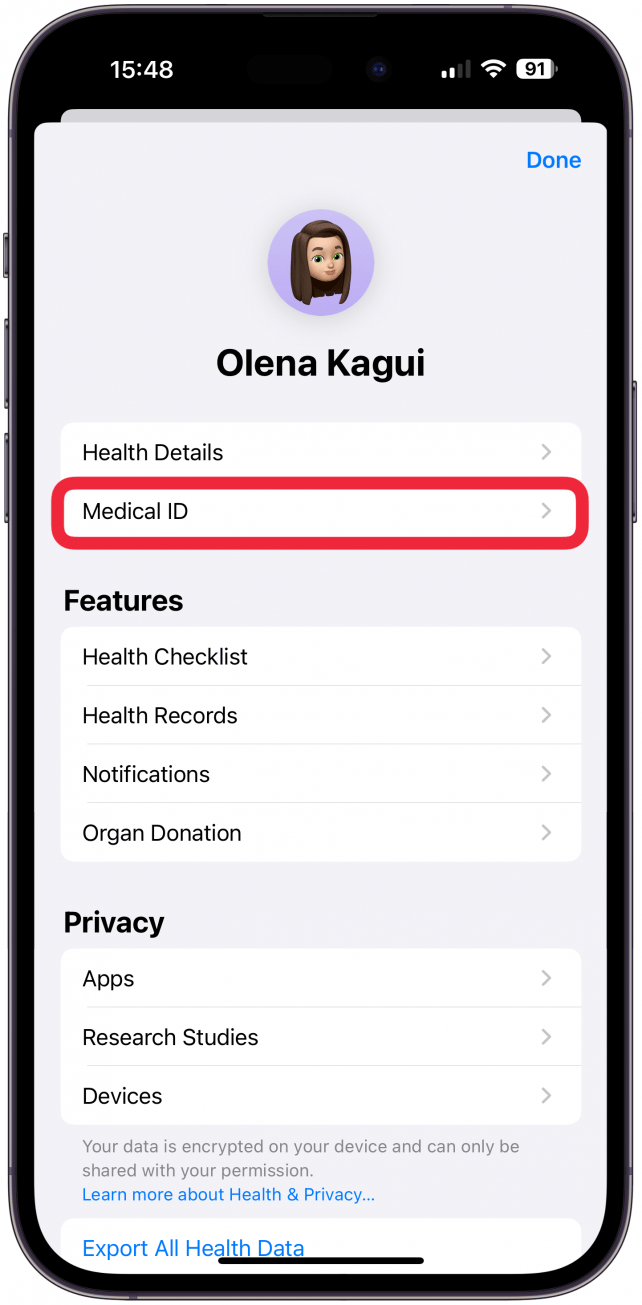
- Scroll down to Emergency Contacts and tap Edit.
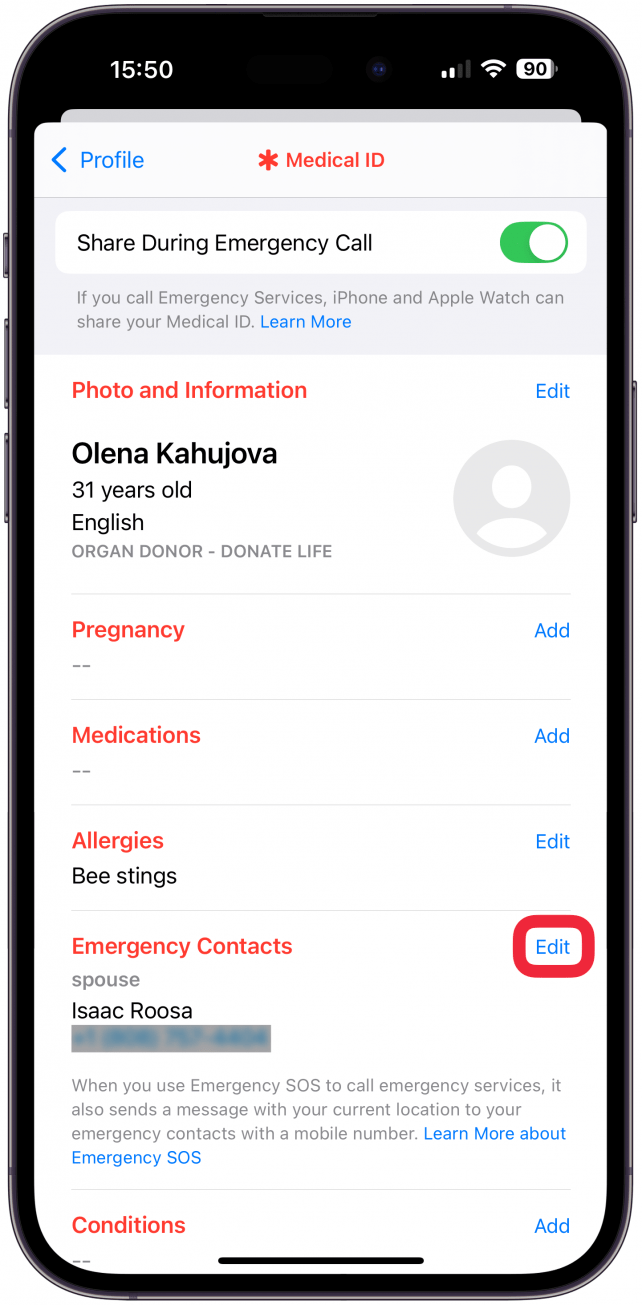
- Tap the green plus sign to add a new emergency contact.
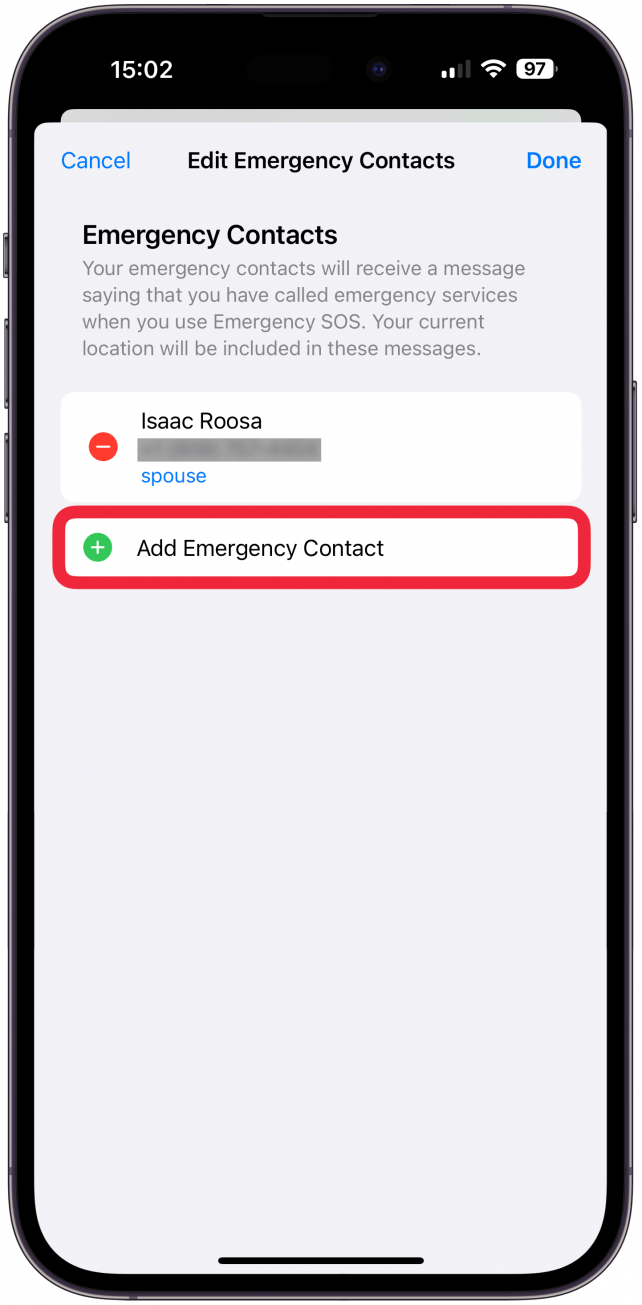
- Your Contacts will pop up. Find the contact you want and tap on their name.
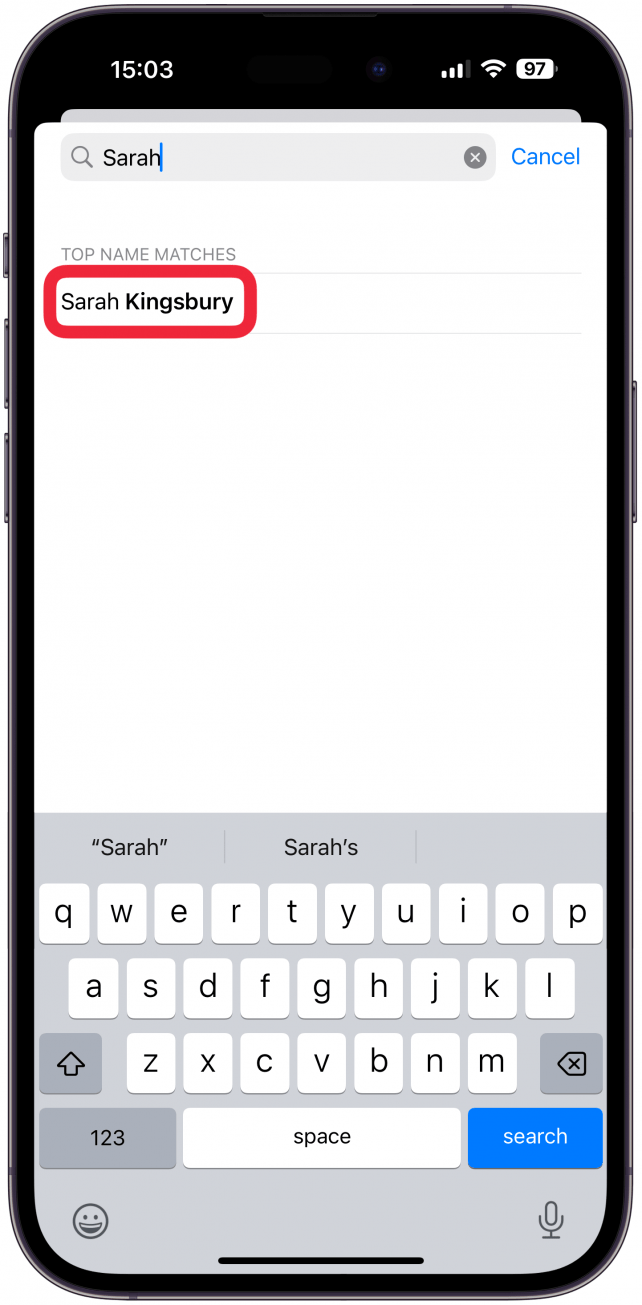
- Then select their relationship to you.
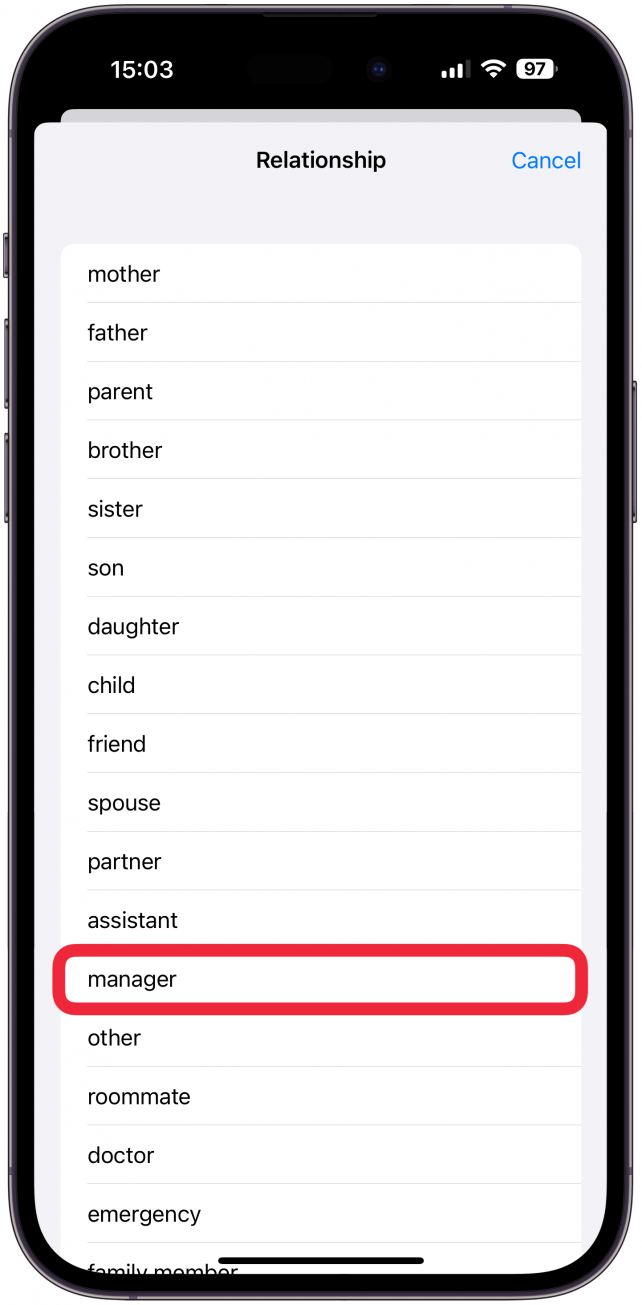
- Tap Done.
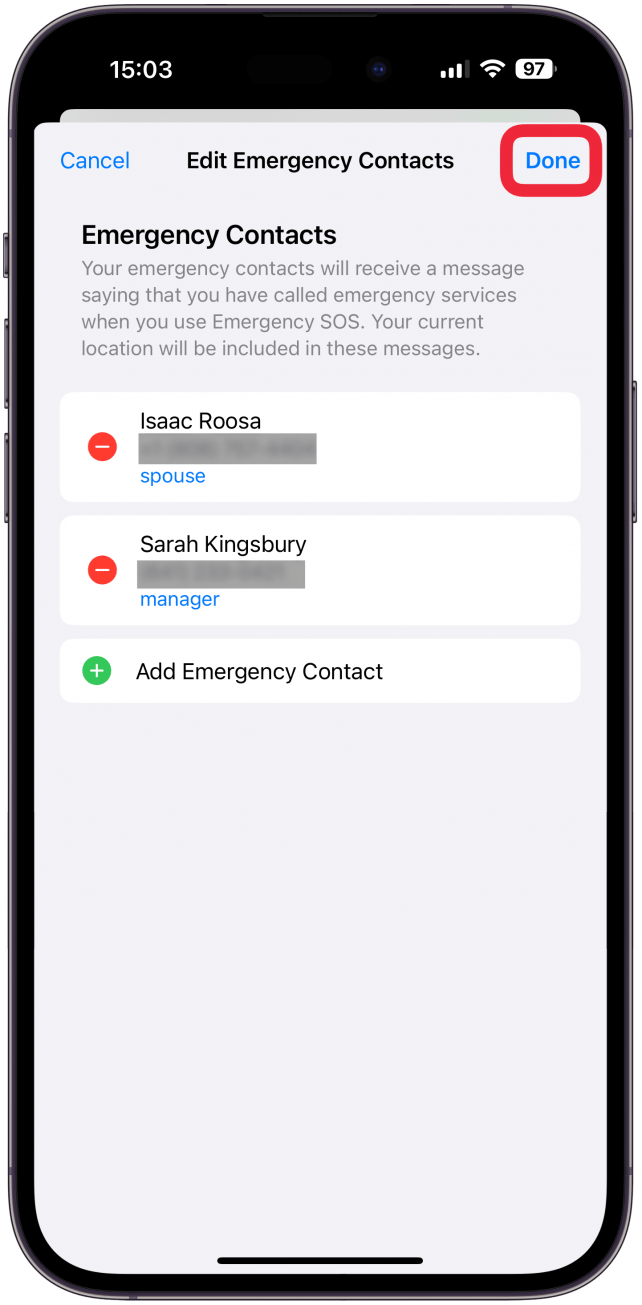
Your emergency contact(s) will now receive a text message and your location should you make an emergency call using Emergency SOS on iPhone. Next, learn how to change an emergency iPhone contact.
More on iPhone Emergency SOS

Conner Carey
Conner Carey's writing can be found at conpoet.com. She is currently writing a book, creating lots of content, and writing poetry via @conpoet on Instagram. She lives in an RV full-time with her mom, Jan and dog, Jodi as they slow-travel around the country.
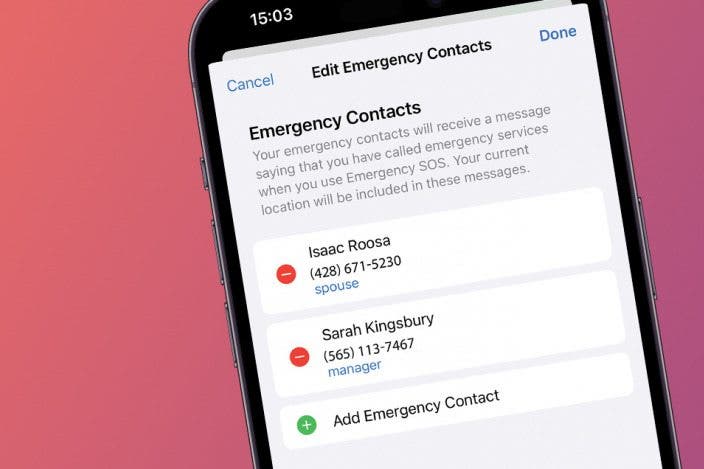

 Amy Spitzfaden Both
Amy Spitzfaden Both
 Olena Kagui
Olena Kagui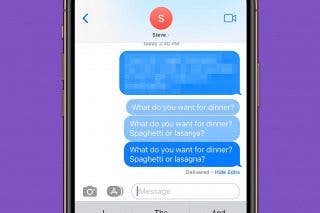
 Rhett Intriago
Rhett Intriago


 Rachel Needell
Rachel Needell



 Kenya Smith
Kenya Smith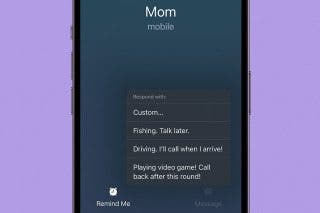



 Nicholas Naioti
Nicholas Naioti
