How to Share Health Data with Your Doctor
Some doctors allow you to share the data you've collected on your own health via the iPhone and Apple Watch. Learn how!


With 10-plus years of experience with Apple devices, Rachel specializes in all things iPad and is a Notes app expert. Find her writing in the Daily Tip newsletter and iPhone Life magazine.
Learn More

With 10-plus years of experience with Apple devices, Rachel specializes in all things iPad and is a Notes app expert. Find her writing in the Daily Tip newsletter and iPhone Life magazine.
Learn MoreThe iPhone, in tandem with other Apple devices like the Apple Watch, is amazing at collecting crucial health data throughout your daily life that would be otherwise impossible for a doctor's visit to track in one sitting. But what good is all this data if you can't share it with your healthcare providers? If you have a tech-savvy doctor, you may be able to share the data you collect about your health.
Why You'll Love This Tip
- Share the data you've collected about your health with a healthcare professional.
- Track information regarding your health and get that information to the people who need it most.
- Your Health app may be tracking relevant information that would be difficult for you to report to your doctor independently, like your heart rate or sleep cycles.
How to Share Data from the Health App with a Doctor on iPhone
Although not many doctors allow for sharing health data via the iPhone at this time, this technology is quickly spreading because it is so convenient for tracking a person's physical health. If you like tips about using your Apple devices, be sure to sign up for our free Tip of the Day! Here's how to share my health data:
- On your iPhone, open the Health app.
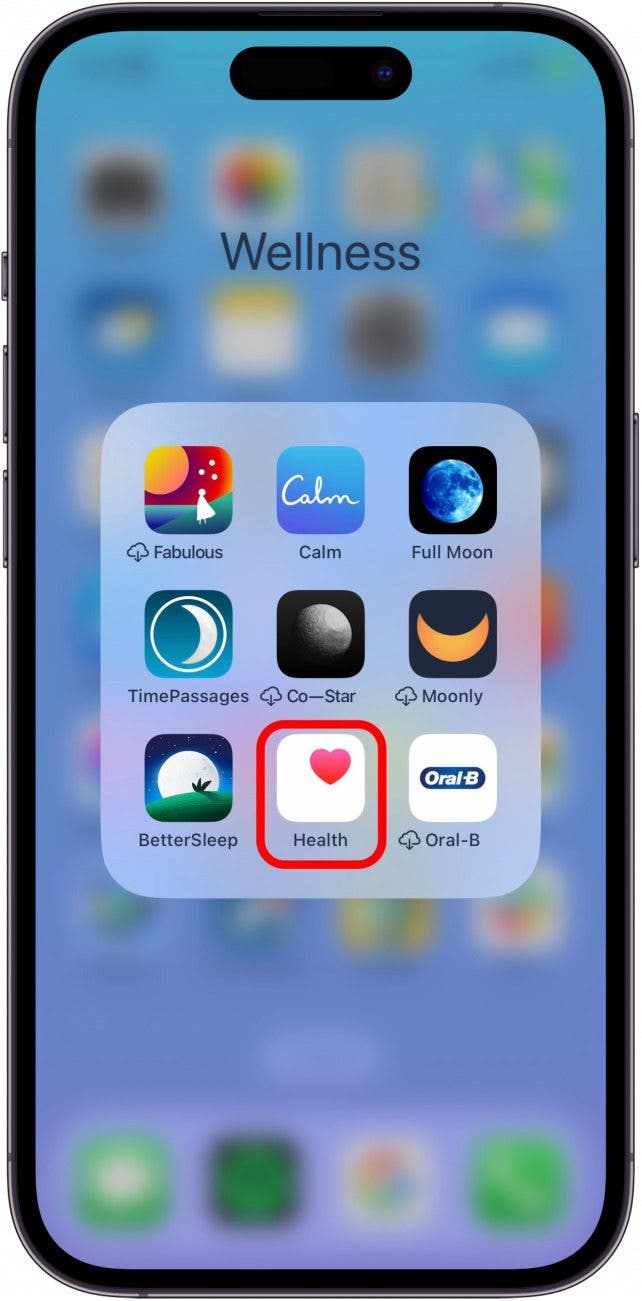
- Tap Sharing.
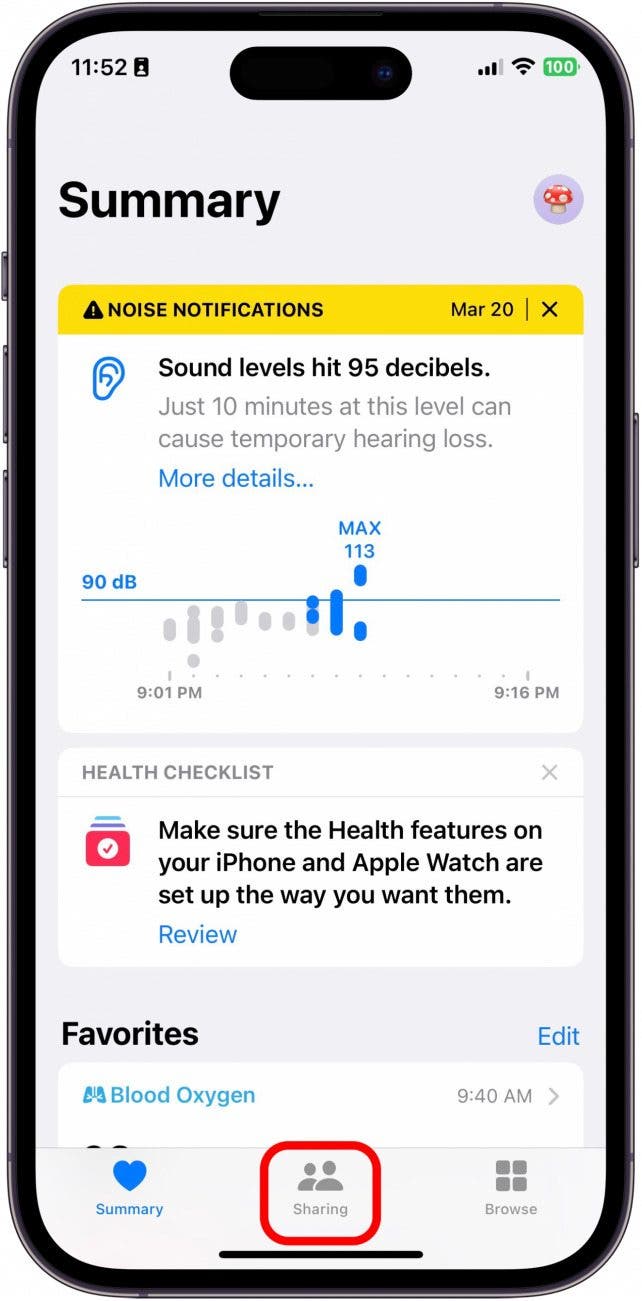
- Tap Share with your Doctor.
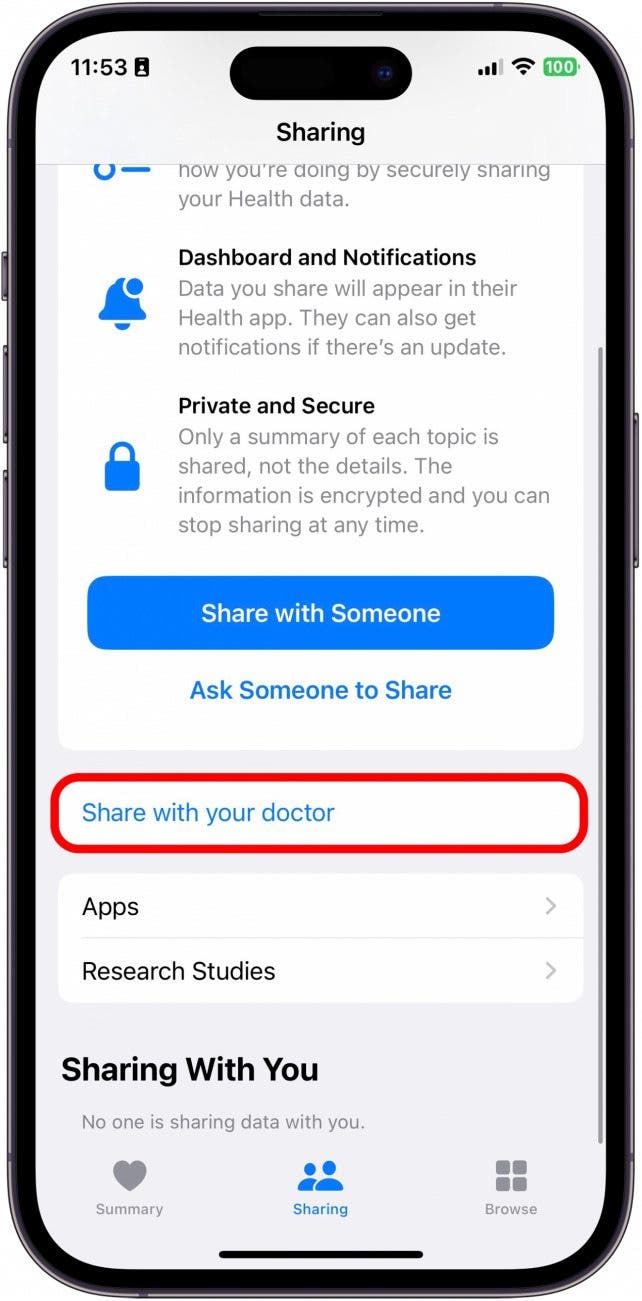
- Tap Next.
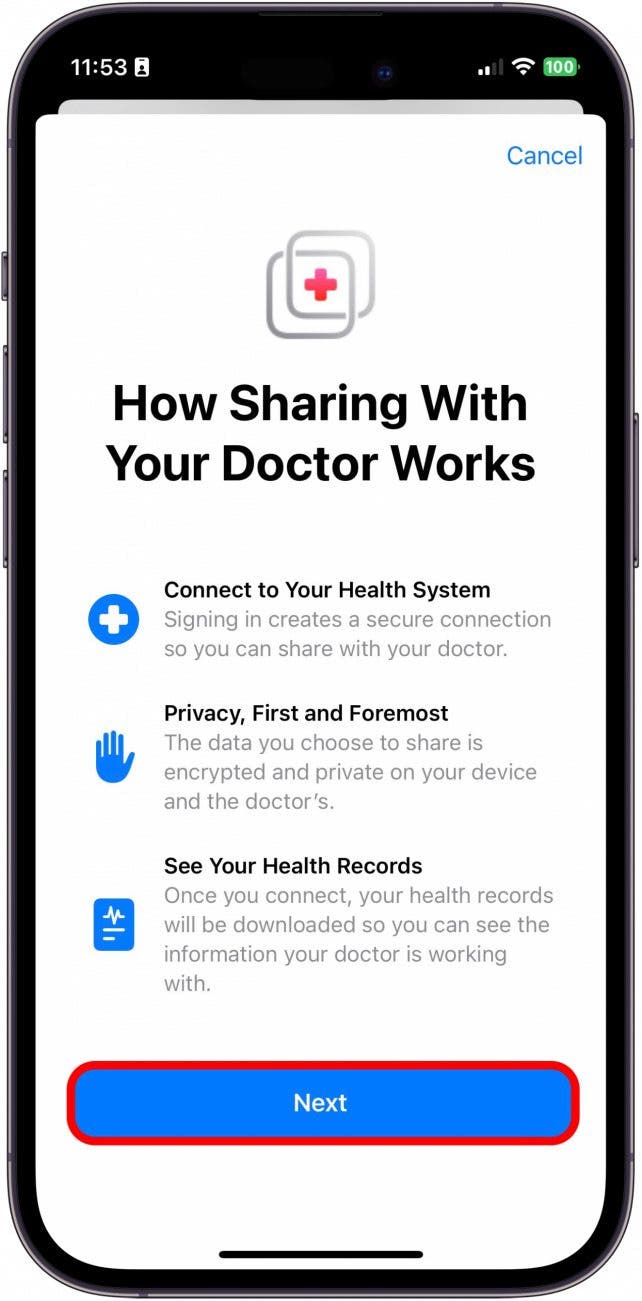
- Select the hospital, clinic, doctor, or doctor's office you'd like to share your health data with. Do note that not all doctor's offices or hospitals have this feature enabled, so you may not find yours listed.
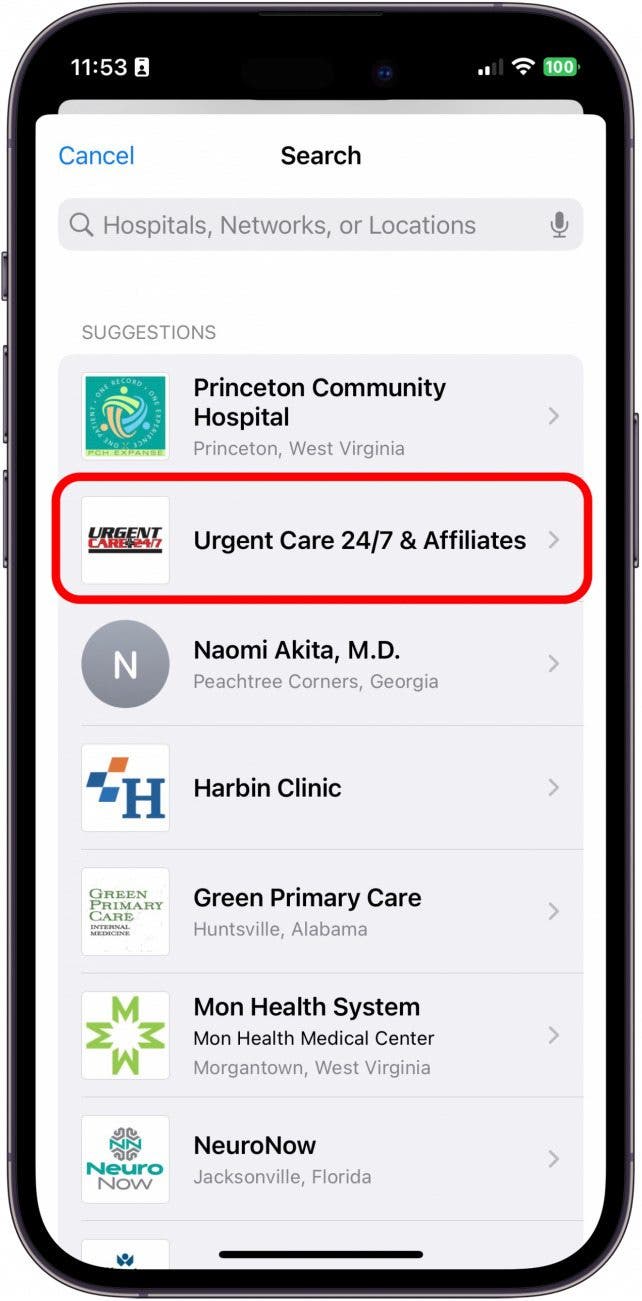
- Tap Connect Account.

- You will then be taken to your doctor's office's site, where you will be required to sign in to your pre-existing account and follow the instructions on their website.
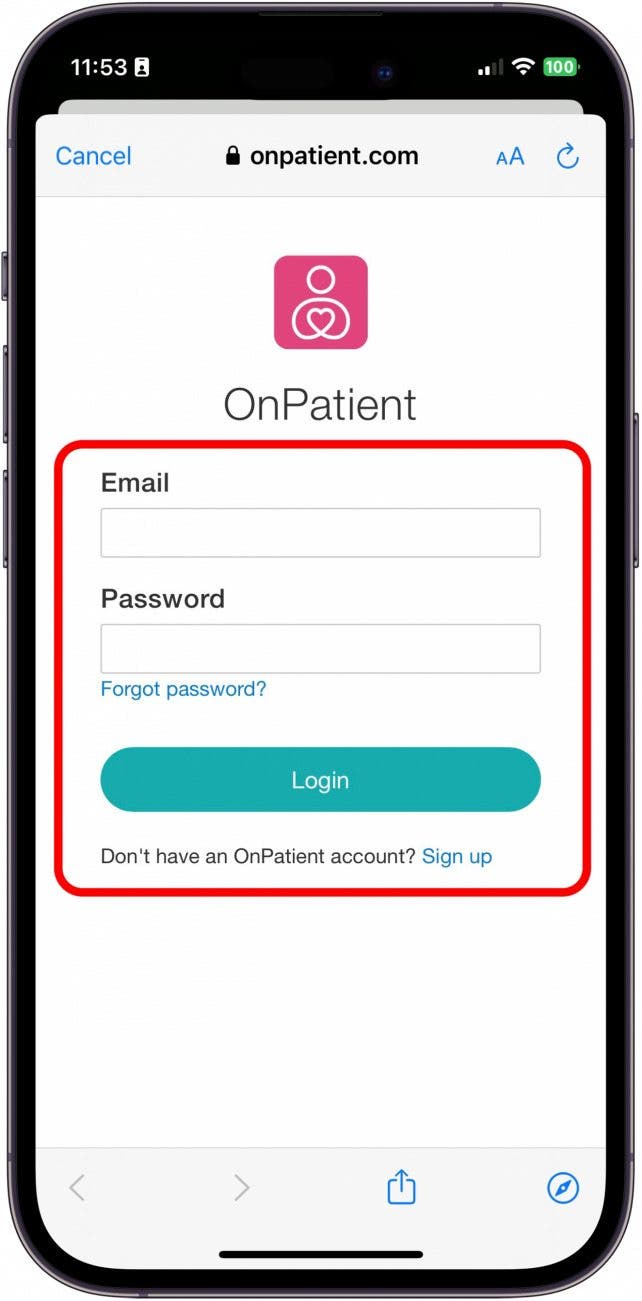
Your iPhone will share any health data it has with your doctor's office, and your doctor's office will use its own medical record-keeping system to analyze your data. You can stop sharing your data by disconnecting your account at any time. You can also make your medical records available for you to view in the Health app.

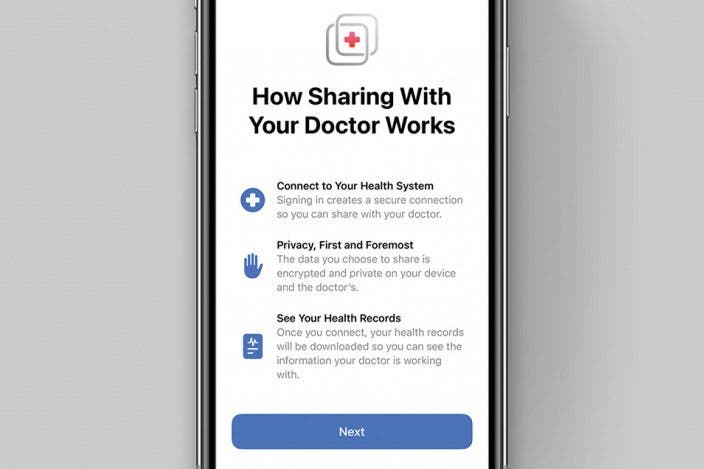

 Amy Spitzfaden Both
Amy Spitzfaden Both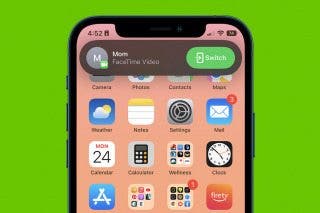
 Rachel Needell
Rachel Needell
 Rhett Intriago
Rhett Intriago

 Donna Schill
Donna Schill



 Leanne Hays
Leanne Hays
 Ashleigh Page
Ashleigh Page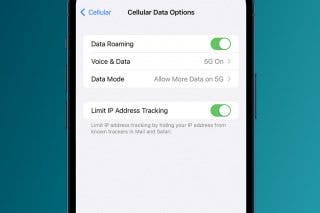
 Olena Kagui
Olena Kagui



