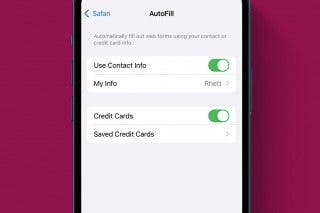How Apple Watch Tracks Respiratory Rate While Sleeping


Knowing what your breathing rate while sleeping is can help you keep tabs on health conditions such as asthma and sleep apnea. It can also help you gauge when to seek medical attention if necessary. Fortunately, Apple Watch offers an effortless method to track this and other health information in a private and secure way. We'll show you how.
Why You’ll Love This Tip:
- Track your breathing if you have concerns about your respiratory health, including while sleeping.
- Apple Watch makes it easy to keep track of your health.
- You can show your doctor any results that concern you.
How to Track Your Breathing Rate While Sleeping with Apple Watch
System Requirements
To use this tip, you'll need an iPhone SE 2nd Gen or newer running iOS 16 or later and an Apple Watch 3 or newer running watchOS 10 or later, but these screenshots were taken on a watch running watchOS 11.
Before you can learn how to track your sleep respiratory rate, you'll need to have sleep tracking enabled. Now, here's how to view the respiratory data your Apple Watch collects on your iPhone's Health app.
- Open the Health app on your iPhone.
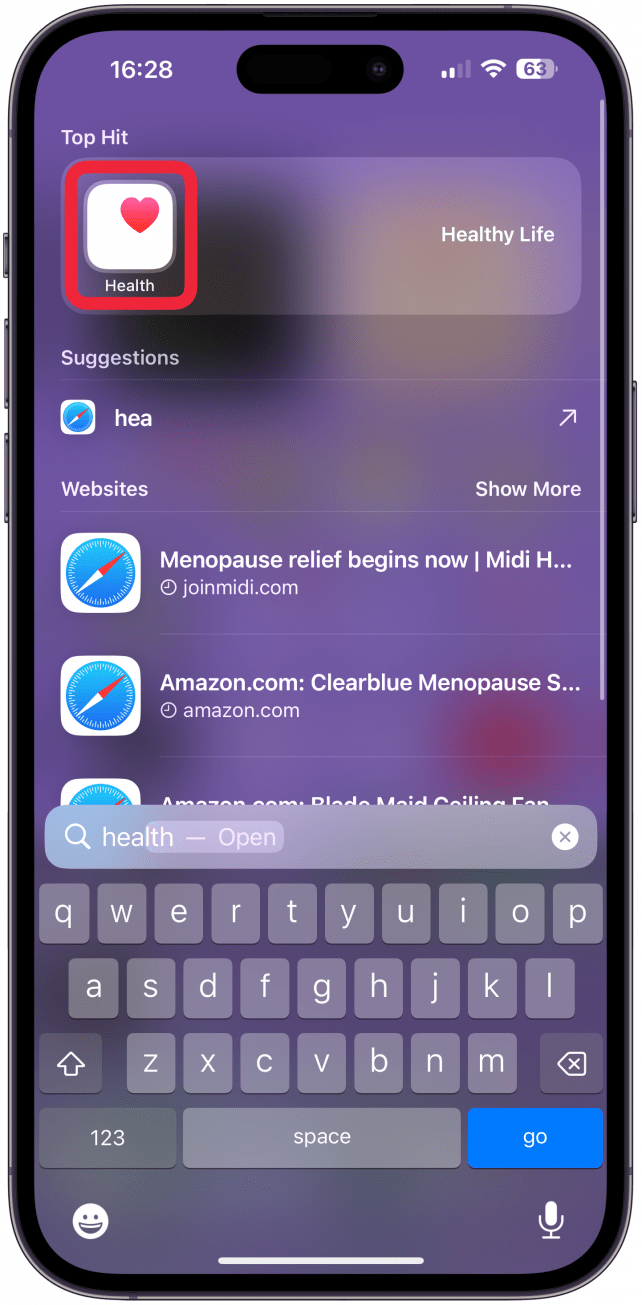
- Tap Browse.
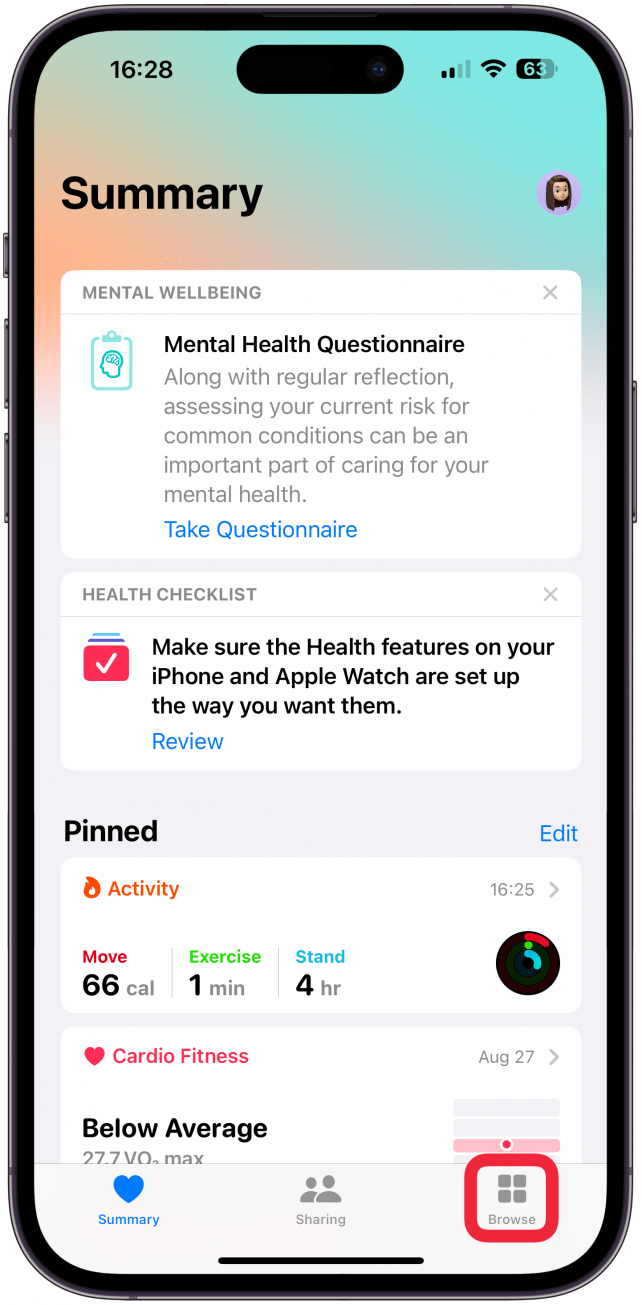
- Scroll down if necessary and select Sleep.
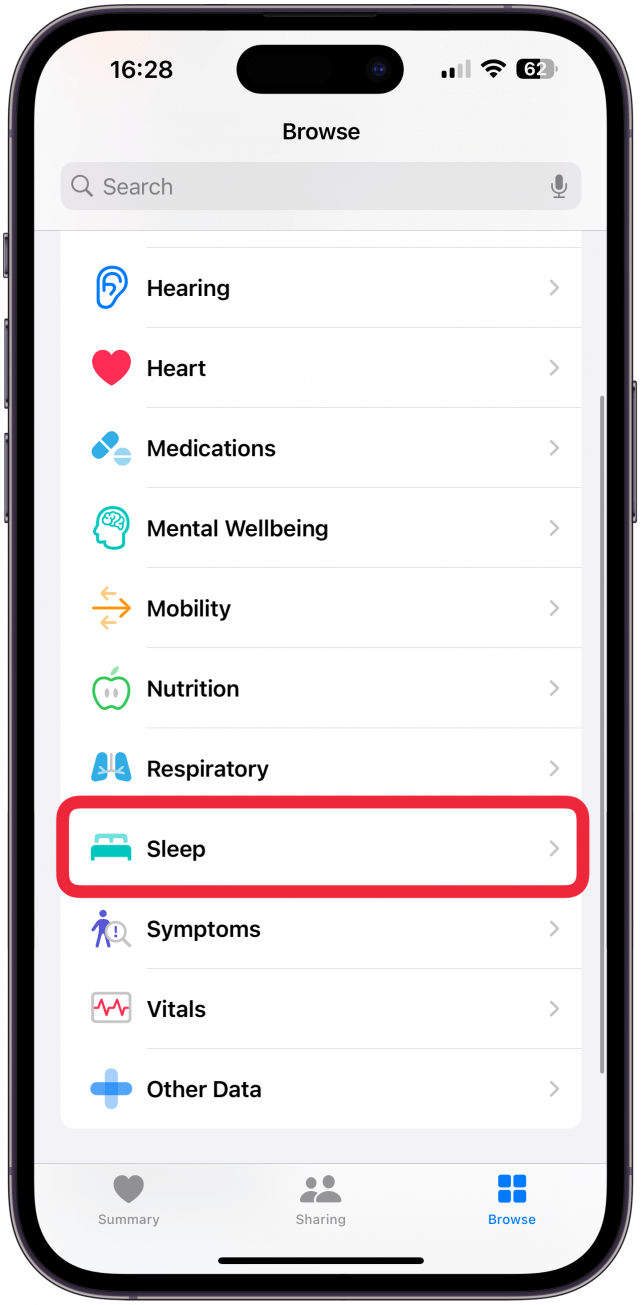
- Scroll down to view your respiratory rates on this page.
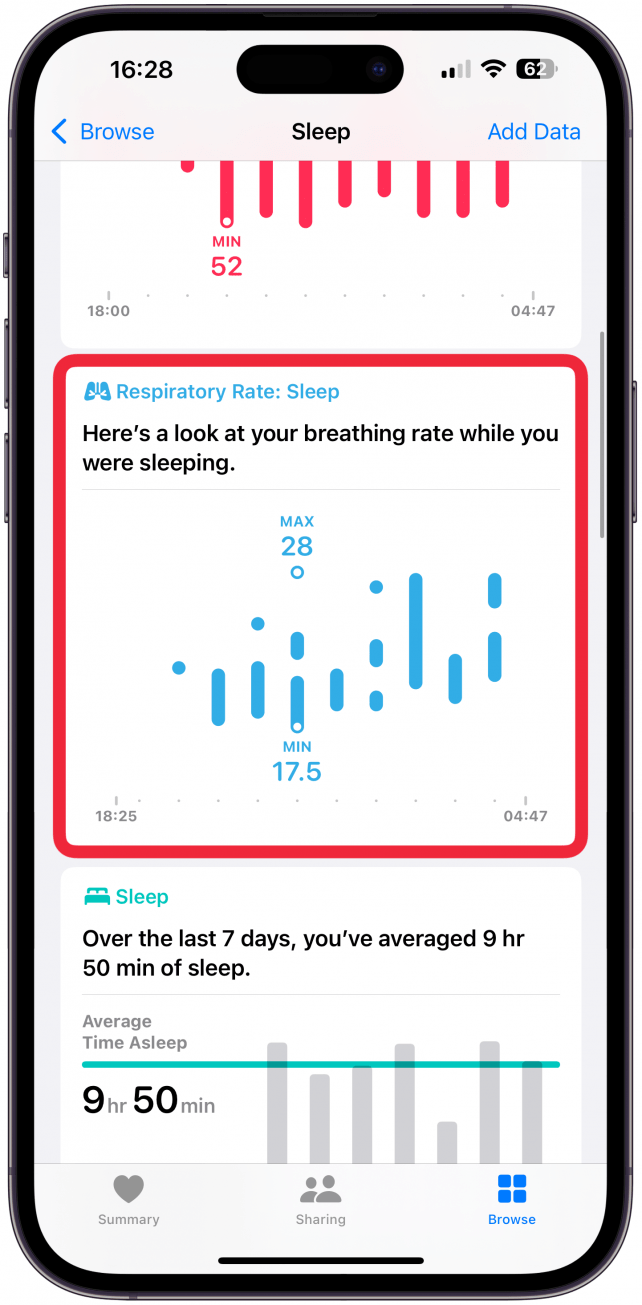
- Or, tap Show More Sleep Data for more information.
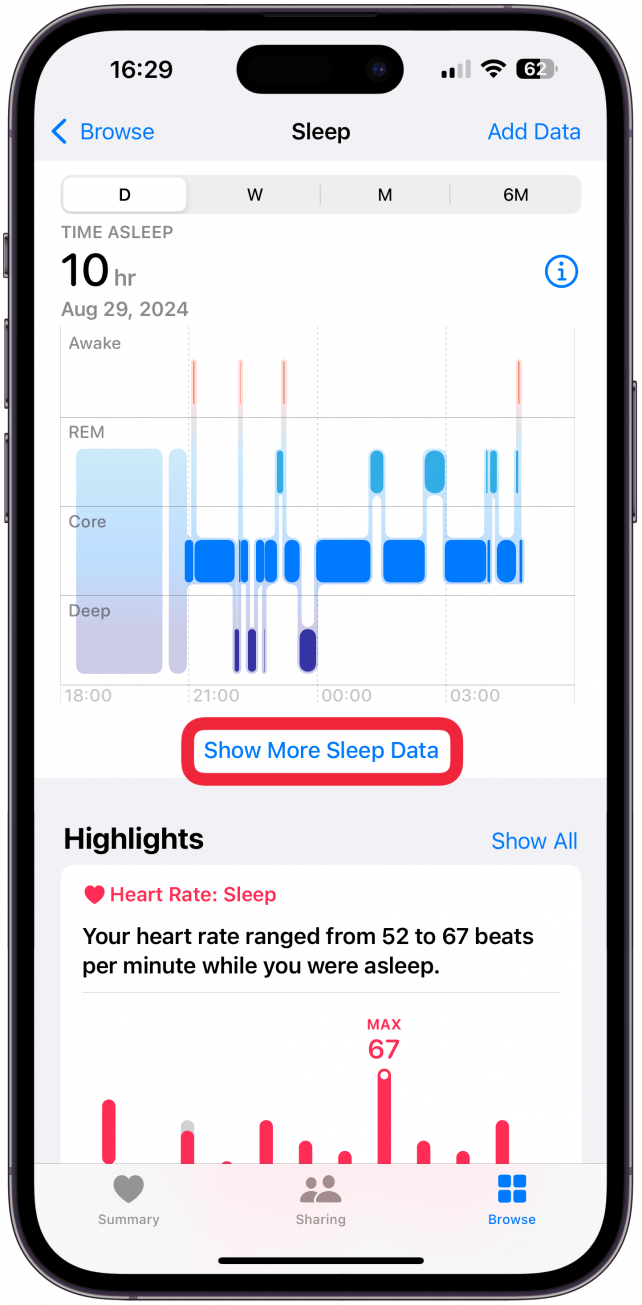
- Tap Comparisons.
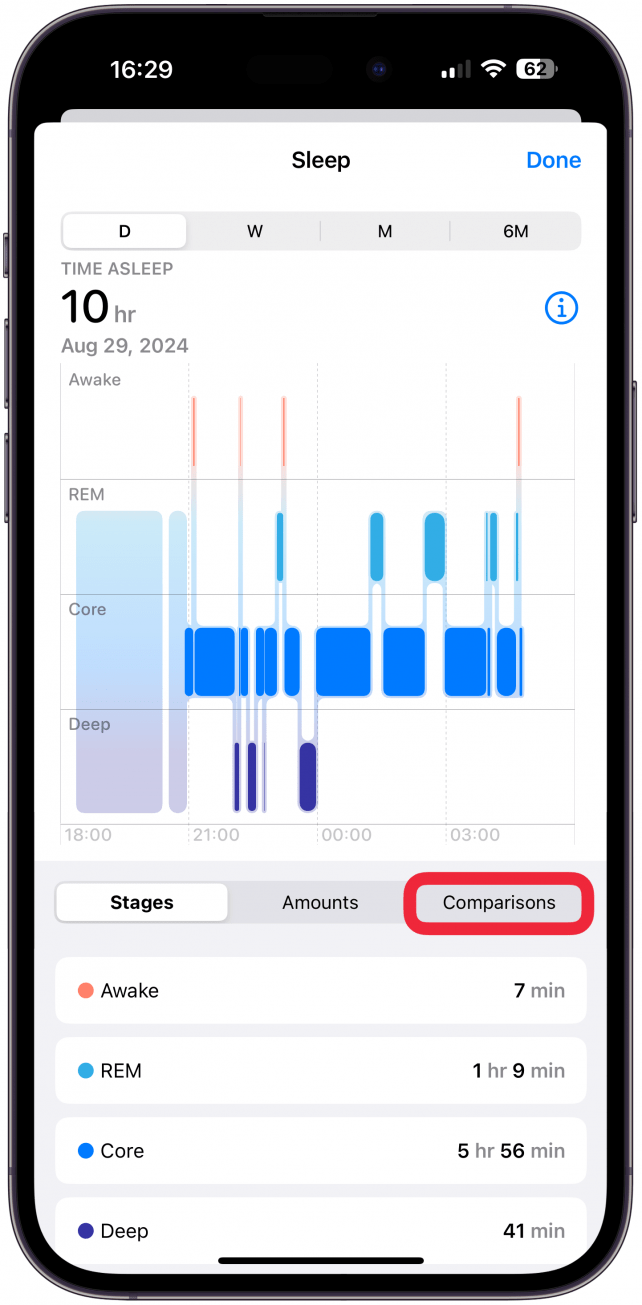
- Tap Respiratory Rate.
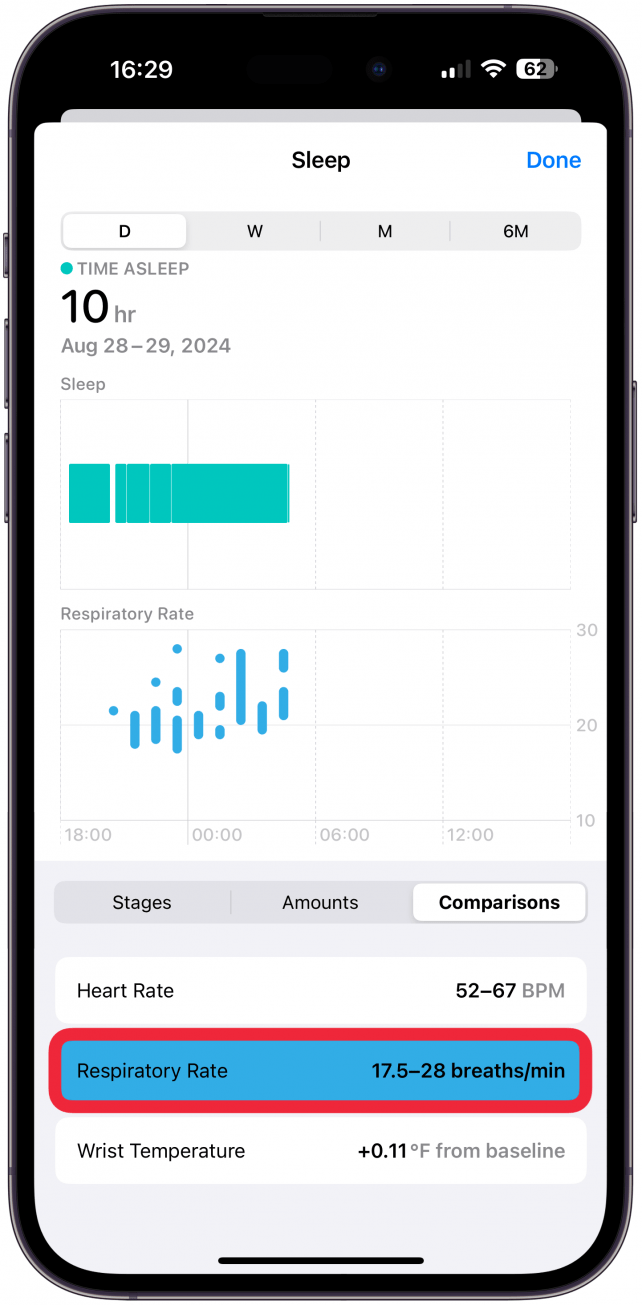
- Then, you can adjust the top row of settings to see your breathing rate on a graph over different periods of time: one day, one week, one month, or six months.
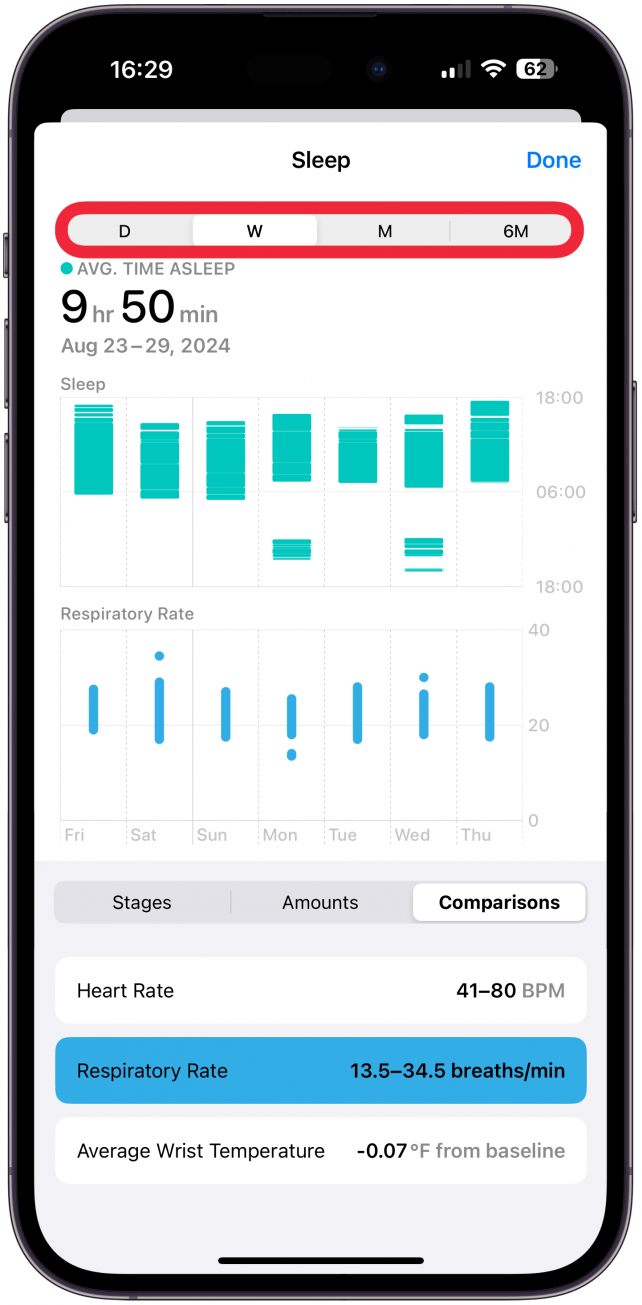
If you explore the Sleep section of your Health app, you'll find many other useful metrics, like your percentage of blood oxygen during sleep.
Pro Tip
The Sleep Foundation reports that the normal sleep respiratory rate for adults under 60 is between 12 and 20 times per minute. For adults over 60, between 12 and 28 times per minute is normal. If you have any concerns, please make sure to consult with a medical professional!
Now you know how to track sleep on Apple Watch and explore breathing frequency during sleep, but this does not replace professional tools and cannot be used as an accurate at home sleep apnea test. Your Apple devices are useful tools to keep an eye on your overall health, but keep in mind that they can neither diagnose you nor offer medical advice.
More on Apple Watch Sleep Tracking

Olena Kagui
Olena Kagui is a Feature Writer at iPhone Life. In the last 10 years, she has been published in dozens of publications internationally and won an excellence award. Since joining iPhone Life in 2020, she has written how-to articles as well as complex guides about Apple products, software, and apps. Olena grew up using Macs and exploring all the latest tech. Her Maui home is the epitome of an Apple ecosystem, full of compatible smart gear to boot. Olena’s favorite device is the Apple Watch Ultra because it can survive all her adventures and travels, and even her furbabies.
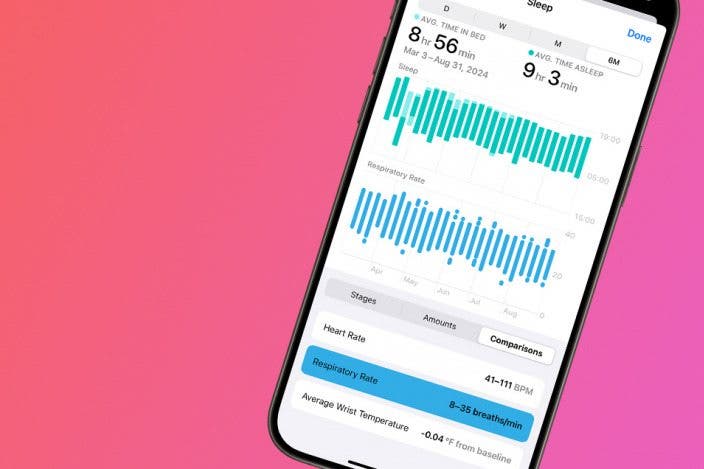

 Amy Spitzfaden Both
Amy Spitzfaden Both
 Olena Kagui
Olena Kagui
 Rhett Intriago
Rhett Intriago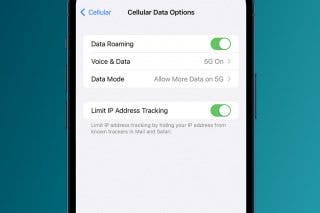


 Rachel Needell
Rachel Needell

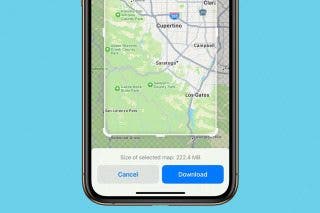

 Leanne Hays
Leanne Hays



 Ashleigh Page
Ashleigh Page