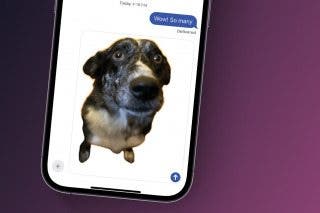How to Update Saved Credit Cards on iPhone


What to Know
- AutoFill automatically fills out credit card information for you in Safari.
- You can update your AutoFill information in Safari's settings.
- AutoFill allows you to add, delete, or simply edit credit cards.
You can save credit card information using AutoFill on your iPhone, then make online purchases using the saved information without having to dig your card out of your wallet. Here's how to edit and change saved cards, and delete your AutoFill credit card on iPhone.
How to Change AutoFill on Your iPhone & iPad (for Safari)
We've already gone over how to AutoFill credit card information in the Wallet app with your iPhone's camera, how to enable iCloud keychain on your iPhone, and how to use iCloud keychain to create strong passwords. If you have iCloud set up and iCloud Keychain enabled, iCloud securely stores AutoFill information across all your devices. Now, let's go over how to update credit cards on iPhone:
- Open the Settings app, and tap Apps at the bottom.
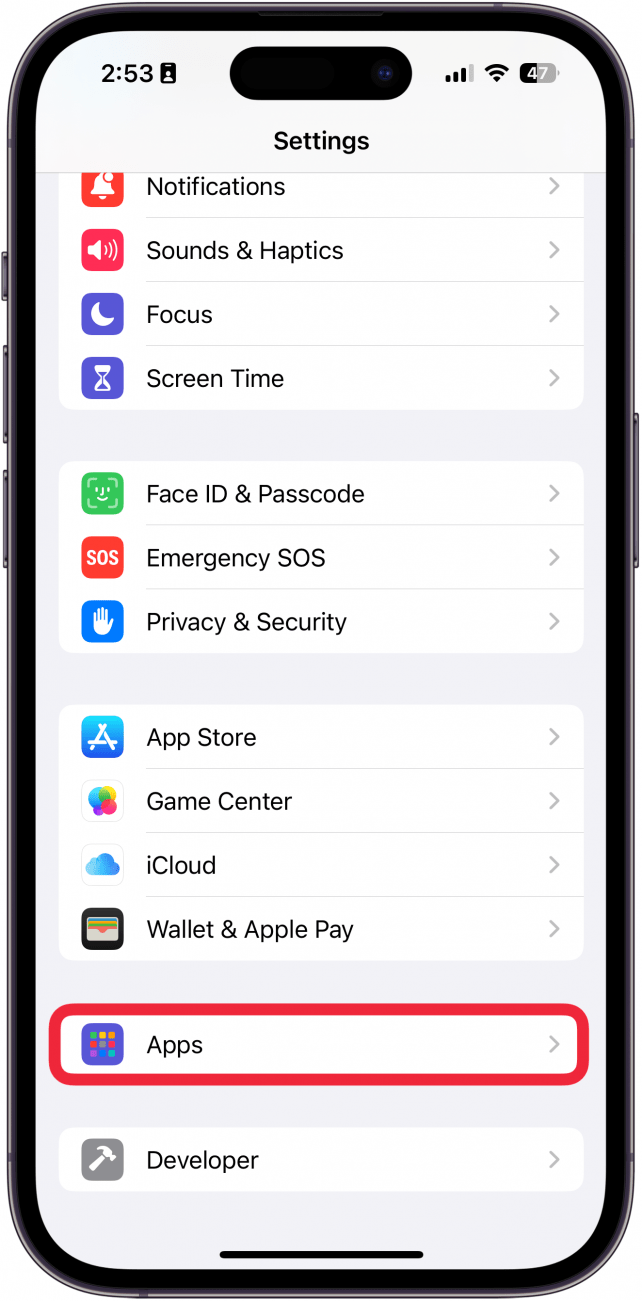
- Find Safari in the app list, or use the search bar.
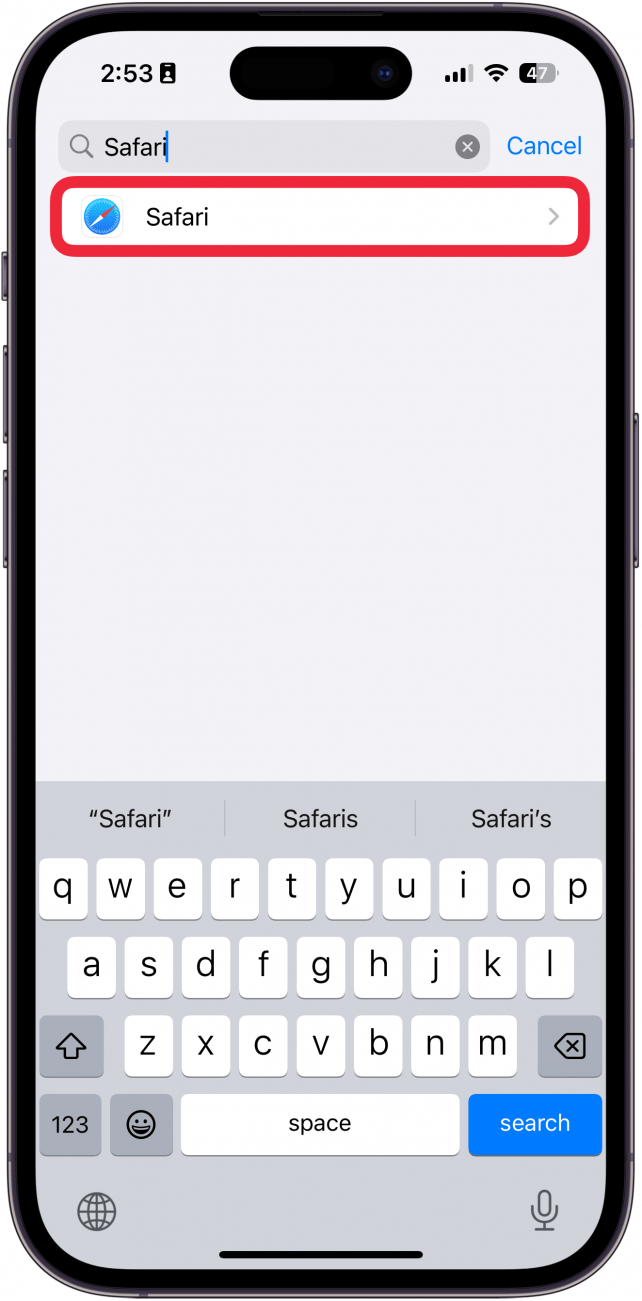
- Tap AutoFill.
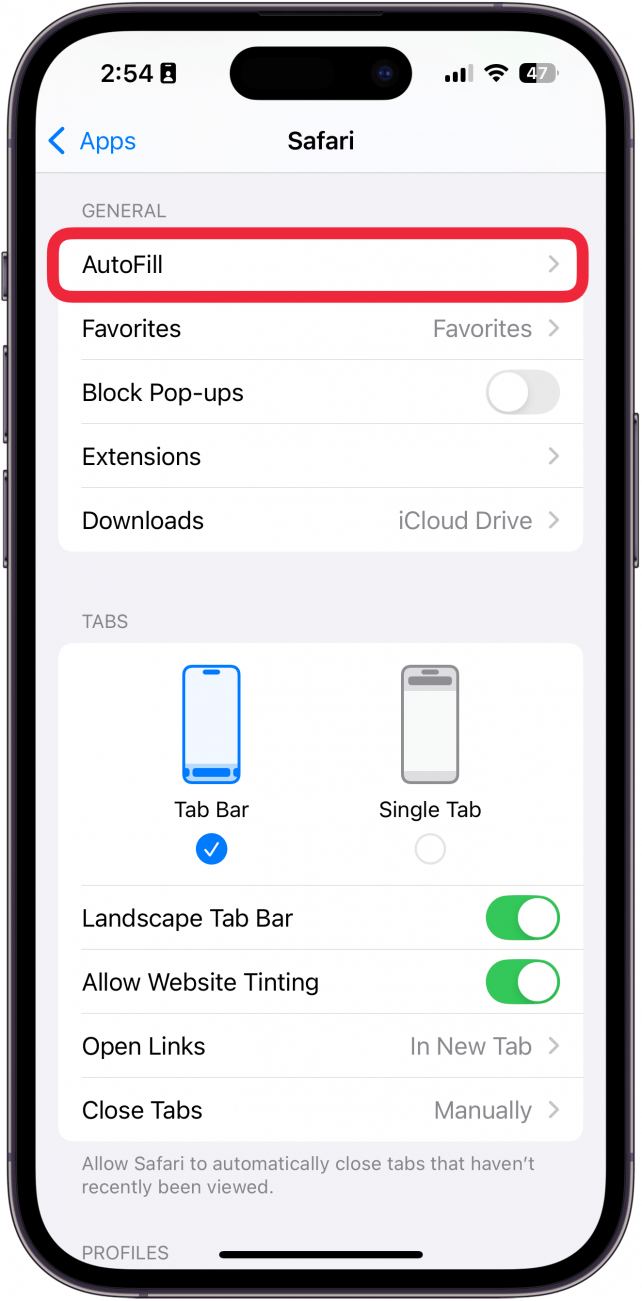
- Tap Saved Credit Cards. You may need to enter your passcode or use Face or Touch ID to verify your identity.

- If you want to add a new card to AutoFill, tap Add Credit Card.
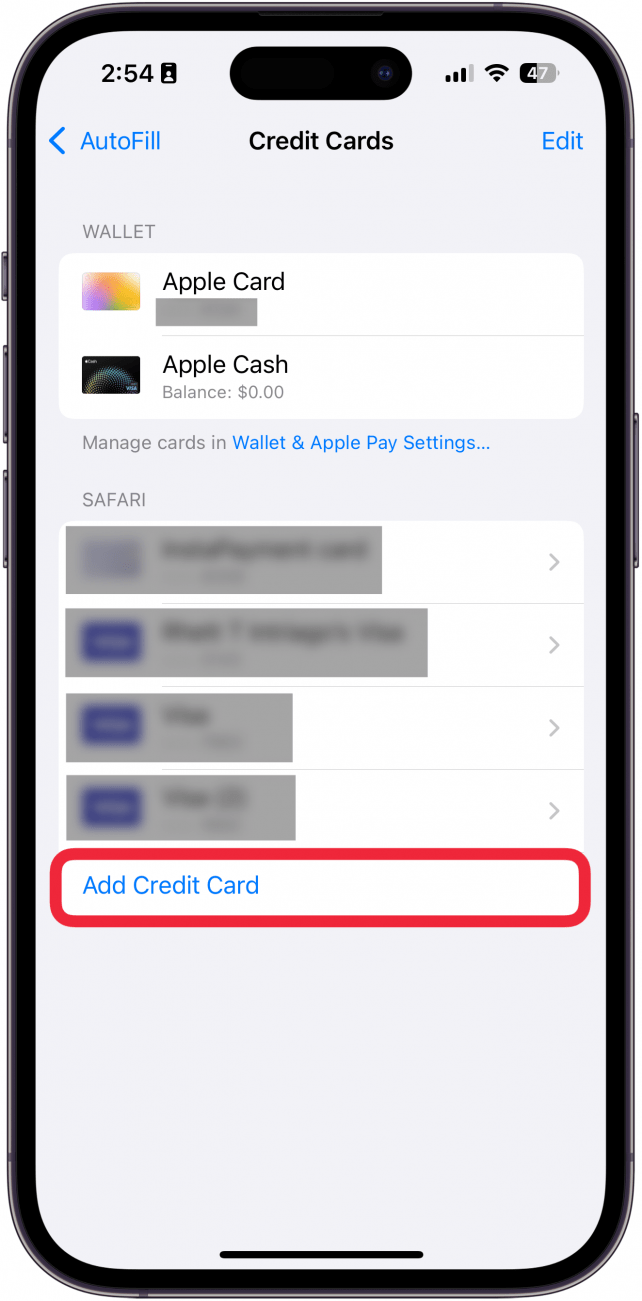
- Tap Use Camera to scan the card, or enter the data manually.
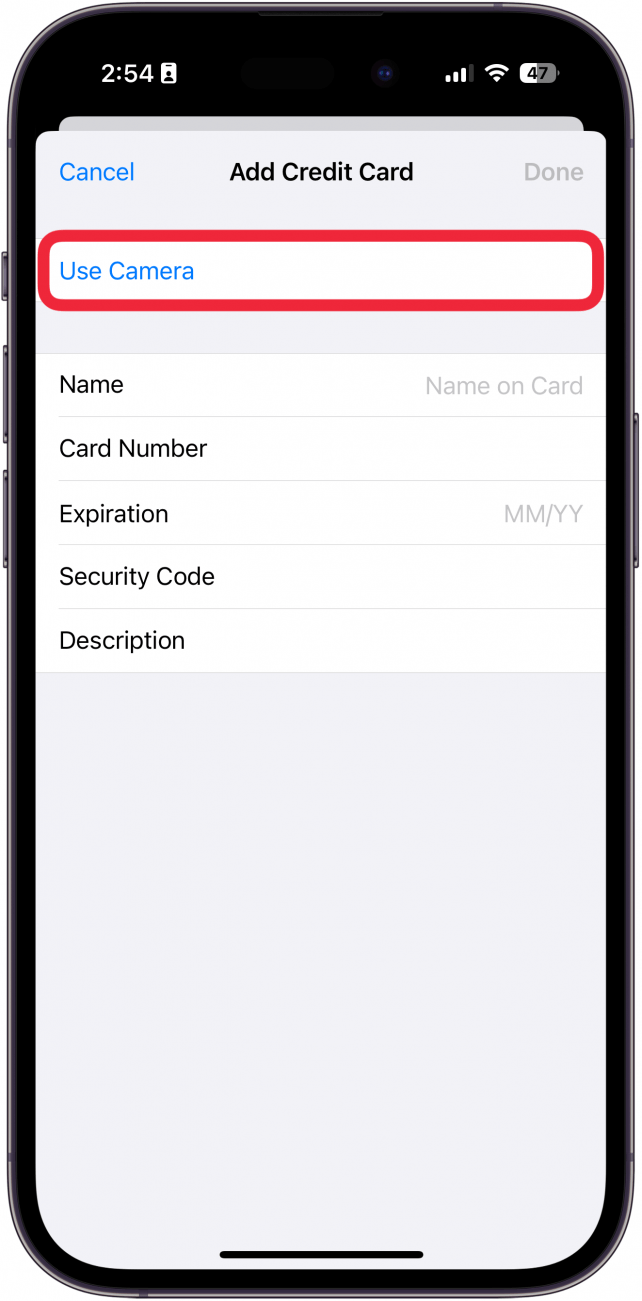
- When finished, tap Done in the upper-right corner of the screen to add the credit card to your iPhone's AutoFill.
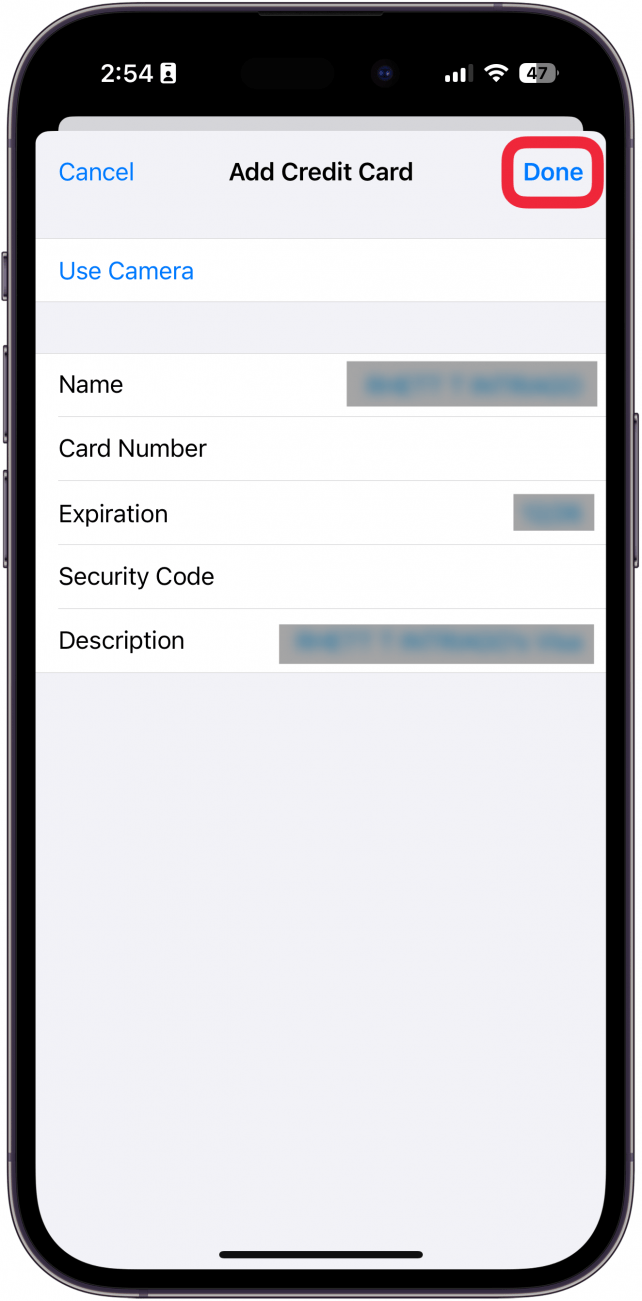
- To edit saved credit cards on an iPhone or iPad, tap the name of the card.
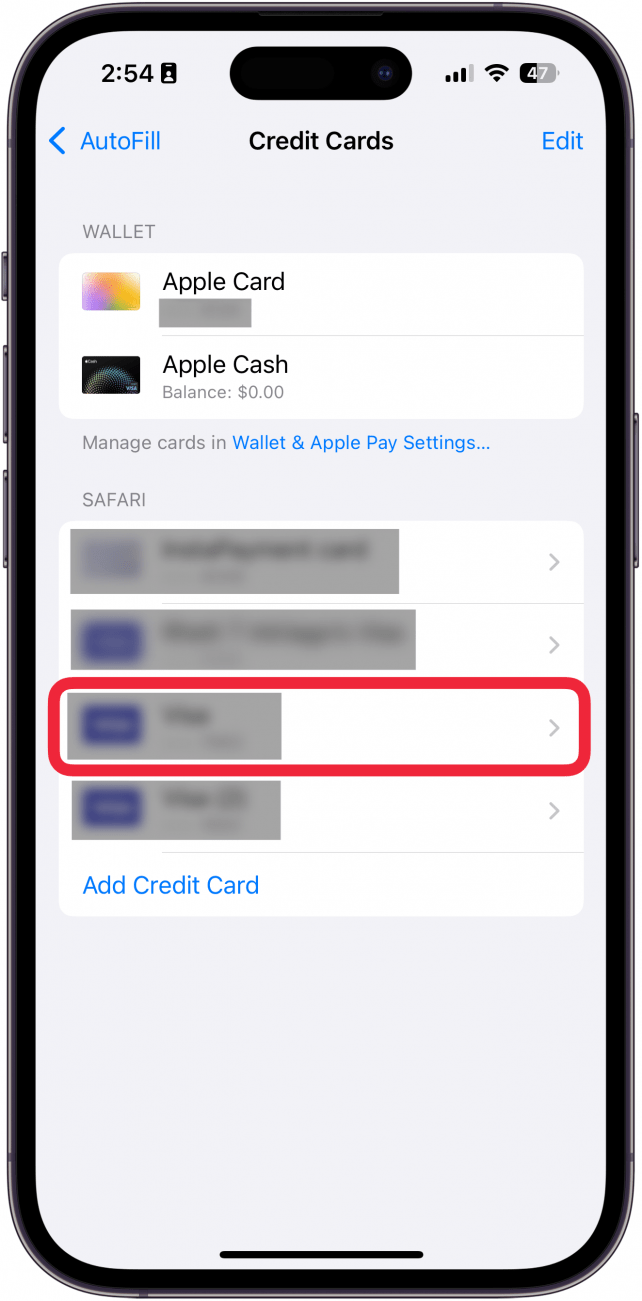
- Tap Edit, then update card details on iPhone or iPad, and tap Done.
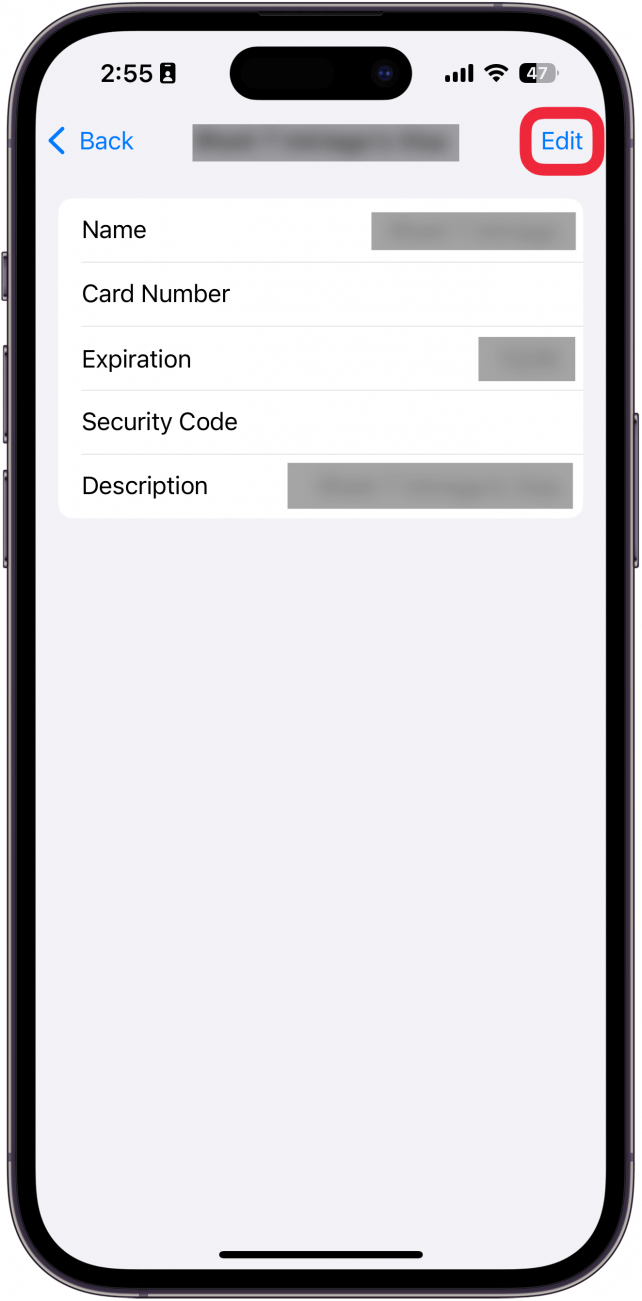
- Or, tap Delete Credit Card.
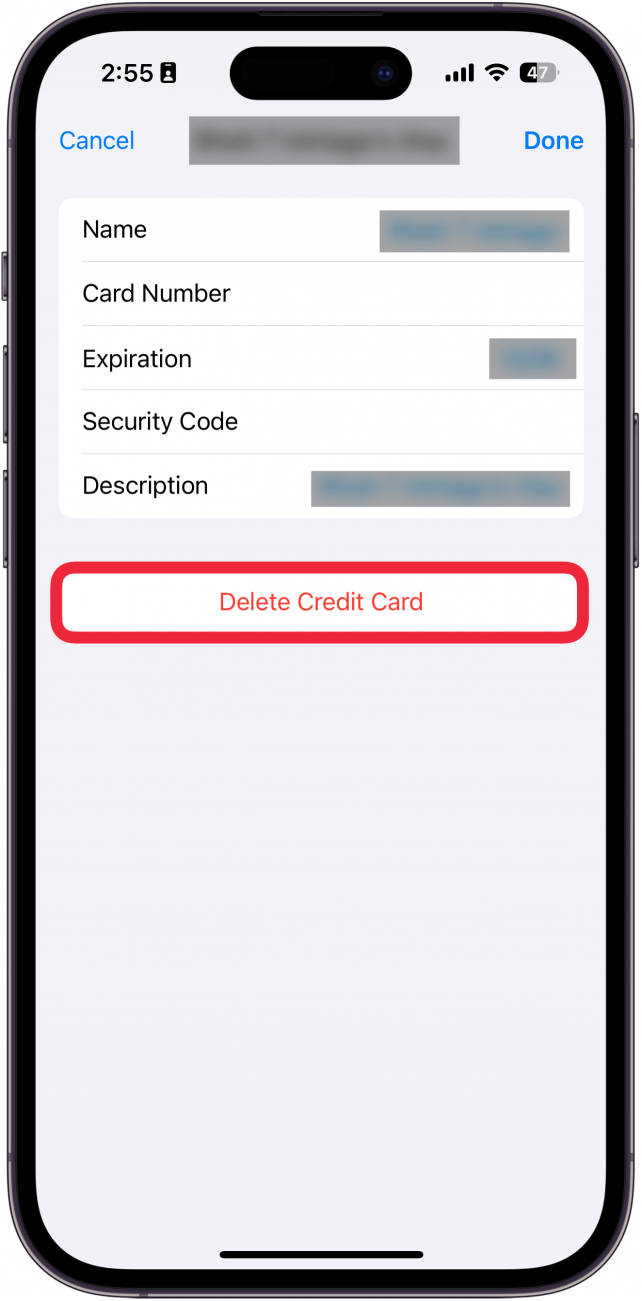
- Tap Delete to remove the card from saved cards on your iPhone or iPad.
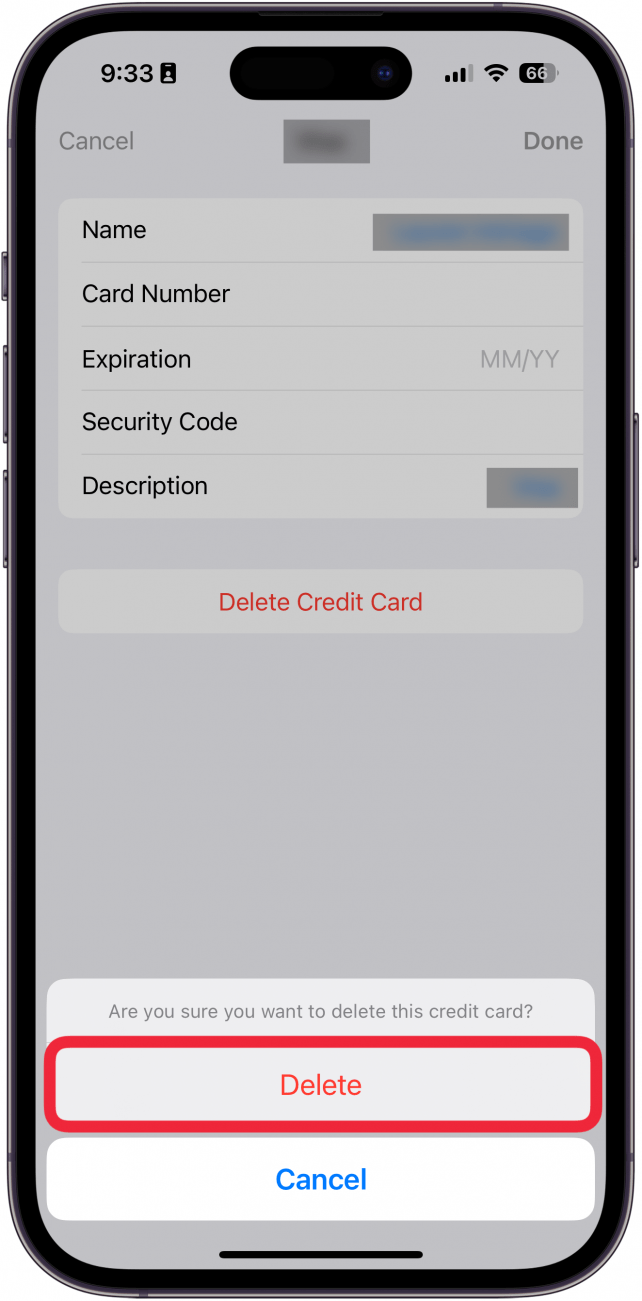
That's how to add and update saved credit cards on iPhone. For more great tutorials about Apple Wallet and AutoFill on iPhone and iPad, check out our free Tip of the Day! Now, you know how to update AutoFill credit card info on an iPhone or iPad, edit saved cards on an iPhone or iPad, and delete cards from Safari AutoFill that you no longer need. Next, find out if you can share purchases without sharing payment methods through Family Sharing.
FAQ
- How do I delete a card from Apple Pay on my iPhone or iPad? If your card has expired, we've written a step-by-step tutorial that shows you how to remove a card from Apple Wallet.
- How do I change the default card on Apple Pay? If you recently opened a new credit card or had to replace your debit card, you may need to update your default card in Apple Wallet. We've written a how-to that shows you how to set a default card in Apple Pay.
- How do you set up Apple Pay? When you turn on your iPhone for the first time, you will be prompted to set up Apple Pay. However, if you skipped this step, you can always do it later. Check out our article on how to set up Apple Pay for more details.

Leanne Hays
Leanne Hays has over a dozen years of experience writing for online publications. As a Feature Writer for iPhone Life, she has authored hundreds of how-to, Apple news, and gear review articles, as well as a comprehensive Photos App guide. Leanne holds degrees in education and science and loves troubleshooting and repair. This combination makes her a perfect fit as manager of our Ask an Expert service, which helps iPhone Life Insiders with Apple hardware and software issues.
In off-work hours, Leanne is a mother of two, homesteader, audiobook fanatic, musician, and learning enthusiast.

 Belinda Sanmiguel
Belinda Sanmiguel
 Rachel Needell
Rachel Needell
 Leanne Hays
Leanne Hays


 Olena Kagui
Olena Kagui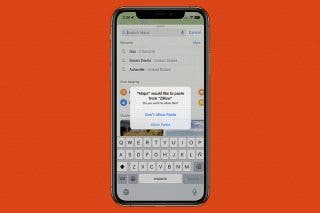

 Rhett Intriago
Rhett Intriago

 Amy Spitzfaden Both
Amy Spitzfaden Both