How to Use Google Maps to Avoid Highways
Switch on the Google Maps Avoid Highways setting to easily get driving directions for back roads only.


Running from the law? Stuck on a moped that can’t go over 50 miles per hour? No worries. Whatever your reason, Google Maps makes it easy to avoid highways on your iPhone. The alternate route will likely take more time, but if back roads are what you want, Google Maps can help. Learn how to avoid highways on Google Maps.
Related: How to Avoid Toll Roads on Apple and Google Maps
How to Turn Off Highways on Google Maps App
We've covered avoiding toll roads in Google Maps before; now it's time to avoid those highways. Follow the steps below to learn how to take back roads on Google Maps.
-
Open Google Maps.
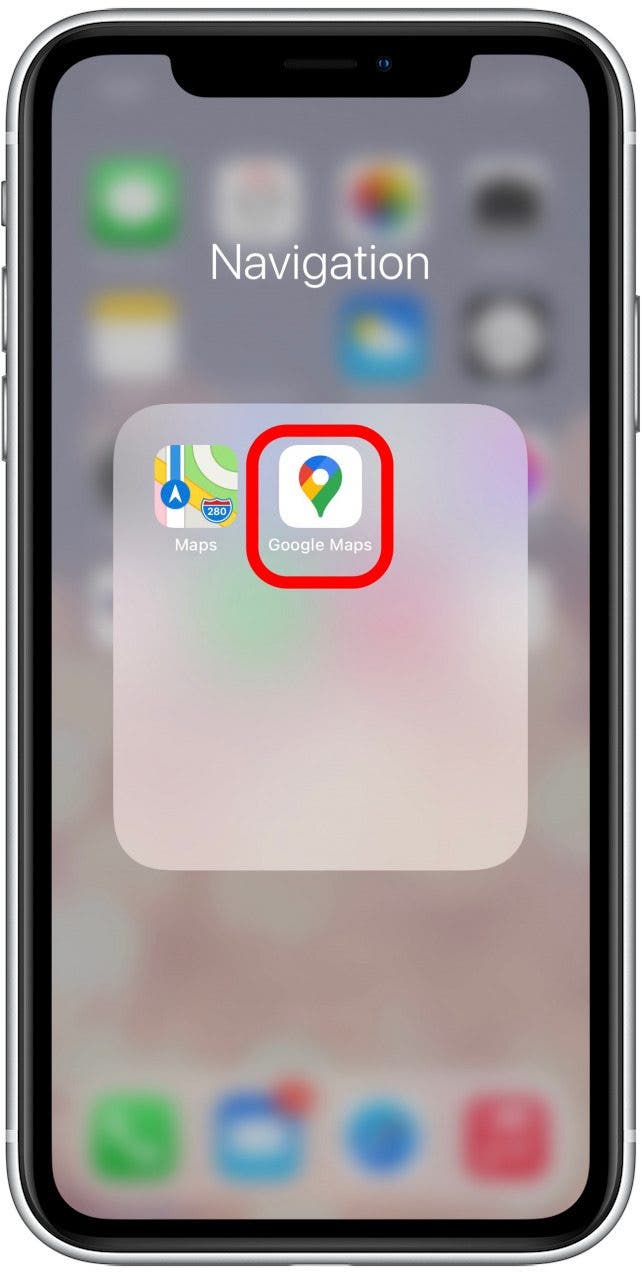
-
Search for your destination and tap on the matching search result.
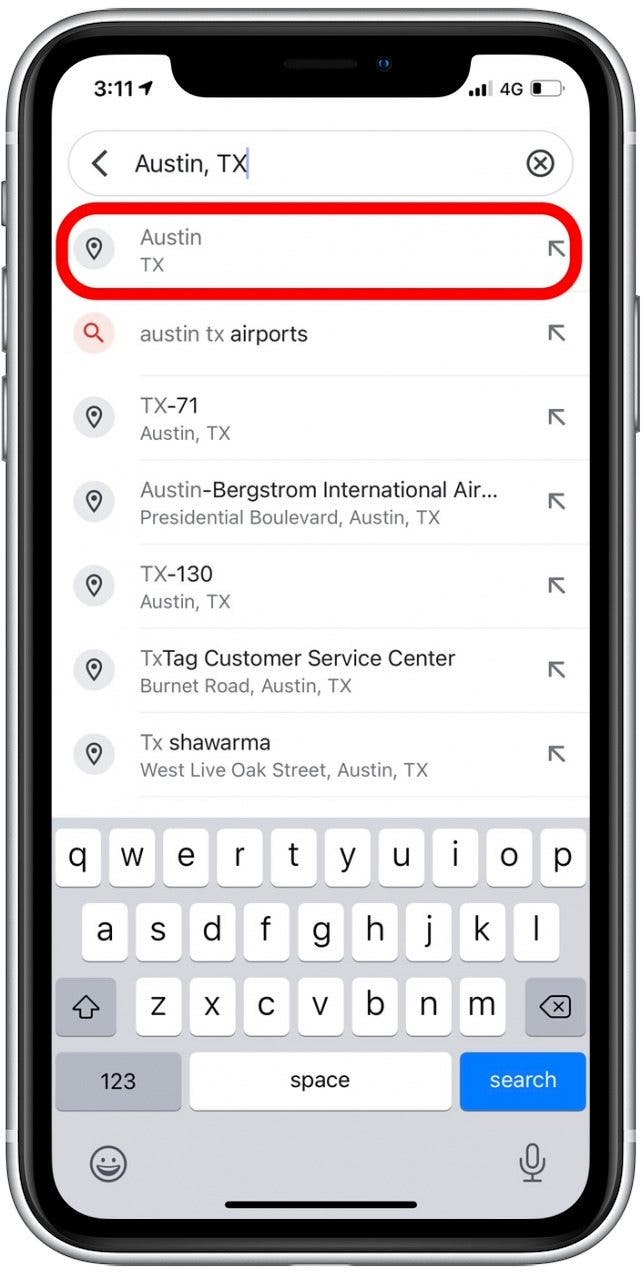
-
Tap Directions.
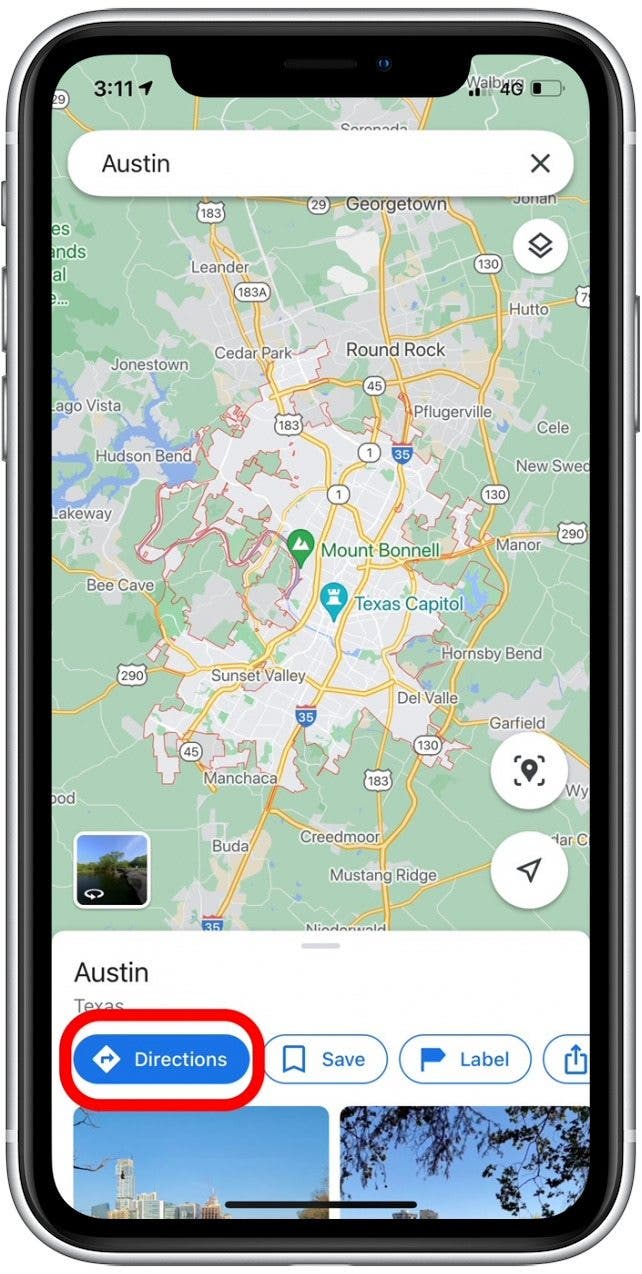
-
Enter your “from” address or use your current location.
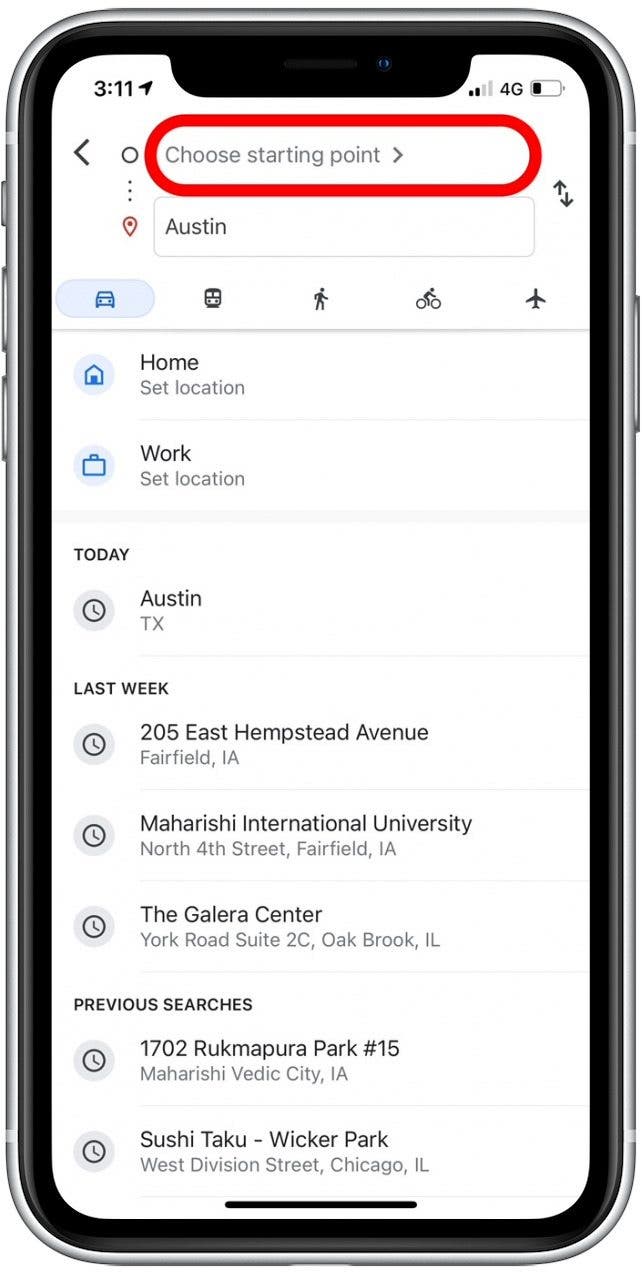
-
Tap the three vertical dots right of the search boxes.
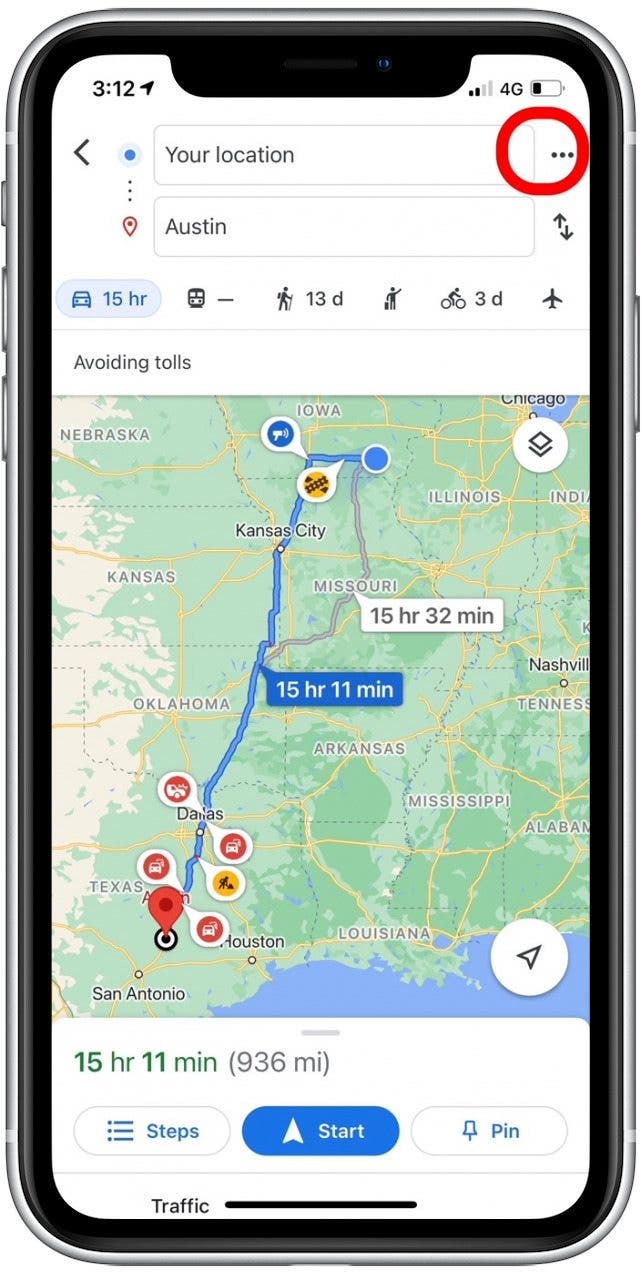
-
Select Route Options.
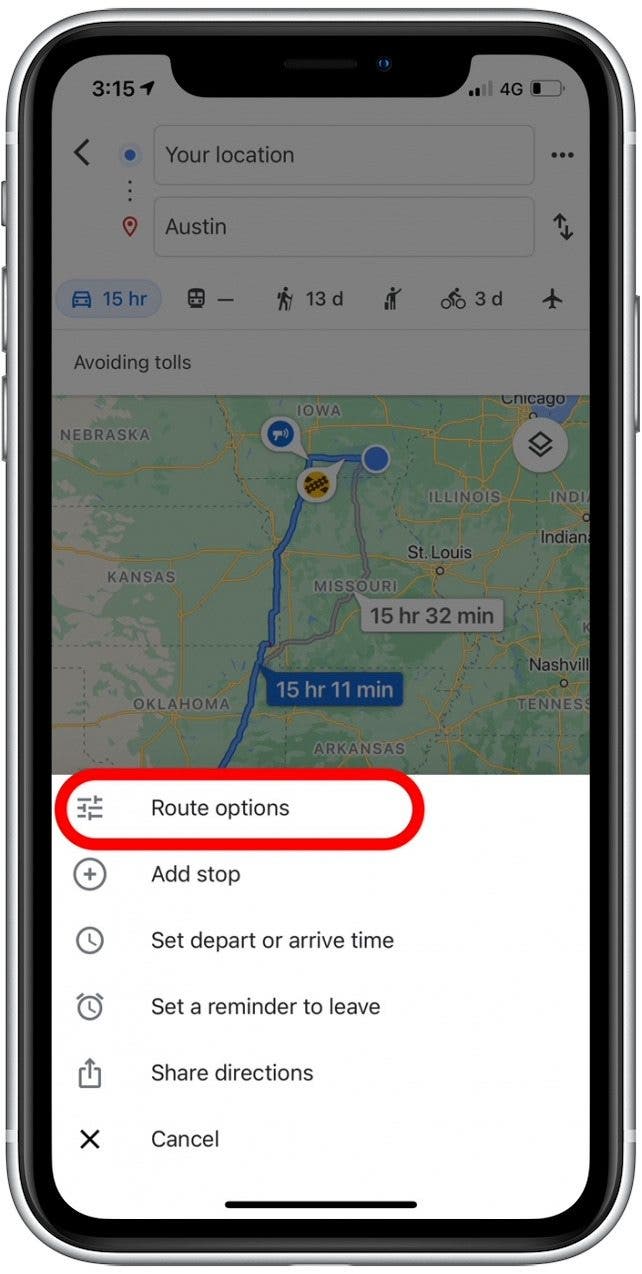
-
Tap to turn on the Avoid Highways toggle (blue when enabled).

-
Tap the back arrow to return to the map.
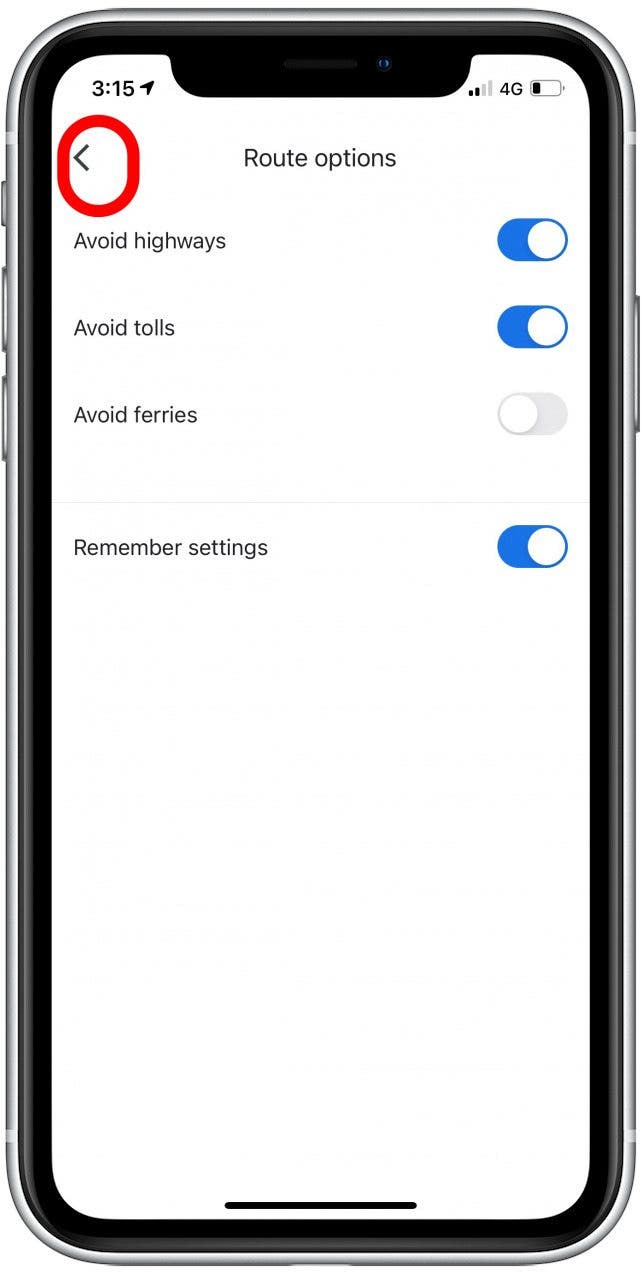
Now you know how to adjust your route settings to avoid highways! Also, if you've been getting strange routes for no apparent reason, you might need to disable Google Maps fuel-efficient routes. While this feature typically works pretty well, it occasionally creates inefficient and roundabout routes.

Conner Carey
Conner Carey's writing can be found at conpoet.com. She is currently writing a book, creating lots of content, and writing poetry via @conpoet on Instagram. She lives in an RV full-time with her mom, Jan and dog, Jodi as they slow-travel around the country.
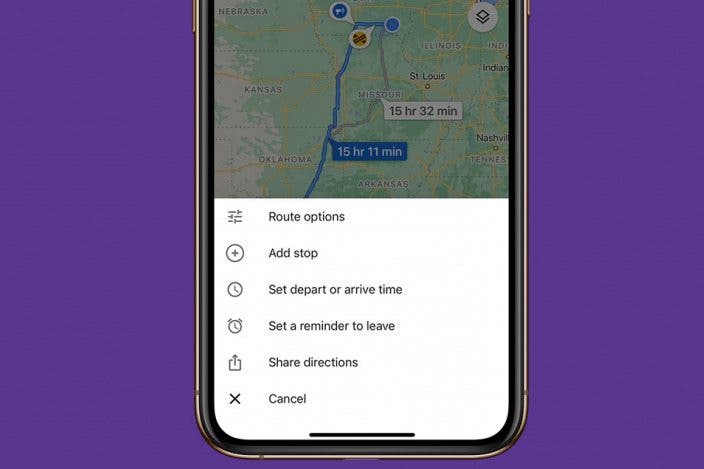

 Rhett Intriago
Rhett Intriago
 Olena Kagui
Olena Kagui

 Leanne Hays
Leanne Hays

 Amy Spitzfaden Both
Amy Spitzfaden Both
 Haley Hunter
Haley Hunter


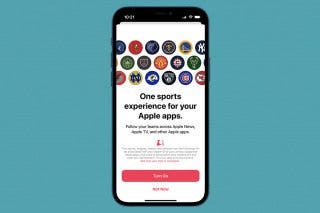


 Rachel Needell
Rachel Needell

