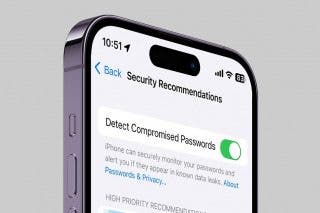How to Search Your iPad & iPhone
Can't remember where a certain file is stored or need to find something online? Search your iPhone & iPad to quickly locate anything on your device.


This article will tell you how to use the Search function on your iPhone and iPad. You can use your iPhone or iPad’s Search function to find information online or to find something on your device, such as a missing app or a specific iPhone setting.
Why You'll Love This Tip
- Learn two quick ways to open the Search screen.
- Find elusive apps, files, and more quickly and easily.
Where Is Search on iPad or iPhone?
There are two easy ways to open the Search screen on your iPhone. The Search feature can help you find data and apps on your device, as well as quickly search the internet. For more tutorials on how to use your iPhone and iPad, check out our Tip of the Day.
To use the first option presented below, you will first need to update to iOS 16. Here’s how to use the Search function, sometimes called the smart search bar, on your iPhone:
- From your unlocked Home screen, simply tap the Search button located in the center of the screen, toward the bottom just above the dock. This option is available in iOS 16 but not iPadOS 16. The option is only available for iPhones with Face ID.
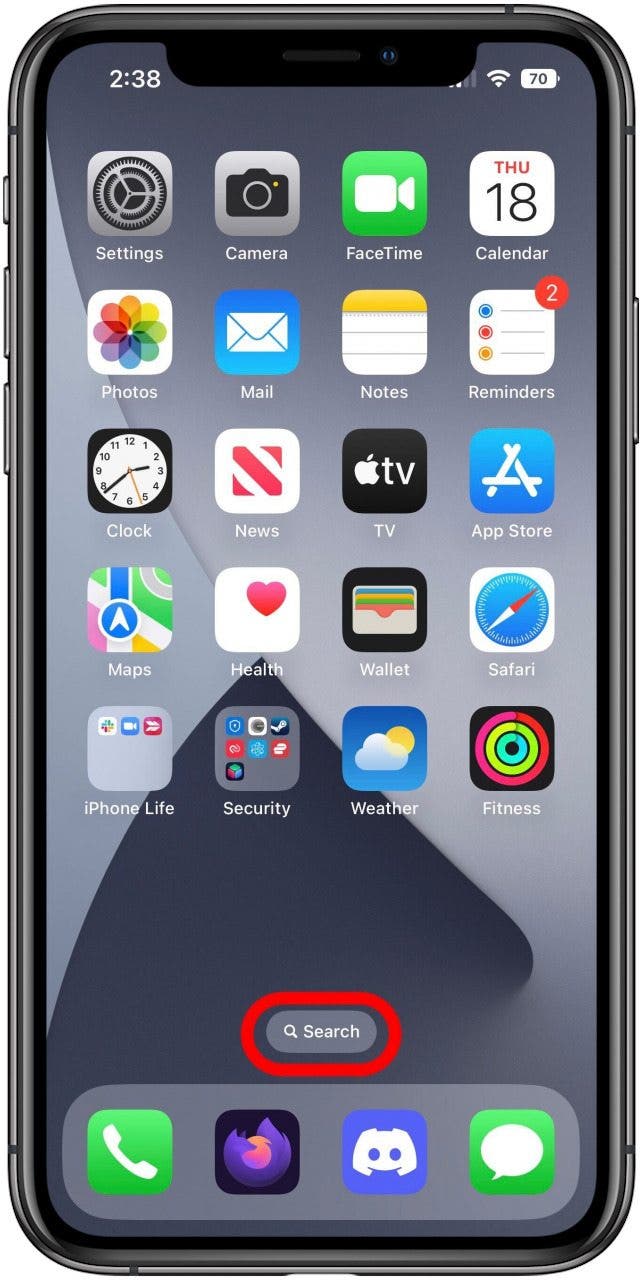
- You can also access the search screen by swiping the Home screen down. This works in both iOS 16 and iPadOS 16, and for devices using Touch ID.
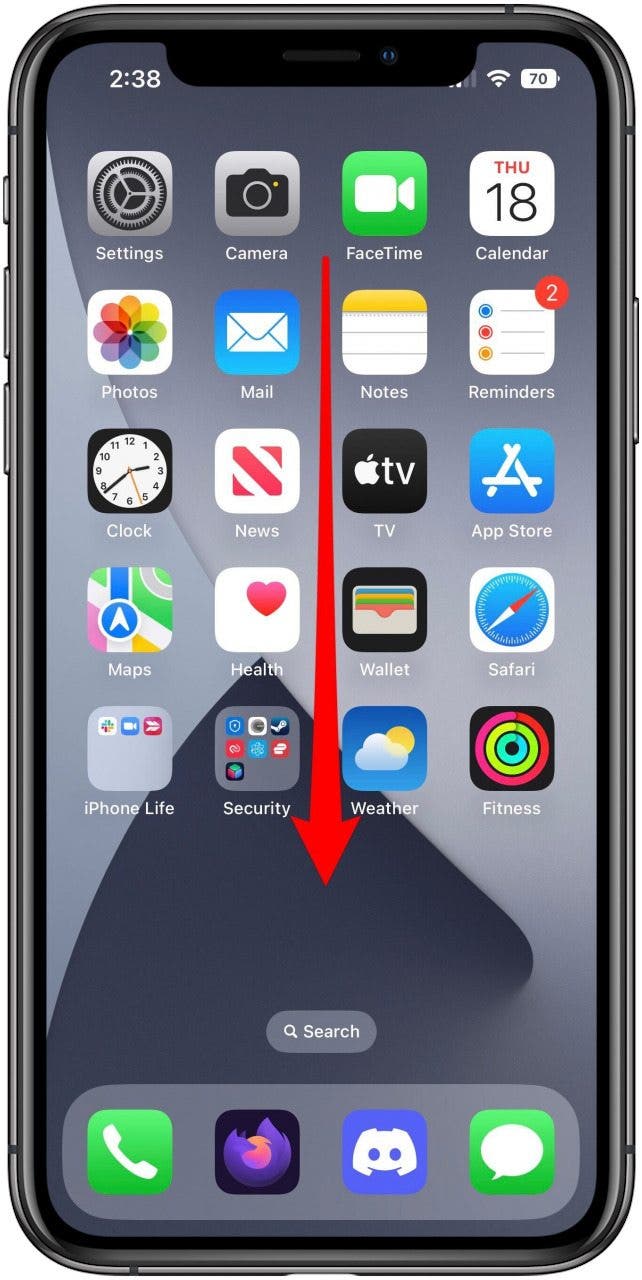
- The search screen should open with the keyboard already up and ready to enter something into the Search field. Just type whatever you're looking for.
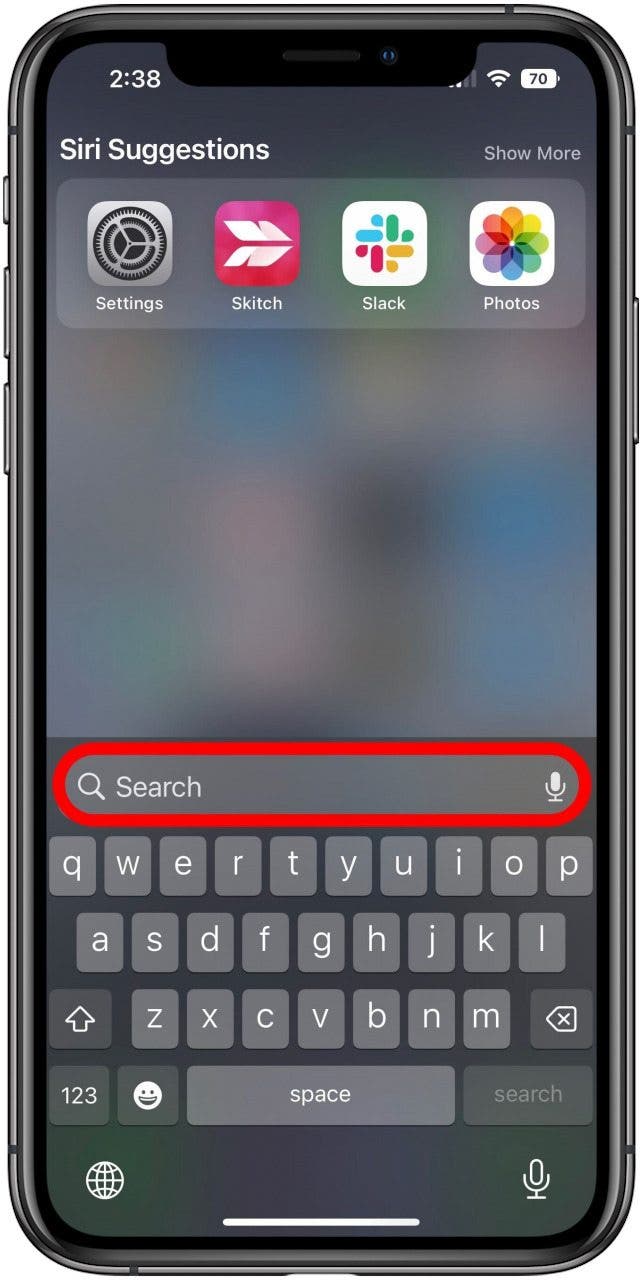
- Your results will display automatically as you type.
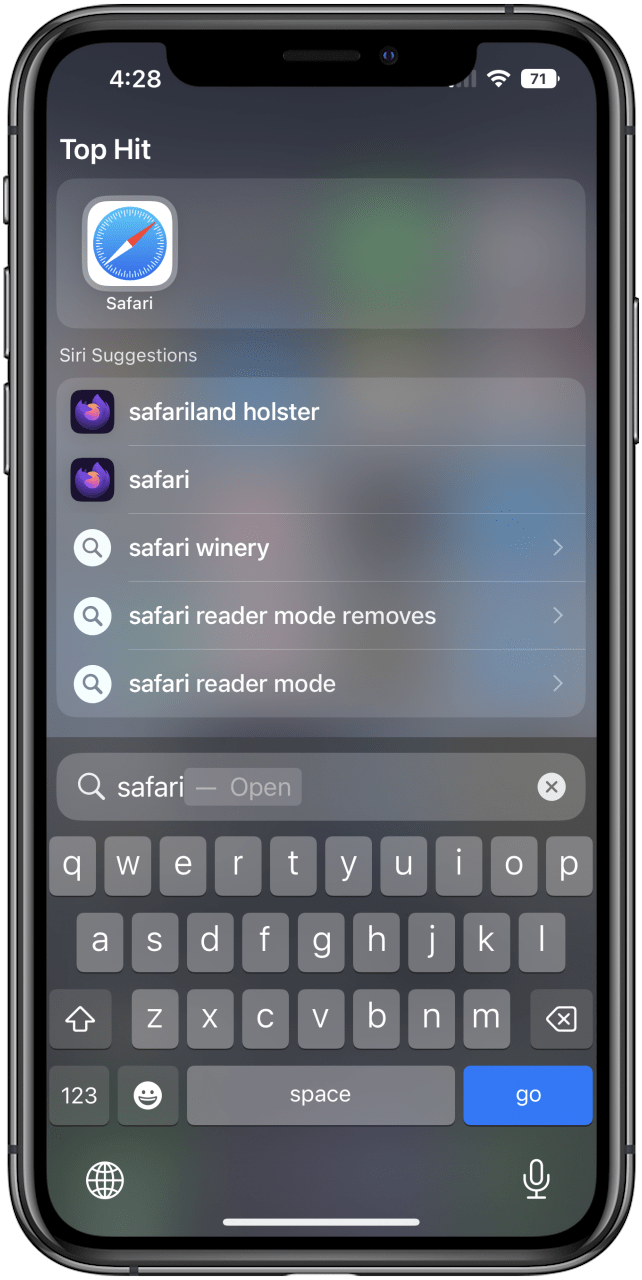
Now you know how to use your iPhone’s search function.

Tamlin Day
Tamlin Day is a feature web writer for iPhone Life and a regular contributor to iPhone Life magazine. A prolific writer of tips, reviews, and in-depth guides, Tamlin has written hundreds of articles for iPhone Life. From iPhone settings to recommendations for the best iPhone-compatible gear to the latest Apple news, Tamlin's expertise covers a broad spectrum.
Before joining iPhone Life, Tamlin received his BFA in Media & Communications as well as a BA in Graphic Design from Maharishi International University (MIU), where he edited MIU's literary journal, Meta-fore. With a passion for teaching, Tamlin has instructed young adults, college students, and adult learners on topics ranging from spoken word poetry to taking the perfect group selfie. Tamlin's first computer, a Radioshack Color Computer III, was given to him by his father. At 13, Tamlin built his first PC from spare parts. He is proud to put his passion for teaching and tech into practice as a writer and educator at iPhone Life.
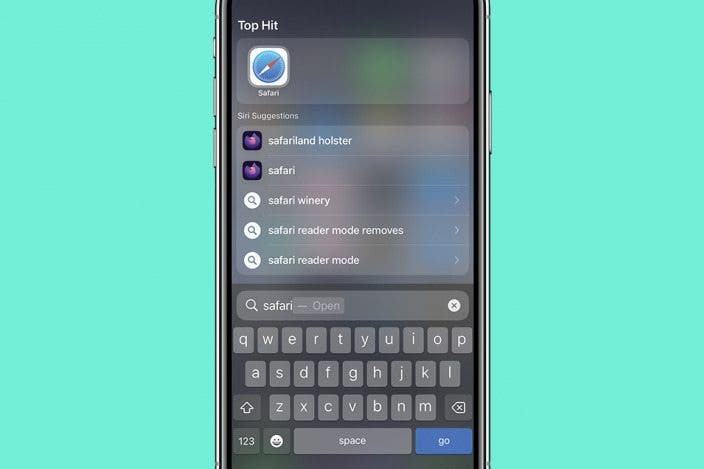

 Leanne Hays
Leanne Hays
 Olena Kagui
Olena Kagui
 Rachel Needell
Rachel Needell

 Donna Schill
Donna Schill
 Rhett Intriago
Rhett Intriago


 Ashleigh Page
Ashleigh Page

 Amy Spitzfaden Both
Amy Spitzfaden Both

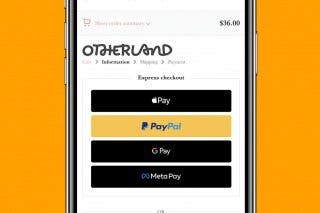
 Belinda Sanmiguel
Belinda Sanmiguel