How to View All the App Store Purchases You've Ever Made
We’ll show you where to find all of your App Store previous purchases, including free apps you’ve downloaded before.


I recently upgraded my iPhone to one with more storage space, so I decided to redownload the apps I'd previously removed when I wanted to save space on my old device. An easy way to do this is to view all your apple purchases and tap to download them again. Here's how to view all App Store previous purchases, including free apps.
Related: How to Access Shared App & Music Purchases in Apple Family Sharing
If you're wondering "How do I view my Apple purchases?" you're in luck! It's easy to do and you can see all of your Apple purchases (including free apps) in one place. For more ways to manage your Apple account, check out our Tip of the Day.
- Open the App Store app.
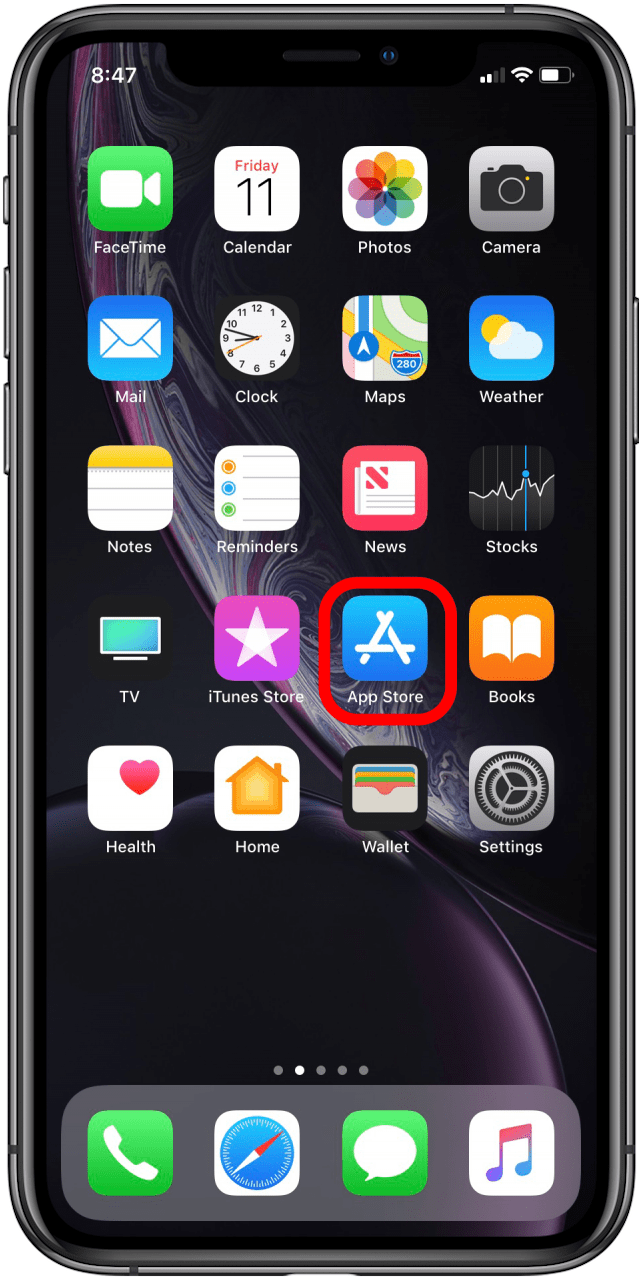
- Tap the profile icon that appears in the upper-right corner of your screen. This icon will appear on every tab except for the Search tab.
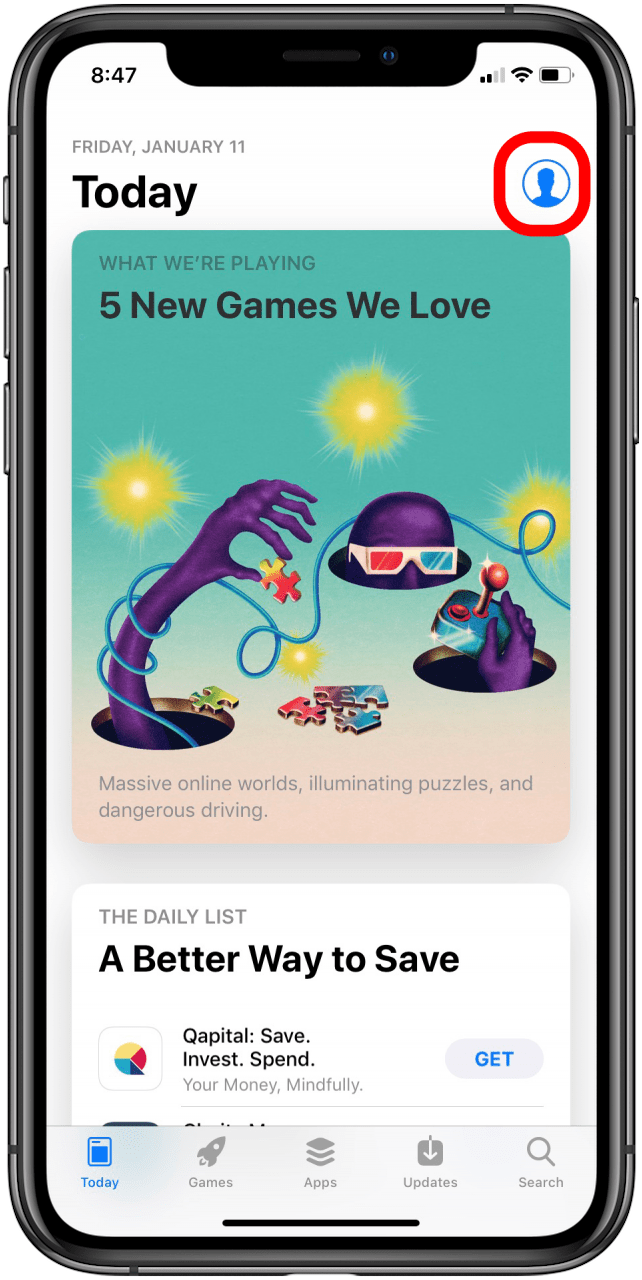
- Tap Purchased.
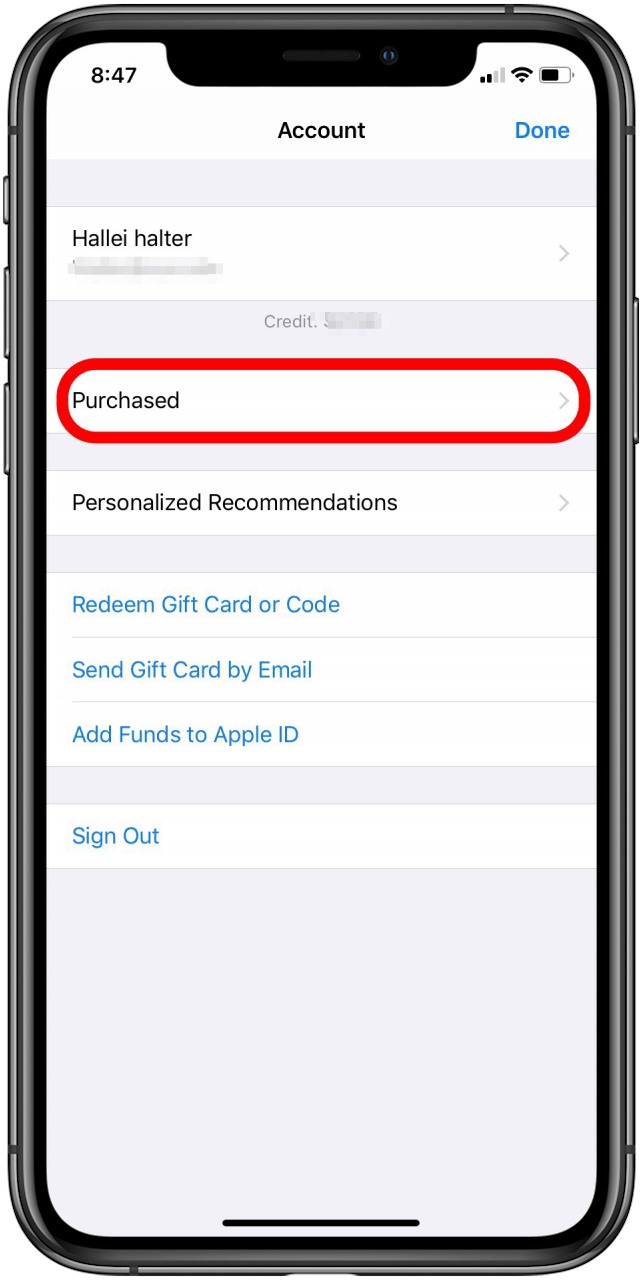
- If you are using Family Sharing, you will have to take the additional step of tapping My Purchases.
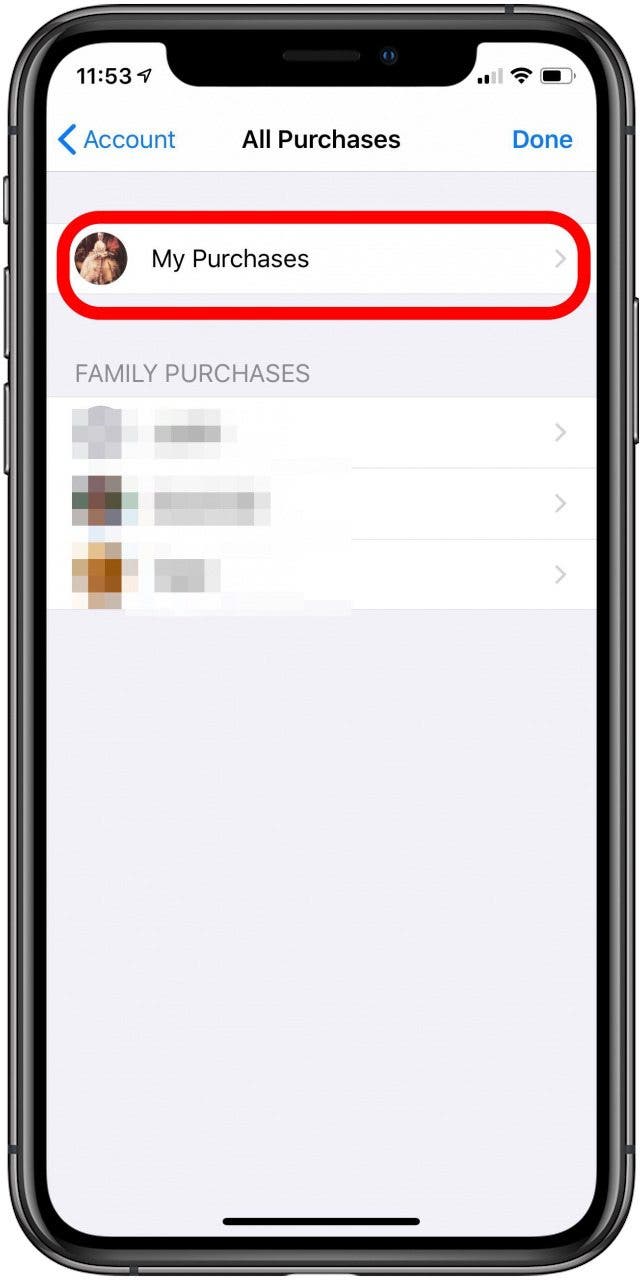
- Now you can view all App Store previous purchases, including any free apps you've downloaded.
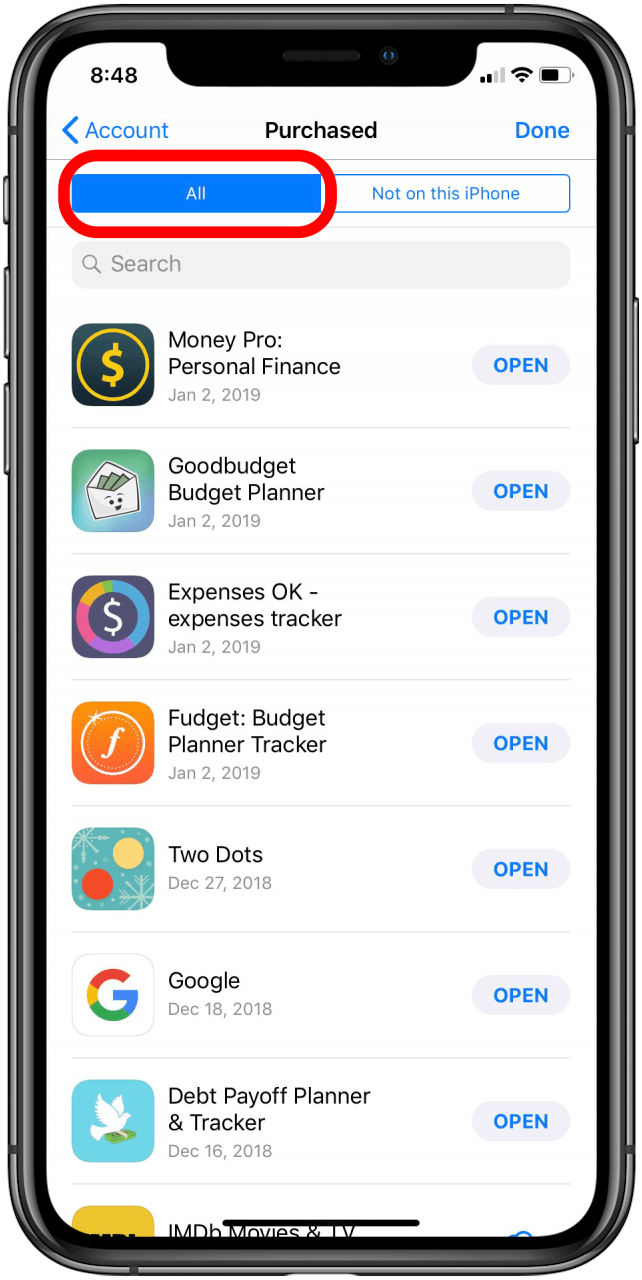
- To see a list of apps not on your current device, tap Not on this iPhone.
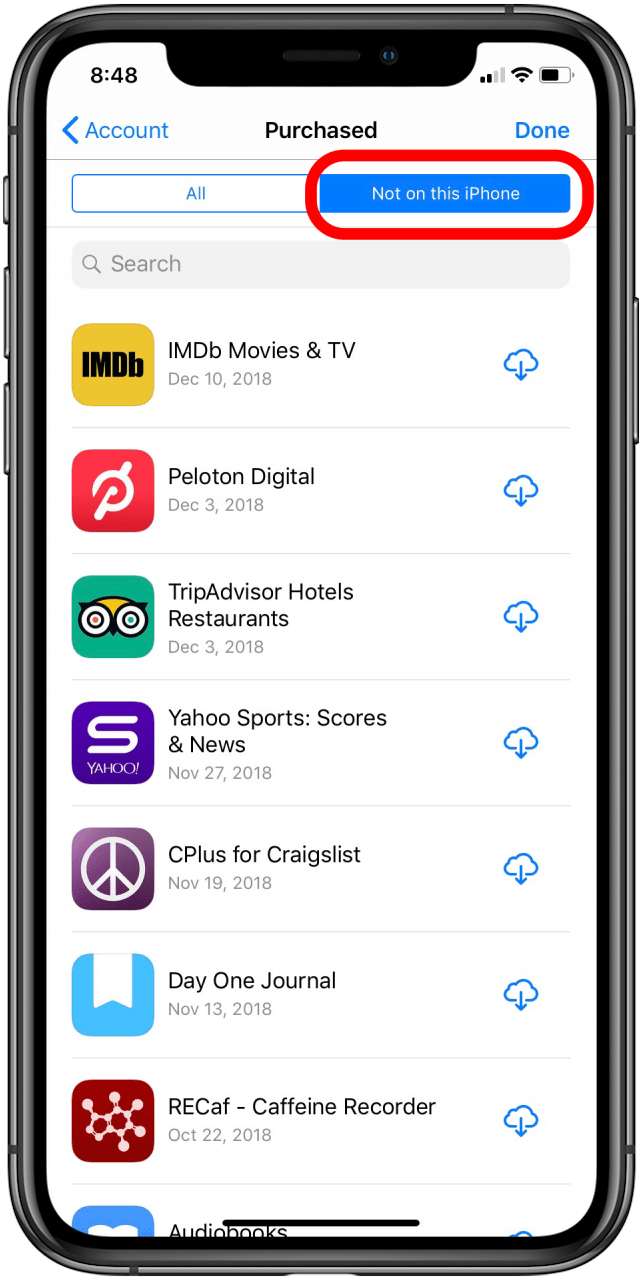
- This tab is great when you delete an app and want to download it again on the same device, or when you want to download an app you purchased on another device, such as your iPad, onto your iPhone or vice versa.
Being able to view my past app purchases from the App Store has made it easier to find and download the deleted apps onto my new device. It's also fun to browse past impulse purchases, like the ghost radar app I downloaded around Halloween a couple of years ago.

Hallei Halter
Hallei is a 2018 graduate of Maharishi University of Management with a BFA in Creative & Professional Writing. She's currently working on a novel about people using witchcraft to clean their houses.
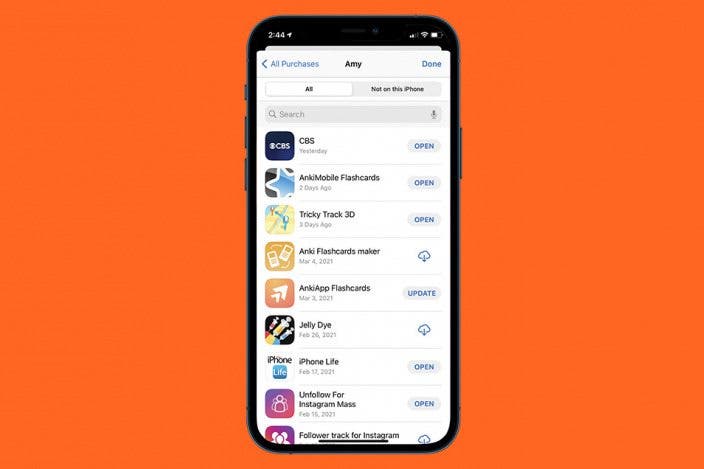

 Rhett Intriago
Rhett Intriago
 Olena Kagui
Olena Kagui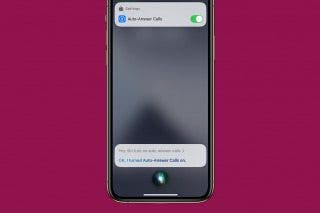
 Brian Peters
Brian Peters

 Leanne Hays
Leanne Hays



 Hal Goldstein
Hal Goldstein
 Rachel Needell
Rachel Needell




