How to Write Notes Directly from the Lock Screen on Your iPhone
Did you know you can access Notes from the Lock Screen of your iPhone? Here's how.


Here's a time-saving feature to boost your productivity: Lock Screen apps. You can open the Notes app directly from the Lock Screen of your iPhone. Lock Screen Notes are helpful for quickly marking down all the notes, checklists, links, and sketches that you want to have close at hand, without having to unlock your device. Let's get started learning how to add Lock Screen Notes to your iPhone so you can master this feature.
Related: How to Customize Your iPad & iPhone Lock Screen Settings
Why You'll Love This Tip
- Easily start and write a new note without unlocking your phone.
- Learn to add other useful apps or features to your Lock Screen as well.
How to Write Notes from Your iPhone Lock Screen
To add Lock Screen access to the Notes app on your iPhone, you'll first need to enable Notes in the Control Center. Learn what to do if you can't find your Notes app.
- Open the Settings app.
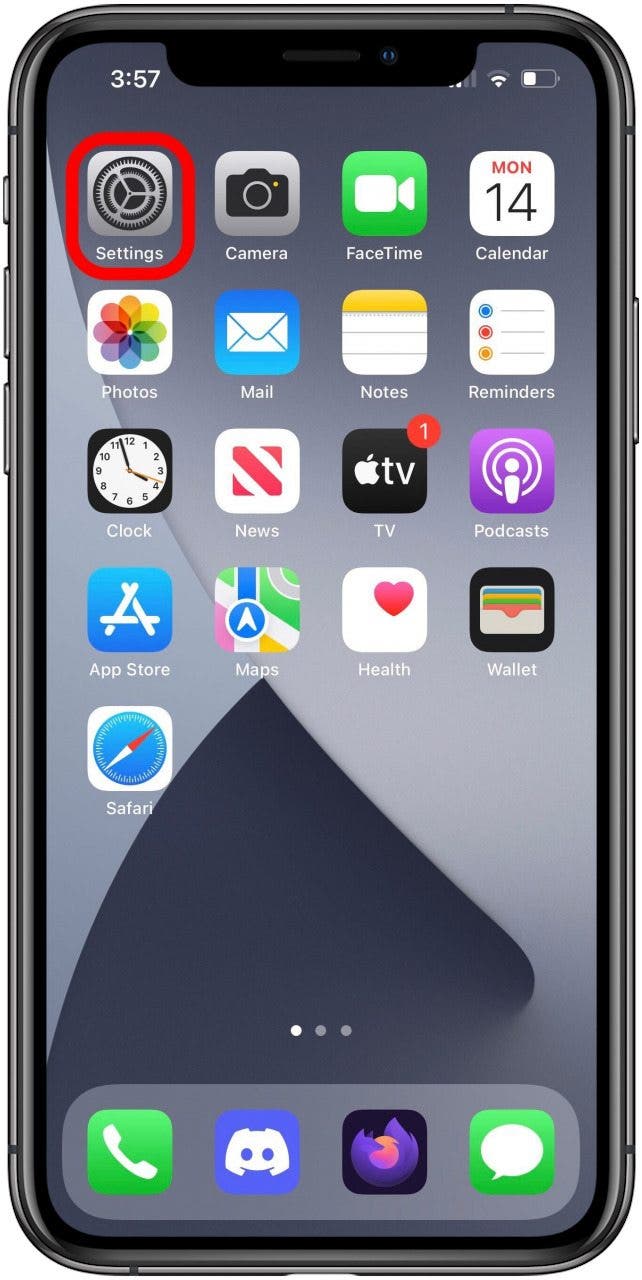
- Tap on Control Center.
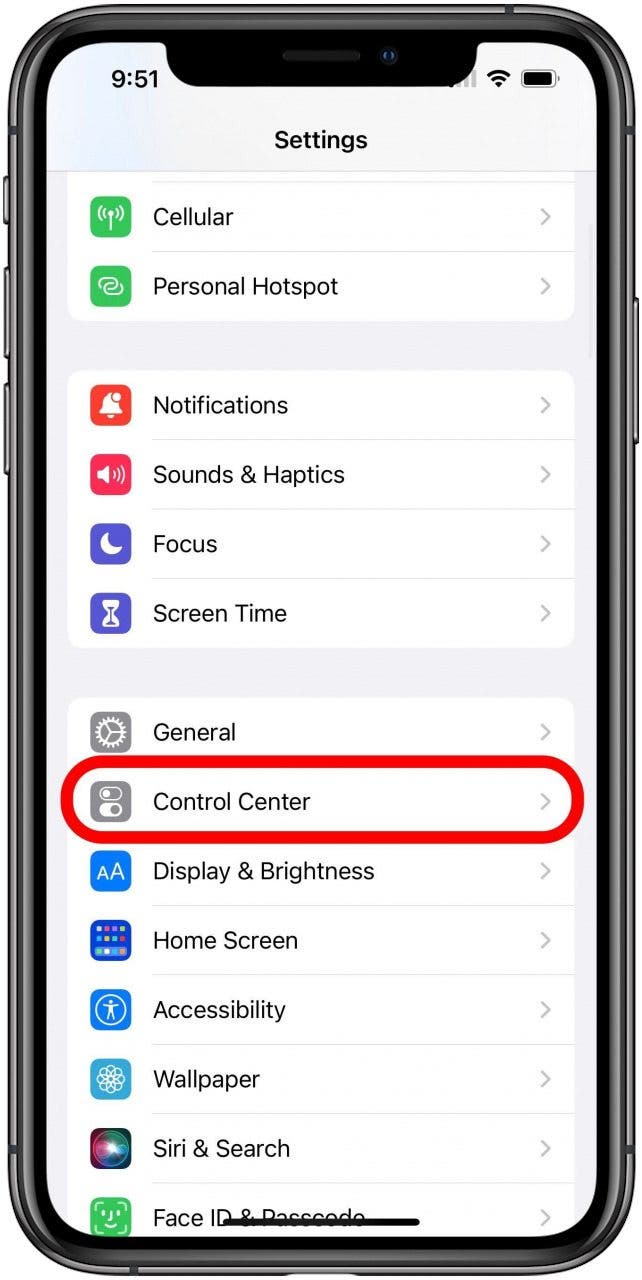
- Now tap on Notes. You'll see Notes move to the top menu; this means you've enabled the app in your Control Center.
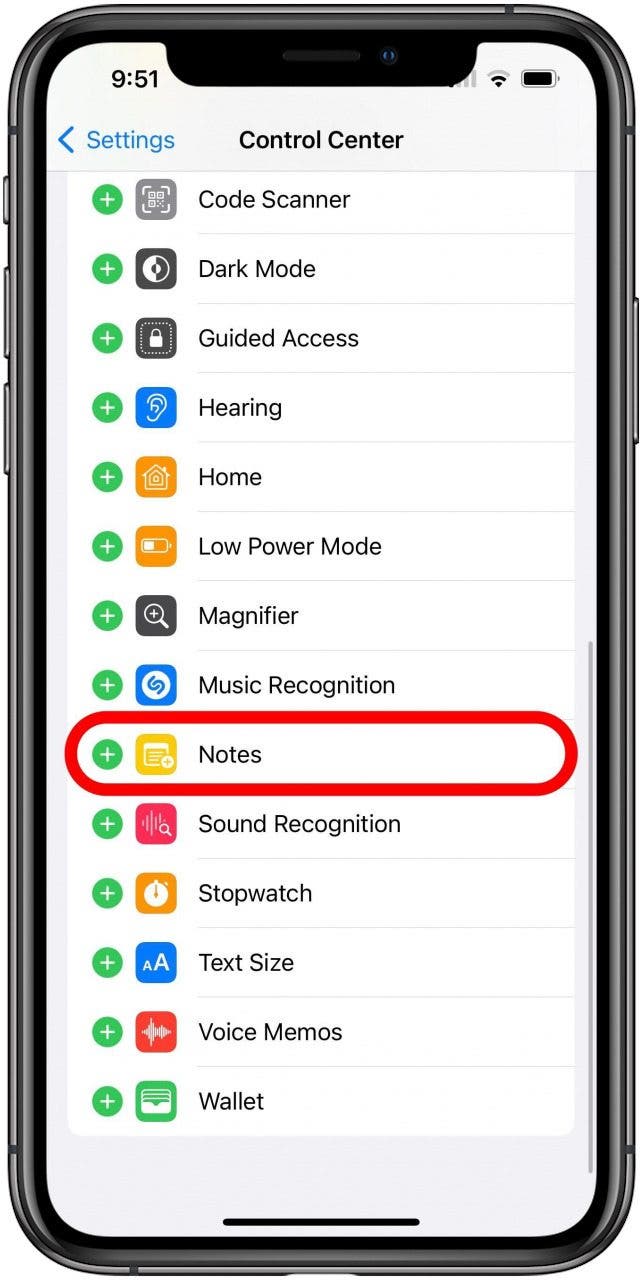
- Finally, make sure you have Control Center enabled on the Lock Screen. Return to the main screen of the Settings app and Tap on Face ID & Passcode for iPhone X, or Touch ID & Passcode for earlier iPhones.
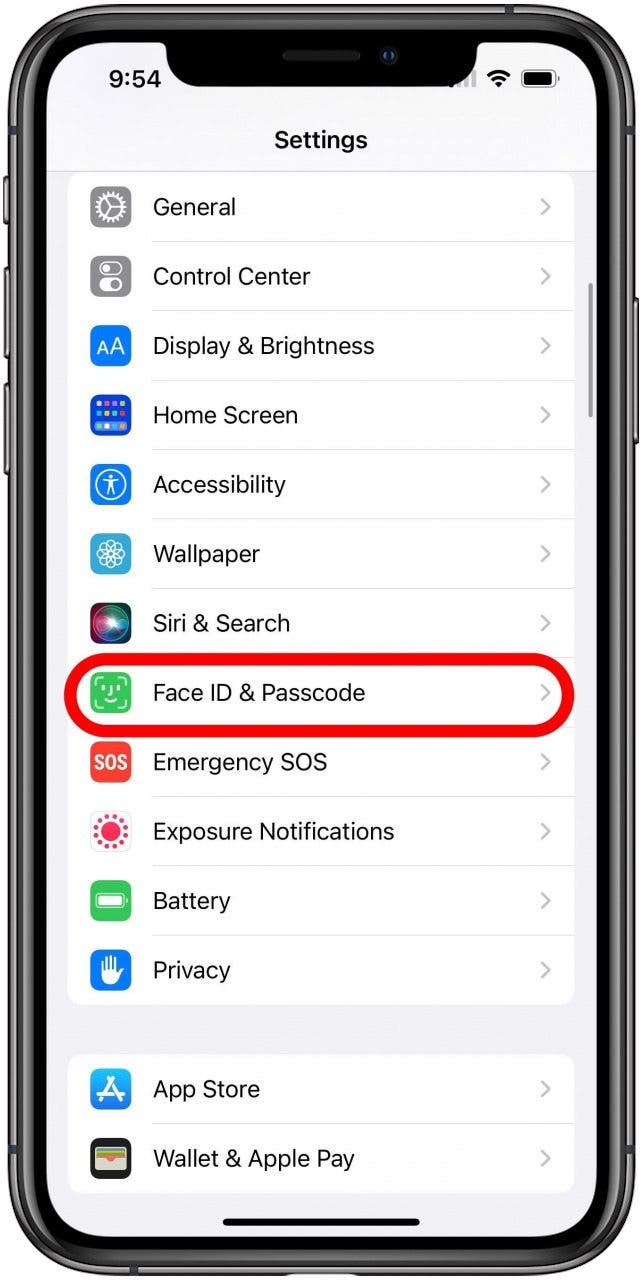
- Enter your Passcode to confirm.
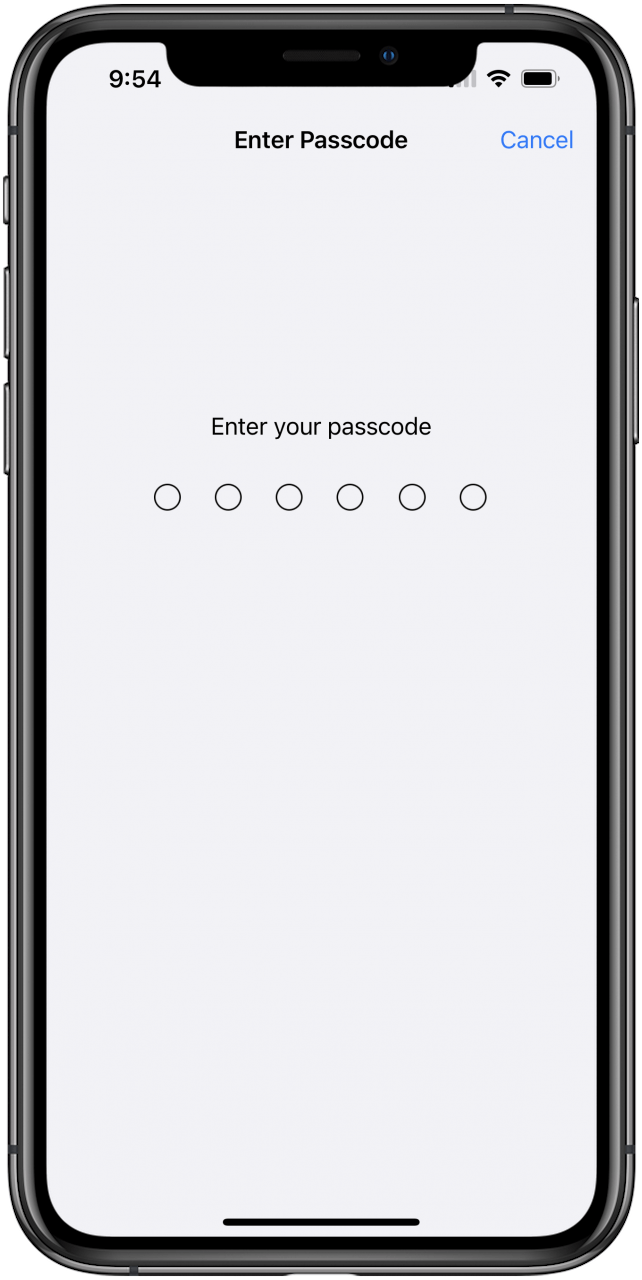
- Now locate the option for Control Center and if it isn't already, toggle it on.
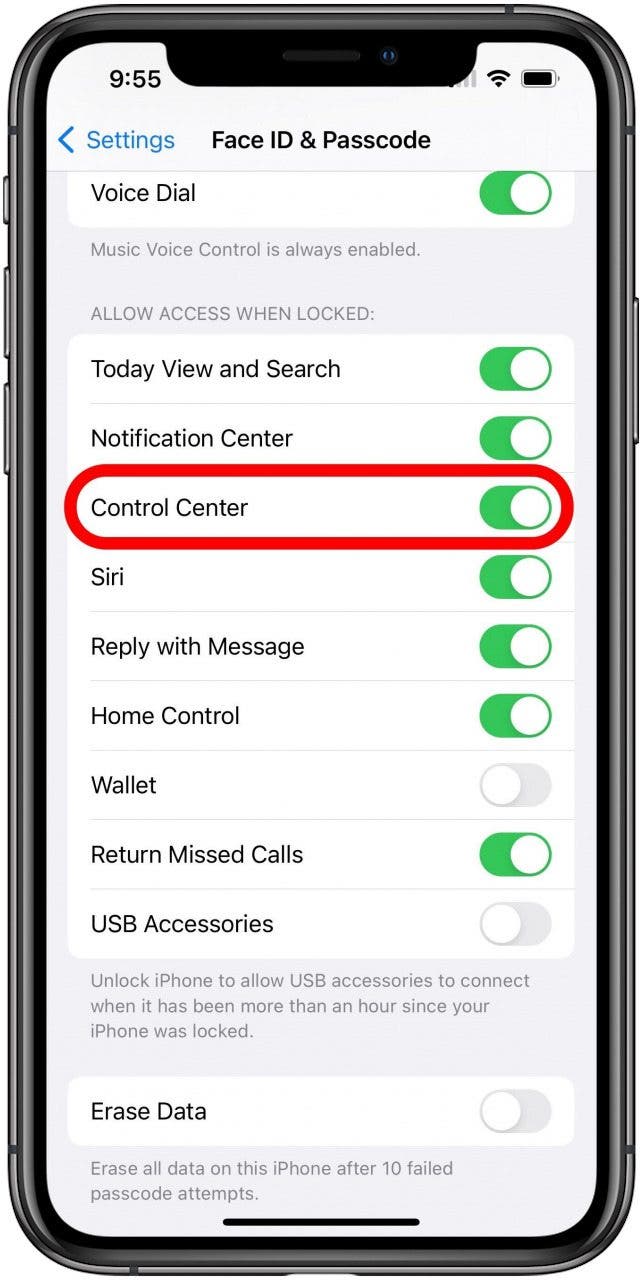
How to Write a Note from Your Lock Screen
To access Notes from your Lock Screen, you'll need to open the Control Center.
- Swipe from the top right of your screen if you have an iPhone X or later, or swipe up from the bottom of your screen if you have an earlier iPhone.
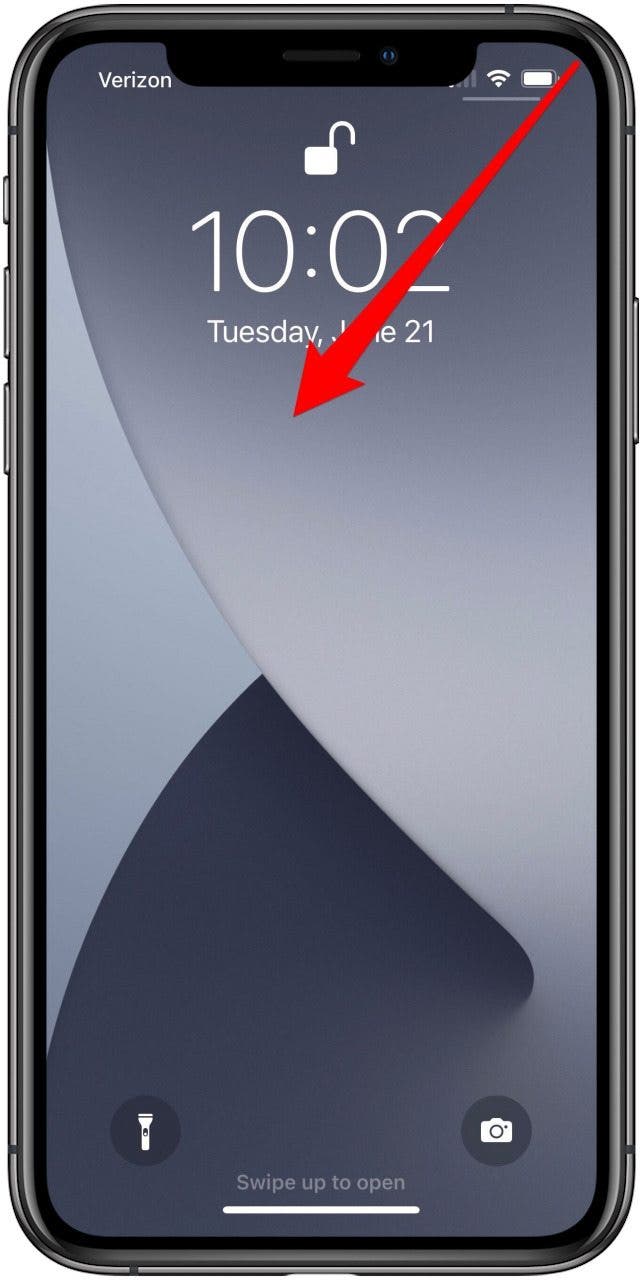
- Now you can tap the Notes icon and begin writing your note.
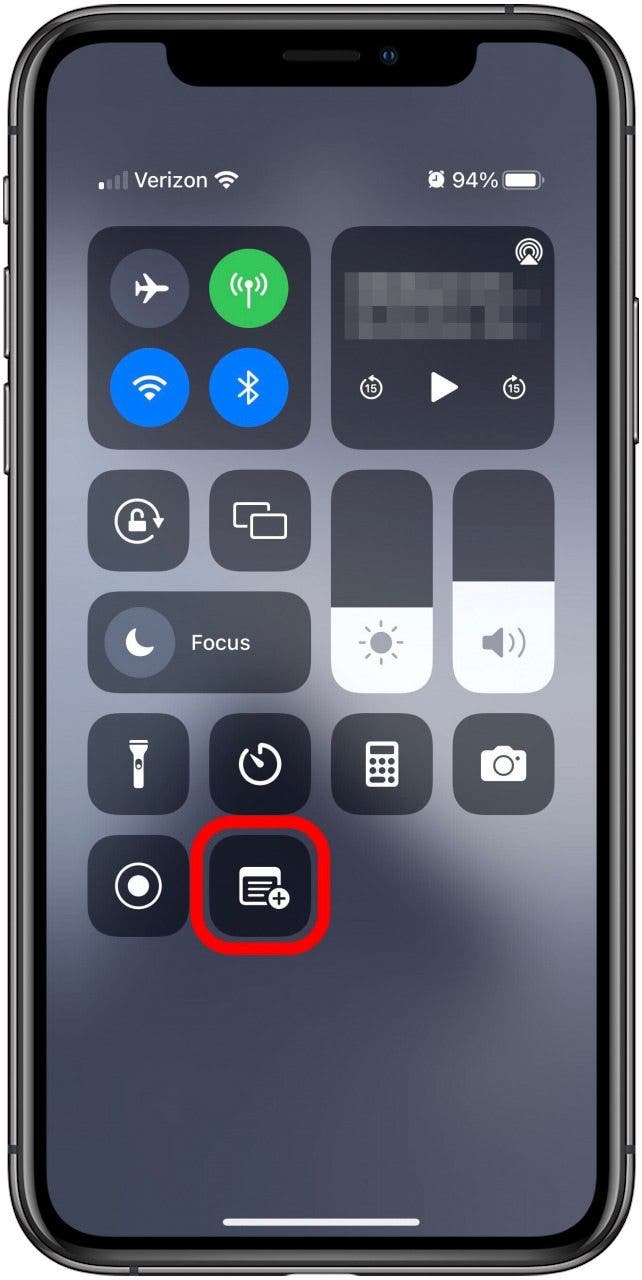
And that's it! Once you have Lock Screen Notes enabled, it's easy as a swipe and a tap to start jotting down notes anywhere you go. This is a rare occurrence, but if you ever find that your iPhone notes disappeared (especially after an update), learn these easy ways to get them back.

Leanne Hays
Leanne Hays has over a dozen years of experience writing for online publications. As a Feature Writer for iPhone Life, she has authored hundreds of how-to, Apple news, and gear review articles, as well as a comprehensive Photos App guide. Leanne holds degrees in education and science and loves troubleshooting and repair. This combination makes her a perfect fit as manager of our Ask an Expert service, which helps iPhone Life Insiders with Apple hardware and software issues.
In off-work hours, Leanne is a mother of two, homesteader, audiobook fanatic, musician, and learning enthusiast.
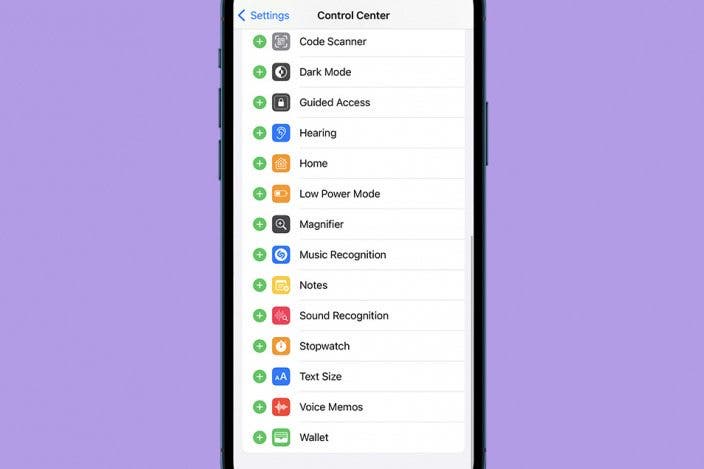

 Susan Misuraca
Susan Misuraca
 Rhett Intriago
Rhett Intriago
 Olena Kagui
Olena Kagui

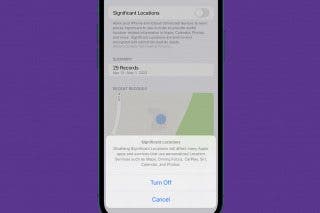
 Rachel Needell
Rachel Needell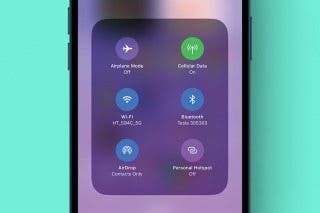



 Amy Spitzfaden Both
Amy Spitzfaden Both

 Cullen Thomas
Cullen Thomas

