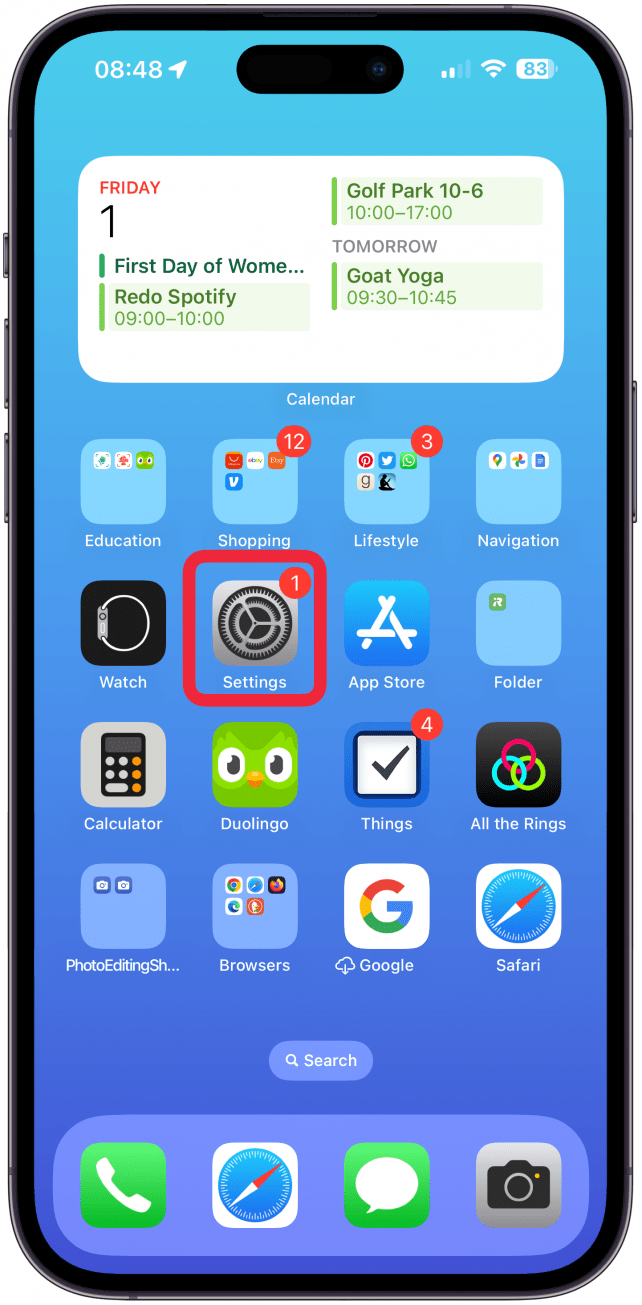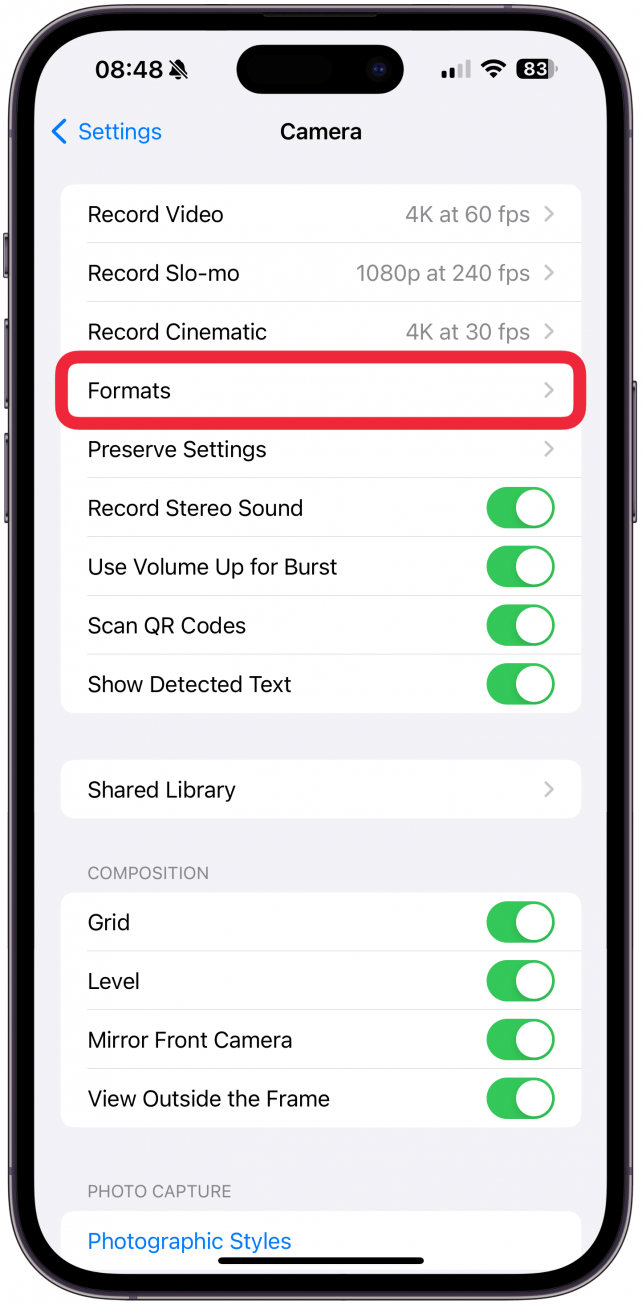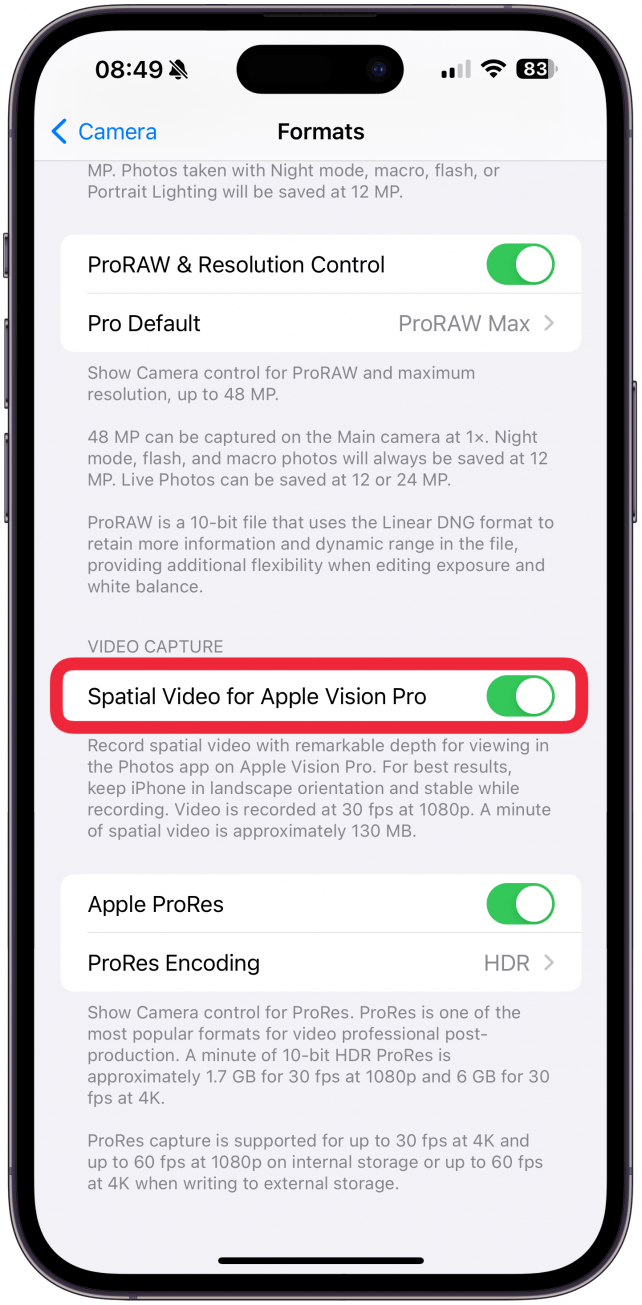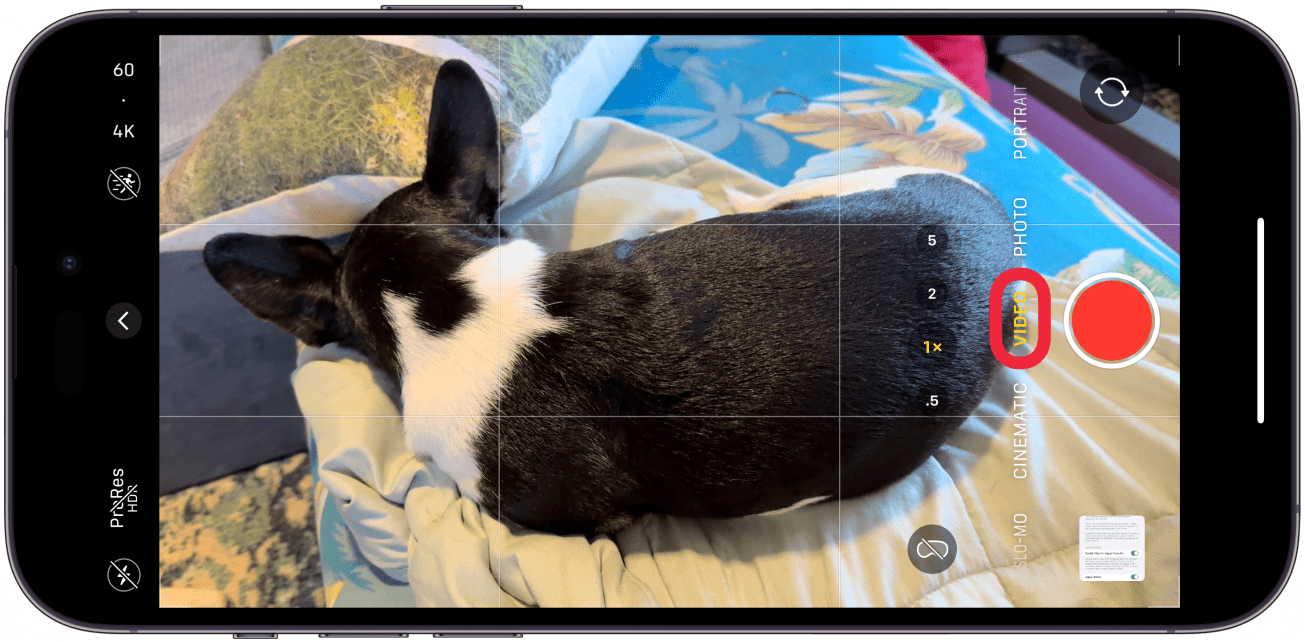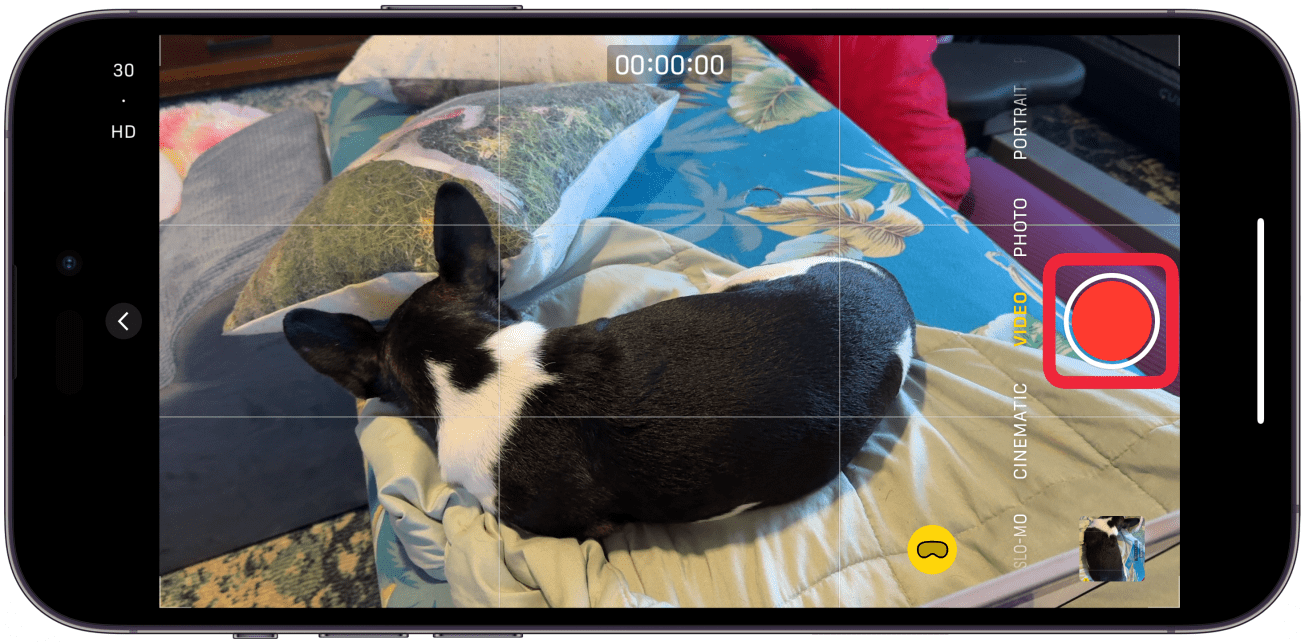What to Know
- The Phone 15 Pro models running iOS 17.2 or later can record spatial videos.
- Spatial videos look normal on your iPhone, but they look like 3D videos when viewed on the Apple Vision Pro or compatible AR/VR headsets.
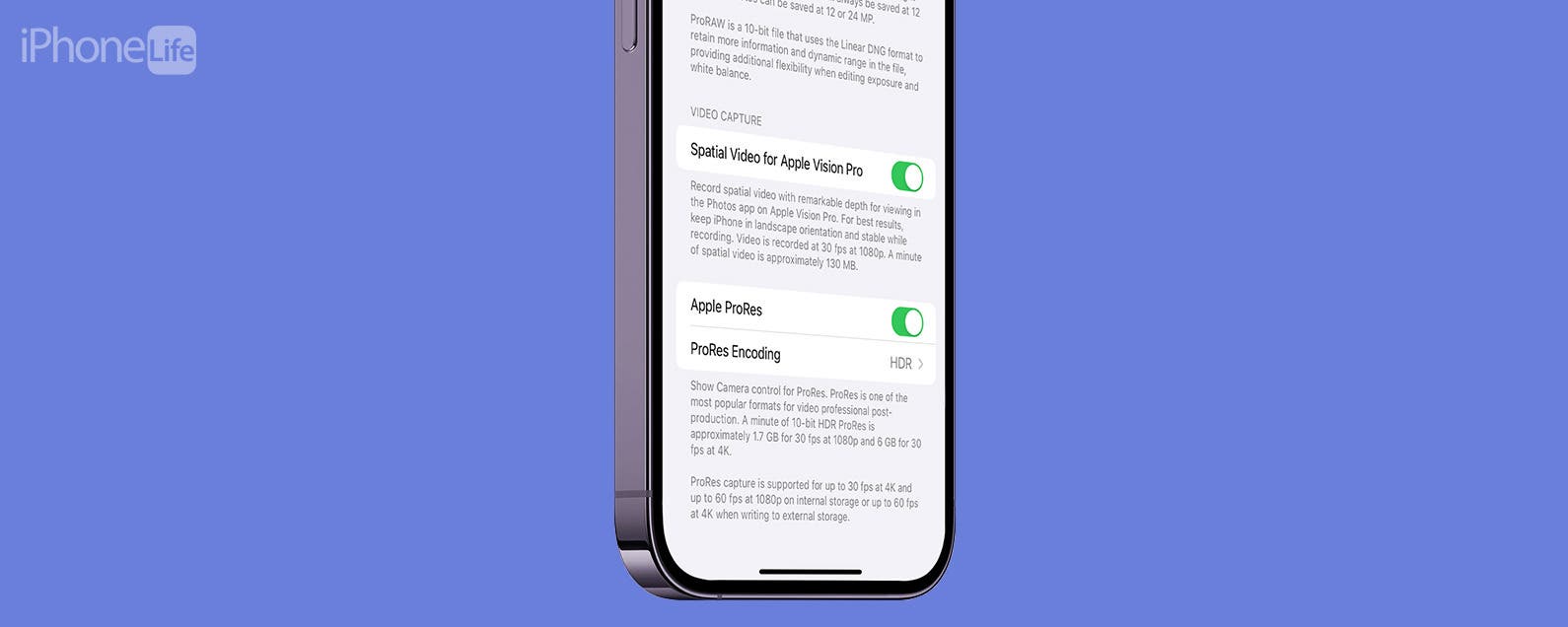
Spatial videos look three-dimensional when viewed on the Apple Vision Pro or compatible third-party AR/VR headsets. They can be filmed due to the particular positioning of the camera lenses on the iPhone 15 Pro and iPhone 15 Pro Max. I'll teach you how to enable spatial video recording on your iPhone and start shooting!
Jump To:
- What is Spatial Video on iPhone
- How to Enable Spatial Video on iPhone
- How to Record Spatial Video on iPhone
- FAQ
What is Spatial Video on iPhone
Spatial video makes subjects look three-dimensional when viewed on the Apple Vision Pro (or third-party alternative). Because recording spatial videos uses two lenses, you can see your subject from several angles, making you feel like you are truly reliving the memory. The stereoscopic 3D video that can be filmed with your iPhone works because it consists of two images, one for each eye, instead of a single image being projected to both eyes. This is how most humans see the world, which makes this type of VR video so realistic looking. Videos that you film as spatial video on your iPhone 15 Pro can be viewed as 2D videos on other devices but will become 3D when viewed using an Apple Vision Pro.
How to Enable Spatial Video on iPhone
When you update your iPhone 15 Pro or iPhone 15 Pro Max to iOS 17.2 or later, you can automatically take spatial video on your phone. You can disable or enable it in your Camera settings to suit your needs:

- Open Settings.
![Open Settings.]()
- Tap Camera.
![Tap Camera.]()
- Select Formats.
![Select Formats.]()
- Toggle Spatial Video for Apple Vision Pro on or off.
![Toggle Spatial Video for Apple Vision Pro on or off.]()
Warning
Please keep in mind that if you film a spatial video, the video will be recorded at 1080p at 30 fps, which is lower than my personal preference of 4k at 60 fps. It will also fill up your storage quickly because it takes up 130 MB per minute of filming.
Now you know how to enable or disable spatial video on your iPhone! You can also toggle on spatial video in the Preserve Settings in the Camera app if you want all or none of your videos to be automatically filmed as spatial videos. For more iPhone videography tips, check out our free Tip of the Day.
How to Record Spatial Video on iPhone
Once you are ready to record a spatial video, follow the steps below. Keep in mind that unless you have an Apple Vision Pro or a compatible AR/VR headset, it will be viewable as a regular video on whatever device you play it on. Here's how to record Apple Vision Pro videos:
- Hold your iPhone in landscape mode and navigate to video mode in your Camera app.
![Hold your iPhone in landscape mode and navigate to video mode in your Camera app.]()
- Tap the spatial video icon to turn it yellow.
![Tap the spatial video icon to turn it yellow.]()
- Your iPhone will tell you if the subject is too close or too far.
![Your iPhone will tell you if the subject is too close or too far.]()
- Tap the shutter button and film as you normally would.
![Tap the shutter button and film as you normally would.]()
Spatial videos will be labeled in your Photos app. They will also appear in their own album. The only edits you can make to spatial videos are muting the clip or trimming it.
Pro Tip
You will be able to edit spatial videos on your Mac using Final Cut Pro ($299).
Now you know how to film spatial videos on your iPhone 15 Pro and iPhone 15 Pro Max! If you want to view them on third-party devices, you may need to use an app or website to convert the format to something compatible. Next, learn how to turn a Live Photo into a video.
FAQ
- Is it spelled spacial vs spatial? Spatial is the correct spelling for spatial videos in most English-speaking countries.
- Is there an iPhone VR headset? Yes! The Apple Vision Pro came out in early 2024 and is the first device of its kind. It can be used to watch spatial videos filmed on the Pro models of the iPhone 15.