How to Create Different Signatures for Separate Email Accounts on iPhone


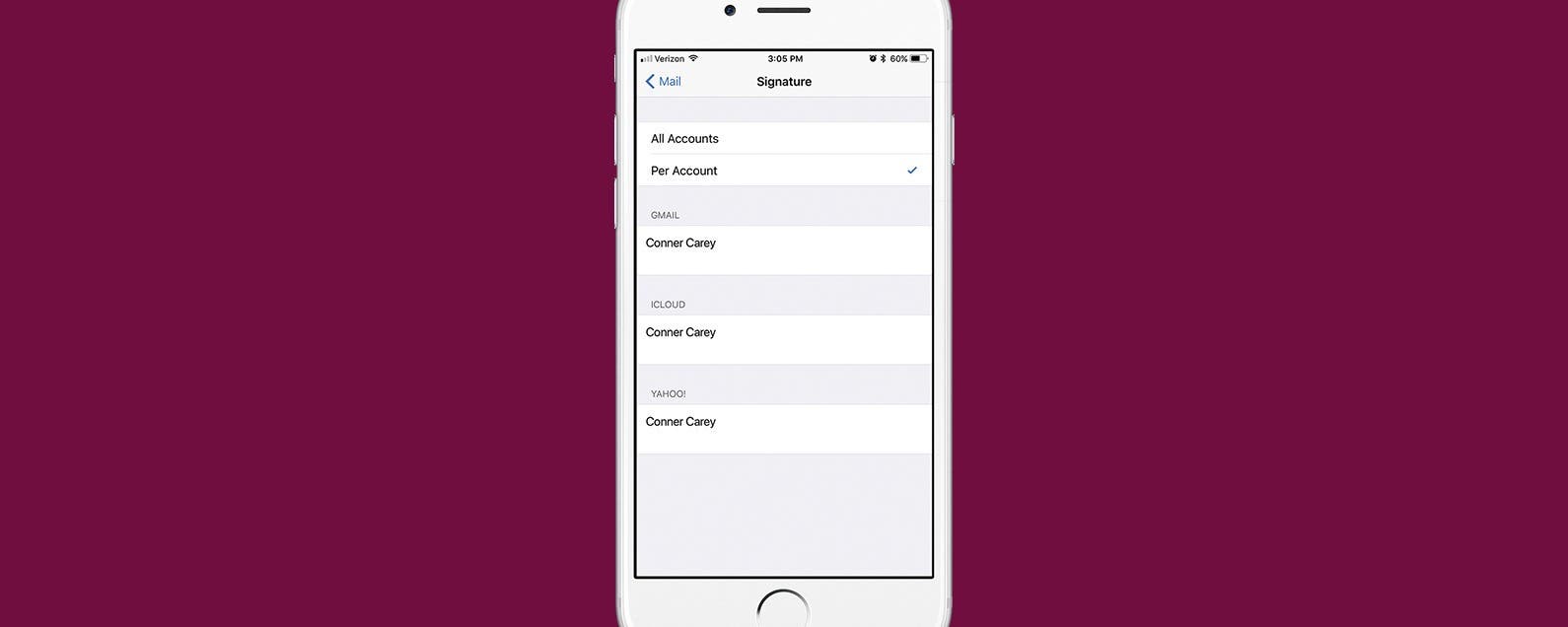
Want to get rid of that annoying, “Sent from my iPhone” signature? Here’s how. Better yet, if you have more than one email account connected to your Mail app, you can create different signatures for the separate accounts. This is especially convenient if you have mail accounts for different purposes, such as one for work and one for personal use. You can create different signatures for Gmail, Yahoo, Hotmail, iCloud, and more. Here’s how to create different signatures for separate email accounts on iPhone.
Related: How to Set an Out of Office Automatic Reply Email Message for Outlook, iCloud, Gmail, and More
How to Create Different Signatures for Separate Email Accounts
- Open Settings.
- Select Mail.
- Scroll down. Under Composing, tap Signature.
- If you have only one account connected, all you will see is the box for typing in your signature. However, if you have multiple accounts, you’ll see the option to select Per Account. Tap this.
- Your multiple accounts will appear, each with its own box for your Signature.
That’s it! From now on, your separate accounts will each have their own signature added automatically at the end of any email you’re sending.

Conner Carey
Conner Carey's writing can be found at conpoet.com. She is currently writing a book, creating lots of content, and writing poetry via @conpoet on Instagram. She lives in an RV full-time with her mom, Jan and dog, Jodi as they slow-travel around the country.
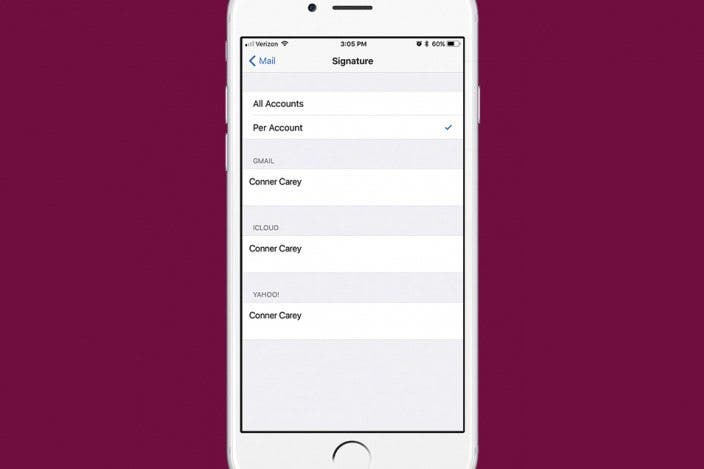

 Olena Kagui
Olena Kagui

 Rhett Intriago
Rhett Intriago
 Amy Spitzfaden Both
Amy Spitzfaden Both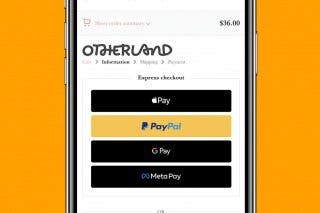
 Belinda Sanmiguel
Belinda Sanmiguel

 Susan Misuraca
Susan Misuraca
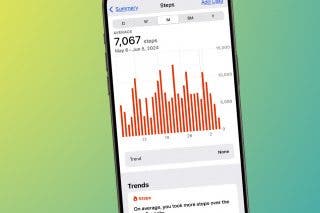
 Leanne Hays
Leanne Hays




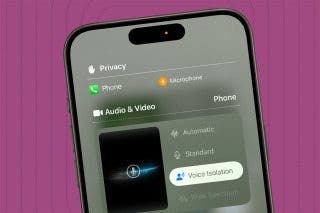
 Rachel Needell
Rachel Needell