How to Send an Email Using Siri on iPhone


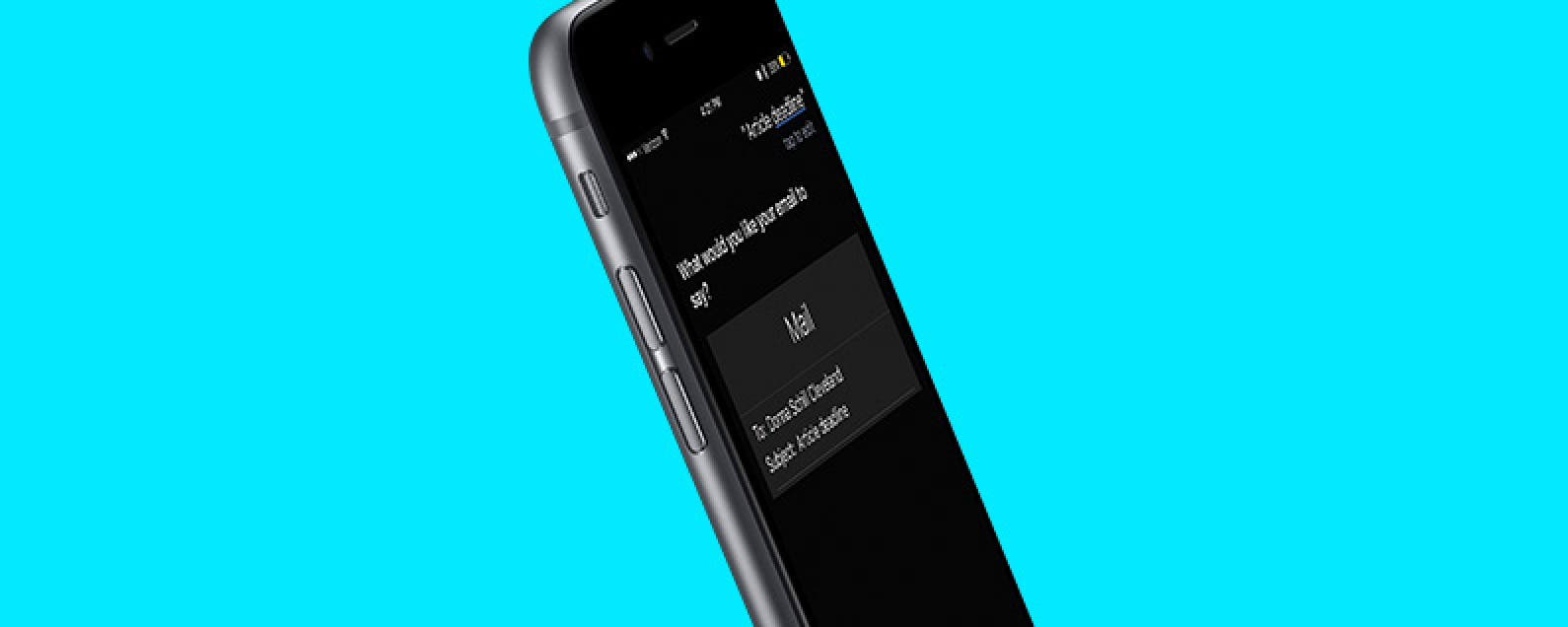
Need to send a quick email or email reply? You can use Siri to do that. Sending an email with Siri makes the whole process faster and you can do it hands-free. Siri has improved over the years, so it’s finally at a point where sending an email using Siri is smooth and accurate, instead of riddled with errors and frustrating. Here’s how to send an email using Siri on iPhone.
Related: 10 Tips for Using Apple Mail Like a Boss
How to Send an Email Using Siri
-
Press the Home button to activate Siri.
-
Tell Siri to send an email and to whom. For example, “Send an email to Donna.”
-
If a contact has more than one email, Siri will ask which one to use. (You can also tell Siri to send an email to multiple recipients: “Send an email to Donna and Sarah.”)
-
Siri will prompt you for the email Subject such as “Travel Plans” or “Article Deadline.”
-
Next, tell Siri the content of the email. Wait for Siri to confirm.
- If you want to change anything, say “change subject,” “add,” or “change message.” If you’re satisfied, say “Yes,” or tap Send.

Conner Carey
Conner Carey's writing can be found at conpoet.com. She is currently writing a book, creating lots of content, and writing poetry via @conpoet on Instagram. She lives in an RV full-time with her mom, Jan and dog, Jodi as they slow-travel around the country.
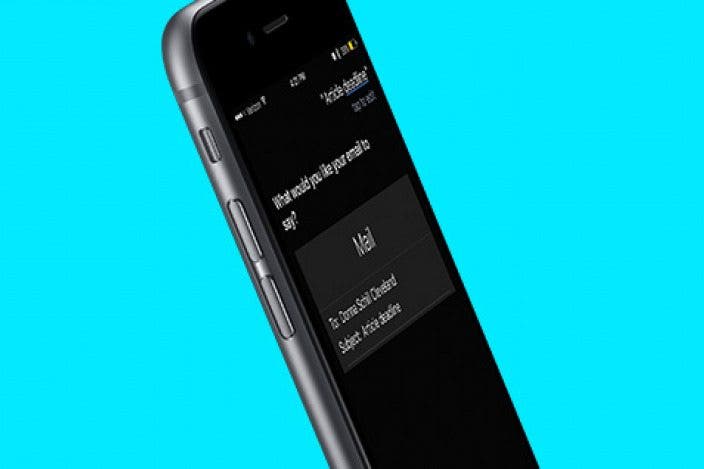

 Olena Kagui
Olena Kagui

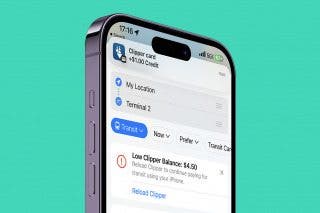

 Rhett Intriago
Rhett Intriago

 Ashleigh Page
Ashleigh Page

 Amy Spitzfaden Both
Amy Spitzfaden Both
 Hal Goldstein
Hal Goldstein


 Leanne Hays
Leanne Hays

 Donna Schill
Donna Schill
 Rachel Needell
Rachel Needell