Add Weather.Gov as an App on Your Home Screen


With 10-plus years of experience with Apple devices, Rachel specializes in all things iPad and is a Notes app expert. Find her writing in the Daily Tip newsletter and iPhone Life magazine.
Learn More

With 10-plus years of experience with Apple devices, Rachel specializes in all things iPad and is a Notes app expert. Find her writing in the Daily Tip newsletter and iPhone Life magazine.
Learn MoreChecking the weather before starting my day is one of my most important daily routines. I like to know what the forecast will be so I can plan what clothes I need to wear and what to prepare for when I'm headed out. But sometimes, the iPhone native Weather app can let you down. If you want the most accurate weather with fewer ads, you can add the National Weather Service to your Home Screen as an app icon.
Why You'll Love This Tip
- Get the most accurate, up-to-date weather reporting right on your Home Screen.
- Access an alternative weather service to the iPhone's native Weather app without paying for a subscription or being overloaded with ads.
Add Weather.gov to Your iPhone Home Screen
To use this tip, you'll need an iPhone SE 2nd Gen or newer running iOS 16 or later.
One of the best parts of the National Weather Service is that it's free, and it doesn't bog down the information with ads and gimmicks. If you like tips about using your iPhone, be sure to sign up for our free Tip of the Day!
- In Safari, go to mobile.weather.gov.

- Tap the Share icon.

- Tap Add to Home Screen.

- From here, you can edit the name that will appear under the icon. When you're done, tap Add.
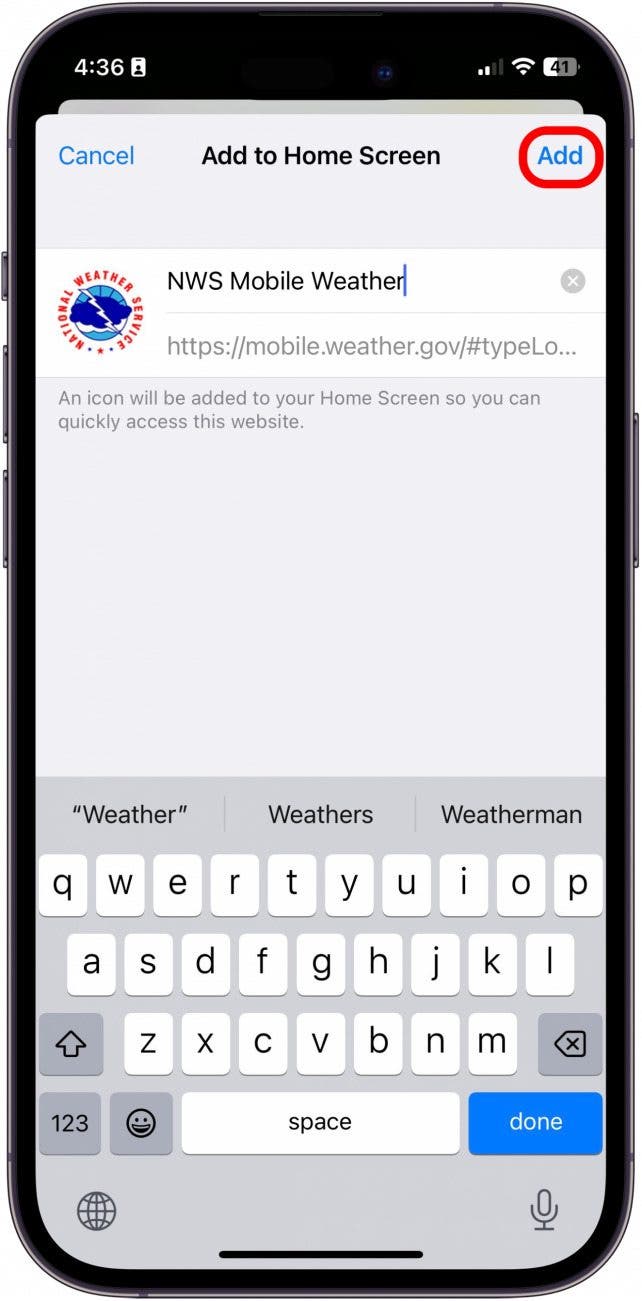
- You will now see Weather.gov appear on your iPhone Home Screen, just like an app icon!
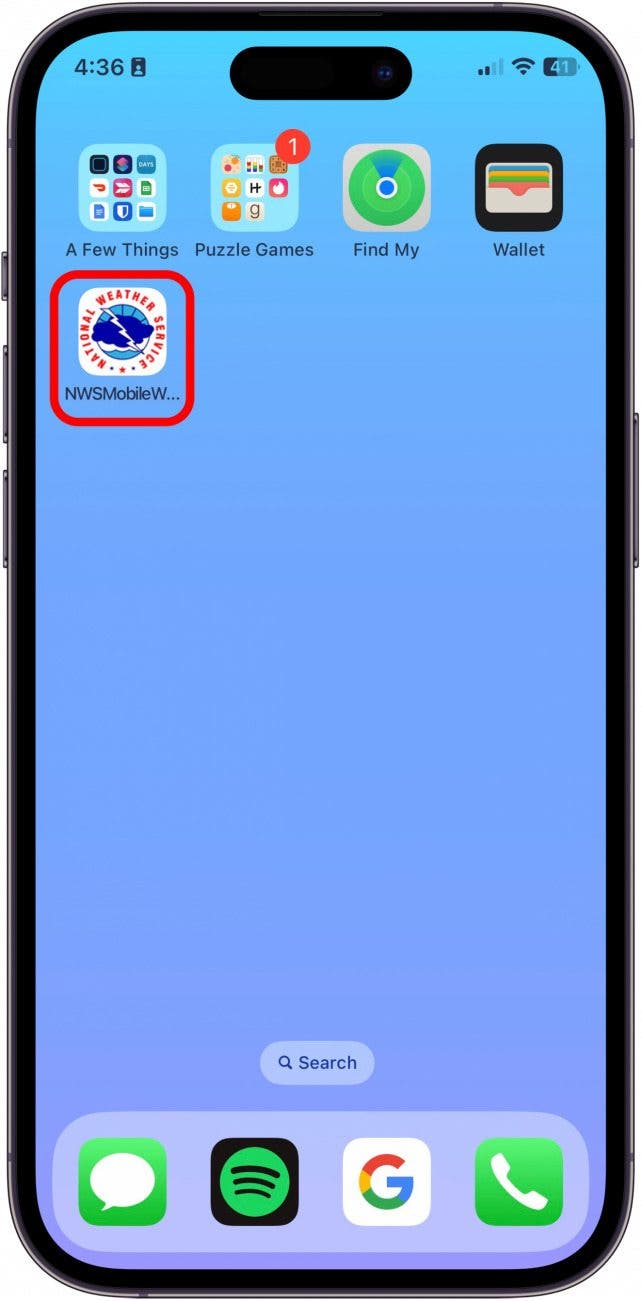
And that's how you can add the National Weather Service to your iPhone Home Screen like an app! Whenever you want to check the weather, you can just tap on this icon, enter your location, and see your local forecast. You can also check the radar (one of the glitchiest features on my native iPhone Weather app) from the NWS site and more.

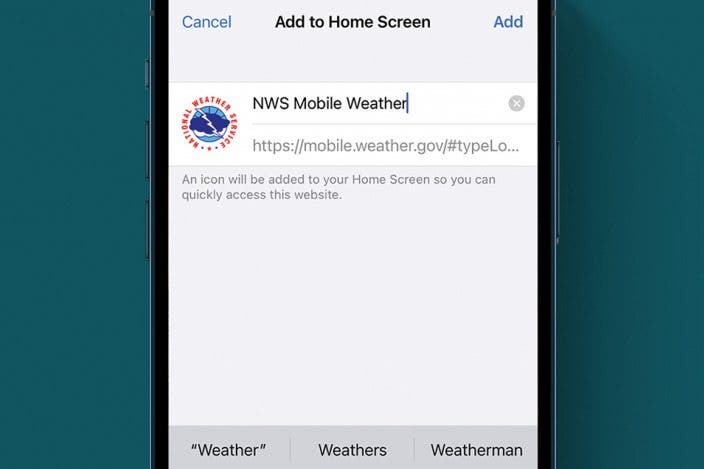

 Rachel Needell
Rachel Needell
 Rhett Intriago
Rhett Intriago
 Leanne Hays
Leanne Hays
 Susan Misuraca
Susan Misuraca

 David Averbach
David Averbach

 Olena Kagui
Olena Kagui
 Ashleigh Page
Ashleigh Page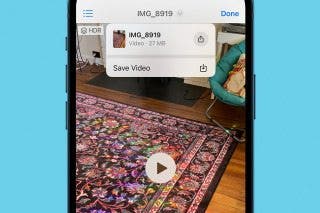





 Ravi Both
Ravi Both