Apple ID Not Active? Here’s the Fix!


What to Know
- The "This Apple ID is not active" error message means that Apple has disabled your account.
- This happens when you enter the wrong Apple ID password or account information too many times, and Apple locks your account.
- You can restart your device, check the Apple System Status page, and reset your Apple ID password.
If you get an "Apple ID Not Active" pop-up when you try to log in to or verify your Apple ID, we're here to help! We'll cover why your Apple ID is inactive and how to fix this error message on your iPhone, iPad, and Mac.
What Does "This Apple ID Is Not Active" Mean?
Apple ID login issues are a pain, especially getting a "Verification Failed Apple ID is not active" error message on your iPhone, iPad, or Mac. According to Apple, "If you or someone else enters your password, security questions, or other account information incorrectly too many times, your Apple ID automatically locks to protect your security, and you can't sign in to any Apple services." But, don't worry; there are several ways to activate your Apple ID again. Here's how to fix the Apple ID Not Active error message and get back into your account. Let's go over how to fix the problem, get rid of the error message, and re-activate your Apple ID! For more great Apple ID tutorials. check out our free Tip of the Day
How to Fix "This Apple ID Is Not Active"
Do not panic if you see the "Apple ID Not Active" error message; we'll teach you how to restore your Apple ID!
1. Restart Your Apple Device
Restarting your Apple device is a great way to get rid of bugs and glitches. If the "Apple ID Not Active" error message is due to a glitch, rather than your account actually being disabled or locked, restarting your device is an easy fix. Here's how to restart your iPhone, iPad, and Mac.

2. Check Apple System Status
Sometimes, but not often, getting the "Apple ID Not Active" error message can be a problem on Apple's end! Visit the Apple System Status Page and make sure that Apple ID has a green dot next to it, meaning it's available. If it's not, you'll need to wait until Apple resolves the outage.

3. Reset Apple ID Password
If you entered your Apple ID password wrong too many times because you forgot it, you can do an Apple ID password reset two different ways. Here's how to reset your Apple ID password on an iPhone, iPad, Mac, or PC.
4. Contact Apple Support
If you're still seeing the "Apple ID Not Active" error message, there are a few more troubleshooting steps to try, including our article about what to do if your iPhone is locked. If your Apple ID is still not activated after those extra steps, it's time to contact Apple Support.

Image courtesy of Apple.
By now, you should be able to sign in to your Apple ID without the "This Apple ID is not active" error message popping up. Be sure to check back in with iPhone Life for any other Apple device troubleshooting needs. We can help you with your iPhone, iPad, Mac, AirPods, Apple Watch, and more!
FAQ
- How to change Apple ID password? Open Settings > tap your name at the top > tap Password & Security > select Change Password > follow on-screen instructions. We've also got an article that goes over all the details on how to change your Apple ID password.
- How to find Apple ID password? If you forget your Apple ID password, you can reset it using the steps above. However, if you are already logged or locked out of all your Apple devices, you may need to contact Apple support. In some cases, it might not be possible for you to recover a lost Apple ID password, so do your best to memorize it.

Leanne Hays
Leanne Hays has over a dozen years of experience writing for online publications. As a Feature Writer for iPhone Life, she has authored hundreds of how-to, Apple news, and gear review articles, as well as a comprehensive Photos App guide. Leanne holds degrees in education and science and loves troubleshooting and repair. This combination makes her a perfect fit as manager of our Ask an Expert service, which helps iPhone Life Insiders with Apple hardware and software issues.
In off-work hours, Leanne is a mother of two, homesteader, audiobook fanatic, musician, and learning enthusiast.
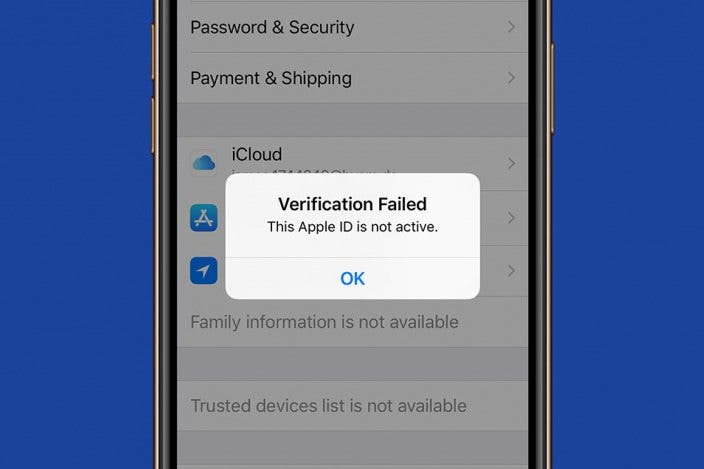

 Rhett Intriago
Rhett Intriago
 Leanne Hays
Leanne Hays

 Olena Kagui
Olena Kagui











 Susan Misuraca
Susan Misuraca