How to Customize Safari Settings for Individual Websites
Adjust Safari display settings for your favorite websites.


Setting a website to always open in Desktop or Reader Mode makes it easier to browse on your iPhone. With Safari's custom controls, you can also allow trusted websites access to your microphone, camera, and location. Let's cover how to customize Safari settings for a specific website.
Related: How to Use the Look Up Feature in Safari
Why You'll Love This Tip
- Set a website to display in Reader or Desktop Mode to avoid ads or view more detail on your iPhone.
- Automatically grant trusted websites access to your location, mic, or camera.
How to Customize Safari Settings for Individual Websites
For more nifty tips to aid easy online browsing, consider signing up for our free Tip of the Day Newsletter. Now, here's how to customize Safari website settings on your iPhone.
- Open the Safari app.
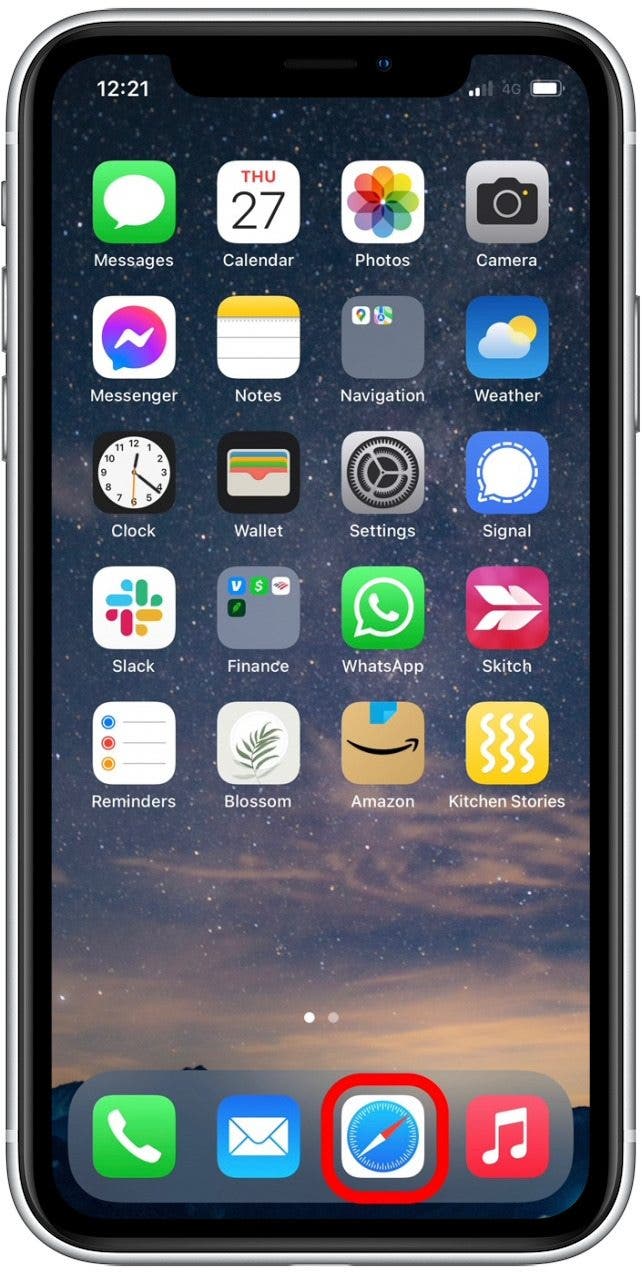
- Navigate to a website you want to customize.
- Tap the Aa icon.
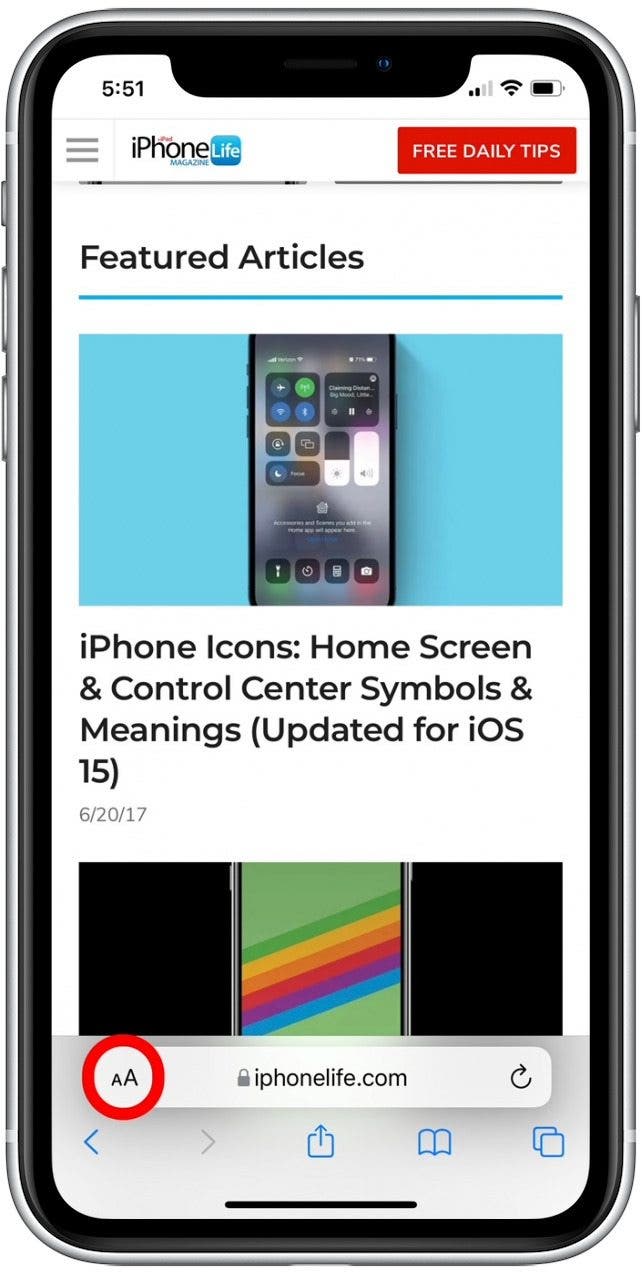
- Tap Website Settings to customize how the website should appear.
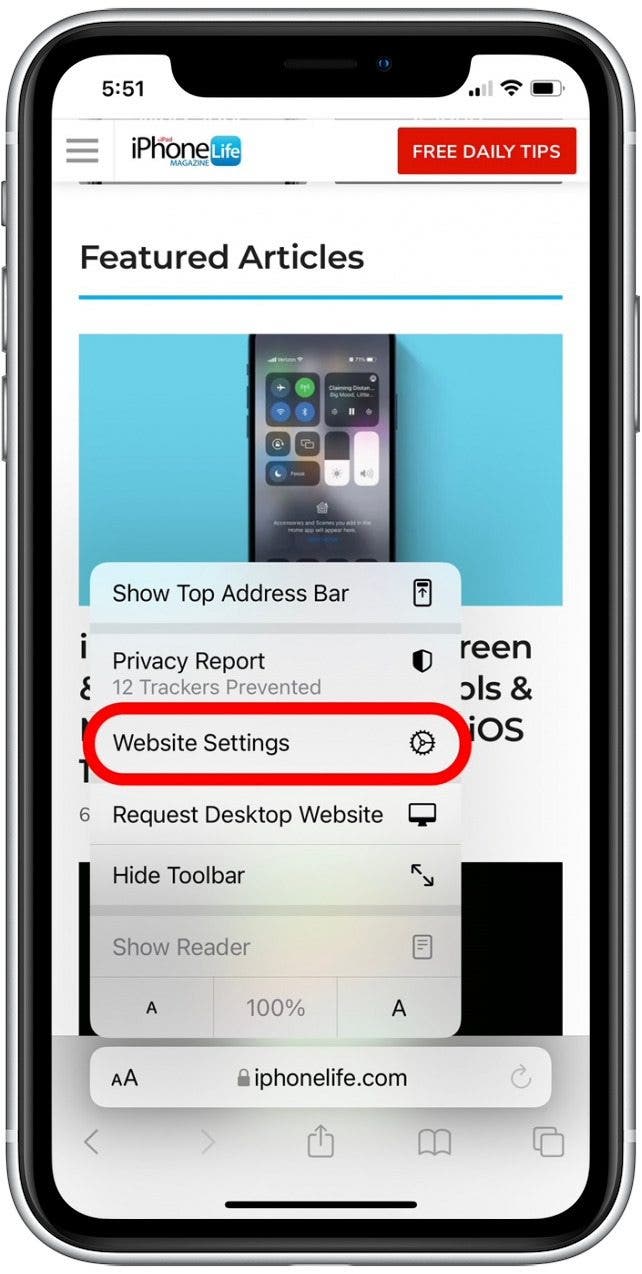
- Tap the Request Desktop Website toggle to always display the website in desktop mode. (This version will sometimes have more detail.)
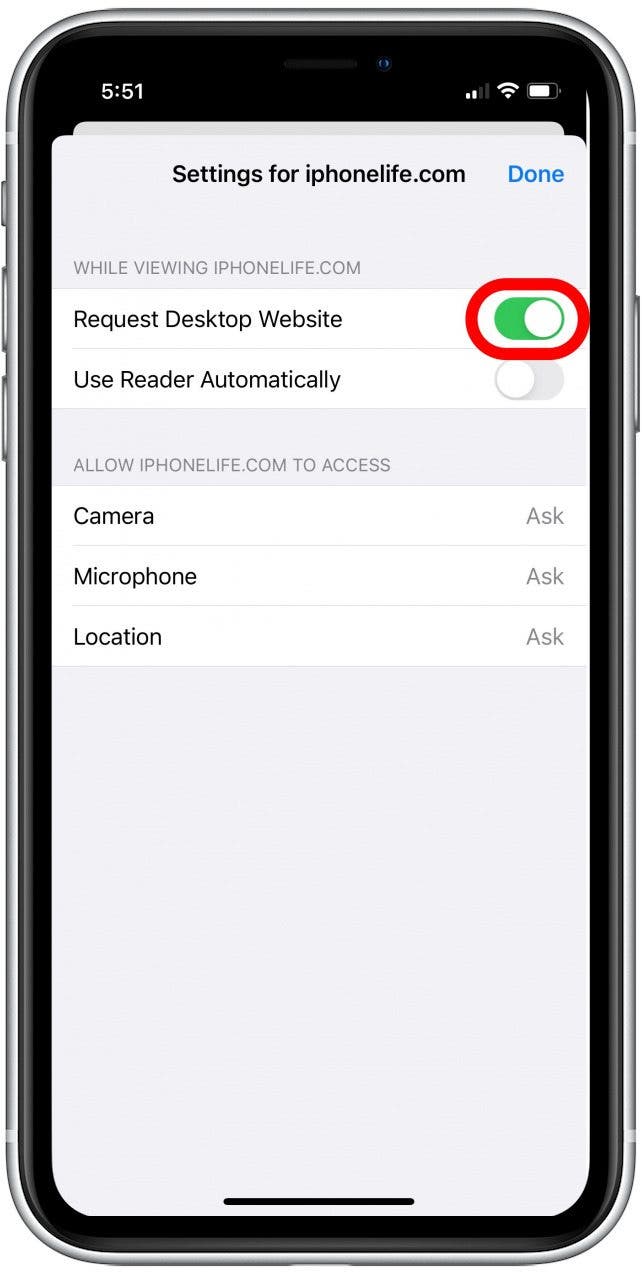
- Tap the Use Reader Automatically toggle if you want to hide ads for easier reading.
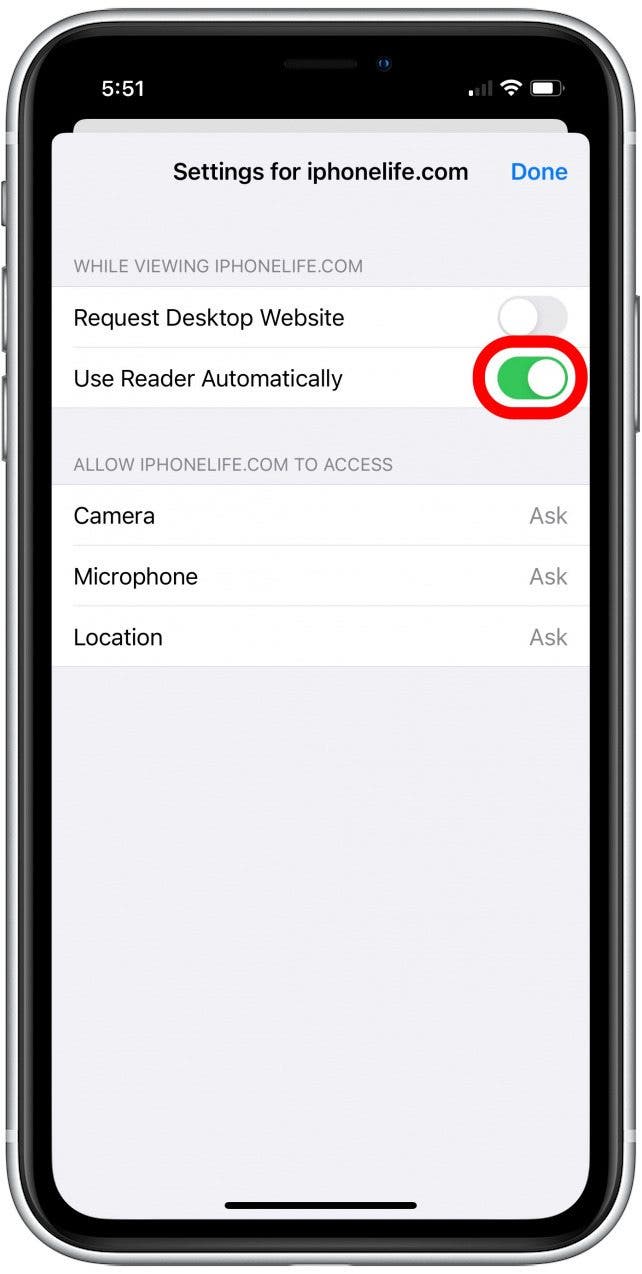
- You can also tap Camera, Mic, or Location to set access permissions for that website.
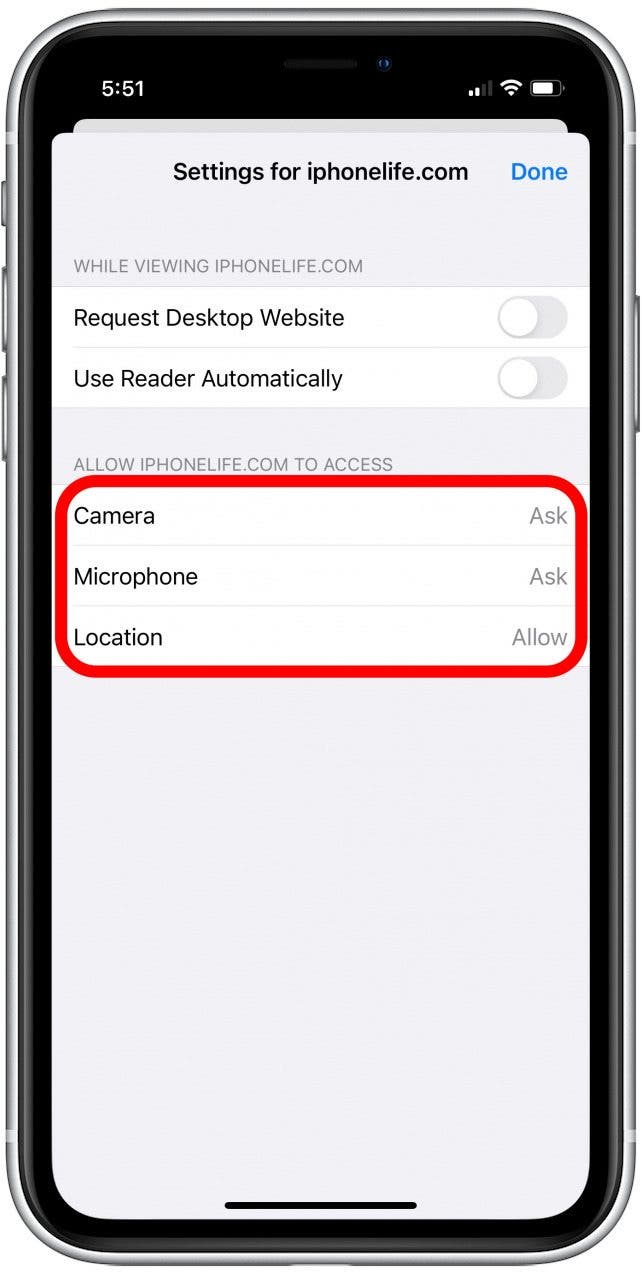
- After tapping one of the above options, select Allow to give the website access, tap Deny to refuse access, or press Ask and the website will request access when needed.
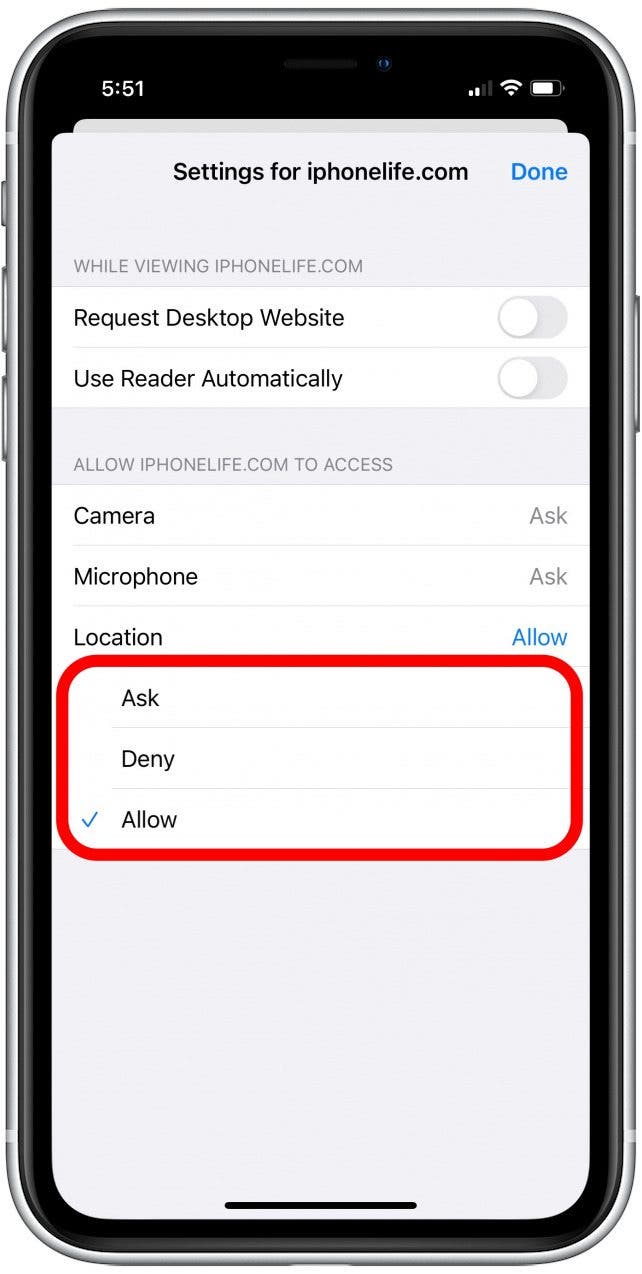
- Once you've finished adjusting settings, tap Done.
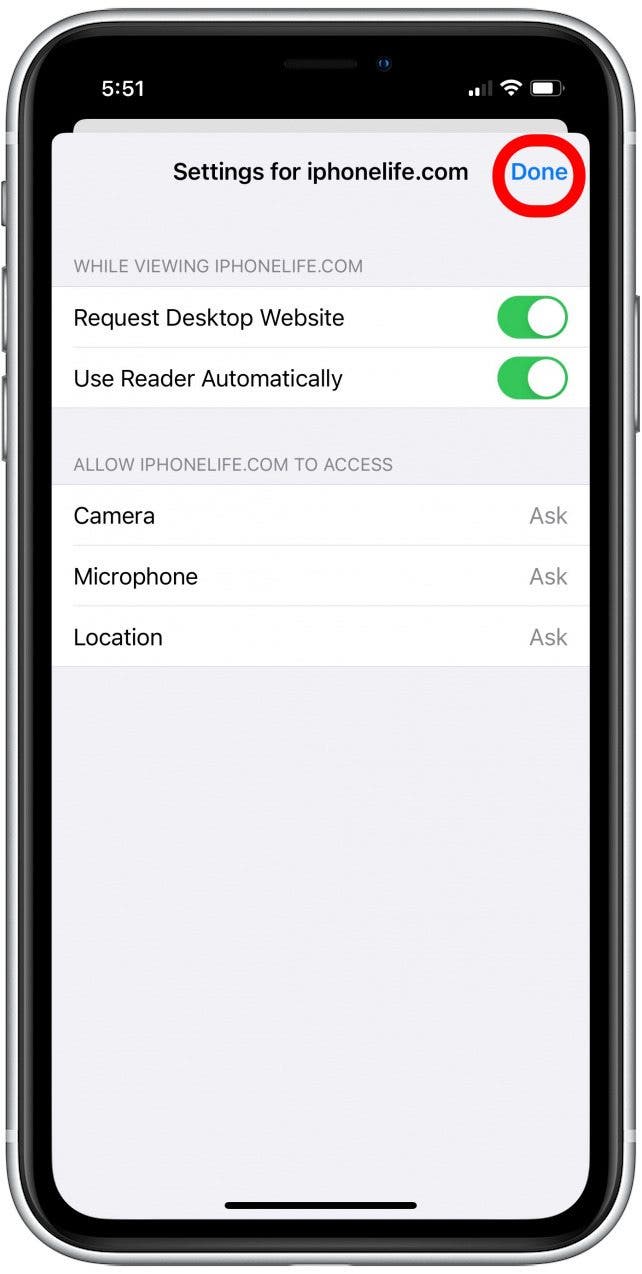
Now when you visit that website, your custom settings will display by default. If you keep a lot of tabs open at once, you might also be interesting in learning how to mute tabs in Safari. Happy browsing!
Every day, we send useful tips with screenshots and step-by-step instructions to over 600,000 subscribers for free. You'll be surprised what your Apple devices can really do.

Tamlin Day
Tamlin Day is a feature web writer for iPhone Life and a regular contributor to iPhone Life magazine. A prolific writer of tips, reviews, and in-depth guides, Tamlin has written hundreds of articles for iPhone Life. From iPhone settings to recommendations for the best iPhone-compatible gear to the latest Apple news, Tamlin's expertise covers a broad spectrum.
Before joining iPhone Life, Tamlin received his BFA in Media & Communications as well as a BA in Graphic Design from Maharishi International University (MIU), where he edited MIU's literary journal, Meta-fore. With a passion for teaching, Tamlin has instructed young adults, college students, and adult learners on topics ranging from spoken word poetry to taking the perfect group selfie. Tamlin's first computer, a Radioshack Color Computer III, was given to him by his father. At 13, Tamlin built his first PC from spare parts. He is proud to put his passion for teaching and tech into practice as a writer and educator at iPhone Life.
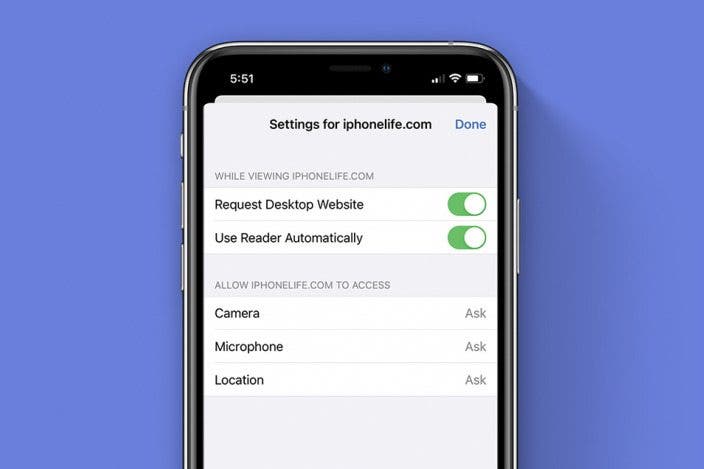

 Amy Spitzfaden Both
Amy Spitzfaden Both
 Rhett Intriago
Rhett Intriago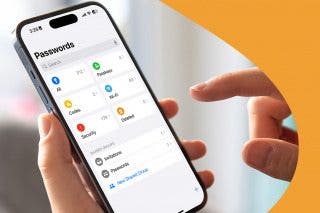



 Olena Kagui
Olena Kagui
 Cullen Thomas
Cullen Thomas
 Rachel Needell
Rachel Needell



 Leanne Hays
Leanne Hays


