How to Delete Photos from iPhone in Bulk & Individually


What to Know
- Deleting photos in bulk is a great way to free up storage.
- Open the Photos app and tap Select. Then tap or swipe over the photos you wish to delete to select multiples.
- Open your Recently Deleted photo album to recover or permanently delete the photos from your iPhone.
Deleting photos from your iPhone is a great way to free up storage, and we'll show you how easy the Photos app makes it to delete multiple pictures at once. We'll also go over how to recover deleted photos from iPhones or permanently delete them.
How to Delete Photos from iPhone
Here's how to bulk delete multiple photos from iPhone. The Photos app on the iPhone makes it easy to mass delete pictures from iCloud and local storage. Here's how to delete photos from iPhone:
Note
The steps below will delete photos from local storage and iCloud if you have iCloud Photo Library enabled. Having iCloud Photo Library enabled means that all of your devices (and iCloud) will have synced photos. So, if you delete a photo from your iPhone, it will be deleted from iCloud and vice versa. Before you delete photos or videos, back up anything you'd like to keep, because this process will delete your content from all devices where you're signed in with the same Apple ID.
- Open the Photos app.
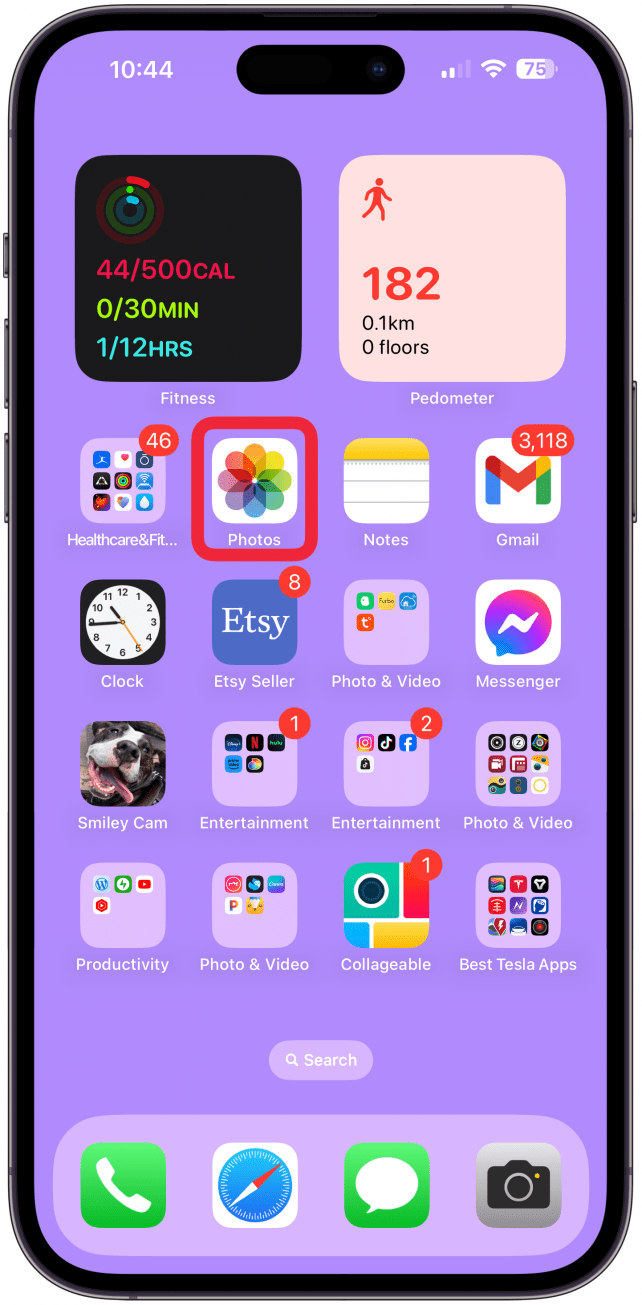
- Go to the Albums tab.
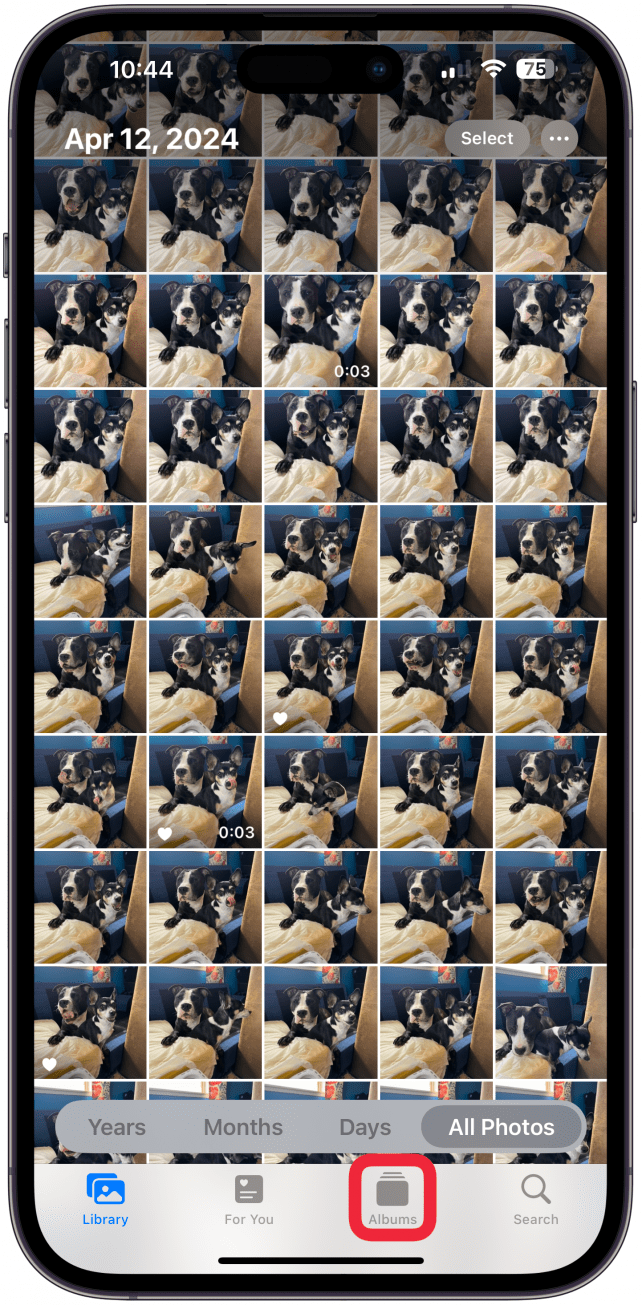
- Select Recents to view your entire camera roll.
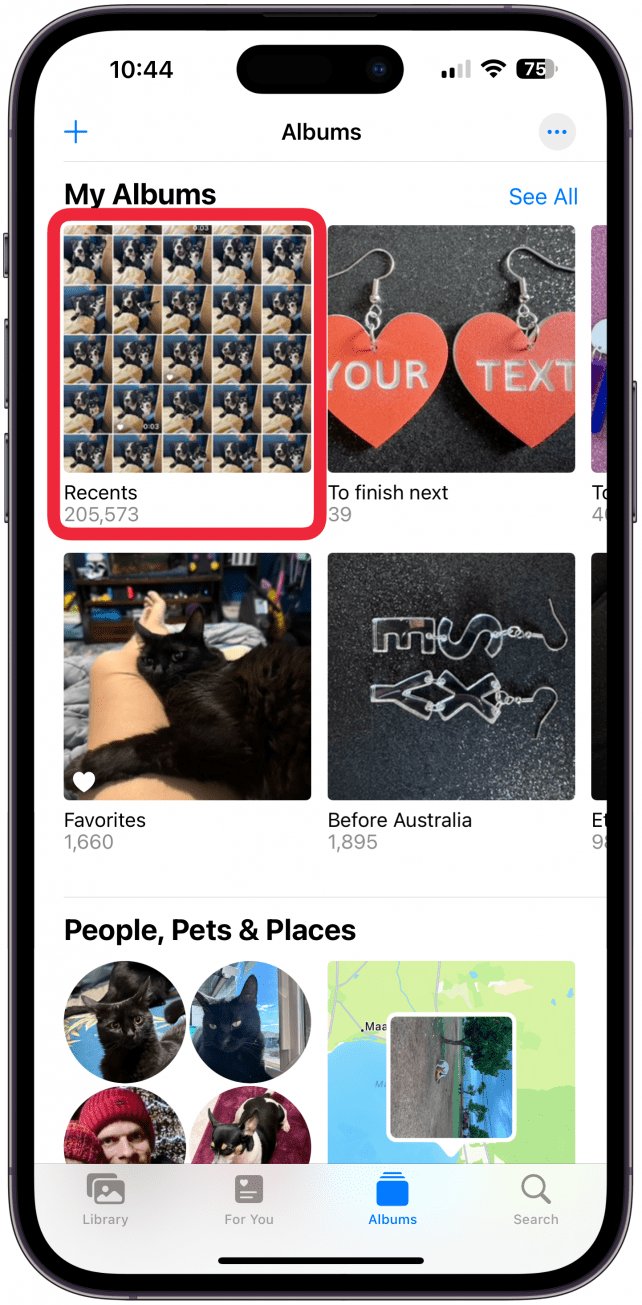
- Tap Select in the upper right corner.

- Tap individual photos to select photos one at a time.

- To select several photos at once, swipe your finger across rows of photos you want to delete. Make sure you swipe horizontally first, as swiping vertically will cause the album to scroll up or down. Once you have swiped horizontally, you will be able to swipe vertically without scrolling. Selected photos will display a blue checkmark.

- To deselect photos, simply tap those individual photos or swipe across an entire row to remove the blue checkmarks.

- Tap the trash icon in the bottom right corner.
![tap Delete [#] Photos to confirm.](https://www.iphonelife.com/sites/iphonelife.com/files/styles/2023_iphone14promax_642_2x/public/img_1885_1.png)
- A pop-up will ask you to confirm that you want to delete the selected photos from iCloud, Photo Stream, and any other albums containing the photos you are deleting; tap Delete [#] Photos to confirm.
![Delete [#] Photos](https://www.iphonelife.com/sites/iphonelife.com/files/styles/2023_iphone14promax_642_2x/public/img_1886_1.png)
If you have an even larger number of bulk photos to delete, check out how to delete a photo album on iPhone, how to delete duplicate photos automatically, or how to delete all photos from iPhone. For more iPhone tips, check out our free Tip of the Day newsletter.
How to Permanently Delete Photos from iPhone
If you deleted pictures and videos that you don't want sitting in the Recently Deleted album for thirty days, you can permanently delete one, a few, or all these pictures permanently. Here's how to find deleted photos on iPhone:
- Navigate to the Albums tab inside the Photos app. Scroll down to Utilities and select Recently Deleted.
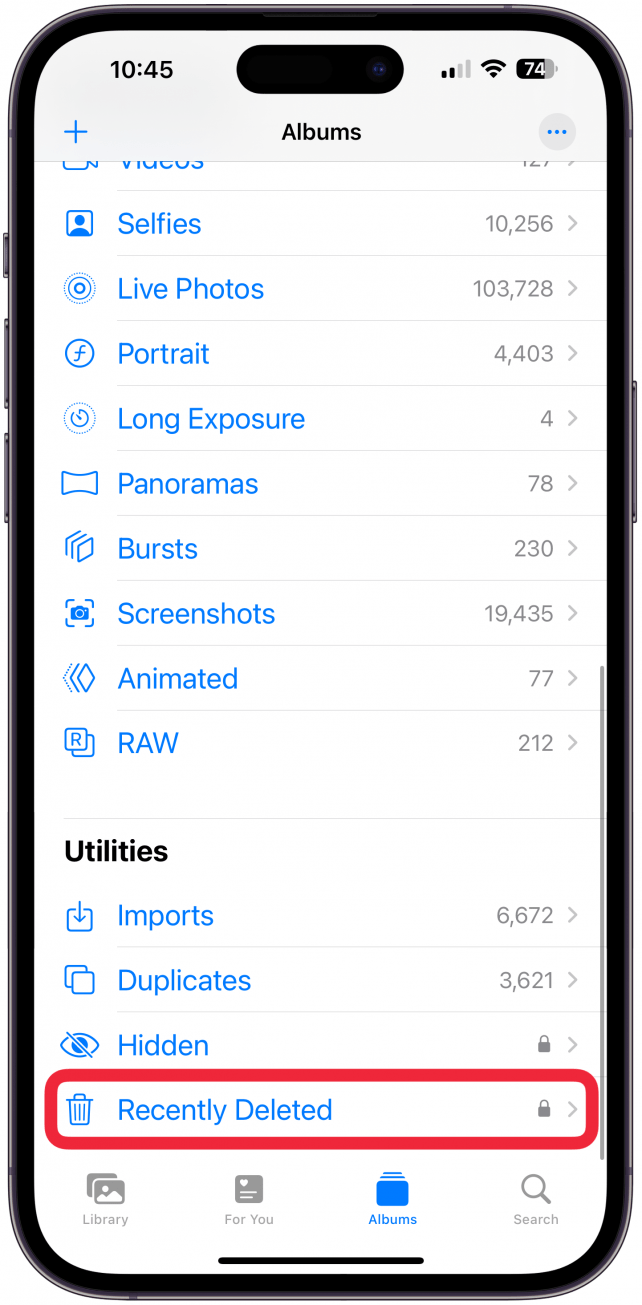
- You will need to use Face ID or your passcode to view this album.
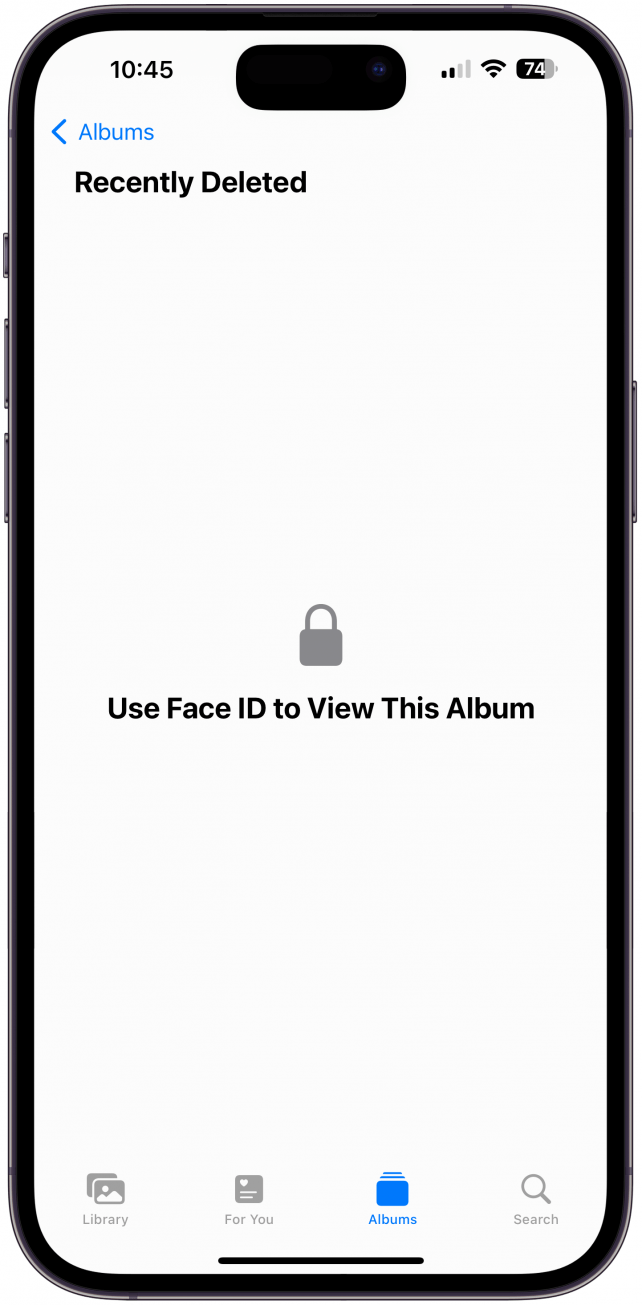
- Tap Select on the top right.
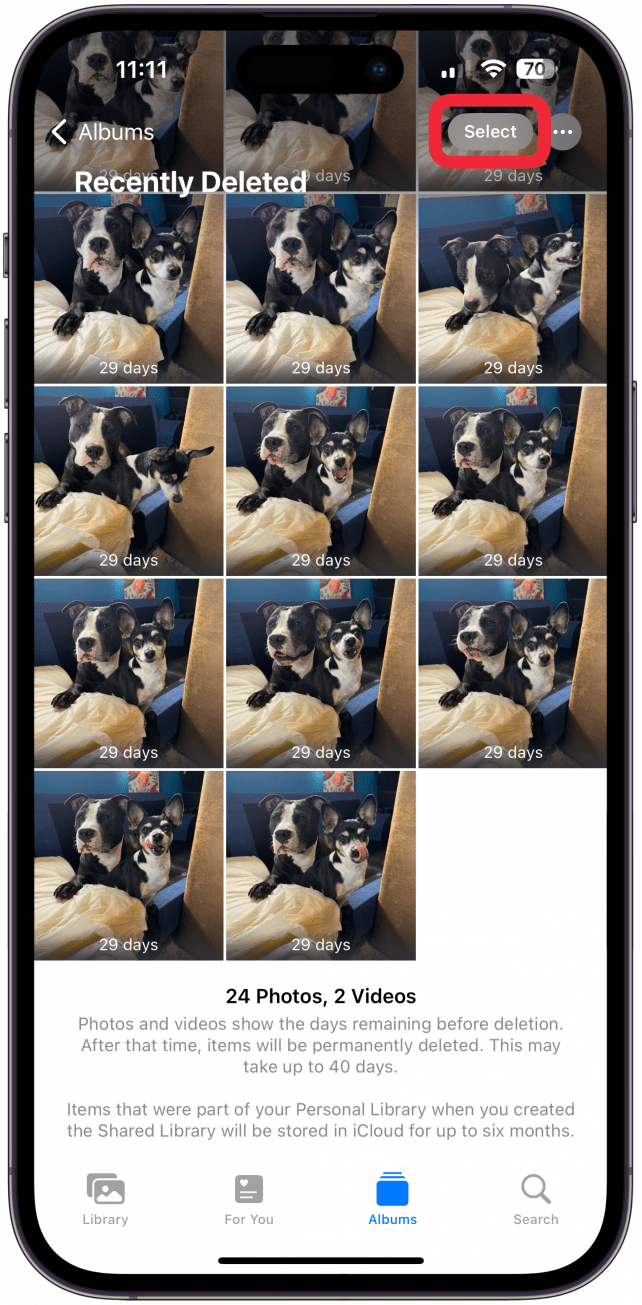
- You can select individual photos to delete by tapping photos one at a time. Once you are finished selecting, tap the More icon (three dots) on the bottom right.
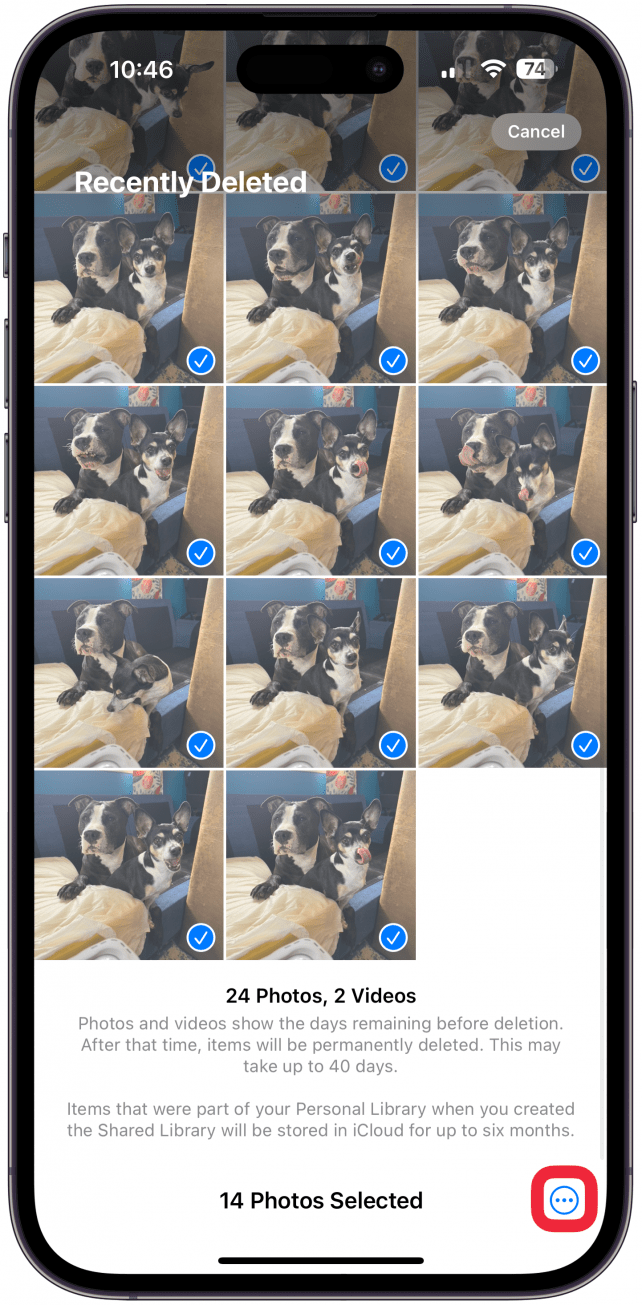
- Select Delete.
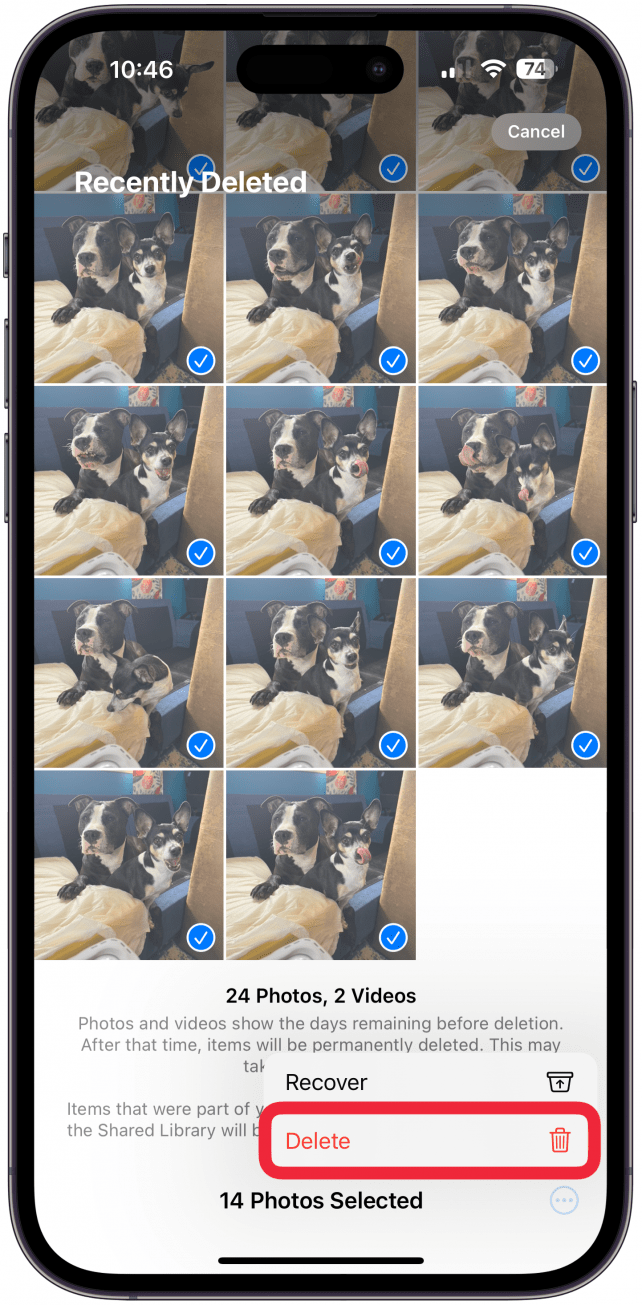
- When prompted, confirm the deletion by tapping Delete From All Devices.
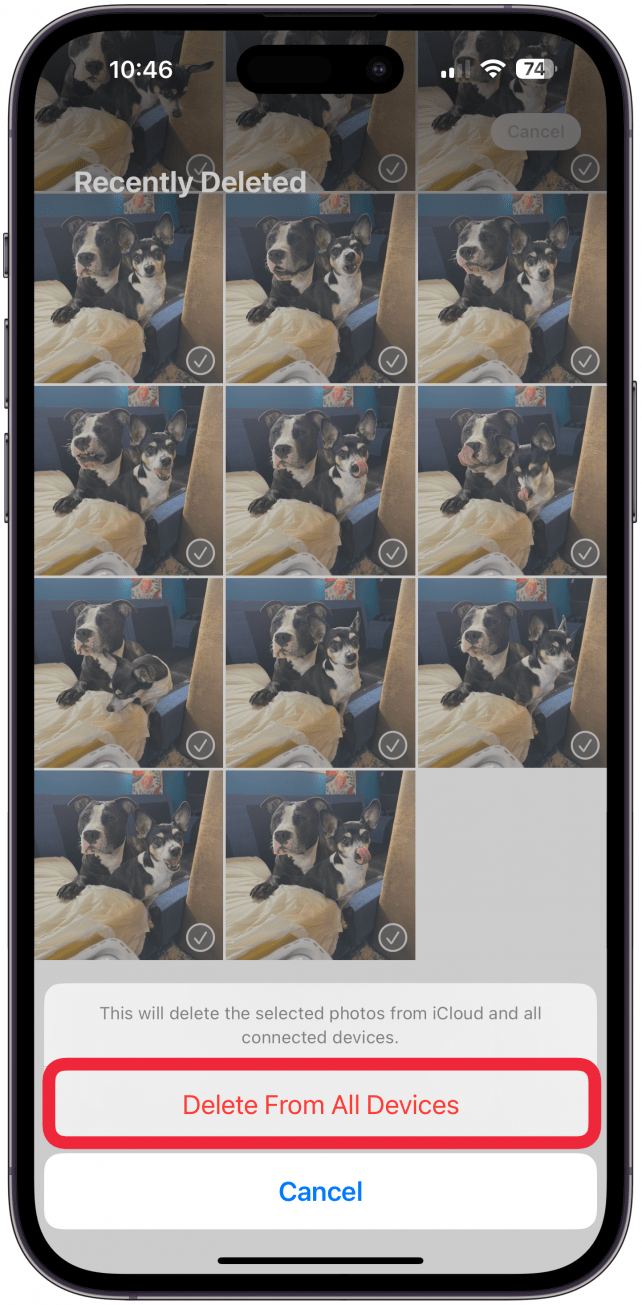
- If you want to restore the photos which means they go back to the Photos album where you deleted them through, tap Recover in step 5.
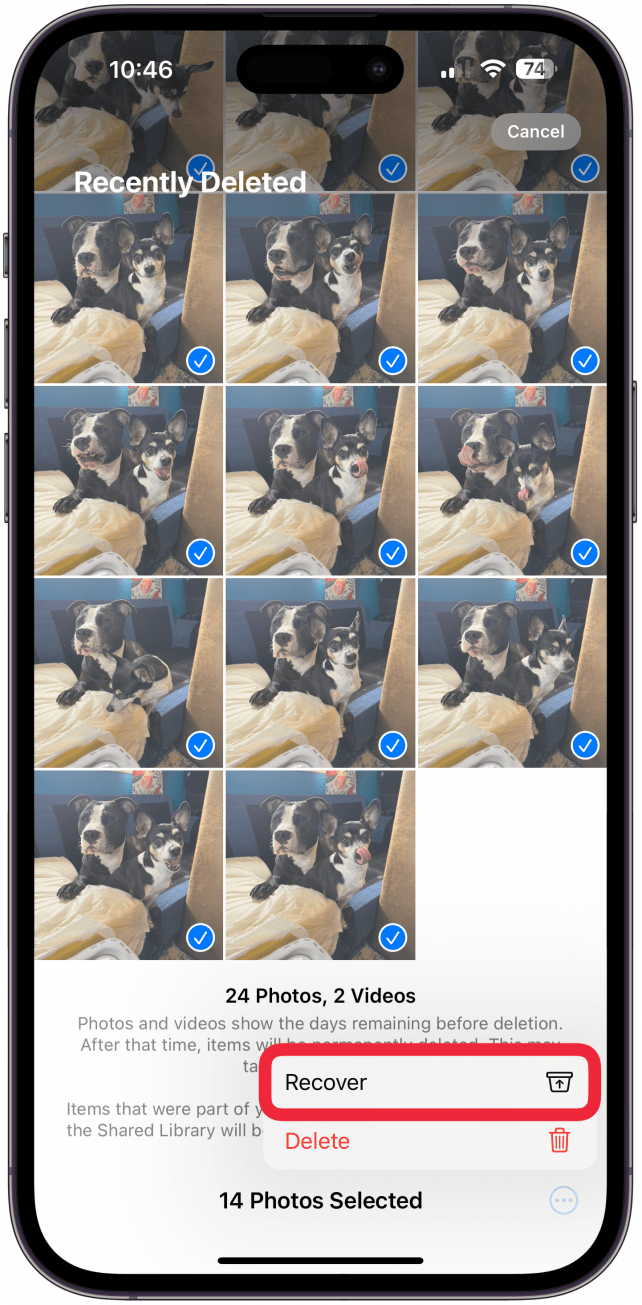
- You'll have to confirm by tapping Recover [#] Photos.
![You'll have to confirm by tapping Recover [#] Photos.](https://www.iphonelife.com/sites/iphonelife.com/files/styles/2023_iphone14promax_642_2x/public/img_1895.png)
If you accidentally deleted a photo you meant to keep, fear not! iCloud saves any images you deleted over the last 30 days in the Recently Deleted album of your Photos app. You can use Recently Deleted to restore deleted photos or empty Recently Deleted to permanently delete photos. Learn more about how to find deleted photos on iPhone, or even recover permanently deleted photos from the Recently Deleted Photos album, which isn't always possible.
Now, you know the best ways to delete photos on your iPhone! The same steps can be used to delete videos, retrieve deleted videos, and delete videos permanently. Next, learn how to find hidden photos on iPhones of all models.
FAQ
- How to get deleted messages back? You can retrieve deleted texts in iOS 17 or iOS 16 by tapping Messages, Edit (or Filter), Show Recently Deleted, select the texts, then tap Recover.
- How to find deleted contacts? You can restore deleted contacts from iCloud, an email account, or a recent Mac backup via Finder. Learn more about how to find deleted contacts.
- How to recover deleted notes on iPhone? You can find deleted notes in the Notes app by going to Folders and selecting Recently Deleted.

Conner Carey
Conner Carey's writing can be found at conpoet.com. She is currently writing a book, creating lots of content, and writing poetry via @conpoet on Instagram. She lives in an RV full-time with her mom, Jan and dog, Jodi as they slow-travel around the country.
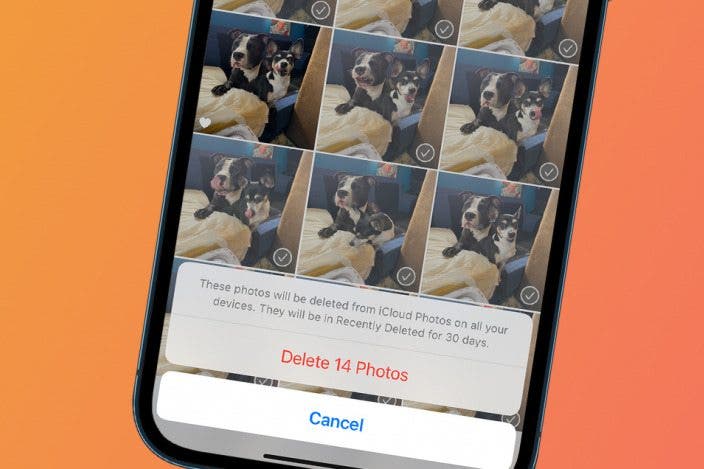

 Sarah Kingsbury
Sarah Kingsbury
 Amy Spitzfaden Both
Amy Spitzfaden Both
 Rhett Intriago
Rhett Intriago

 Leanne Hays
Leanne Hays
 August Garry
August Garry


 Olena Kagui
Olena Kagui




