View Edit History on Shared Notes
See what changes your friends or family made to your shared notes.


One of the best things to happen to my family is shared notes. But, something that has always been an issue is not knowing what or who changed something on a shared note. And while this may be somewhat of a niche issue, if you’re someone who stays organized and productive by using the Notes app and the shared notes feature, this might be really useful for you as well.
Why You’ll Love This Tip
- See who made changes to your shared notes.
- Check what changes have been made recently to your shared notes.
View Shared Note History with Show All Activity
As work and other pursuits take our loved ones in all directions, being able to collaborate on shared notes in the Notes app on the iPhone is an excellent way for us to plan holidays, make shopping lists, or assemble data about our colleges' competing sports teams. But working on notes with other people can sometimes get confusing: who said what when? There are two distinct ways to see a shared note's edit history that are equally informative. I will show you both. If you’ve never used shared notes, check out our guide for how to share a note on iPhone. To continue getting the most out of your iPhone's Notes app, be sure to sign up for our free Tip of the Day newsletter.
The first method you can use to track the activity of a shared note is a feature called Show All Activity. It allows you to see the time and date of each edit, as well as who made it.
- Open the Notes app.
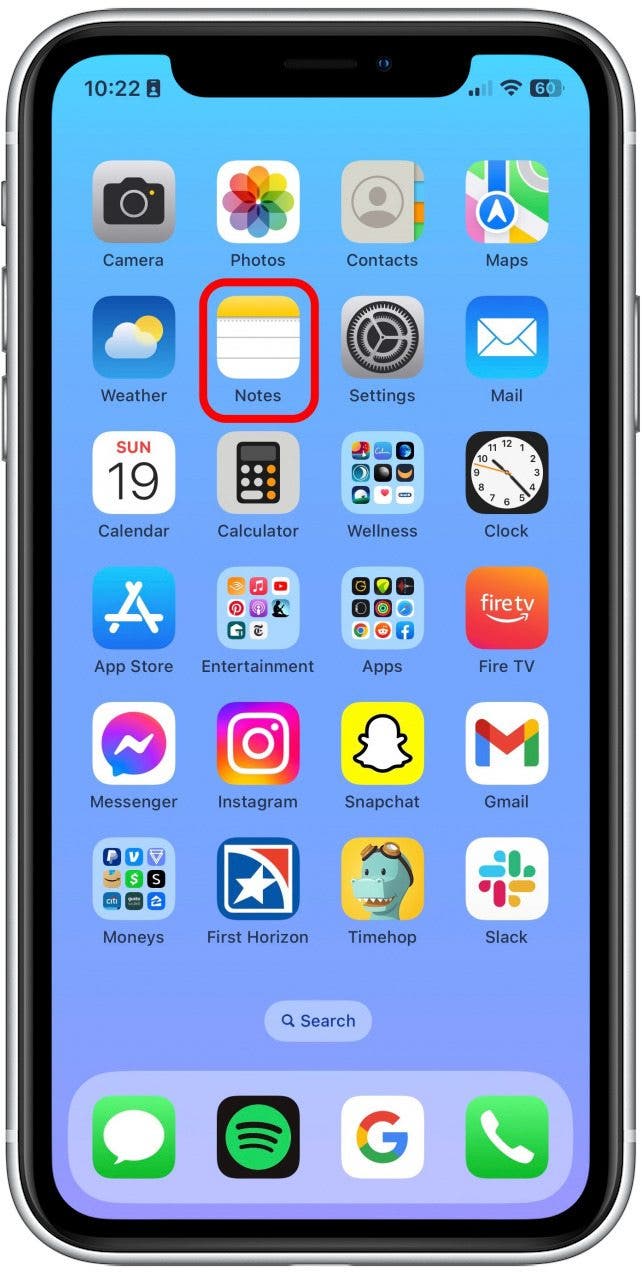
- Open a shared note.
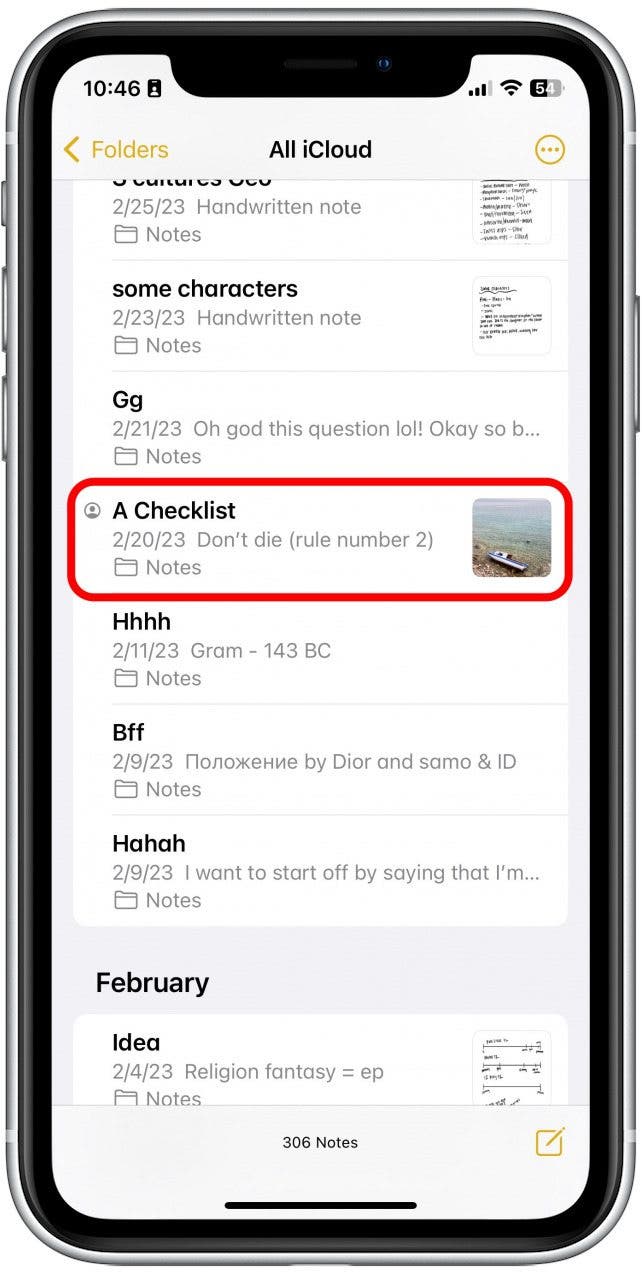
- Tap the Add People icon at the top of the note.
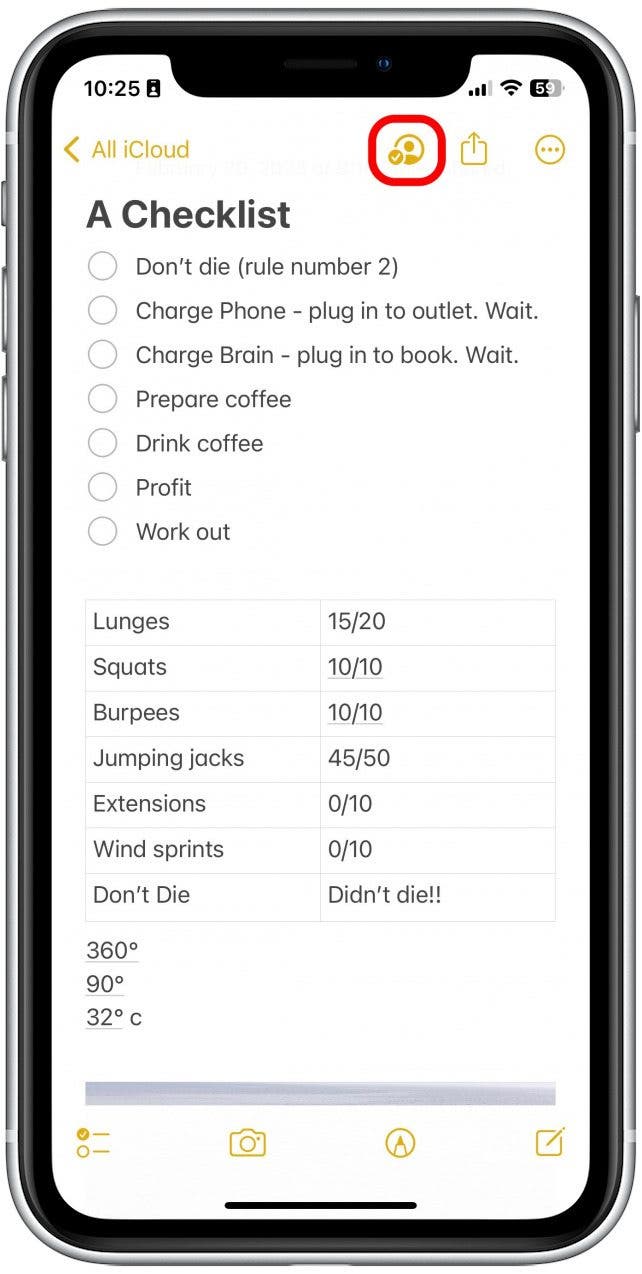
- Then, tap Show All Activity.
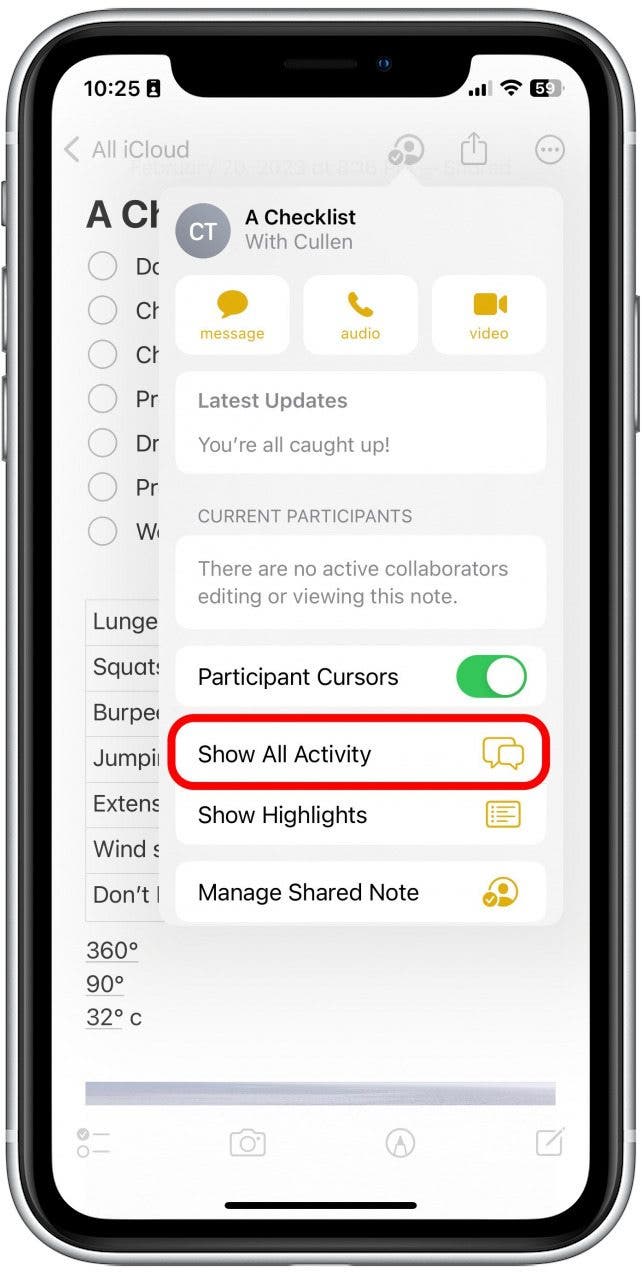
- Now, you will be able to view recent changes made by other collaborators.
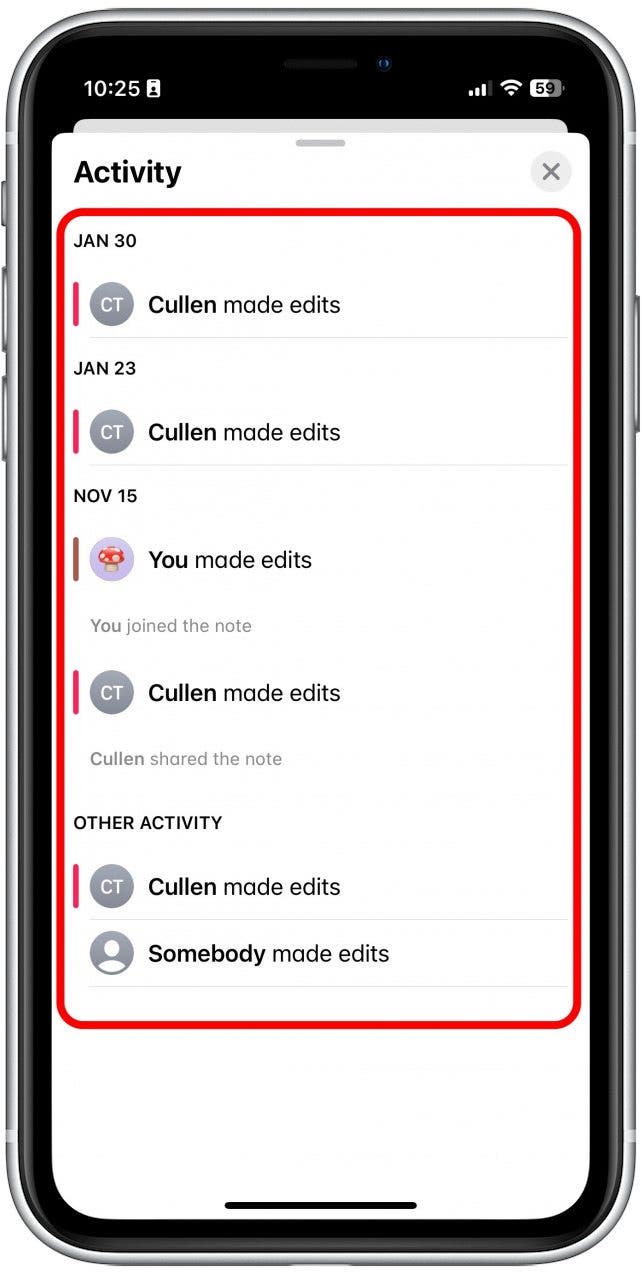
The Activity view is separate from the text itself, so you won’t be able to see the text at the same time, but you can get a better sense of activity over time. For more iPhone Notes app secrets, be sure to sign up for our free Tip of the Day newsletter.
View Shared Note History with Highlights
The second method to track the activity on a shared note is called Highlights, and this will allow you to see edits and when they occurred directly next to the text itself.
- To see Highlights, simply swipe from left to right while viewing the Note.
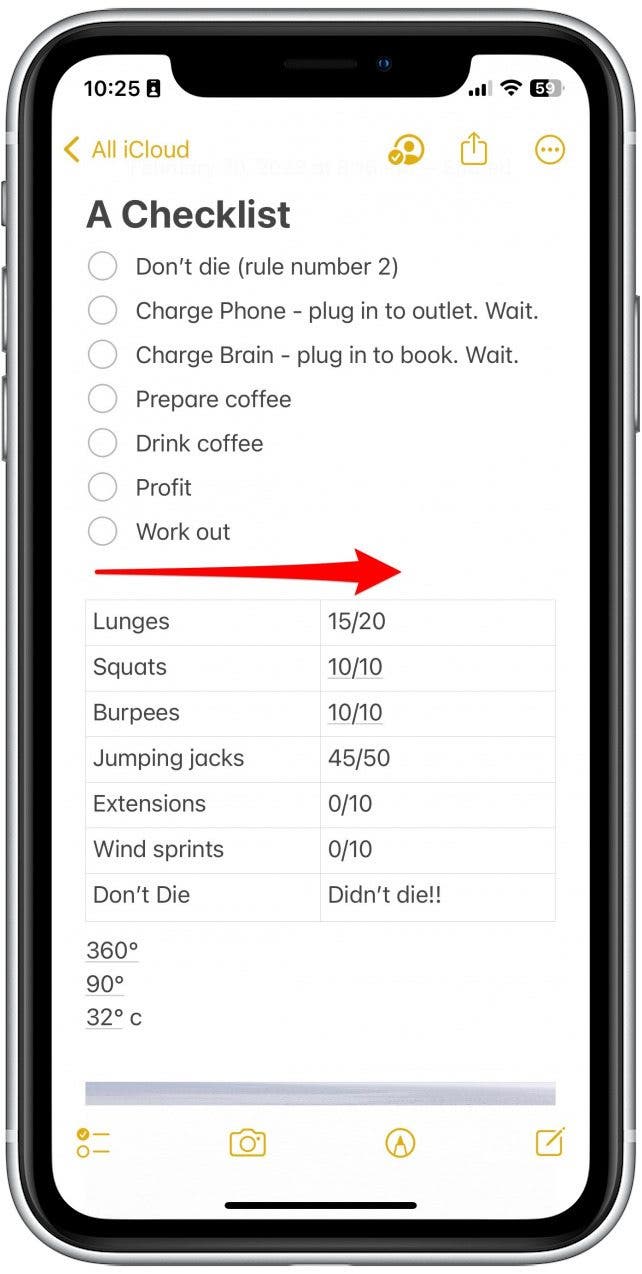
- You can also access Highlights by tapping the Add People icon at the top of the note.
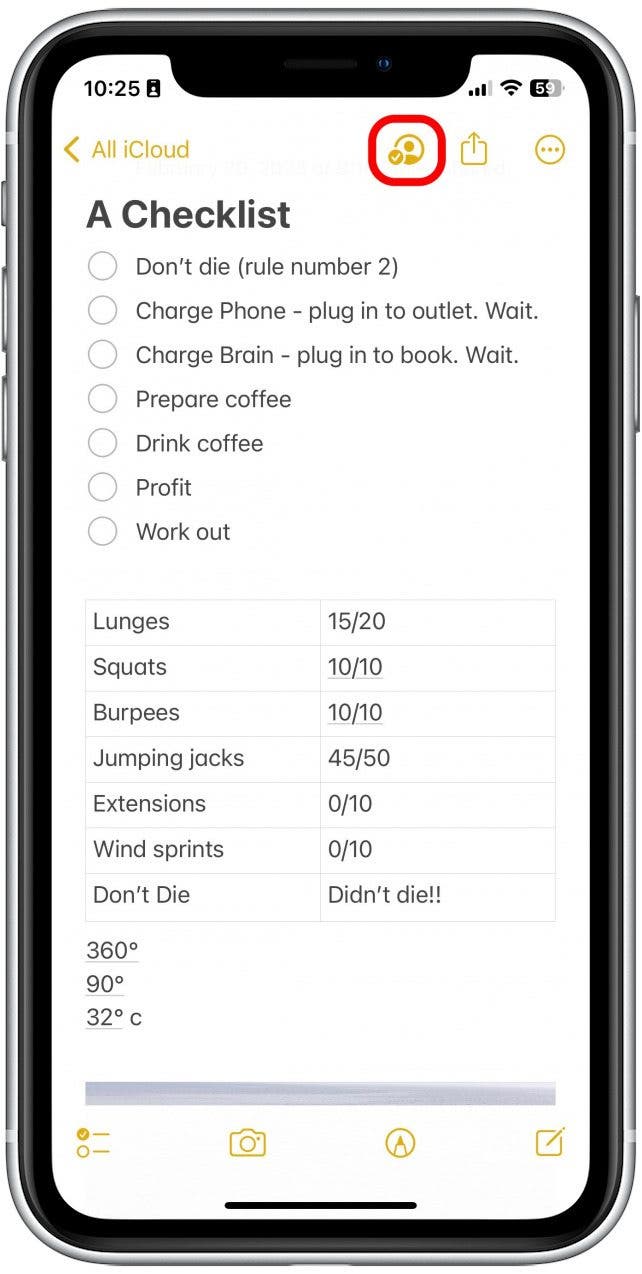
- Then tap Show Highlights.
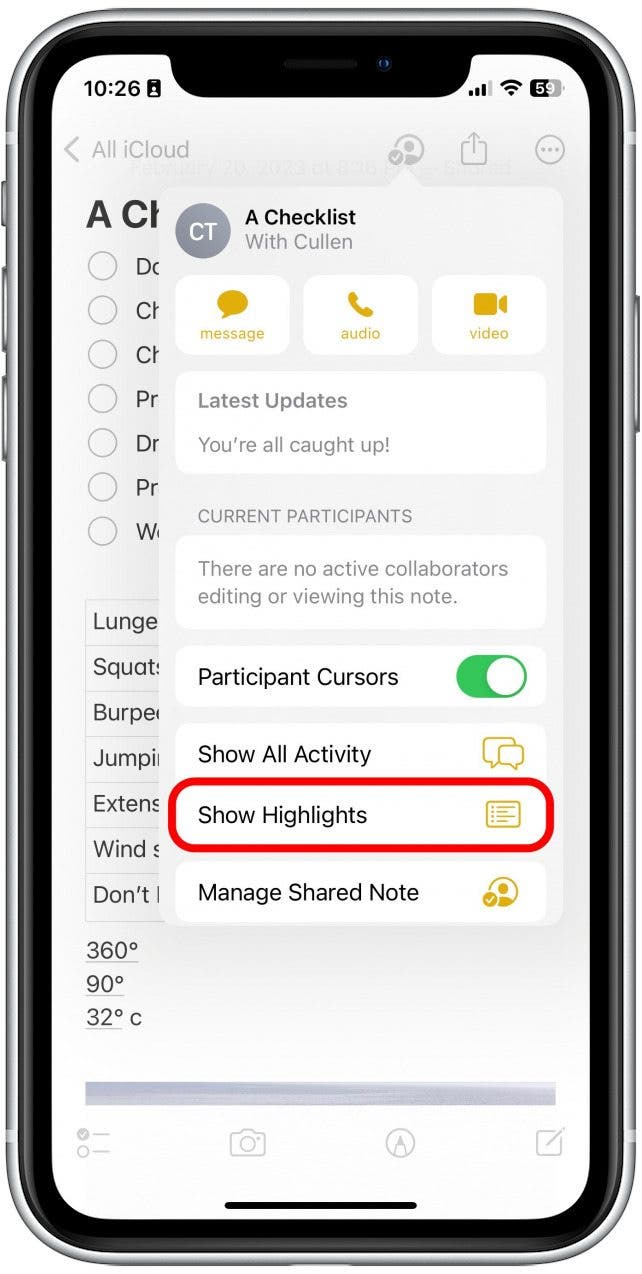
- To get more info about each highlight, tap it.
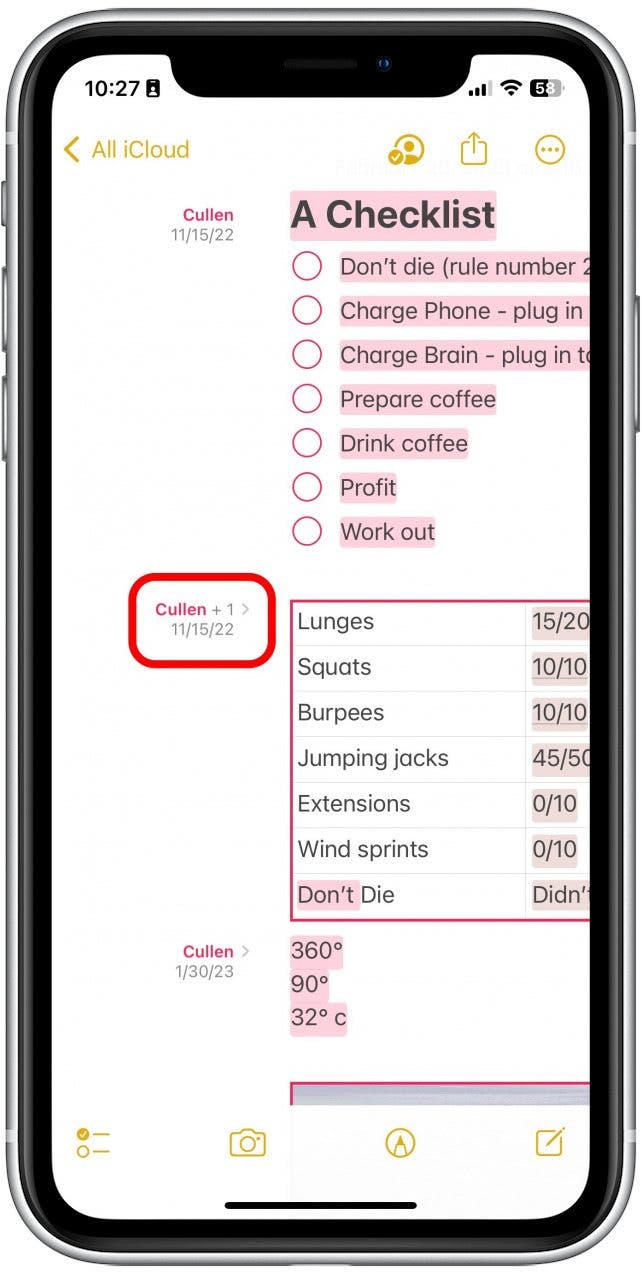
- You will see more detailed descriptions of the edits made to that particular section. Tap anywhere to get out of it.
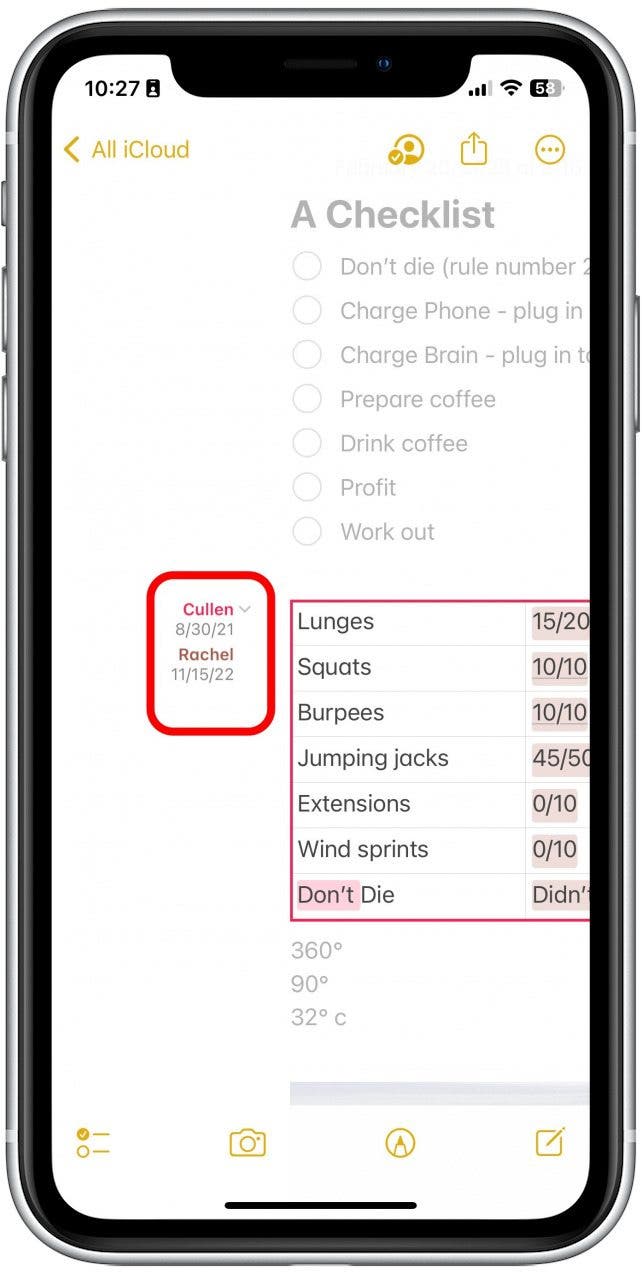
- Swiping left or going back to the Add People button will turn Highlights back off again.
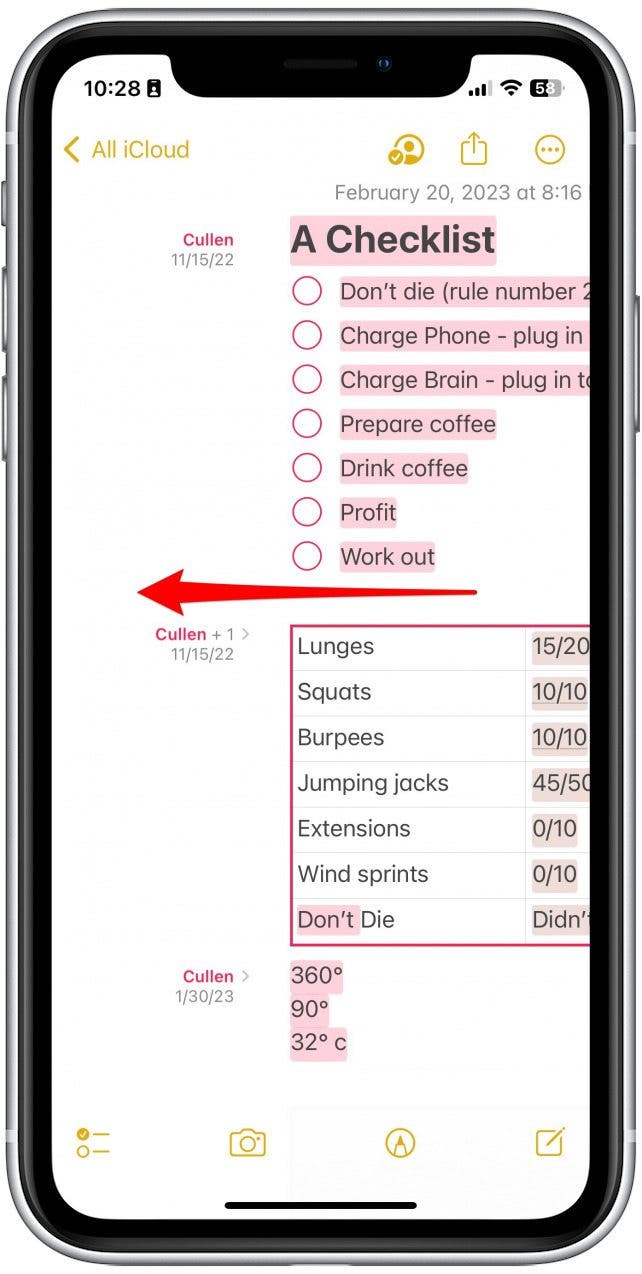
Now, you can easily see the notes history on your iPhone!
Every day, we send useful tips with screenshots and step-by-step instructions to over 600,000 subscribers for free. You'll be surprised what your Apple devices can really do.

Rhett Intriago
Rhett Intriago is a Feature Writer at iPhone Life, offering his expertise in all things iPhone, Apple Watch, and AirPods. He enjoys writing on topics related to maintaining privacy in a digital world, as well as iPhone security. He’s been a tech enthusiast all his life, with experiences ranging from jailbreaking his iPhone to building his own gaming PC.
Despite his disdain for the beach, Rhett is based in Florida. In his free time, he enjoys playing the latest games, spoiling his cats, or discovering new places with his wife, Kyla.
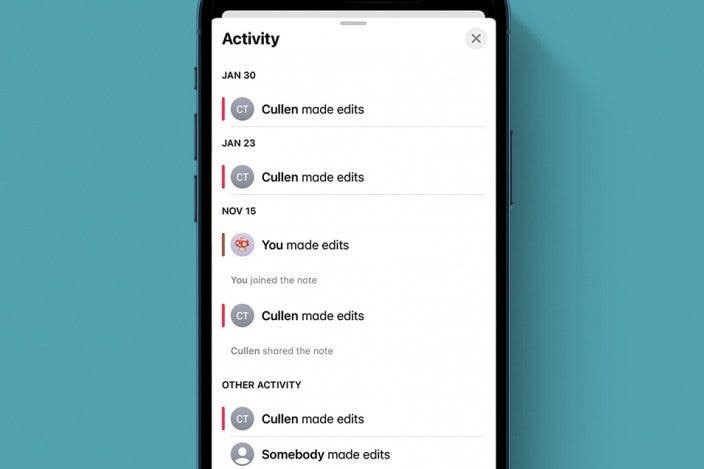

 Olena Kagui
Olena Kagui
 Leanne Hays
Leanne Hays
 Rhett Intriago
Rhett Intriago
 Rachel Needell
Rachel Needell





 Kenya Smith
Kenya Smith


 Amy Spitzfaden Both
Amy Spitzfaden Both

