Use Apple Intelligence to Proofread Your Writing


Apple’s new AI-powered tools can rewrite and proofread anything you type, from texts to friends or emails to coworkers. Find out how to use AI proofreading on your iPhone using Apple Intelligence.
Why You’ll Love This Tip:
- Double-check your spelling, grammar, punctuation, etc. using AI.
- Ensure you make no typing errors when sending emails and texts.
How To Use the Apple Intelligence AI Proofreader
System Requirements
This tip works on the iPhone 15 Pro, iPhone 16, and iPhone 16 Pro running iOS 18.1 or later. Find out how to update to the latest version of iOS.
Ever written a text or email and wondered if you were using correct grammar, punctuation, spelling, etc? If you are looking for a proofreader app for your phone, look no further. This function is included with Apple Intelligence. Here’s how to use the Apple Intelligence AI proofreader:
- In any area where you’ve typed text, such as an email, select the text.
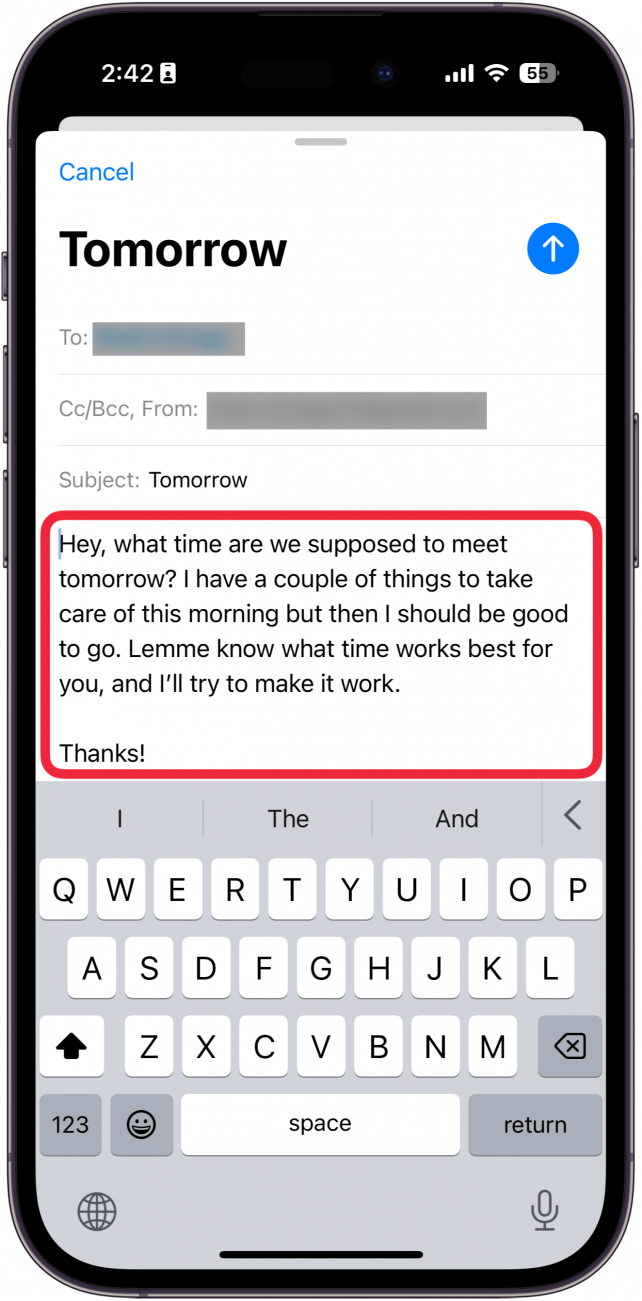
- You can tap Proofread or the Apple Intelligence icon.
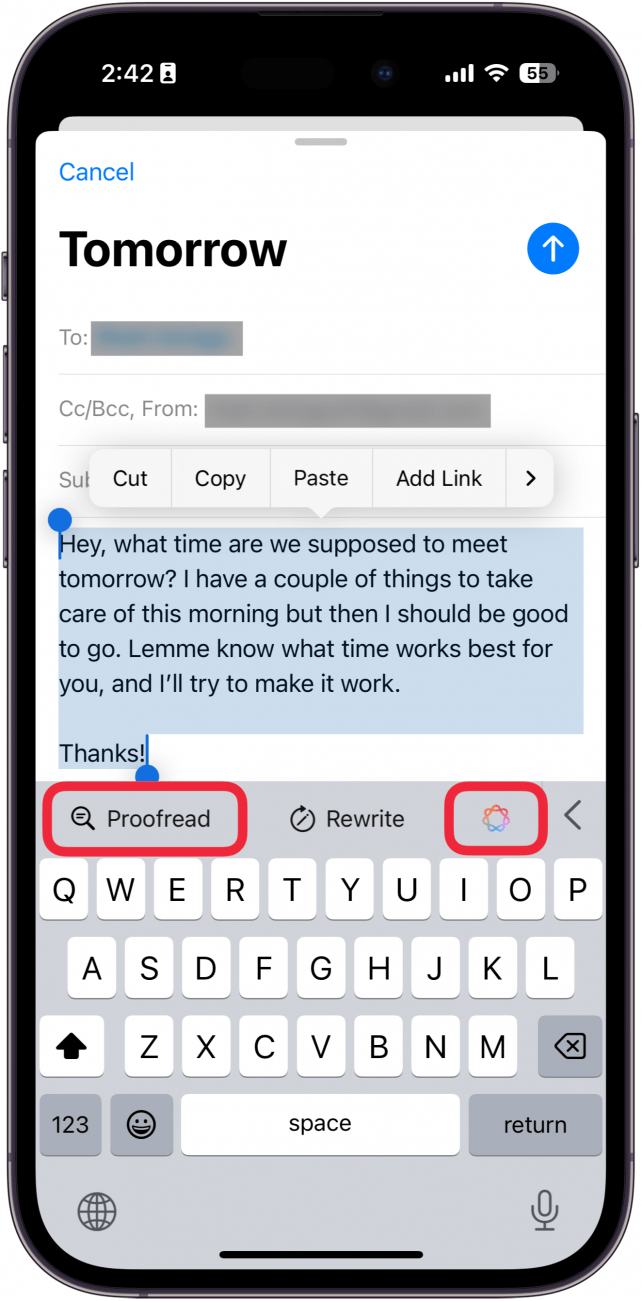
- If you tap the Apple Intelligence icon, you will then need to select Proofread.

- You’ll see suggestions about what to change. Tap the underlined portion or use the up and down arrows to see what has changed.
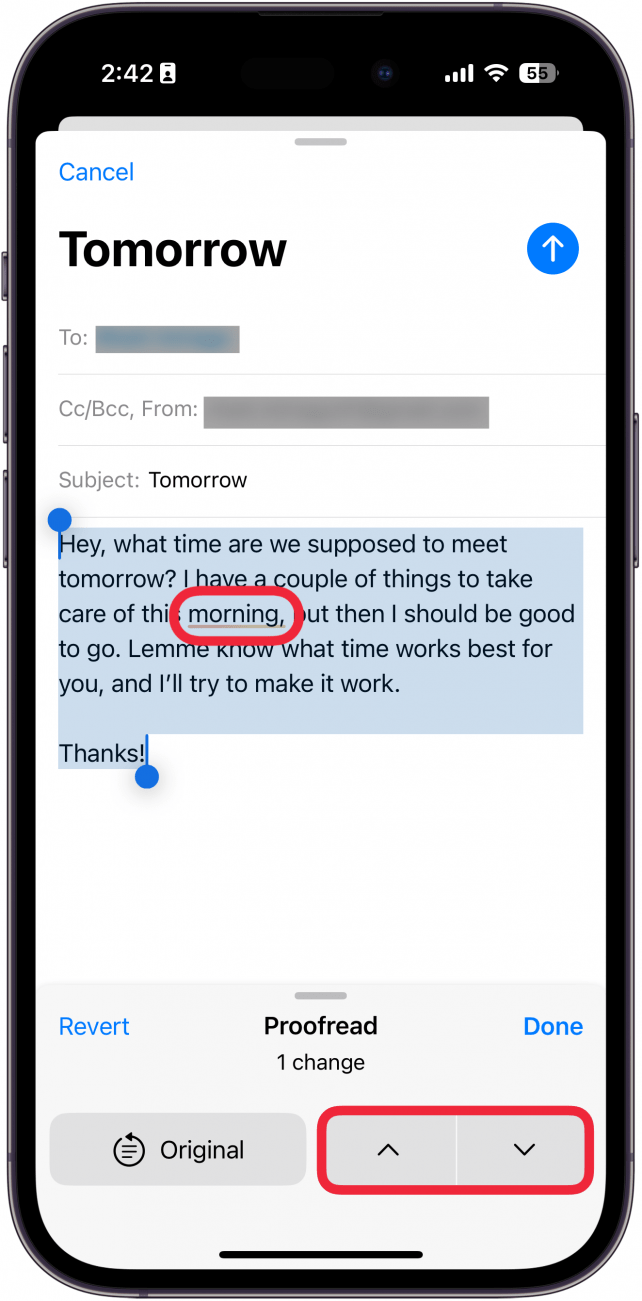
- You’ll see an explanation of why this change was made. You can tap Use Original to ignore the suggestion.
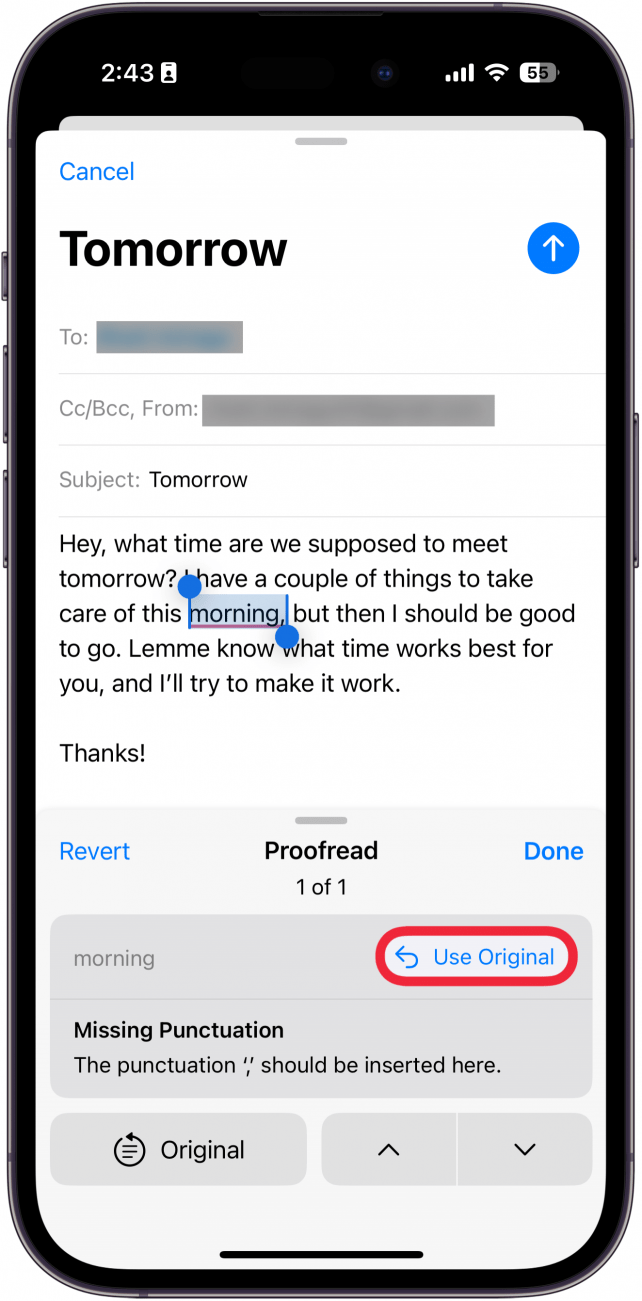
- Select Done to save the change or Revert to change the text back to normal.
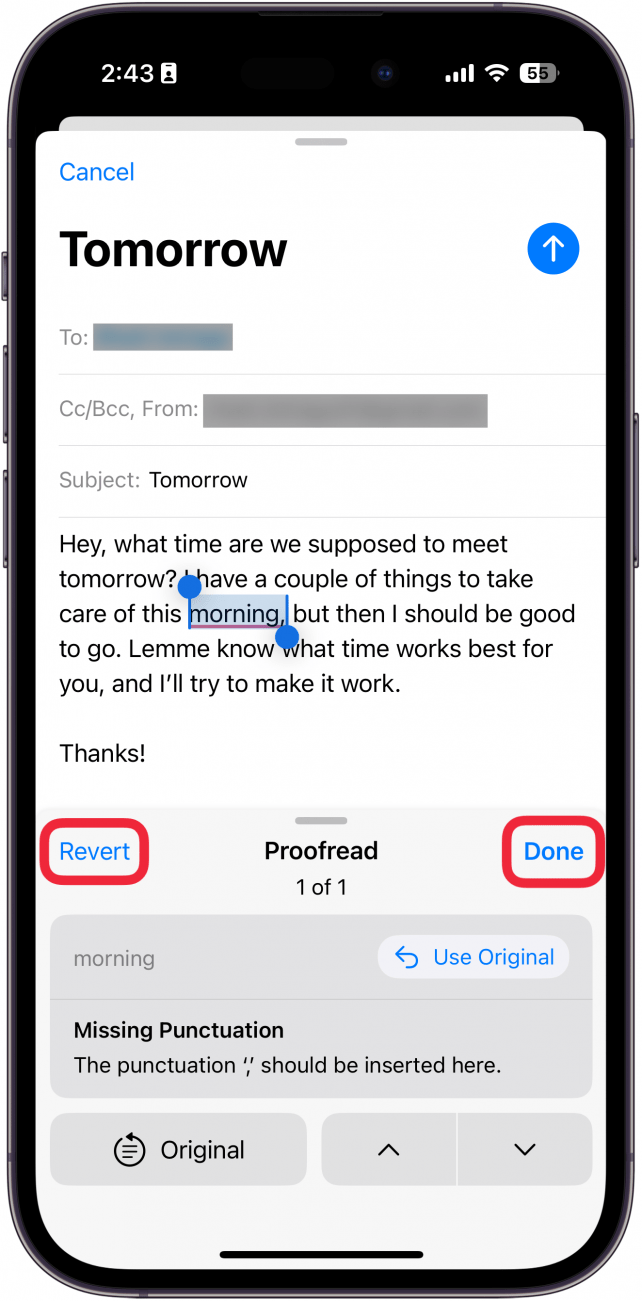
That’s how to use the AI proofreader on your iPhone. Now, you can quickly check your writing at any time, as long as you’re using an iPhone 15 Pro, iPhone 16, or iPhone 16 Pro.
Every day, we send useful tips with screenshots and step-by-step instructions to over 600,000 subscribers for free. You'll be surprised what your Apple devices can really do.

Rhett Intriago
Rhett Intriago is a Feature Writer at iPhone Life, offering his expertise in all things iPhone, Apple Watch, and AirPods. He enjoys writing on topics related to maintaining privacy in a digital world, as well as iPhone security. He’s been a tech enthusiast all his life, with experiences ranging from jailbreaking his iPhone to building his own gaming PC.
Despite his disdain for the beach, Rhett is based in Florida. In his free time, he enjoys playing the latest games, spoiling his cats, or discovering new places with his wife, Kyla.
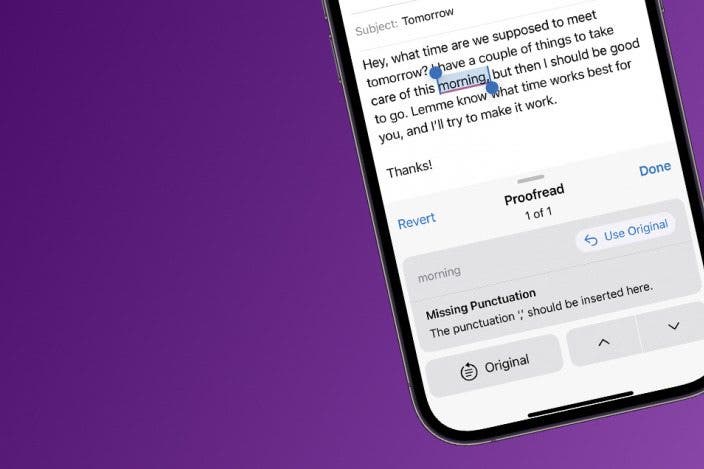

 Leanne Hays
Leanne Hays
 Olena Kagui
Olena Kagui

 Rhett Intriago
Rhett Intriago

 Rachel Needell
Rachel Needell

 Nicholas Naioti
Nicholas Naioti



 Ashleigh Page
Ashleigh Page

 Susan Misuraca
Susan Misuraca
