How to Use Apple Pay Cards on Your Apple Watch
No wallet? No credit card? No problem! Using just your Apple Watch, Apple Pay lets you make payments on contactless readers.


Learn how to activate Apple Pay and use it on your Apple Watch. That way, you can make purchases at brick-and-mortar stores without bringing your credit card or iPhone. I'll also take you through setting up Apple Pay and will explain how to set a default card in your Apple Wallet!
Related to: How to Set Up Apple Pay on Your iPhone
How Does Apple Pay Work on Apple Watch
Apple Pay lets you add cards to your iPhone, which then makes them available across your Apple devices signed in to the same iCloud account. This authorizes you to use Apple secure payments using contactless readers in stores and for online shopping. Once you have Apple Pay set up on your iPhone, you will be able to use it on your Apple Watch! To learn more about navigating your Apple Watch, sign up for our free Tip of the Day newsletter.
How to Set Up Apple Pay on Your Apple Watch
You can set up Apple Pay on your watch using your iPhone.
- Open the Watch app on your iPhone.
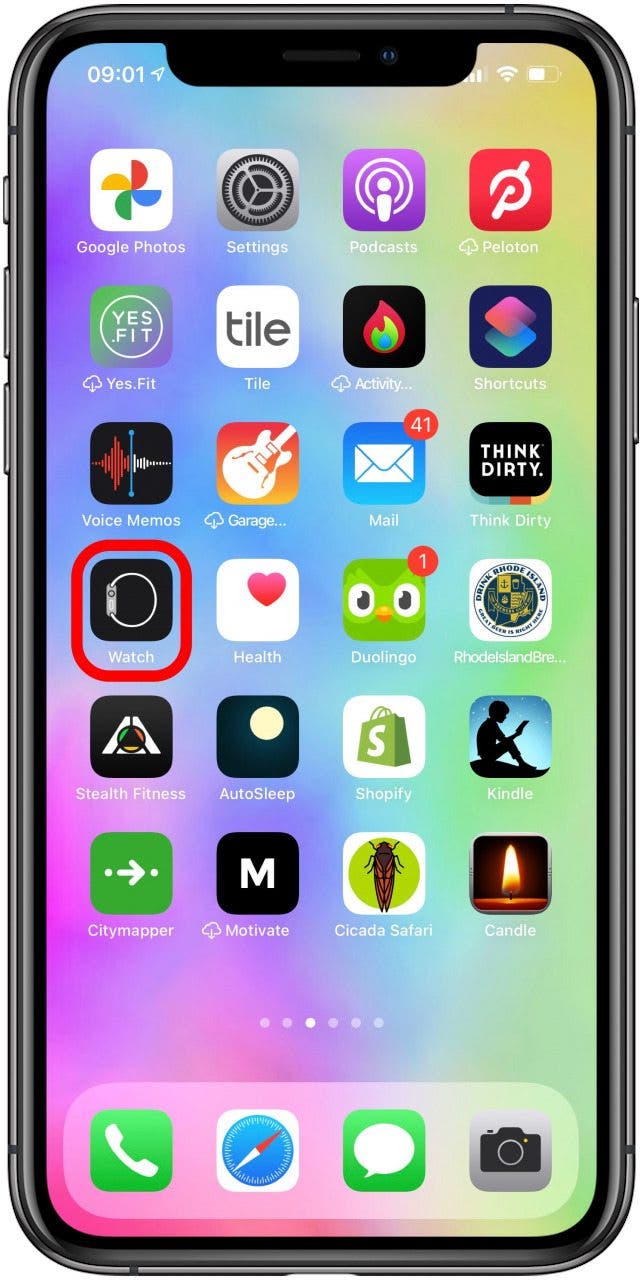
- Tap Wallet & Apple Pay under the My Watch tab.
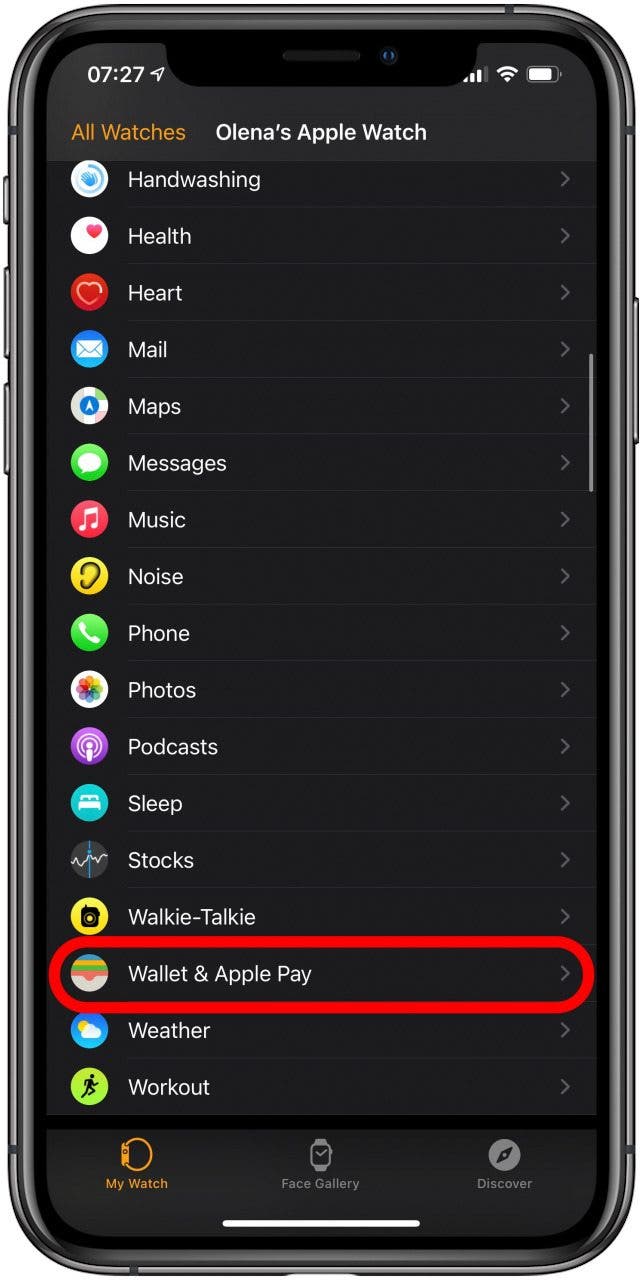
- Tap Add Card.
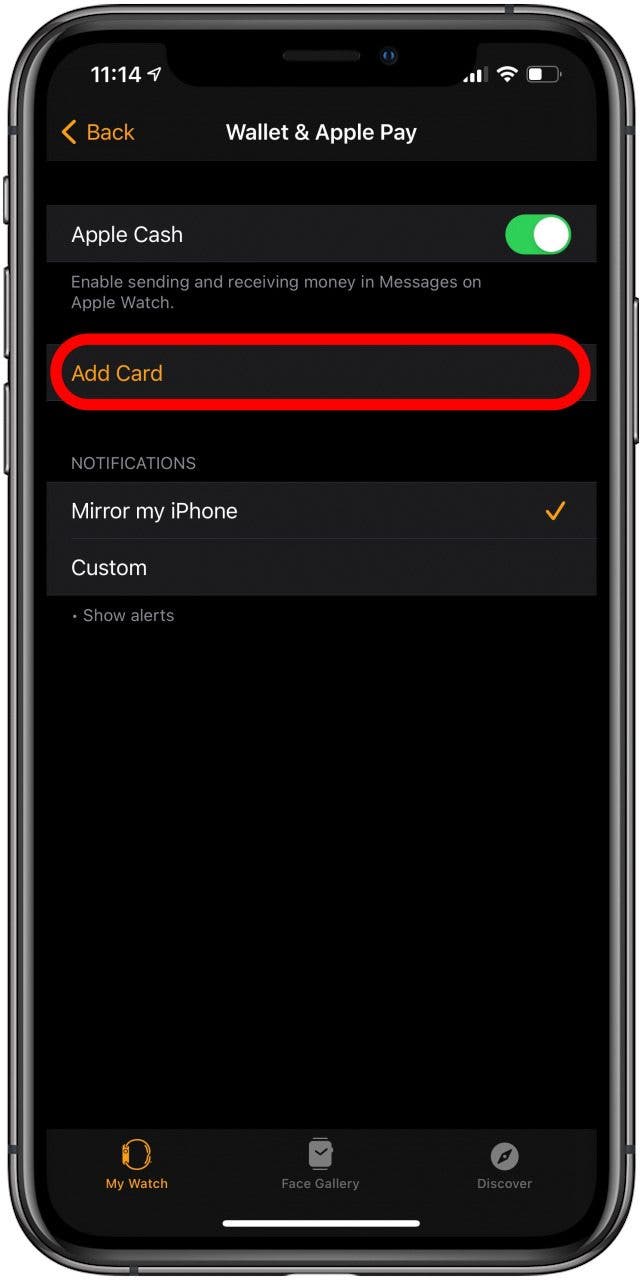
- Tap Continue.
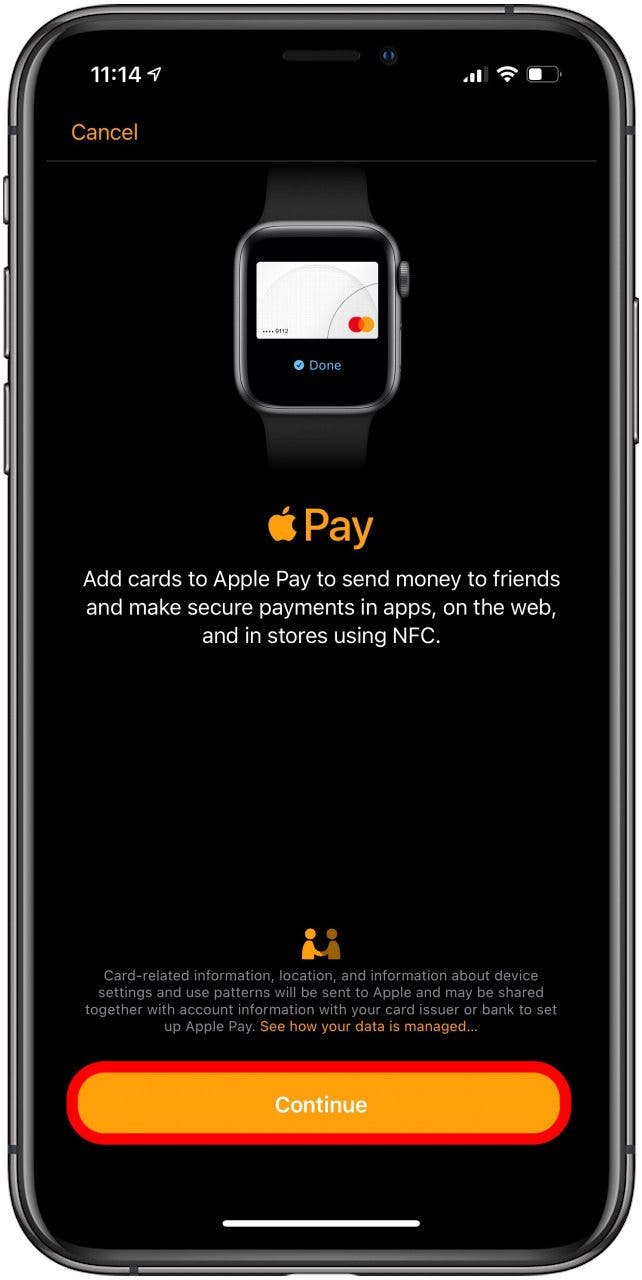
- Under Payment, tap Credit or Debit Card. You can also set up a transit card here.
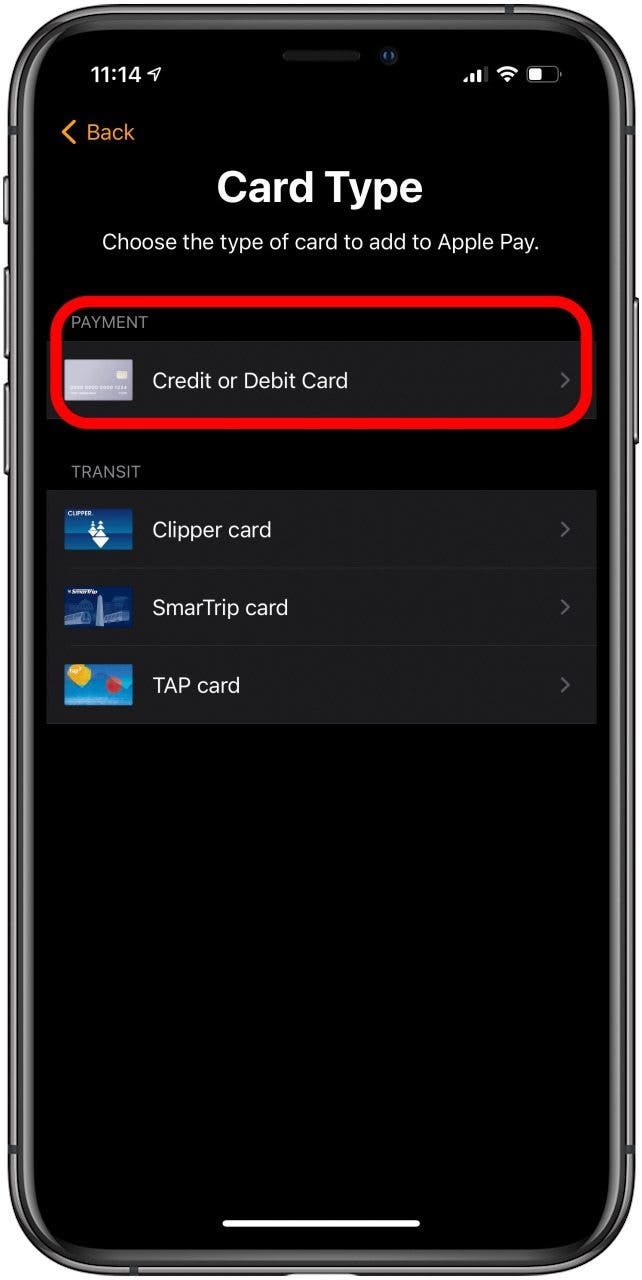
- Hold your iPhone over your credit card to scan the information. If you prefer to enter it yourself, tap Enter Card Details Manually.
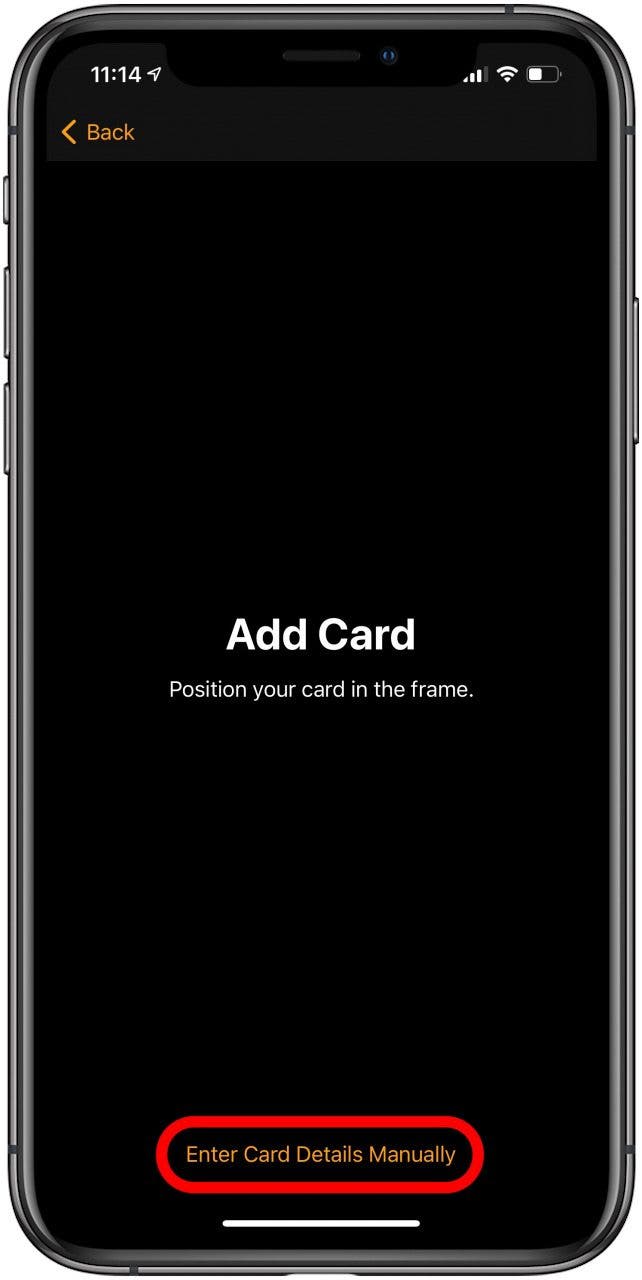
- Enter your name and card number, then tap Next.
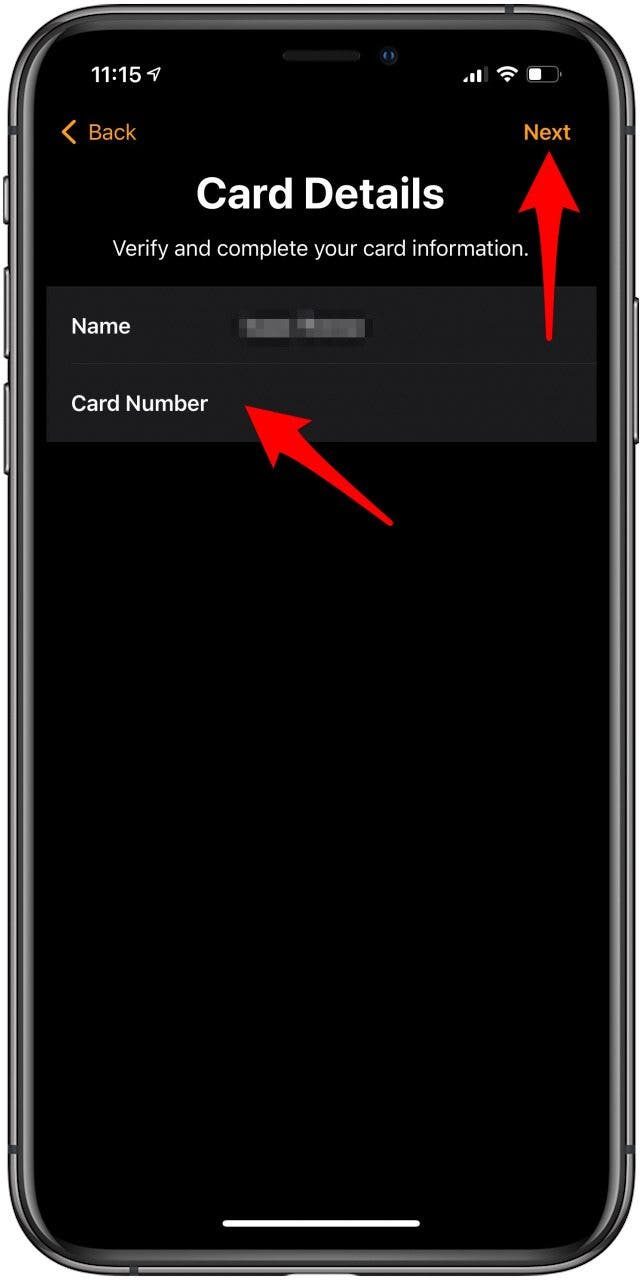
- Then the expiration date and security code.
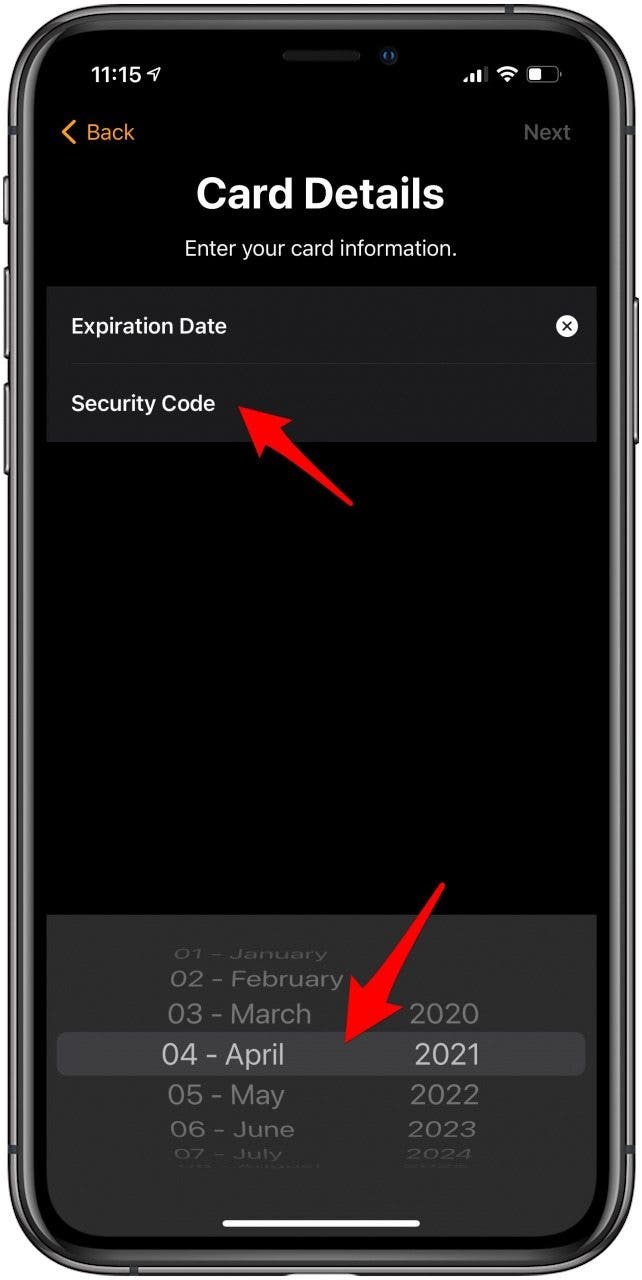
- Tap Next, then tap Add.
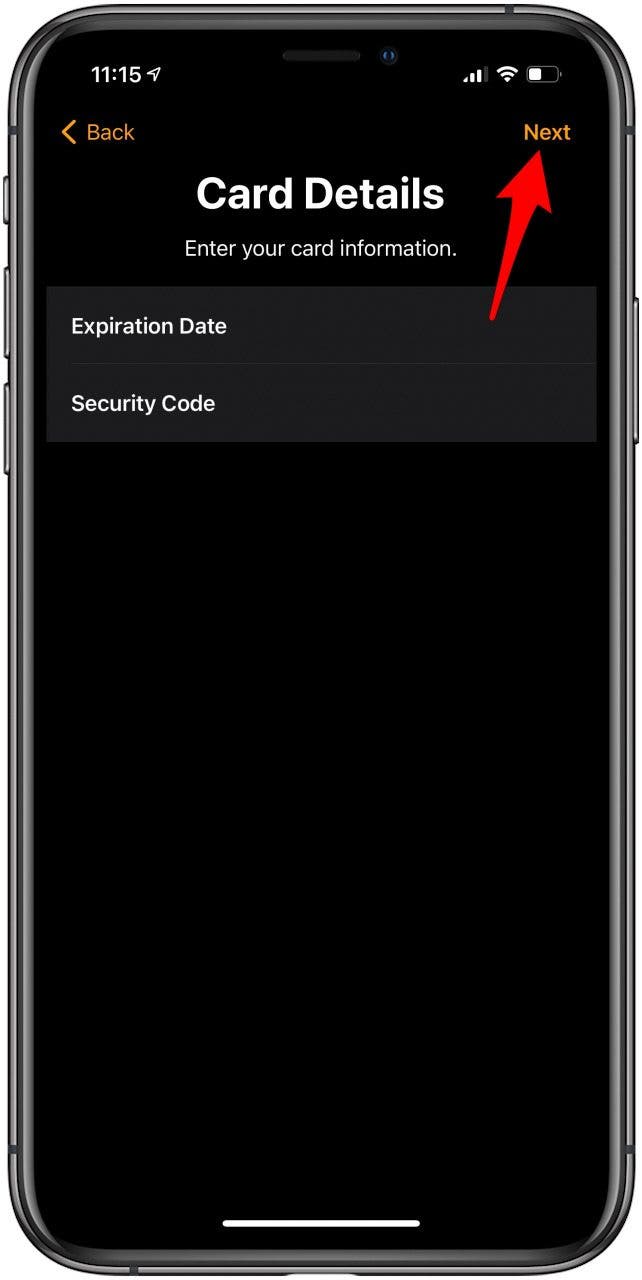
- Agree to the terms and conditions.
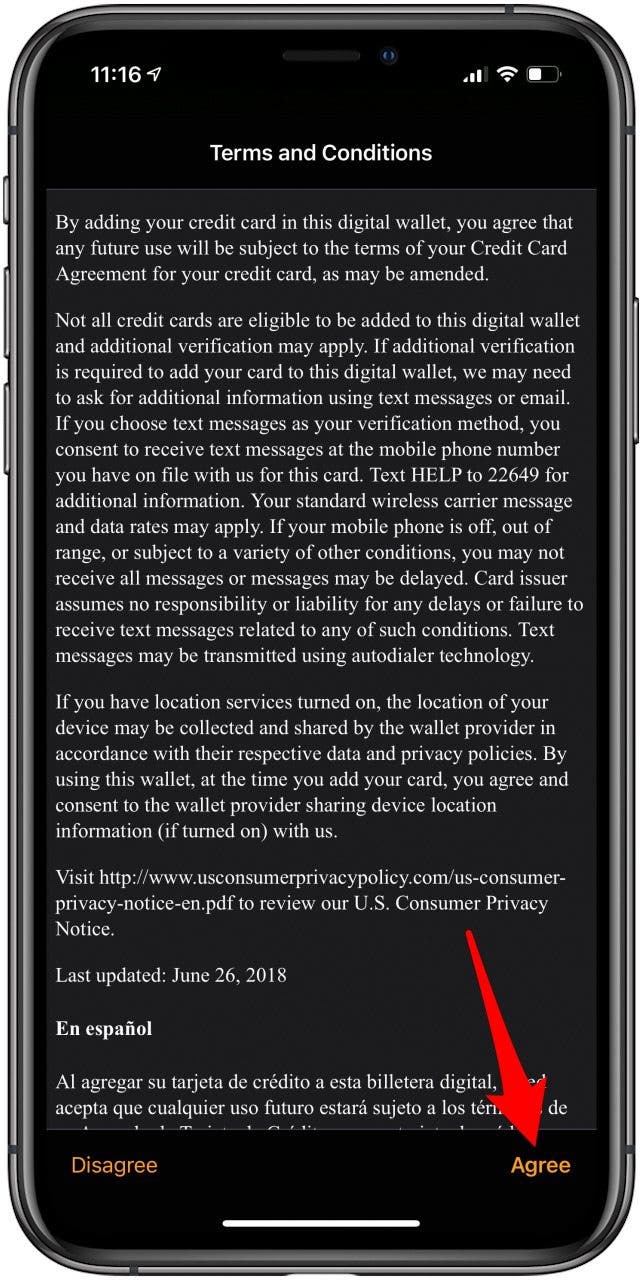
- You can complete verification or skip this for now. Tap Next to verify.
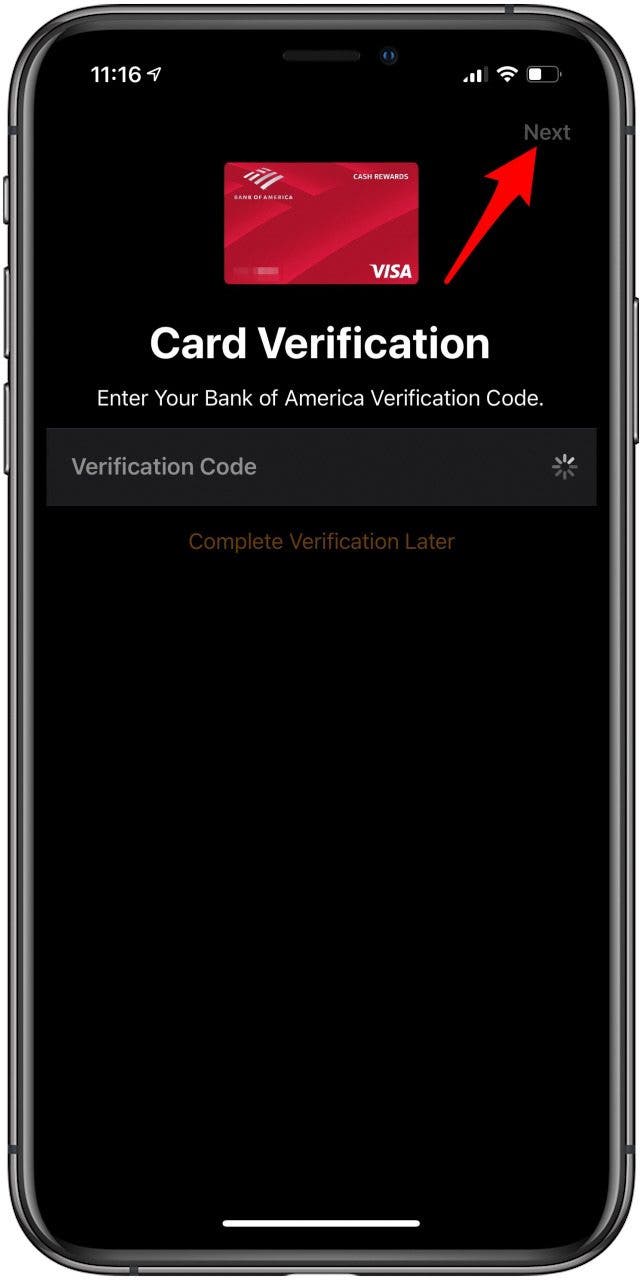
- If you use your phone number to verify, it will add the code automatically.
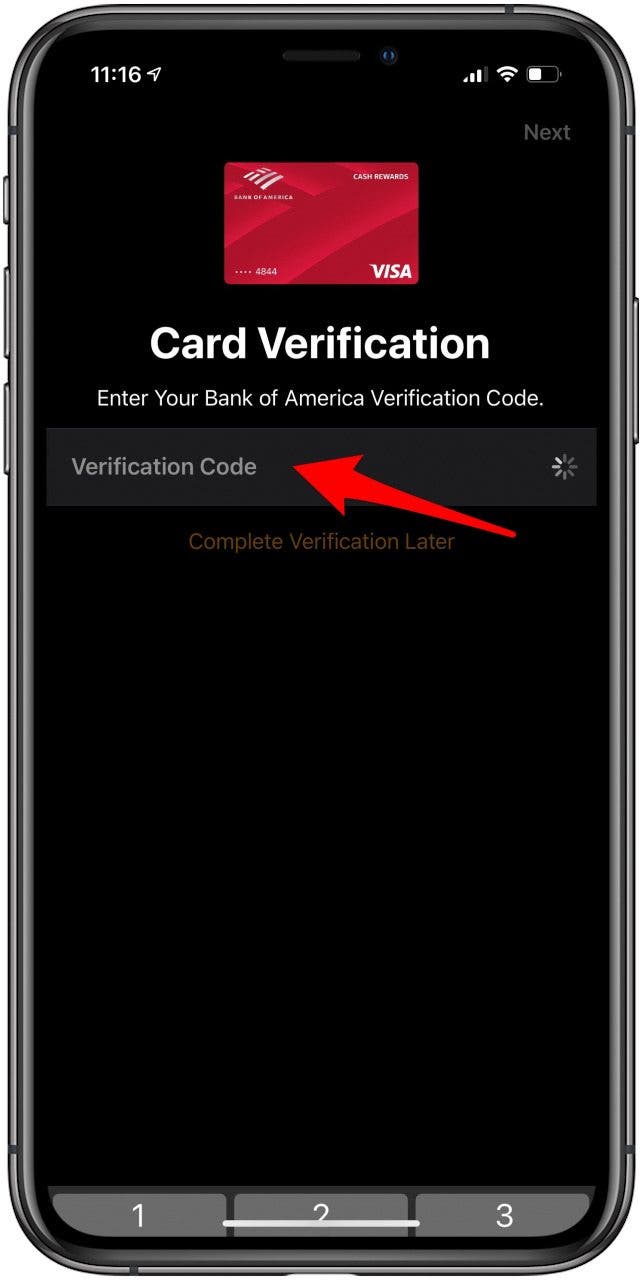
- Next, you can tap Use as Default Card to set up this card as your Wallet's default.
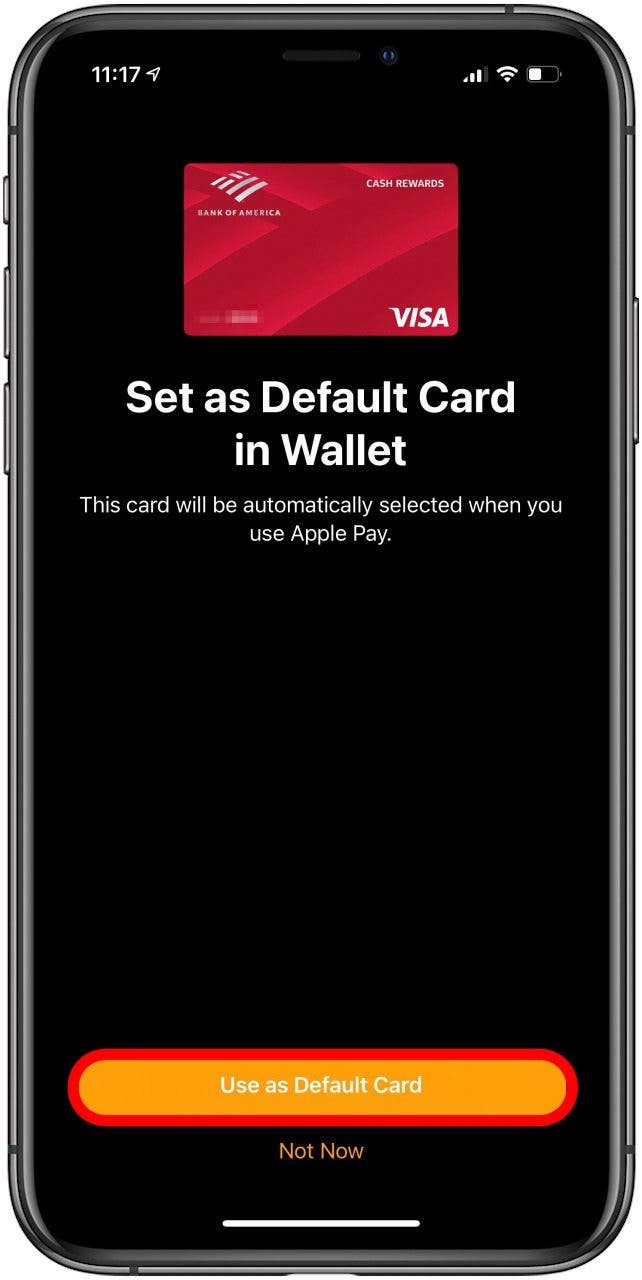
Once this is set up, you can learn how to activate Apple Pay cash to send and request money among your contacts.
How to Add Card to Apple Pay
You have to add at least one card to set up Apple Pay, so you can refer to the how to set up Apple Pay section to do that. You can add multiple cards as well as remove cards.How to Add Multiple Cards on Apple Pay
You can have several cards in your Wallet. To add a second card, you have to go through the same steps you used to set up Apple Pay.
How to Remove a Credit Card
- Open the Watch app on your iPhone.
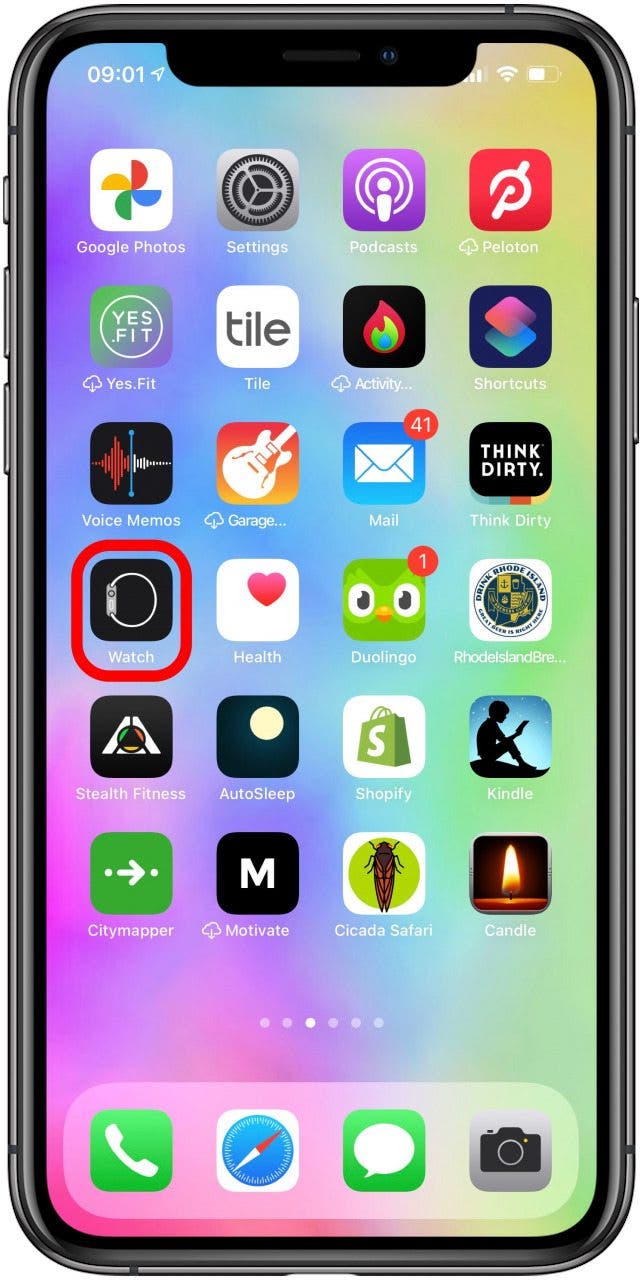
- Tap Wallet & Apple Pay under the My Watch tab.
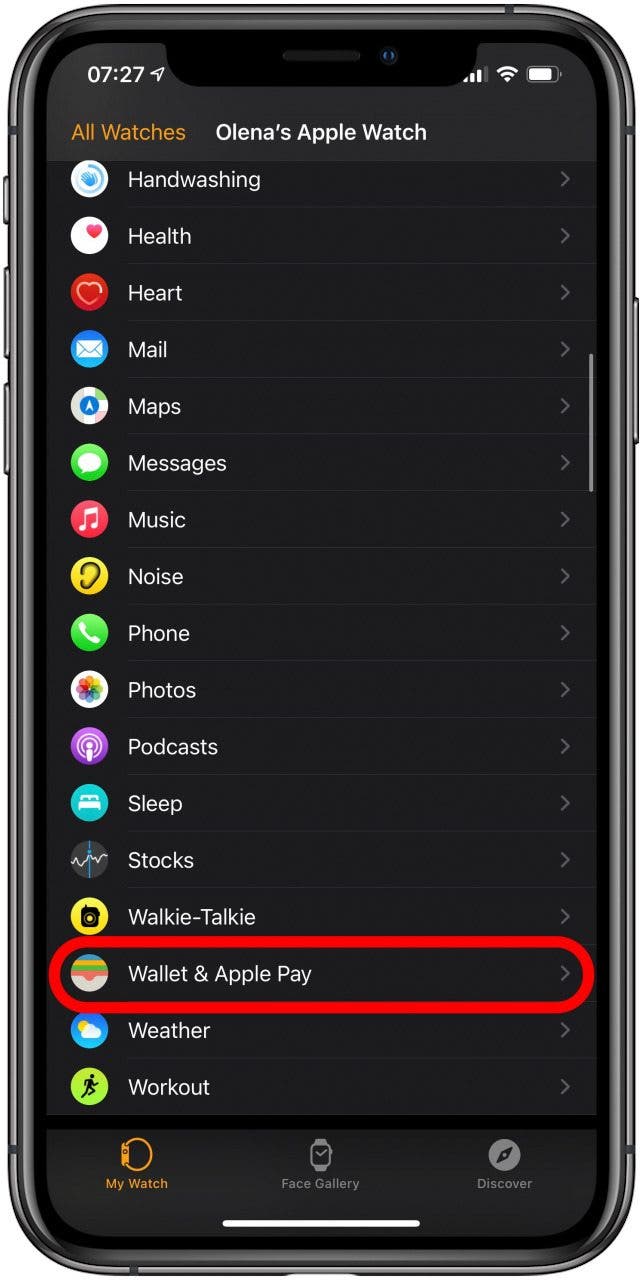
- Tap the card you want to remove.
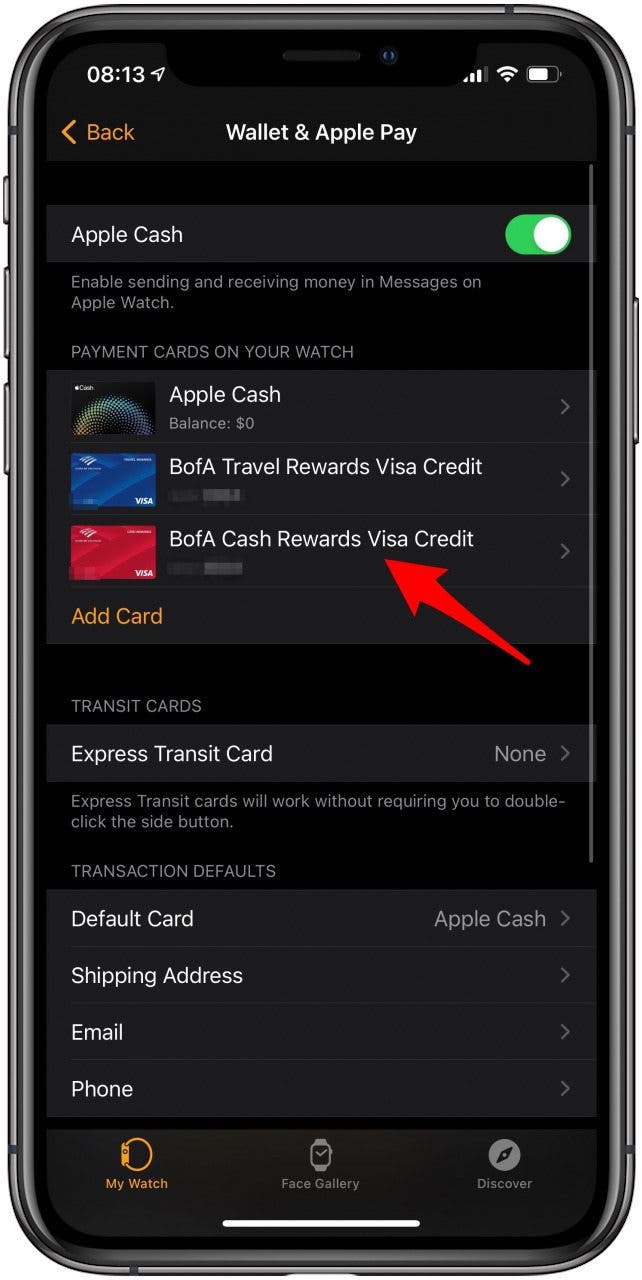
- Tap Remove This Card and confirm to remove.
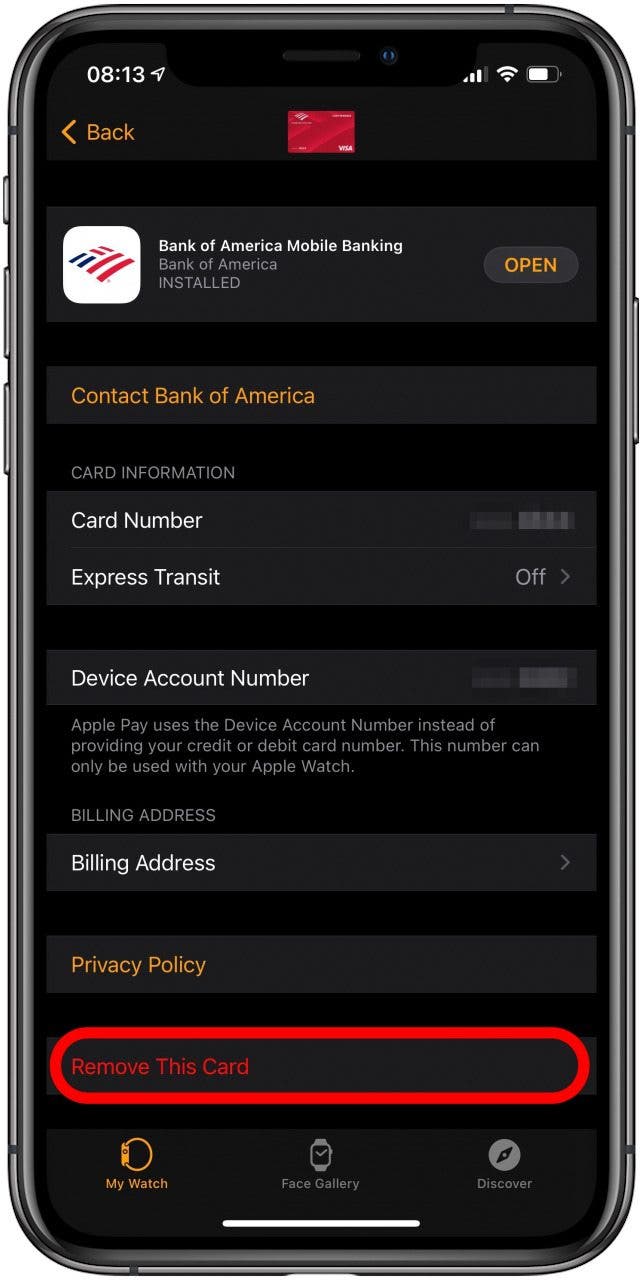
How to Pay with Apple Watch in Stores
Paying at checkout has never been easier! Using Apple Pay on your Apple Watch makes payments faster than ever before:
- Double-click the side button to pull up your Apple Pay credit card.
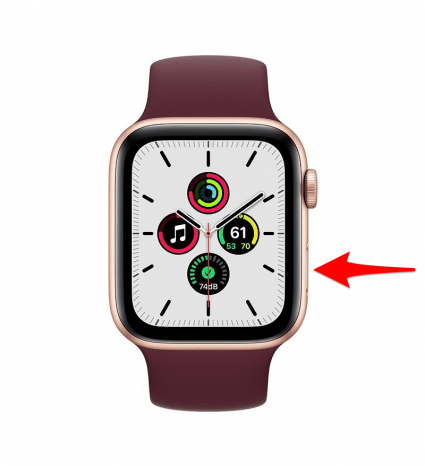
- Hold your Apple Watch near the contactless reader.
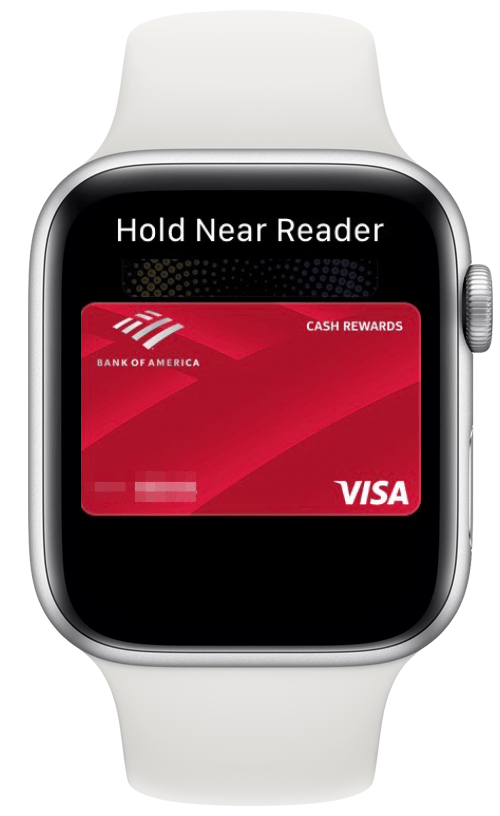
Does Apple Pay on Apple Watch work without iPhone? Yes! Even if you have a GPS-only Apple Watch, you can pay with just your watch.
How to Choose Which Card to Pay With
To use your credit cards, you need to double-tap the Side button and hold it near a card reader. You can scroll by swiping or using the Digital Crown to choose between them.
Are Cards Saved During Apple Watch Back Up?
Your Apple Watch backs up automatically onto your iPhone to avoid loss of data. When you unpair your watch from your phone, it will create an update if you want to restore your data on a new watch. Learn what to do if you are selling your Apple Watch.
Credit or debit cards used for Apple Pay on your Apple Watch are not part of the backup for safety reasons. However, you may be able to set them up faster by re-entering your Card Security Code.
Using a smartwatch with Apple Pay is a great way to pay on the go! Not only are your credit cards safe on your Apple Watch, but they also let you pay without an iPhone or a physical card. Now you know how to activate Apple Pay and use it on your watch, you can add any card to Apple Wallet for an easier checkout experience anywhere with a contactless reader! Did you know you can also use Apple Cash to accept payments and transfer those payments to your bank account?

Olena Kagui
Olena Kagui is a Feature Writer at iPhone Life. In the last 10 years, she has been published in dozens of publications internationally and won an excellence award. Since joining iPhone Life in 2020, she has written how-to articles as well as complex guides about Apple products, software, and apps. Olena grew up using Macs and exploring all the latest tech. Her Maui home is the epitome of an Apple ecosystem, full of compatible smart gear to boot. Olena’s favorite device is the Apple Watch Ultra because it can survive all her adventures and travels, and even her furbabies.
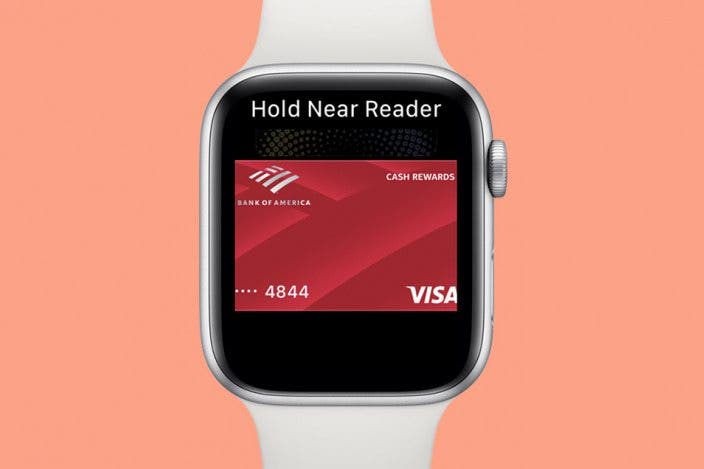

 Olena Kagui
Olena Kagui
 Rachel Needell
Rachel Needell


 Rhett Intriago
Rhett Intriago
 Leanne Hays
Leanne Hays






 Amy Spitzfaden Both
Amy Spitzfaden Both
 Susan Misuraca
Susan Misuraca

 August Garry
August Garry