My iPhone Won't Charge! Troubleshooting Tips & Tricks to Get Your iPhone Charging Again



Charging our phones is part of everyone's daily routine at this point; so when the process goes awry, there's such a feeling of confusion. You've done everything the way you usually do, used the same outlet, cable, power adapter, or wireless charging pad. So why won't your iPhone charge, or why is the charge stopping at a certain point? Before you conclude that there's something wrong with your battery and contact Apple Support, let's go through a troubleshooting exercise to find out why your iPhone isn't charging. We'll go over a variety of possible explanations as to why your device won't charge, and discuss methods to get your iPhone charging once again.
Related: How Qi Wireless Charging Works to Charge Your New iPhone 8, 8 Plus, or iPhone X
My iPhone Won't Charge! Troubleshooting Tips & Tricks to Get Your iPhone Charging Again
iPhone X, iPhone 8, iPhone 8 Plus Won't Charge Wirelessly
If you have one of the latest three versions of the iPhone, your phone has wireless charging capability. If this function suddenly stops working:
- Make sure your charging pad is plugged in to a live outlet.
- Check to see if your device will charge if you take the case off—some cases may interfere with the charge.
- Make sure that your iPhone is positioned correctly on the wireless charging pad, if it's not, that will stop the charge.
- Make sure your charging pad is compatible with your iPhone.
If none of these attempts gets your device wirelessly charging again, try your phone on a different charging pad to see if the problem is a faulty charging station rather than an issue with your phone. If your charging pad isn't the problem, proceed through the troubleshooting steps below to pinpoint the malfunction.
iPhone Not Charging: Really?
Are you sure your iPhone isn't charging? Learn how to check and fix your iPhone not charging, as it can be a bit confusing! There are several reasons why your iPhone may have stopped charging, so let's begin with the most basic and work our way up.
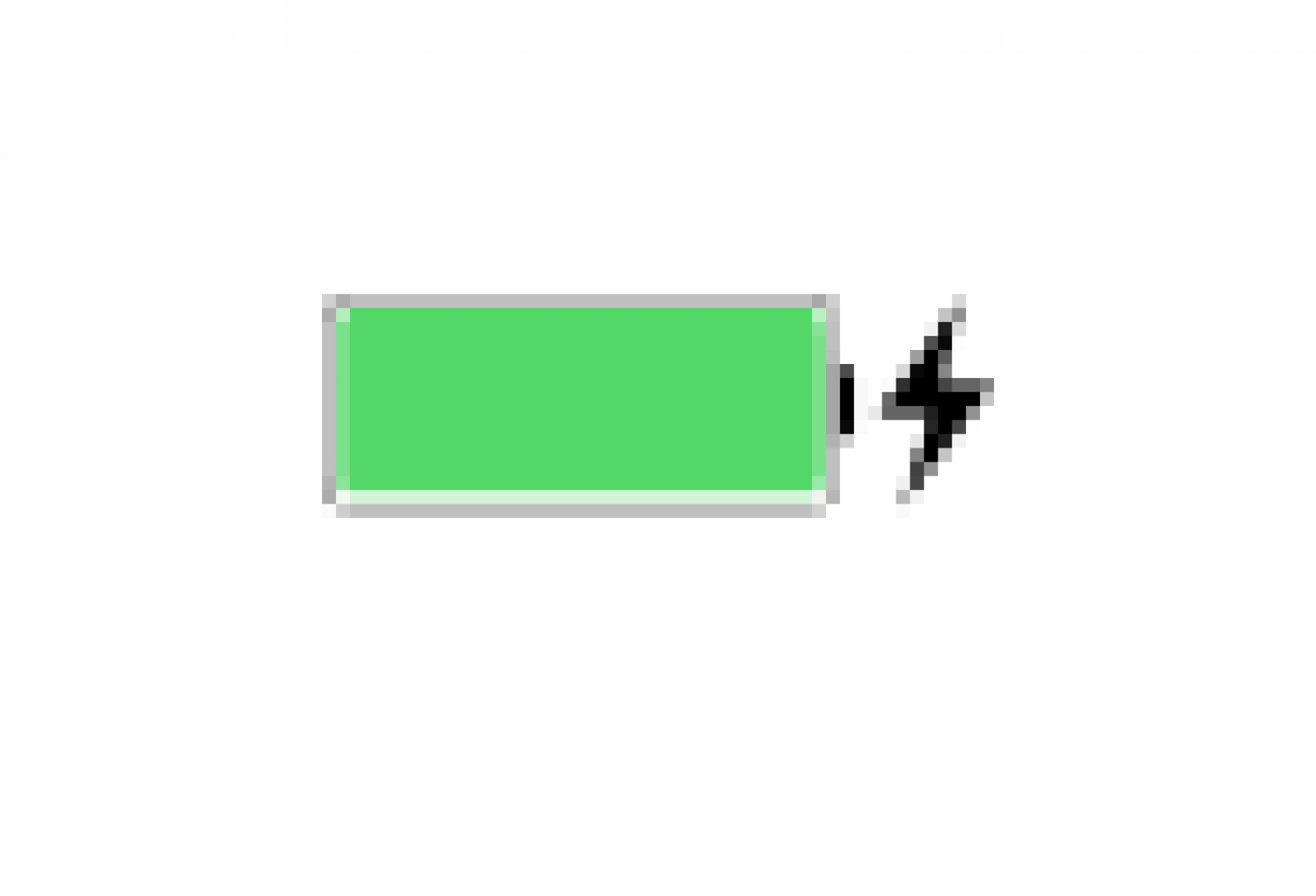
Is your iPhone not charging at all, or just charging painfully slowly? If you see a a black lightning bolt next to the battery icon in the upper right corner of your display, your iPhone is charging.
Why Won't My iPhone Charge: Stopped Charge
If your iPhone stopped charging at 80%, that's due to software that may limit charging above that amount. This is a safeguard designed to extend battery life and keep your device from overheating during charging. If this seems to be the problem with your phone, try charging it in a cooler location or removing it from its case while it charges.
My iPhone Won't Charge: Check Your Outlet or Power Source
Have you watched the movie Slingblade? One of my favorite scenes from that film is where the main character, who's a wiz at small motor repair, is asked to fix a tiller. He looks it over for a minute, comes back to the customer, and drawls, "it ain't got no gas in it!" I use that quote regularly. So what am I getting at here? Well, before you check your phone or any of its accessories, make sure that the outlet you're charging from is functional. Take a lamp or whatever's handy and see if it will work when you plug it in to the same outlet you tried to charge your phone from. If the outlet is dead, you've saved yourself a lot of time fixing your iPhone, although now I guess you'll spend that time fixing the outlet!
If your phone was plugged into another device, rather than an outlet, find out the amperage of the device you're attempting to charge from. If you have your Lightning cable plugged in to the port of your car or keyboard, or something of similarly low amperage, your iPhone may charge slowly or not at all. Try plugging in to a higher amperage source like an outlet or a USB port on your laptop or desktop.
iPhone Not Charging: Time to Do Some Cleaning
If your phone really isn't charging and your outlet is working just fine, the next most common issue is, believe it or not, dirt. If your USB cable or Lightning Dock can't make adequate contact with your USB port due to a buildup of pocket lint and debris, then your iPhone won't be able to charge. Let's start with what not to do:
How NOT to Clean an iPhone or Power Adapter USB Port
- Don't put anything wet or even damp into the USB Port to clean it, not a wet wipe, not a Q-Tip with alcohol on it, nothing.
- Don't use a metal object such as a paper clip to dig around in the USB Port.
- Don't use compressed air to blast obstructions out of the USB Port, this can actually push debris further in.
How to Clean an iPhone or Power Adapter USB Port
- Power your iPhone off.
- Use a dry, soft bristled toothbrush or small dental brush.
- Use a mini-vacuum.
Whatever you use to clean your USB Port, be slow and gentle. I'm not advocating any particular mini-vacuum if you choose to go that route, just wanted to make people aware that such a thing exists!

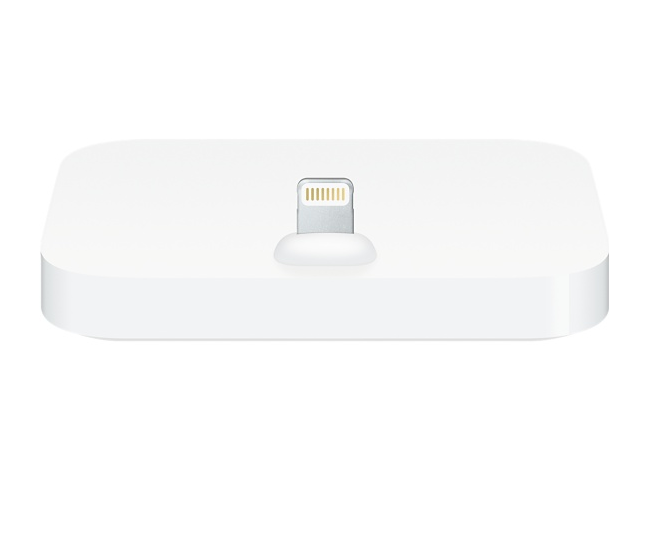
How NOT to Clean Your Lightning Cable or Dock
- Don't use soapy water, household cleaners, etc—these might leave a residue.
- Don't clean the cable when it's plugged in to an outlet or USB Port.
How to Clean Your Lightning Cable or Dock
- Use a small amount of electrical contact cleaner or a dab of isopropyl alcohol on a lint-free cloth to clean the plug that goes into the USB Port on your iPhone.
- Wait until the plug is completely dry before inserting into your iPhone.
Even if your iPhone hasn't stopped charging, it's good preventative maintenance to keep the contacts on your Lightning Cable, as well as the USB Ports in your iPhone and Power Adapter clean. Lint and dust inside of ports can absorb moisture from the air and contribute to electrical arcing that will damage the gold contact points on your Lightning Cable or Dock. This can cause your cable, or even your iPhone to short out. This issue is more common with devices and accessories that are left in non-climate controlled areas such as cars, and in areas with more humid climates.
My iPhone Won't Charge: Check Your Charging Accessories for Damage
Your outlet is working, your charging accessories and the USB Ports on your iPhone and power adapter are clean, let's move on to components that may need to be replaced. First, we'll go over your charging accessories.
USB Power Adapters
Apple sells 5W, 10W, and 12W USB Power Adapters, as well as 29W, 61W, and 87W USB-C Power Adapters. Whichever kind you're using, follow these troubleshooting tips to see if your adapter is the cause of your iPhone not charging.
- Inspect your Power Adapter for any signs of damage; look to see whether there are any obviously bent, corroded, or missing components.
-
Make sure that the adapter you're using is an Apple product by looking for the product description and Apple logo, as in the photos above. Apple's iPhone accessories undergo testing for safety and reliability that off-brand or counterfeit products may not.
-
Swap out the adapter with another one you own, or borrow one from a friend. If your iPhone begins charging, you've found your culprit!
Lightning Cables
If you have an iPhone version 5 or later, you use a Lightning Cable to charge. Checking to make sure that cable is operational is the next step in our troubleshooting exercise. You've already cleaned your Lightning Cable, so let's go through a few more steps to make sure it's not the cause of your issue.

- Check for damage such as rips or fraying, feel along the cable to check if there are any sections that feel deflated or loose; this may indicate a breakage of the cable inside the sheath.
- Use a different Lightning Cable and attempt to charge your iPhone with it. If your device begins to charge, it's time for a new cable!
To prevent damage to your Lightning Cable, make sure you're pulling on the body of the plug, not the cable itself, when you take the cable out of your device. This prevents unnecessary strain on your Lightning Cable, which is, after all, not cheap to replace (however, if your cable is less than a year old, it may still be under warranty. Check with Apple before spending money on a new Lightning cable! )Although Apple recommends using only Apple certified Lightning Cables, we've done product reviews on durable, third-party charging cables. If you feel that Apple's cable just isn't rugged enough for your needs, we recommend one of these for your next cable purchase.
iPhone Won't Charge: Software Update
When you plug your iPhone in to charge, hardware components, charging accessories, and software all work together to enable the charge to go forward. If your device is in need of a software update, it may charge slowly or not at all even though your charging accessories and iPhone are in perfect working order. So if your iPhone still isn't charging, make sure you've updated your iOS recently, and that your model of iPhone is compatible with the newest updates. iOS is currently in version 11.2.5, which runs on all iPhones versions 6 and later.
iPhone Won't Charge? Hard Restart
I know, I know, it's the age-old advice for any malfunctioning electronic device—turn it off and on again! But really, a hard restart may be the reset your iPhone needs to start charging again.
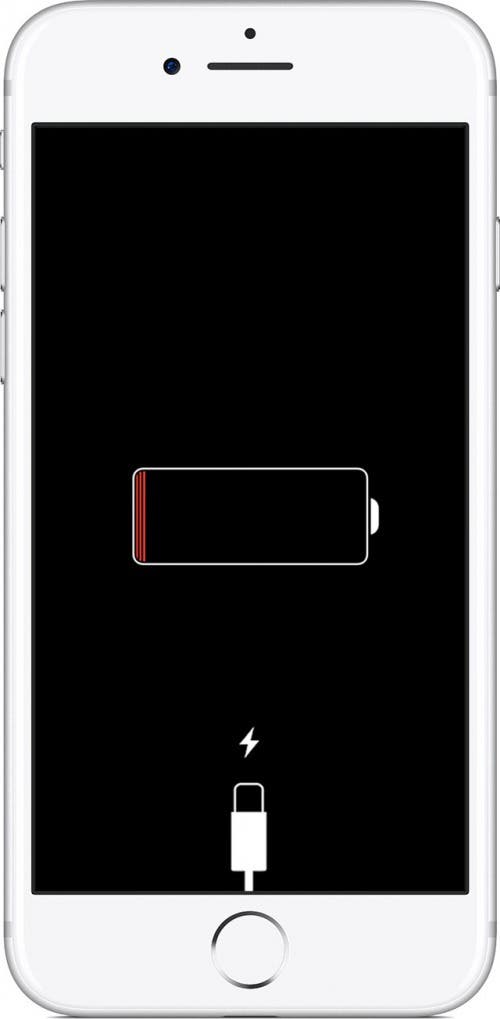
How to Hard Restart iPhone 6s or Earlier
- Press and hold both your Sleep/Wake button and Home button until the display shuts off.
- Continue holding until your screen lights back up and the Apple logo appears.
How to Hard Restart iPhone 7 or 7 Plus
- Hold both the down Volume button and Sleep/Wake (Side) button until the display shuts off.
- Continue holding until your screen lights back up and the Apple logo appears.
Hard Restart iPhone X & iPhone 8
- Quickly press and release the Volume up button.
- Quickly press and release the Volume down button.
- Hold the Side button, until the display shuts off. This will take about ten seconds.
- Continue holding the Side button until your display lights back up with the Apple logo that shows it’s powering on.
My iPhone Still Won't Charge: Use iTunes or iCloud
Don't give up yet; there are a few more things to try if your iPhone still won't charge. If you've previously synced your iPhone using iTunes and regularly use iTunes to back up your device, or if you’re signed into iCloud and have Find My iPhone enabled, you're in luck. Click here to find both techniques for wiping, then restoring your data to your iPhone.
My iPhone Won't Charge: Recovery Mode
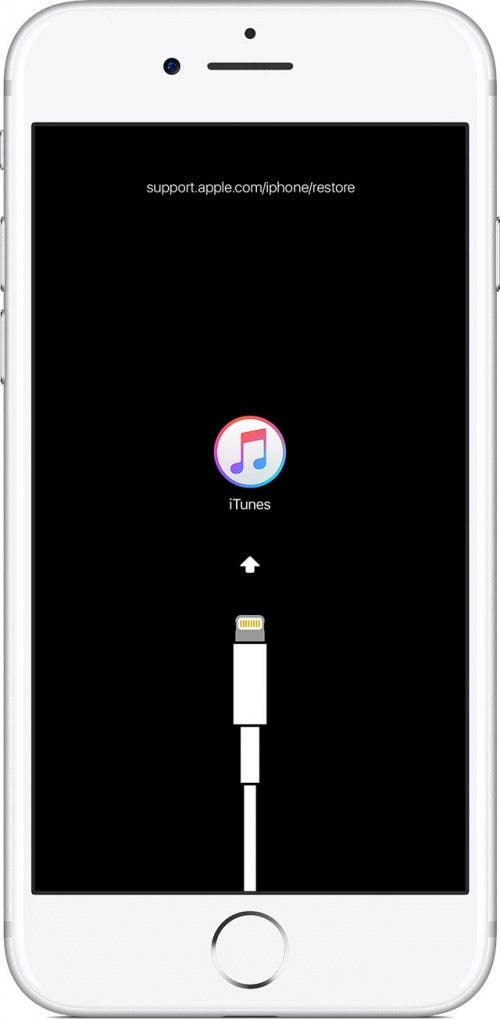
If you don’t use iCloud and haven't enabled Find My Phone, and your iPhone hasn't been backed up to iTunes, you can still use Recovery Mode. Click here to learn how to restore your iPhone with Recovery Mode.
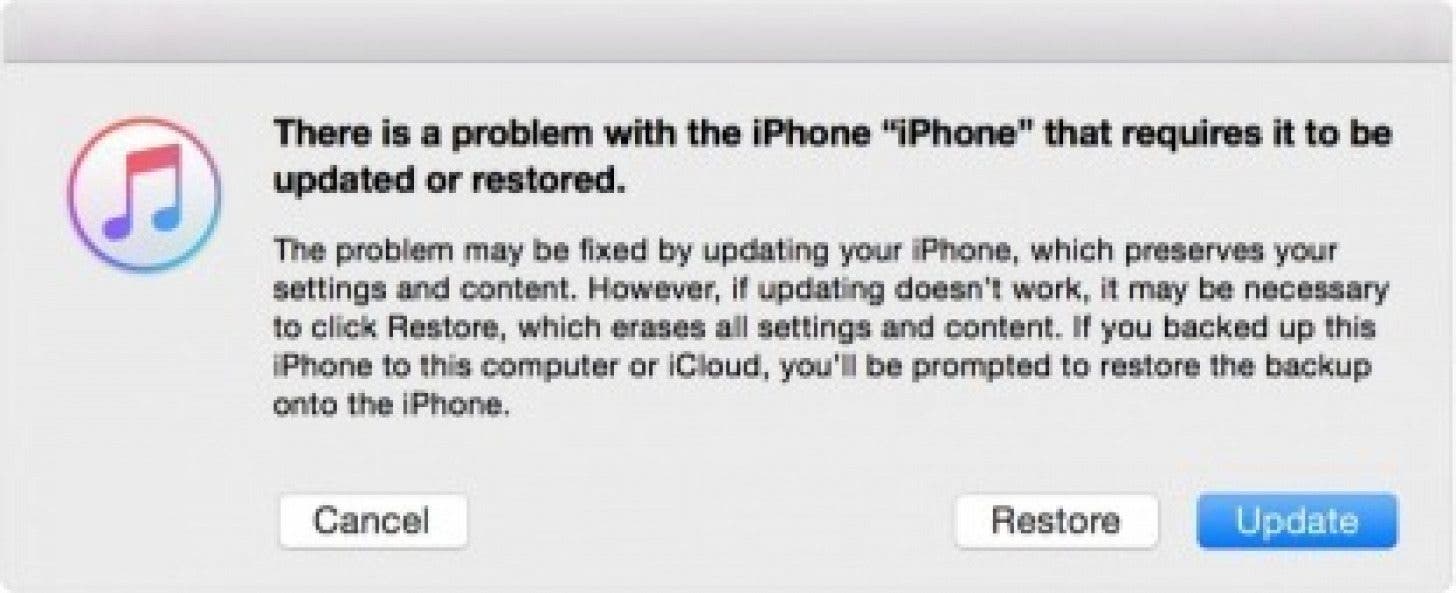
- Once Recovery Mode is complete, the Hello screen will appear.
- Follow the on-screen directions to set up your iPhone and restore your data from iTunes.
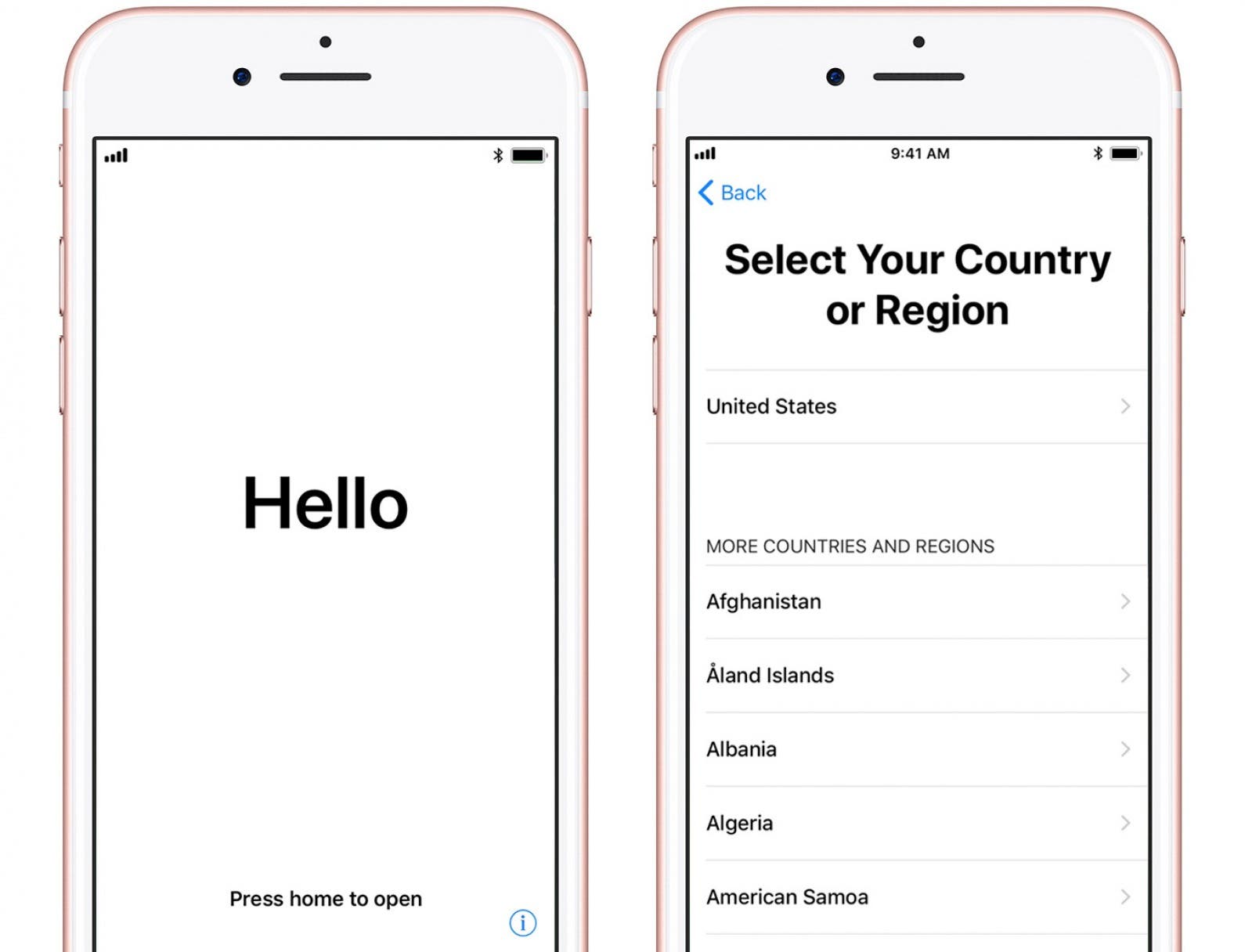
My iPhone Won't Charge: Contact Apple Support
I hope one of these methods has worked to get your iPhone charging again, but if not, I'd suggest you contact Apple Support for help with your problem. If you've gone through all the troubleshooting tips in this article, you'll most likely wind up making an appointment at the Genius Bar to get in-person assistance from an Apple-certified technician. If your iPhone is still under warranty (every new iPhone comes with a one-year limited warranty), or if you've purchased AppleCare, this appointment may be free, as long as you haven't voided your warranty in some way.
Not charging isn't the only problem you might have with your iPhone. If you're having trouble with your touch screen, check out our iPhone touch screen troubleshooting tips.

Leanne Hays
Leanne Hays has over a dozen years of experience writing for online publications. As a Feature Writer for iPhone Life, she has authored hundreds of how-to, Apple news, and gear review articles, as well as a comprehensive Photos App guide. Leanne holds degrees in education and science and loves troubleshooting and repair. This combination makes her a perfect fit as manager of our Ask an Expert service, which helps iPhone Life Insiders with Apple hardware and software issues.
In off-work hours, Leanne is a mother of two, homesteader, audiobook fanatic, musician, and learning enthusiast.
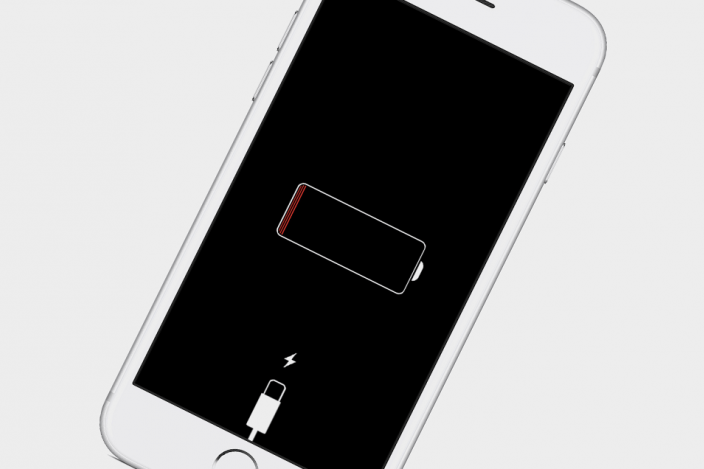

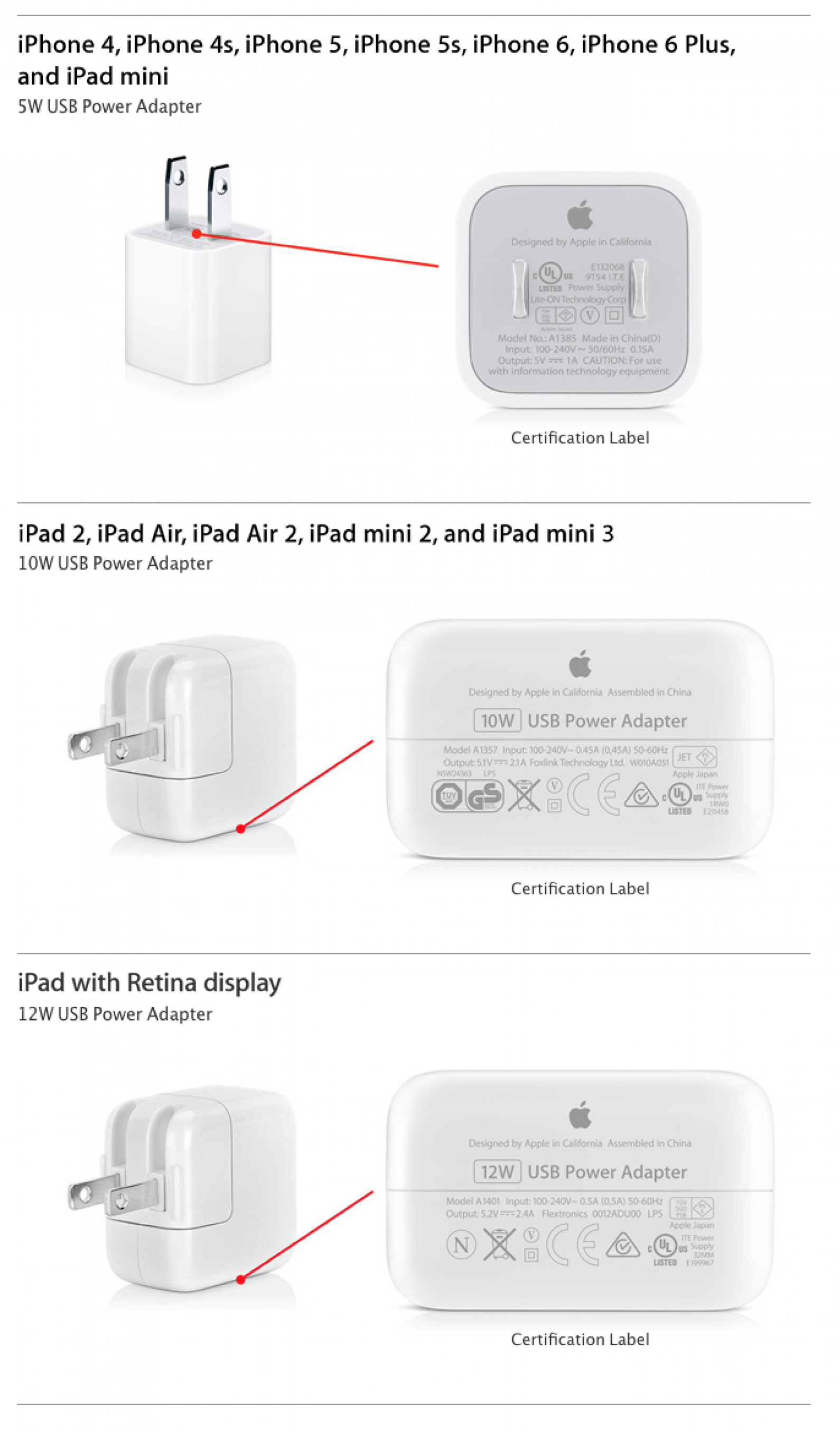

 Olena Kagui
Olena Kagui
 Amy Spitzfaden Both
Amy Spitzfaden Both
 Rhett Intriago
Rhett Intriago

 David Averbach
David Averbach

 Leanne Hays
Leanne Hays
 Belinda Sanmiguel
Belinda Sanmiguel





 Rachel Needell
Rachel Needell
