How to Unlock a Keyboard on Your Mac—the Easy Way!


What to Know
- If your Mac or MacBook keyboard isn't working, it is likely just locked, not broken.
- If you're using a wireless keyboard, it's also possible the keyboard is out of charge or needs to be connected again via Bluetooth.
Unlocking your Mac keyboard is easy, but the steps depend on whether you have a built-in, Bluetooth, or third-party keyboard. It may seem that your Mac keyboard isn't working when it is actually locked. We'll teach you how to unlock the keyboard on your Mac without a hassle!
How Can I Unlock the Keyboard on My MacBook?
To lock your built-in MacBook or MacBook Pro keyboard, you simply need to turn your device off. This prevents anyone from typing anything on your Mac. However, they can still use the keyboard to turn on your computer as long as it is charged. So technically, the built-in keyboard never fully locks because you can always use a button to turn your Mac on or press any key to wake it if it's sleeping. As soon as you see your password entry screen, your full keyboard should be unlocked. Be sure to check out our free Tip of the Day for more Apple tutorials!
Pro Tip
With most MacBooks, you can easily check if your built-in keyboard is unlocked by pressing the caps lock key and seeing if the LED light on the key lights up. If it does, your keyboard is not locked!
How to Unlock a Keyboard on Mac That’s Wireless
Wireless keyboards are a little different than built-in ones and may be lockable. For example, the Apple Magic Keyboard has a physical switch that locks your keyboard when it is switched off, and unlocks it when it is turned back on again. When the keyboard is switched on and unlocked, the switch exposes a green color. When locked, it shows gray. So to unlock your Apple Magic Keyboard, make sure your Mac is on and Bluetooth is enabled.
- On your wireless keyboard, move the On/Off switch from gray to green.
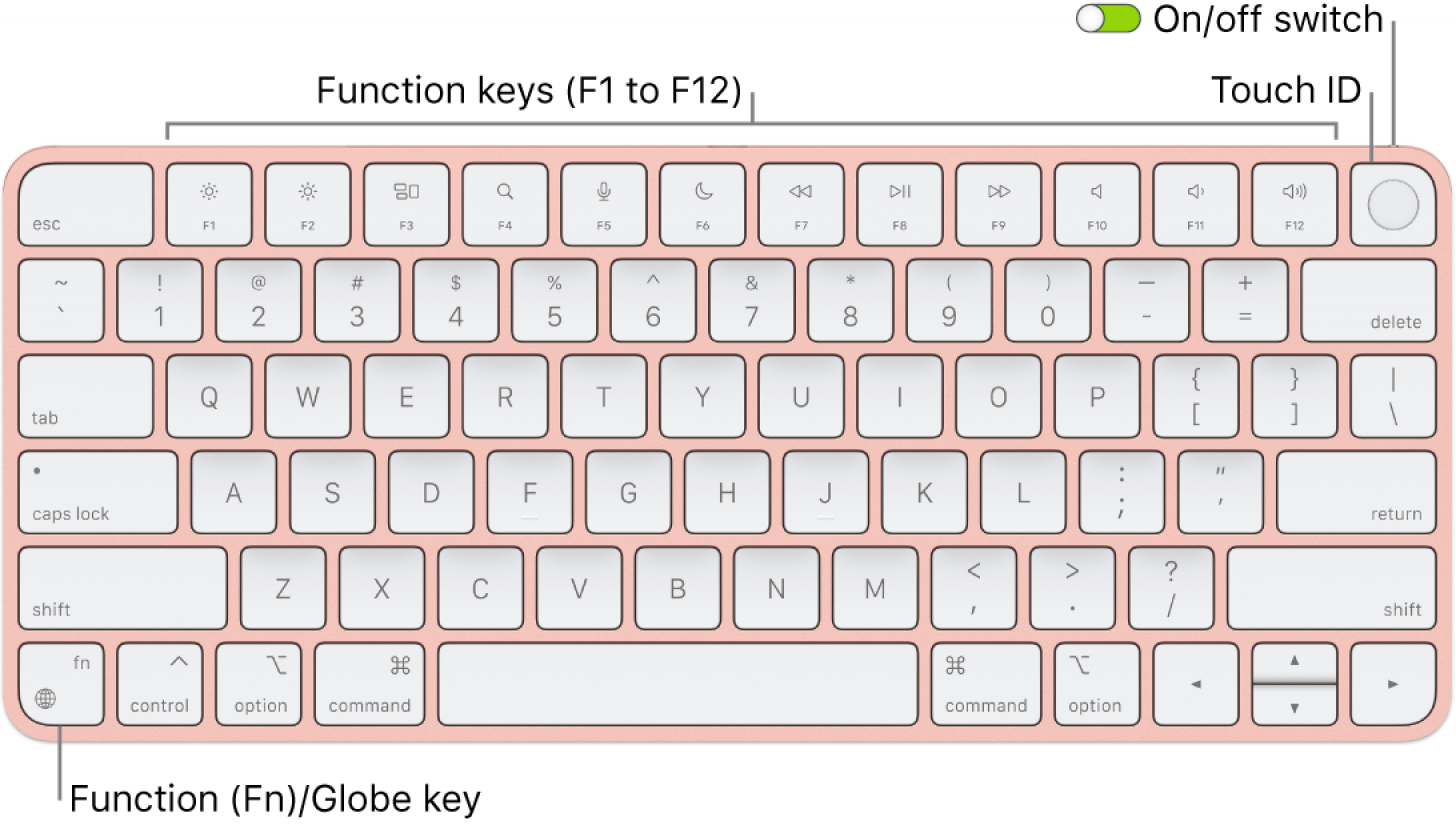 Image courtesy of Apple.
Image courtesy of Apple.
- After a few seconds, you'll see Keyboard On message pop-up on your screen.
If this doesn't work, plug your keyboard into your Mac to re-pair the device via Bluetooth. This will also charge it, which could be another reason it isn't working. If you have a third-party keyboard, it may have a On/Off slider or switch similar to the Apple Magic Keyboard. Toggle it off and back on to unlock your keyboard. If you have a wired keyboard, you can also unplug the keyboard and plug it back in to reset and unlock it.
FAQ
- Why is my keyboard not working on my iPhone? Your iPhone keyboard can stop working or appearing or start lagging, glitching, randomly typing, or disappearing for various reasons. Troubleshooting steps include resetting your keyboard dictionary, force quitting the misbehaving app, restarting your iPhone, and updating to the latest software.
- Can I use a keyboard with my iPhone? Yes, you can use a Bluetooth keyboard with your iPhone. While you still have to work with the smaller screen, this is a great hack if you wind up temporarily without a computer.
- How can I cut, copy and paste using Mac keyboard shortcuts? You can do press the Command (or cmd) ⌘ key along with letters such as A, C, V, and Z to select all, copy, paste, and undo text on your Mac.

Olena Kagui
Olena Kagui is a Feature Writer at iPhone Life. In the last 10 years, she has been published in dozens of publications internationally and won an excellence award. Since joining iPhone Life in 2020, she has written how-to articles as well as complex guides about Apple products, software, and apps. Olena grew up using Macs and exploring all the latest tech. Her Maui home is the epitome of an Apple ecosystem, full of compatible smart gear to boot. Olena’s favorite device is the Apple Watch Ultra because it can survive all her adventures and travels, and even her furbabies.


 Rhett Intriago
Rhett Intriago
 Amy Spitzfaden Both
Amy Spitzfaden Both
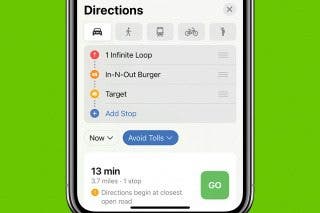


 Donna Schill
Donna Schill
 Leanne Hays
Leanne Hays
 Olena Kagui
Olena Kagui







 Rachel Needell
Rachel Needell