How to Send Video Messages on iPhone
Share video memories with your iPhone contacts in a few simple steps.


Perhaps you want to send a cute video of your baby’s first steps or your dog chasing his tail. The best way to send videos on your iPhone is through the Messages app. Whether you want to take a short video to send or use a video already saved in your library, sending video messages is easy!
Related: How to Add Attachments in Mail on the iPhone
How to Send a Video from Your iPhone Library
We'll walk you through how to text videos you have already recorded and saved in your library.
- Open the Messages app.
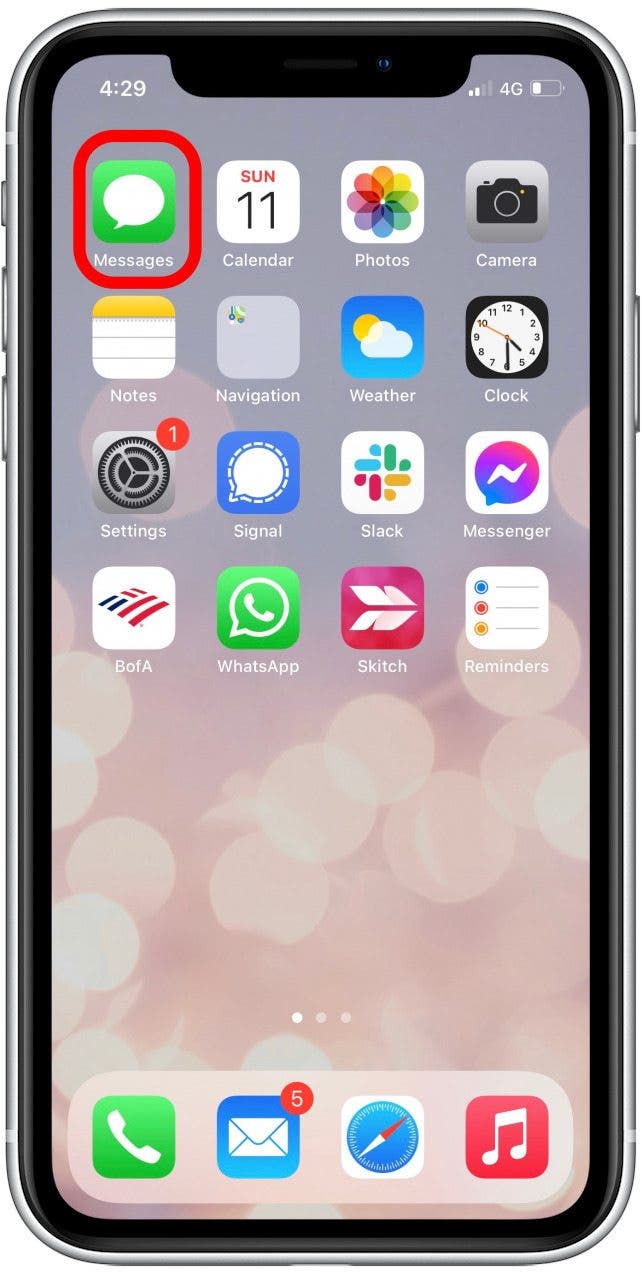
- Begin a new message by tapping the compose icon in the top-right corner, or select an active conversation.
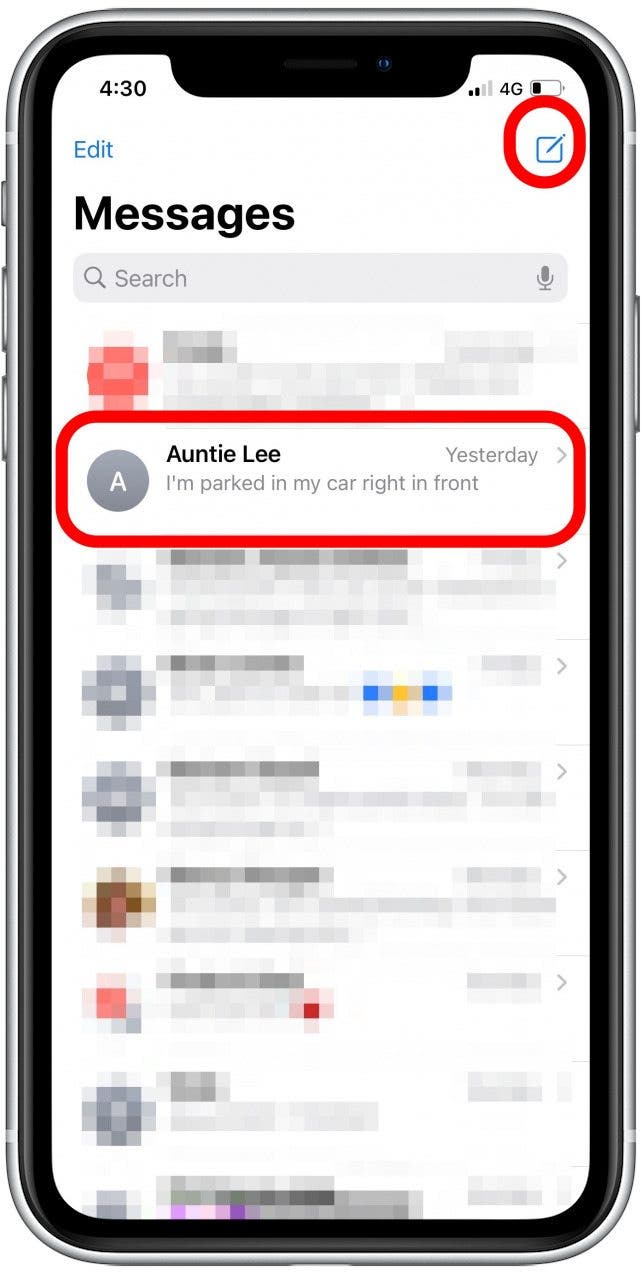
- Tap the camera icon in the menu bar above the keyboard.
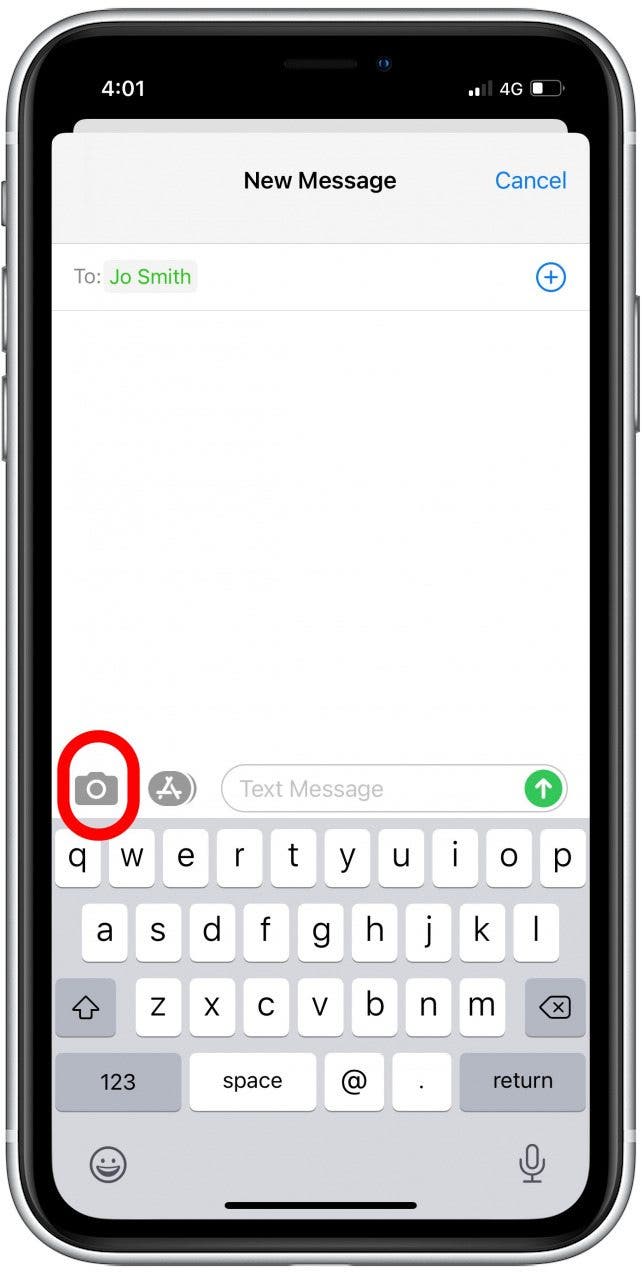
- Tap the photos icon in the top-left corner.
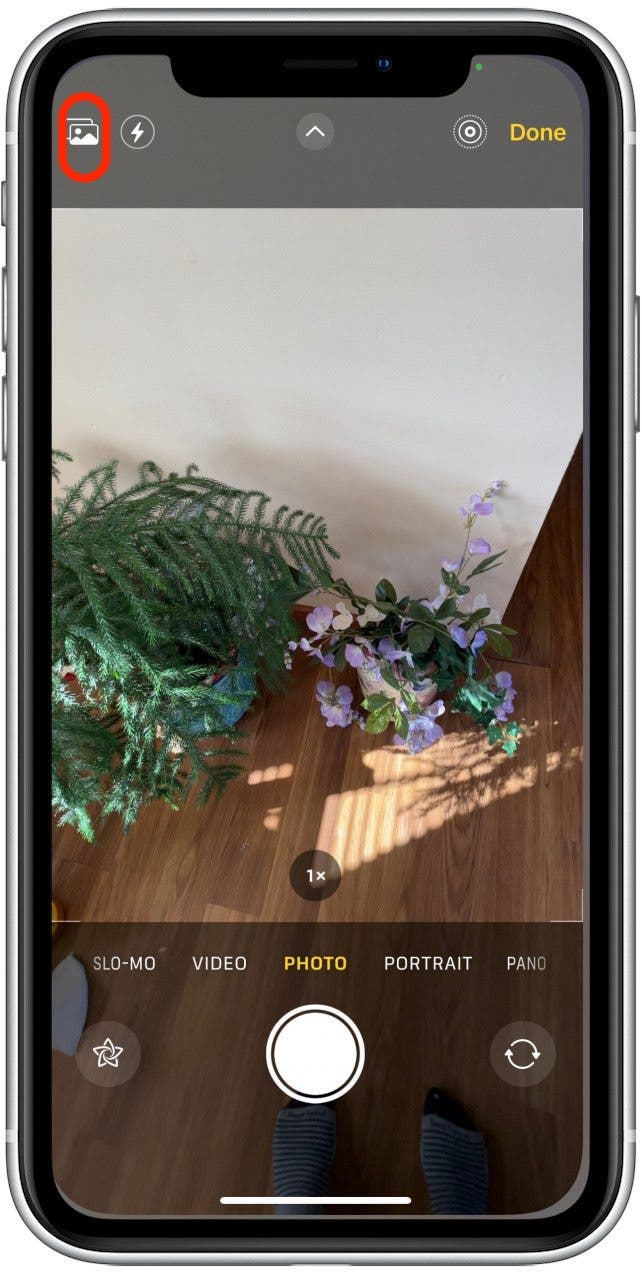
- Choose the video you want to send.
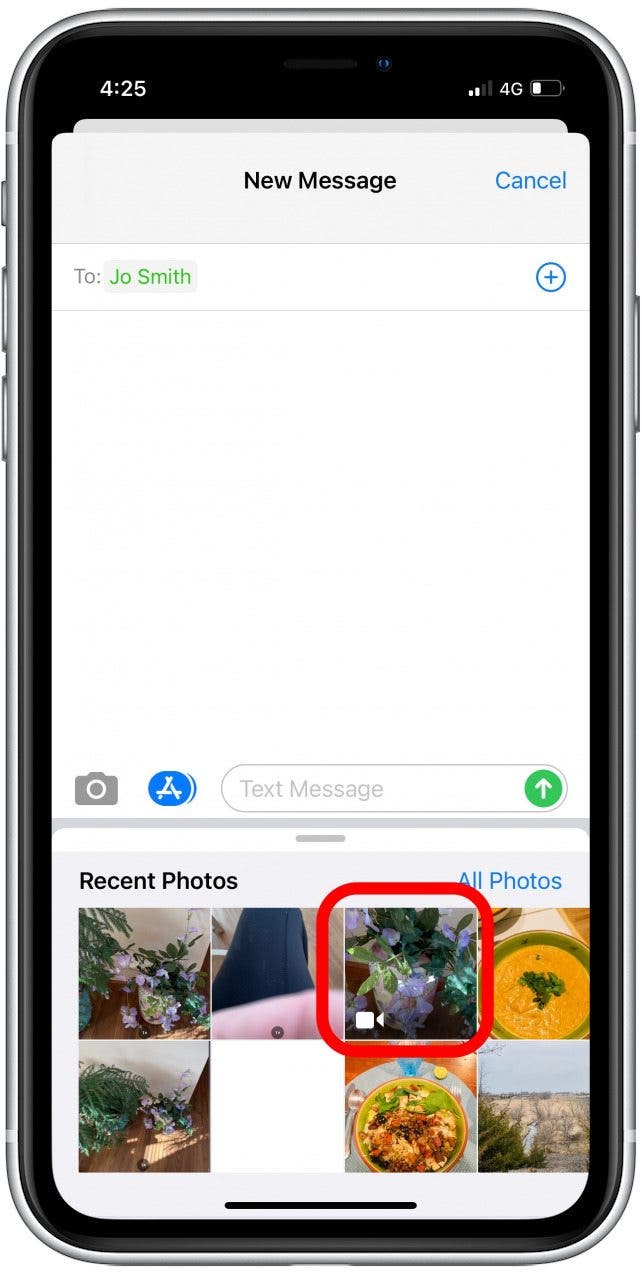
- Tap into the text box below the video to add text to your message (if you want to), and use the keyboard to type.
- Tap the send icon to send the message.
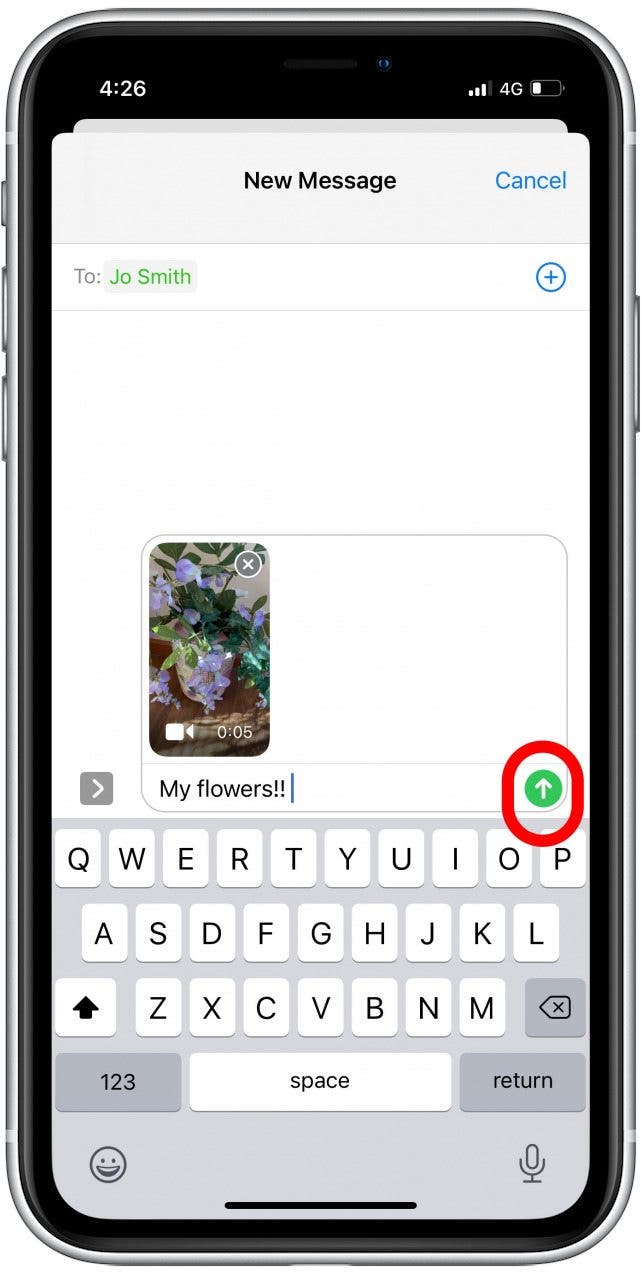
How to Send a New Video in a Text Message
Below, we'll show you how to quickly record and send videos via text message.
- Open the Messages app.
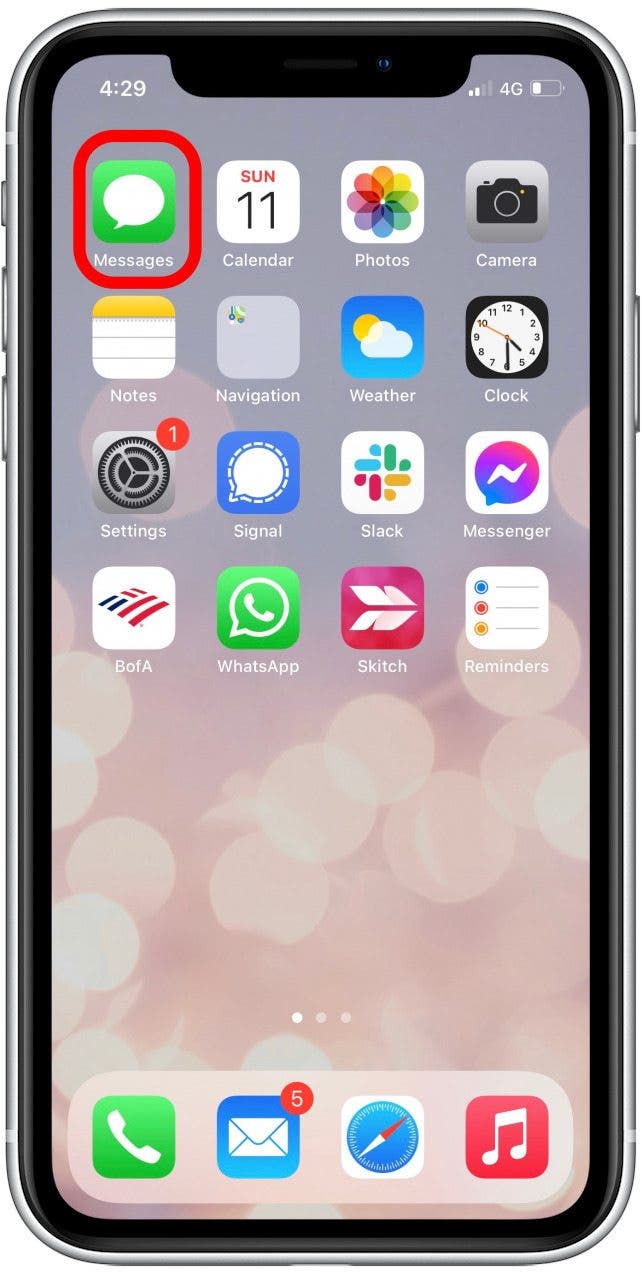
- Begin a new message by tapping the compose icon in the top-right corner, or select an active conversation.
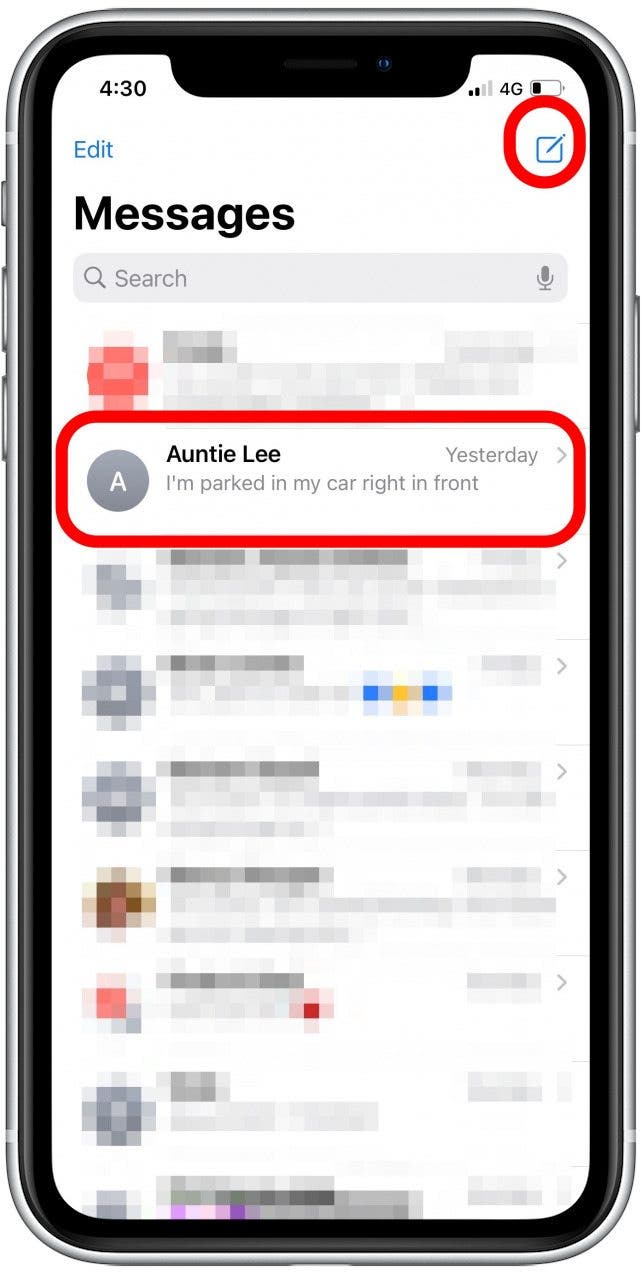
- Tap the camera icon in the menu bar above the keyboard.
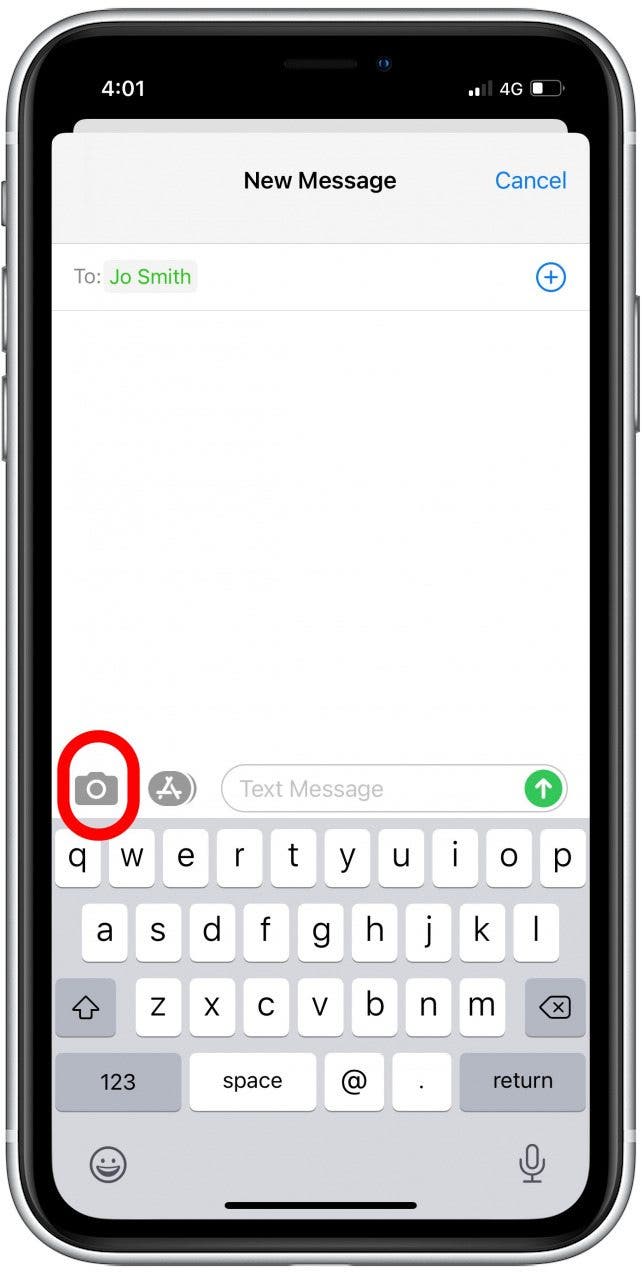
- Above the shutter button, swipe right to highlight VIDEO and the button will turn red for recording.
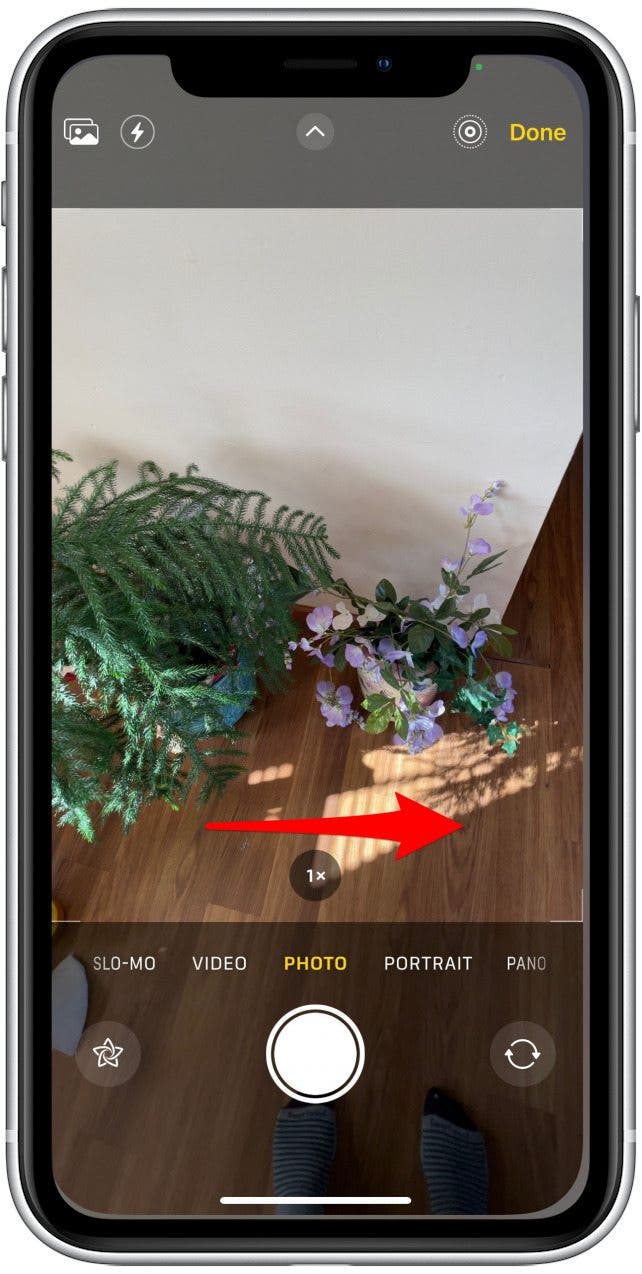
- Tap the red record button to begin recording, and again to stop.
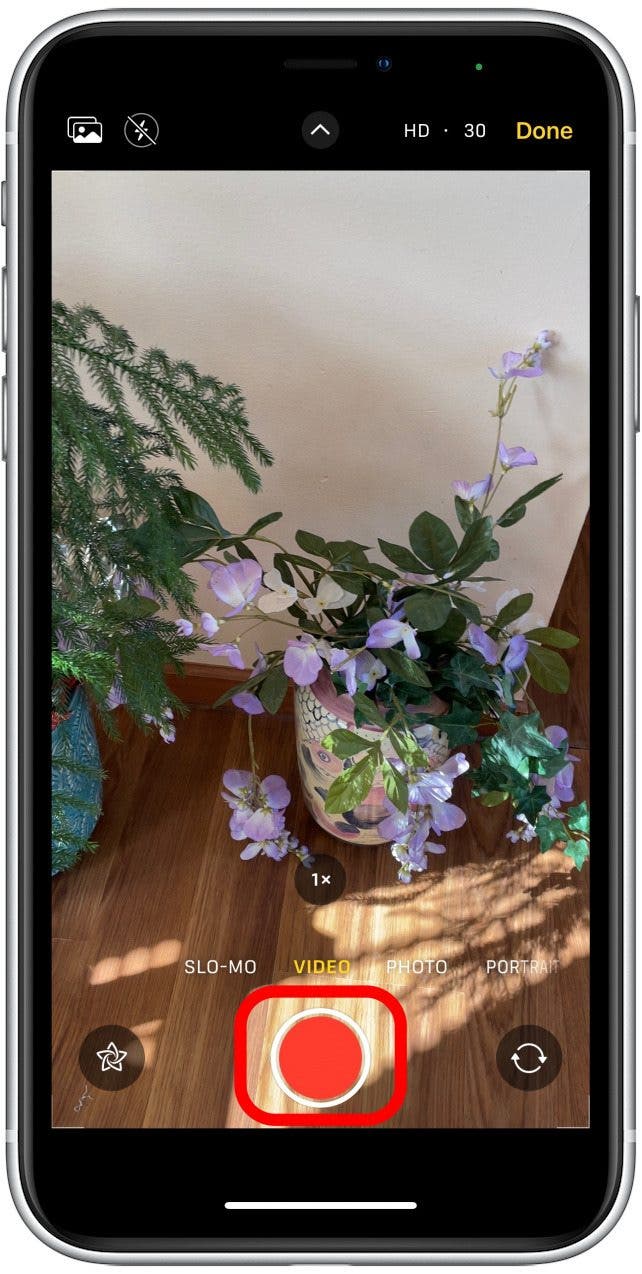
- Tap the send icon to send your new video.
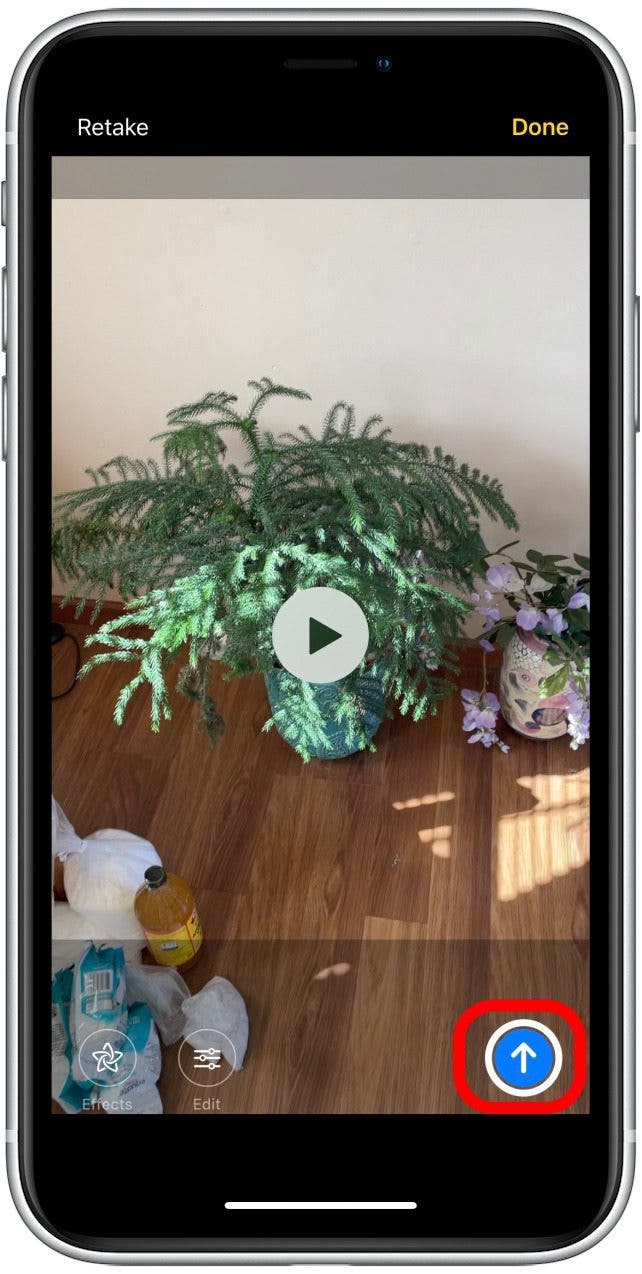
Now you can send videos in Messages so your friends and family can enjoy the memories you share with them.

Paula Bostrom
Paula is a freelance media broadcaster and journalist. She enjoys life at home with her husband, two kids, two dogs, two cats and a parrot. Her iPhone is never more than two feet away from her and she can't imagine life without it.
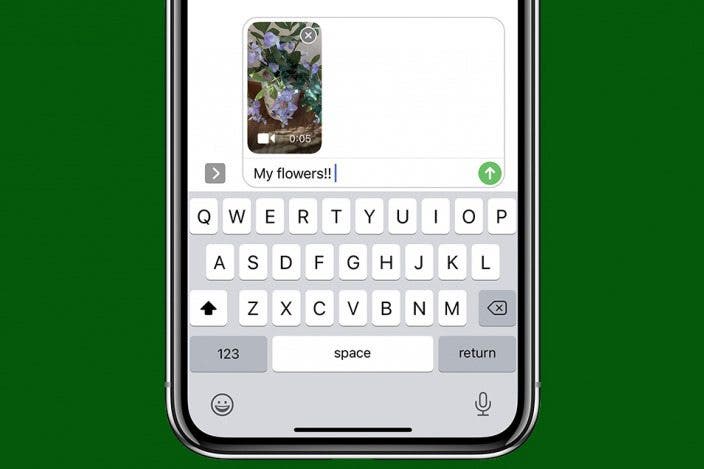

 Amy Spitzfaden Both
Amy Spitzfaden Both
 Leanne Hays
Leanne Hays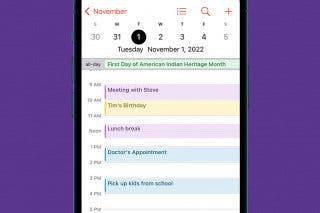
 Rhett Intriago
Rhett Intriago
 Olena Kagui
Olena Kagui

 Hal Goldstein
Hal Goldstein

 Rachel Needell
Rachel Needell




 Susan Misuraca
Susan Misuraca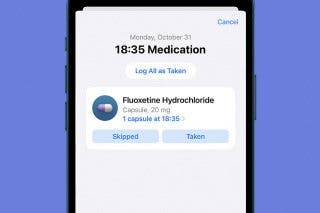

 Devala Rees
Devala Rees