How to Move Your FaceTime Thumbnail Image
Read this tip to learn how to drag-and-drop the tile with your face on it in a FaceTime call on your iPhone or iPad.


When you're FaceTiming, you can see the other person and you can also see yourself. But say you’re FaceTiming someone on your iPad or iPhone and they’re trying to show you something from their location, or their face is covered by the small image of you. Luckily, you can easily move the thumbnail image of you!
Related: How to Group FaceTime on an iPhone – iOS 13 & Later
Why You'll Love This Tip
- Move your image if it's covering something that you want to see on FaceTime.
- Make it look like you're looking at the camera instead of yourself.
How to Move Your Picture on FaceTime
Here's how to do this simple task on FaceTime. Be sure to sign up for our Tip of the Day newsletter to check out more FaceTime tips.
- Open FaceTime.
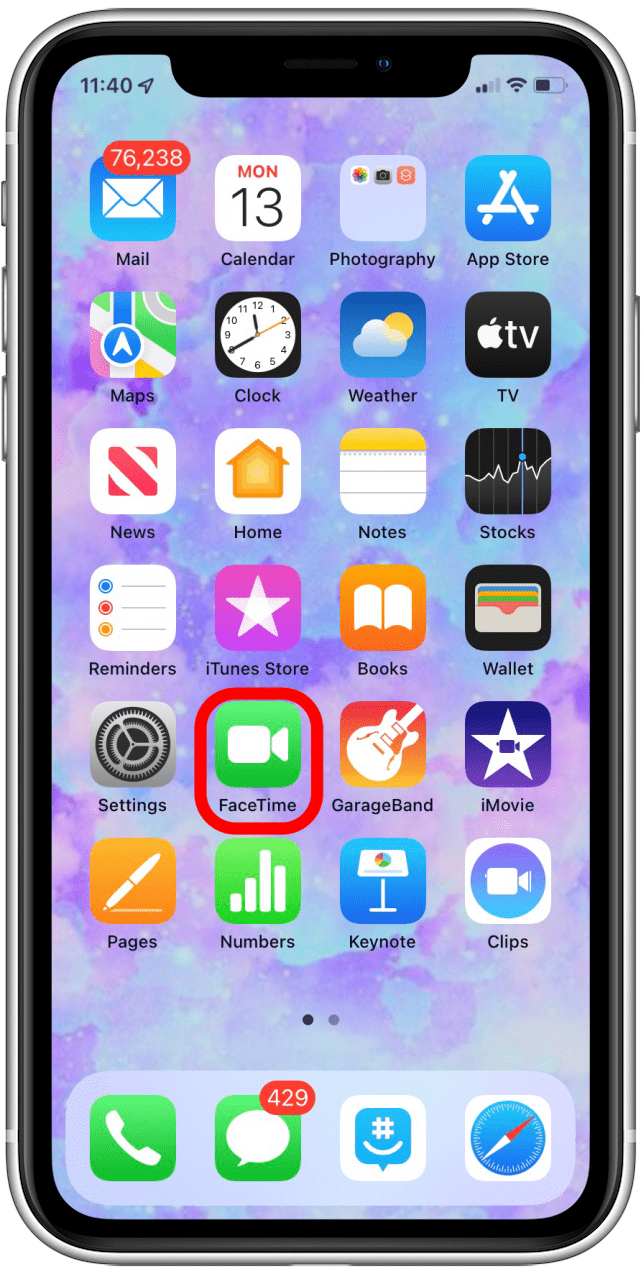
- Tap New FaceTime.
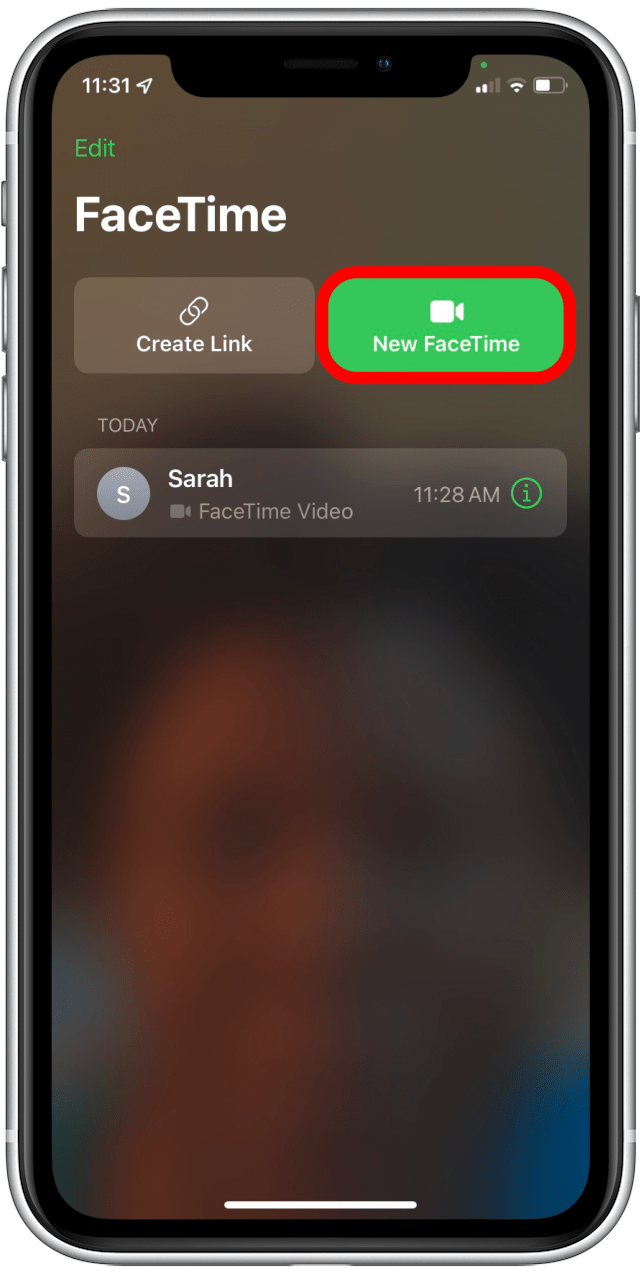
- Enter the person's name or phone number.
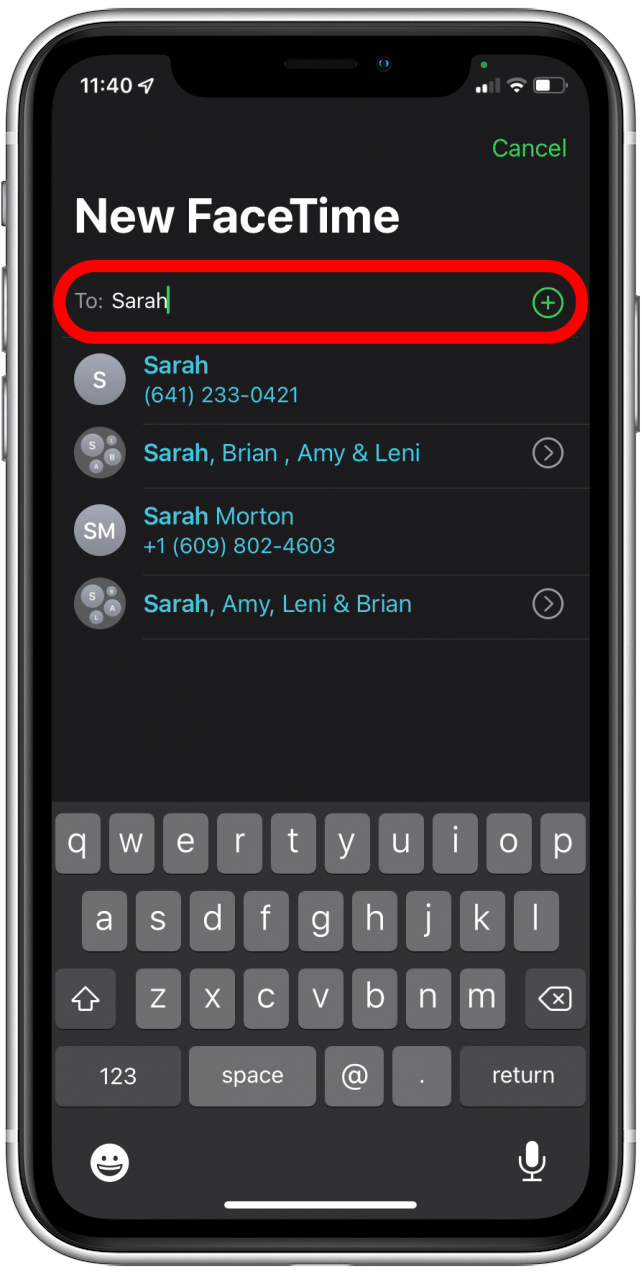
- Tap FaceTime.
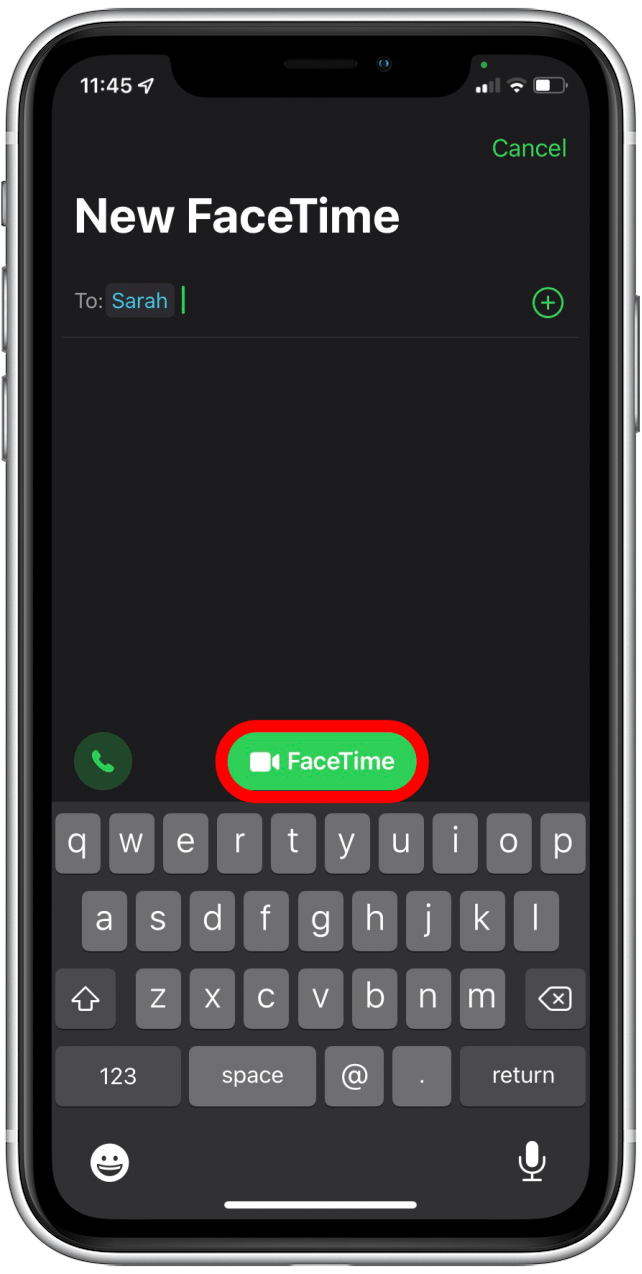
- Drag your image to move it around your device's screen.
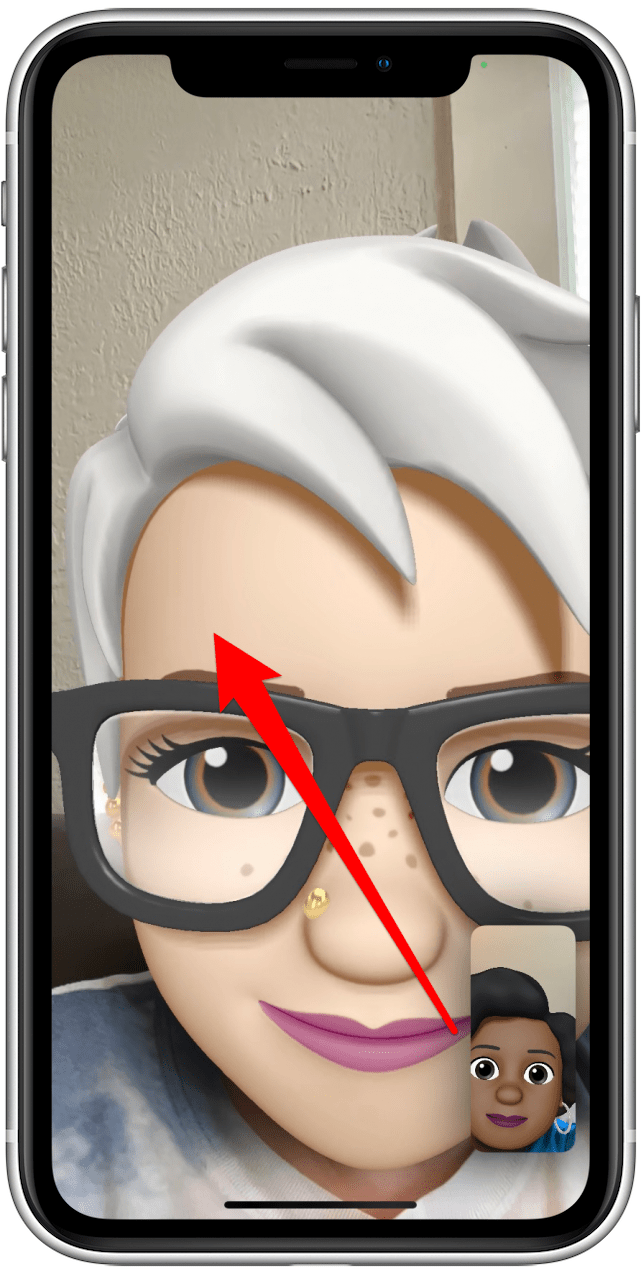
- You can move your image to any of the four corners of your screen.
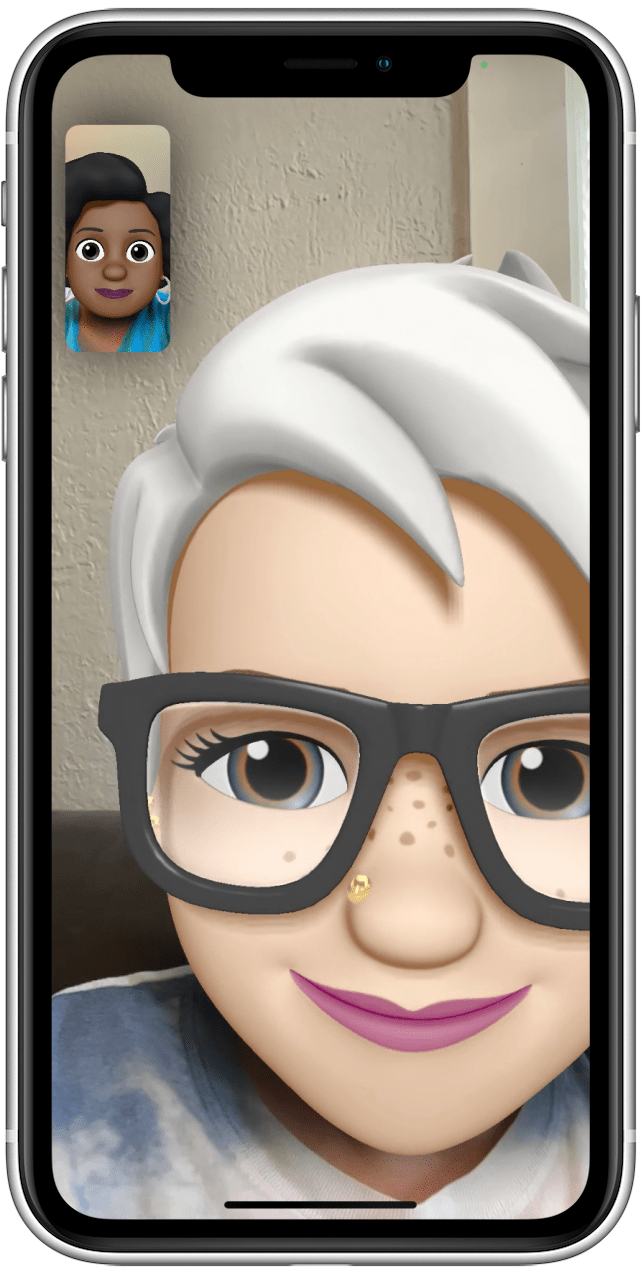
And that's it! Now you know how to move your own image out of the way in a FaceTime call.

Abbey Dufoe
Abbey Dufoe is a freelance writer and a web producer at a nonprofit based in Princeton, NJ. She's always itching for the newest iOS gadget (current favorite - the Apple Watch). She tweets and blogs about the earth and the Internet on Twitter at @abbeydufoe and at abbeydufoe.com.
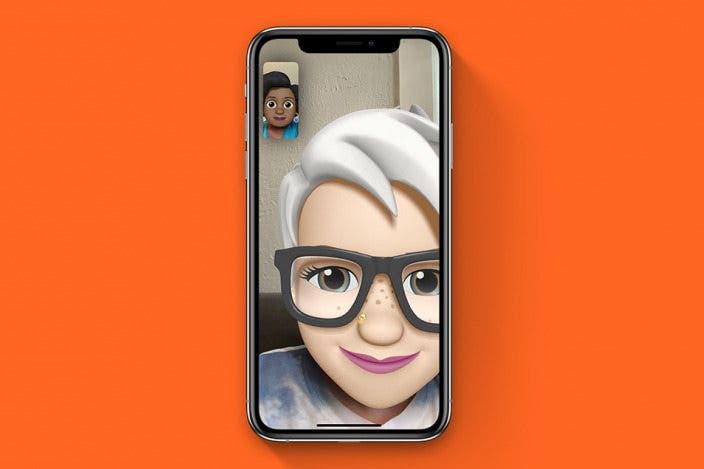

 Olena Kagui
Olena Kagui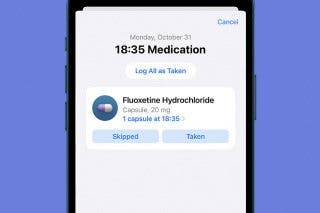

 Rhett Intriago
Rhett Intriago

 Rachel Needell
Rachel Needell








 Amy Spitzfaden Both
Amy Spitzfaden Both
