How to Get Rid of Split Screen on iPad


What to Know
- You can't disable the Split Screen feature, but it's easy to close it.
- To exit Split Screen, tap the gray controller on the divider line and drag it to the left or right edge of your screen.
- If you have Stage Manager enabled, you will not have the option to use Split View.
Wondering how you get rid of split screen on iPad? Split View is the split screen feature that allows two apps to be open at once on your iPad's screen, but many people end up with a split screen on their iPads by mistake, especially in the Safari app. While there are many useful ways to use split screen on the iPad, some users simply don't like the iPad split screen. Here's how to remove split screen on iPad.
How to Close Split Screen on Your iPad
Split View, Slide Over, and Stage Manager are all multitasking solutions for the iPad that can help you navigate multiple apps and activities at once, as well as boost your productivity. Before iPadOS 15, there was an option to disable Split View in Settings. These days, you can no longer turn off split screen on the iPad by disabling it altogether, making closing split screen the only solution.
Dragging the Bar to Close Split Screen
If you've accidentally entered Split View and you can't seem to stop split screen on your iPad from interfering with your layout and from making your app windows small, you can undo the split screen by dragging the divider bar in the direction of the app you want to close. Now, let's dive into these easy solutions so that you can go back to seeing your apps in their normal size.
- In the black divider bar, tap and drag the gray controller to the left or right edge of your iPad screen in Split View. The direction you slide the divider will determine which side of the screen is closed, and which remains.

- The smaller window will close as you exit iPad split screen, and the larger will remain open as a full-size app window. Release when the divider is most of the way across the screen.
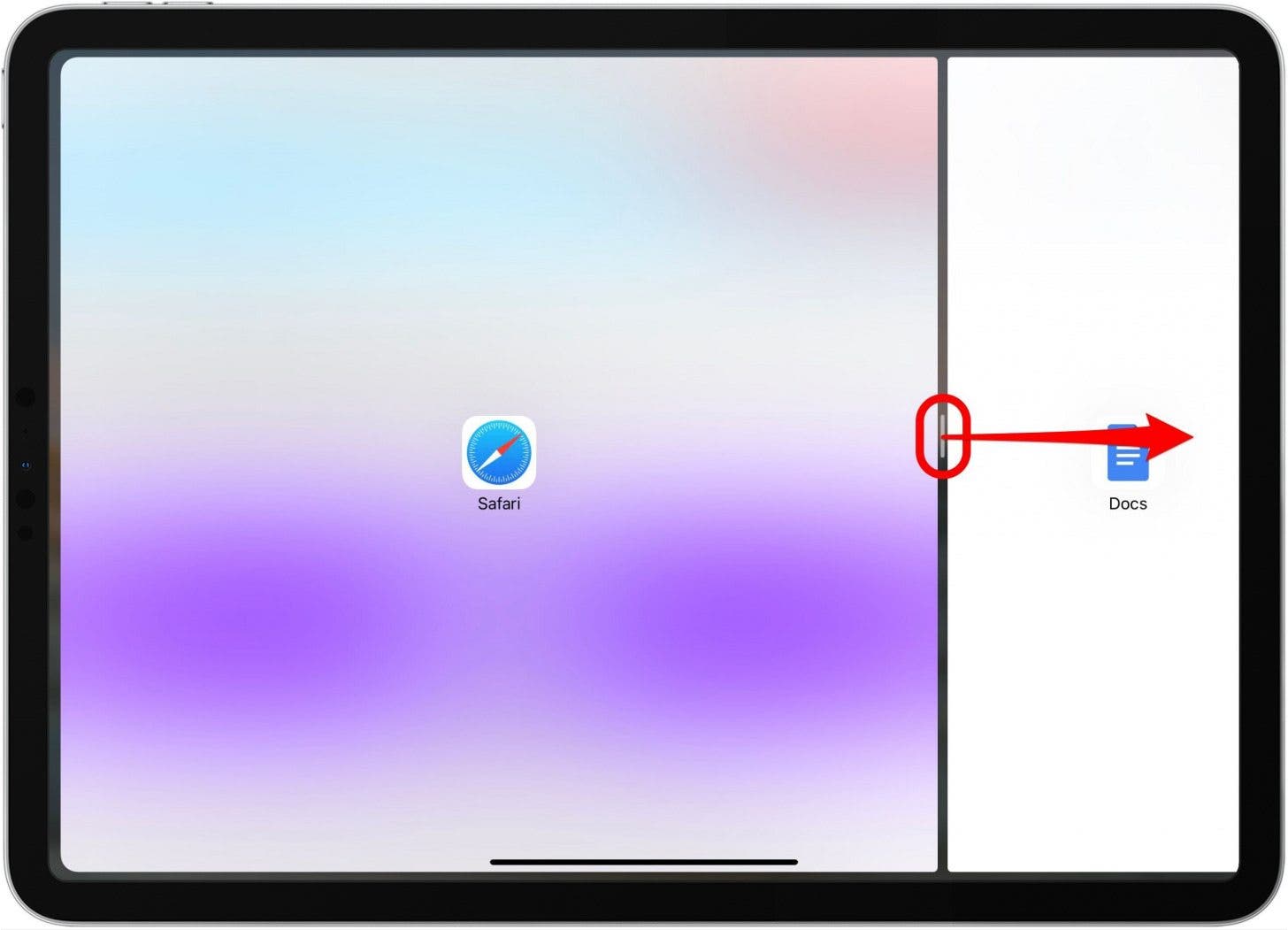
This solution to close split screen on the iPad is simple and quick! But there is another solution, so keep reading to find out!
Tapping the Three Dots to Close Split Screen
The other way to close Split Screen is by tapping the three dots at the top of the screen.
- Tap the three dots.
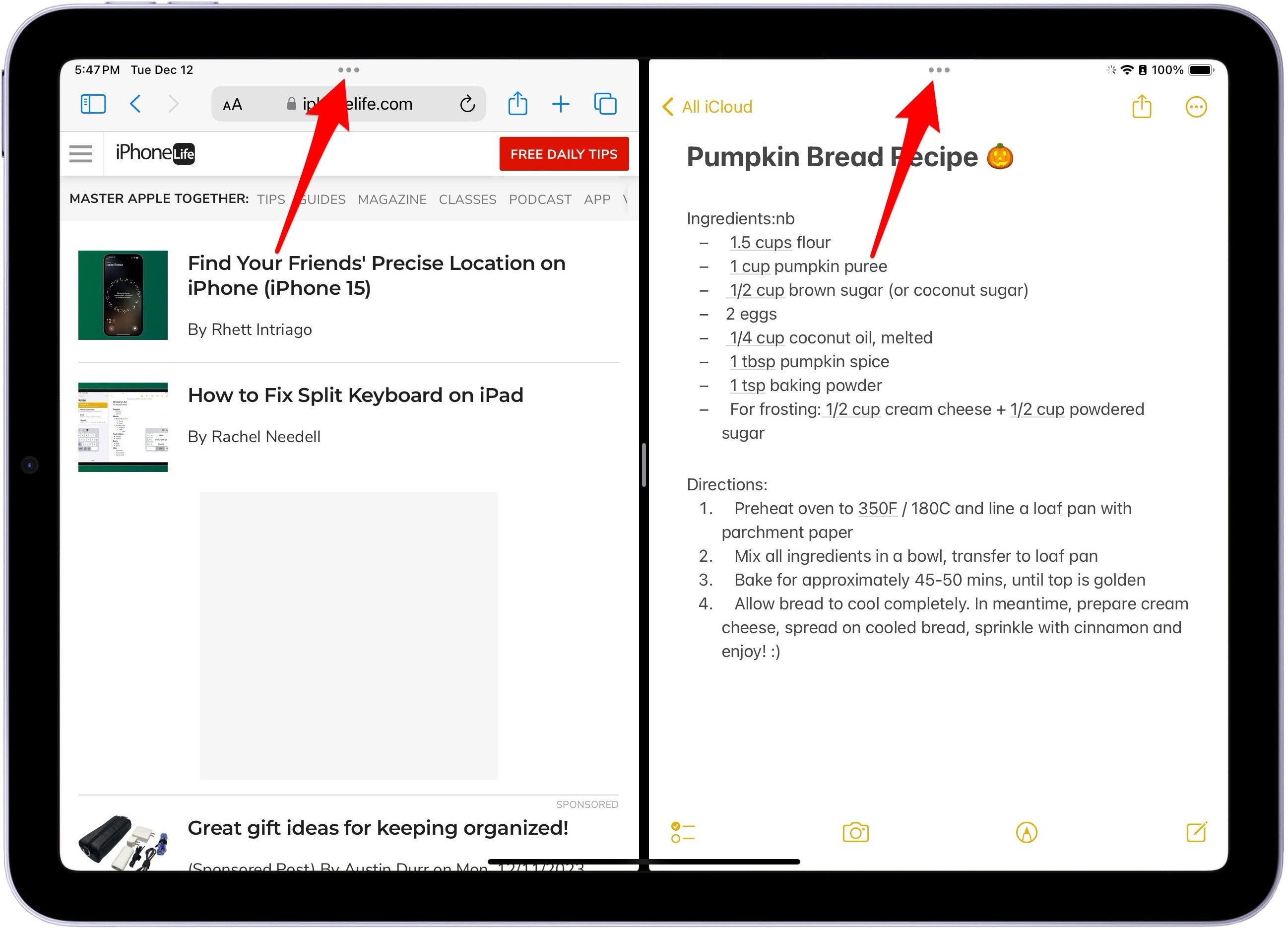
- Tap Close to close one of the windows.

And those are the most common ways to close Split Screen on an iPad. Next, check out how to use the App Switcher to make multi-tasking on your iPad and switching between windows easier. If you're still having trouble, you might want to do a hard restart of your iPad to get it out of Split Screen.
How to Stop Split Screen on an iPad from Happening Accidentally
To avoid accidental iPad split screen in the future, you can watch out for the three dots at the top of your app windows! Accidentally dragging this icon will cause all kinds of variations in window size and placement, so it's a good tip to know going forward. For now, if you've found yourself on an iPad only showing a half-screen app view, you'll need to know how to exit split screen on iPad. The next section will show you how.
Important Note
For iPad Pro 12.9-inch (3rd generation and later), iPad Pro 11-inch (1st generation and later), and iPad Air (5th generation) running iPadOS 17 and later, you can enable Stage Manager, which will eliminate the Split View option. However, you will have to learn how to switch between windows and group apps in Stage Manager.

iPad Safari Split Screen—How to Exit Split Screen on the iPad in Safari
Split View in Safari on the iPad was a new iPad multitasking feature for iOS 10 that continues in iPadOS 17. Split View allows you to open two separate Safari web pages simultaneously on your iPad, which can have many benefits! The method for how to go back to full screen on iPad from the Safari split screen is the same as before—simply tap and drag the black divider bar to one side of the screen or the other. If you like learning tips and tricks about your iPad, be sure to sign up for our free Tip of the Day!

FAQ
- How do I turn off split screen on iPad? You cannot disable split screen completely on your iPad, but you can exit split screen by either tapping the button at the top with the three dots and tapping Close, or you can drag the bar all the way to one side of your iPad's screen or the other.
- What to do if my iPad is stuck on split screen? Open the App Switcher and close all frozen apps. If that's not possible, do a hard restart: Press and quickly release the volume up button. Then press and quickly release the volume down button. Then press and keep holding the power button (keep holding past the swipe to power off) until the Apple Logo appears, then let go.
- Why is my iPad opening small windows? You may have Slide Over enabled, or you may have Stage Manager enabled, depending on your iPad. You can close any small windows by tapping the button at the top with the three dots and tapping Close. You can disable Stage Manager in the Control Center and tap the Stage Manager button to turn it off.
I hope you've enjoyed this little trip down iPad split screen lane! Now you're equipped to tackle Split View next time it accidentally makes your iPad Safari window small, or squishes two apps together inconveniently. Next, take your iPad split screen knowledge further in our complete iPad multitasking guide.

Jim Karpen
Jim Karpen holds a Ph.D. in literature and writing, and has a love of gizmos. His doctoral dissertation focused on the revolutionary consequences of digital technologies and anticipated some of the developments taking place in the industry today. Jim has been writing about the Internet and technology since 1994 and has been using Apple's visionary products for decades.
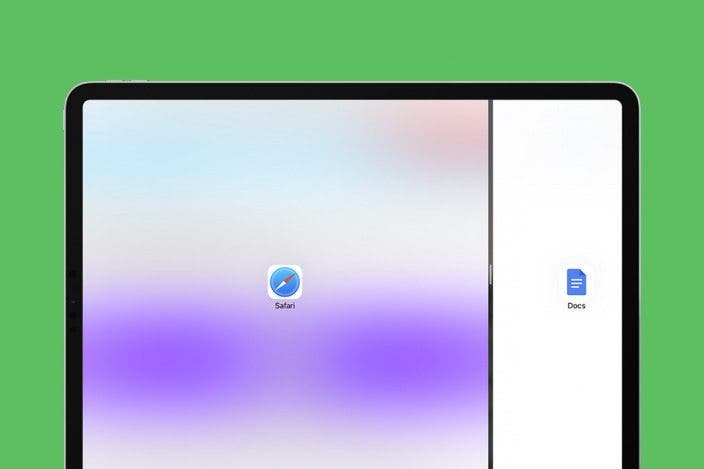

 Ashleigh Page
Ashleigh Page
 Leanne Hays
Leanne Hays
 Olena Kagui
Olena Kagui

 Rachel Needell
Rachel Needell
 Rhett Intriago
Rhett Intriago
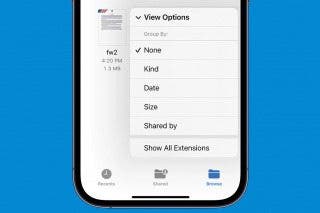

 Cullen Thomas
Cullen Thomas




 Kenya Smith
Kenya Smith