How to Get Rid of the Search Bar on Your iPhone Home Screen
Not a fan of the new Search bar that appeared on the bottom of the iPhone Home Screen? We'll show you how to disable this feature in your iPhone's settings.


With 10-plus years of experience with Apple devices, Rachel specializes in all things iPad and is a Notes app expert. Find her writing in the Daily Tip newsletter and iPhone Life magazine.
Learn More

With 10-plus years of experience with Apple devices, Rachel specializes in all things iPad and is a Notes app expert. Find her writing in the Daily Tip newsletter and iPhone Life magazine.
Learn MoreWhile there's been a lot of buzz about the new iOS 16 Lock Screen features, you may have noticed Apple added a new search bar to the iPhone's Home Screen as well. While this feature definitely makes it easier for folks who aren't familiar with pulling down on the center of the Home Screen to open Search, it also hides the Home Screen dots that allow you to quickly swipe through all your pages of apps. But if you want to get the old iPhone Home Screen layout back, we'll show you how to remove the Home Screen search button in Settings.
Related: How to Control Your Apple Watch with Your iPhone (2022)
How to Get Rid of the Search Button on the Home Screen
If you just want to know what happened to the dots at the bottom of your Home Screen, they're still there. The Home Screen dots will reappear once you start swiping left or right between Home Pages and then be replaced by the new Search button after a moment of inactivity. If you like tips like this about how to use your iPhone Home Screen, be sure to sign up for our free Tip of the Day!
Here's how to remove the search bar from your iPhone Home Screen:
- To get rid of the new Search bar on your Home Screen, go to Settings on your iPhone.

- Tap Home Screen.
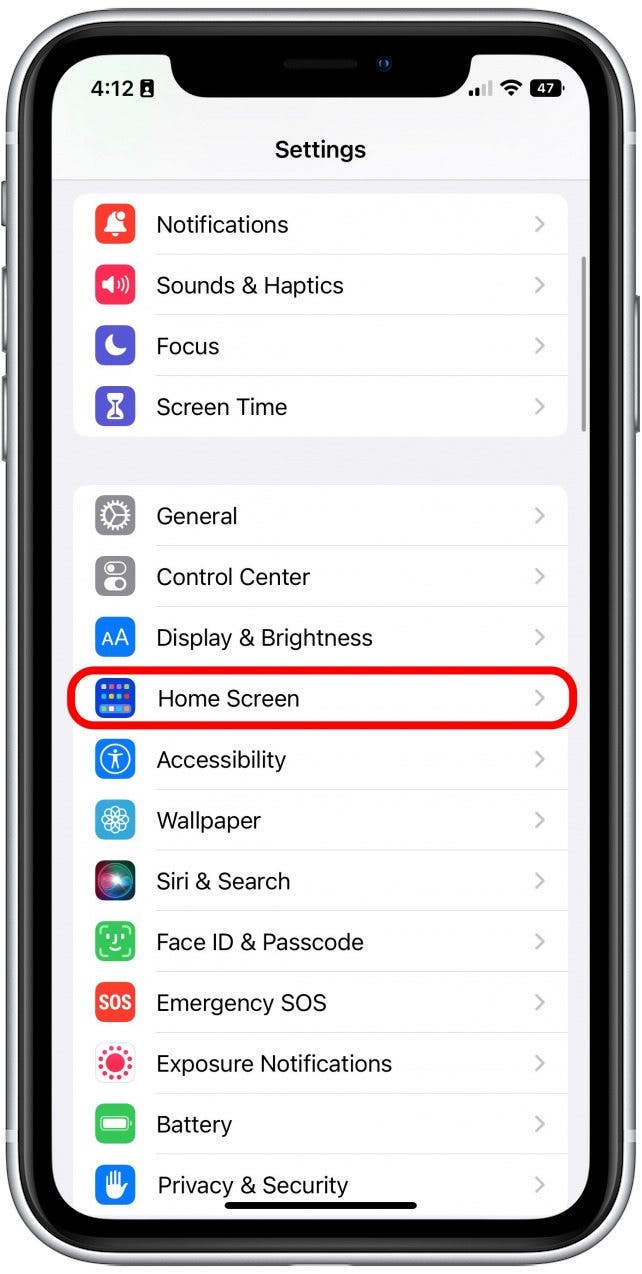
- Under Search, toggle Show on Home Screen to off. The feature will be gray when disabled and the Search Bar will no longer appear on your Home Screen

And that's all there is to it! I know not all of us love change, and iOS 16 brought with it a fair amount of new features. This feature, while helpful to some, can seem a bit pointless for others. Plus, some of us like to keep things the way they were before!



 Ashleigh Page
Ashleigh Page
 Amy Spitzfaden Both
Amy Spitzfaden Both
 Olena Kagui
Olena Kagui
 Rachel Needell
Rachel Needell


 Leanne Hays
Leanne Hays


 Rhett Intriago
Rhett Intriago

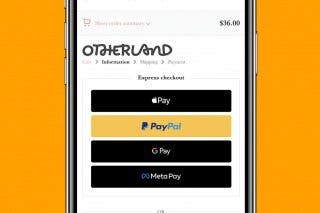
 Belinda Sanmiguel
Belinda Sanmiguel
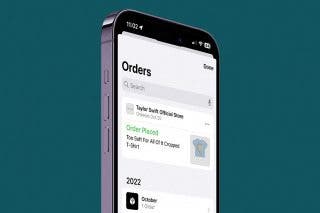

 Devala Rees
Devala Rees