How to Send a Call to Voicemail on iPhone


Did you know that when your iPhone is locked, you will be prompted with the Slide to Answer feature when someone calls, but when it's unlocked, you can tap the green button to answer or the red button to decline? This makes it tricky to send calls to voicemail when your iPhone is locked. Here's how to make calls go straight to voicemail.
Why You'll Love This Tip:
- Quickly send calls straight to voicemail on your iPhone when you can't answer the phone.
- Learn how to send a caller to voicemail when your iPhone is locked.
How to Send Calls Straight to Voicemail
System Requirements
This tip was performed on an iPhone running iOS 17 but will work with all current operating systems.
We'll quickly go over both ways of sending calls straight to voicemail. If you like tips about using your iPhone, be sure to sign up for our free Tip of the Day!
- When your iPhone is unlocked, tap the red Decline button.

- Or, tap the banner of the incoming call to enlarge the screen.
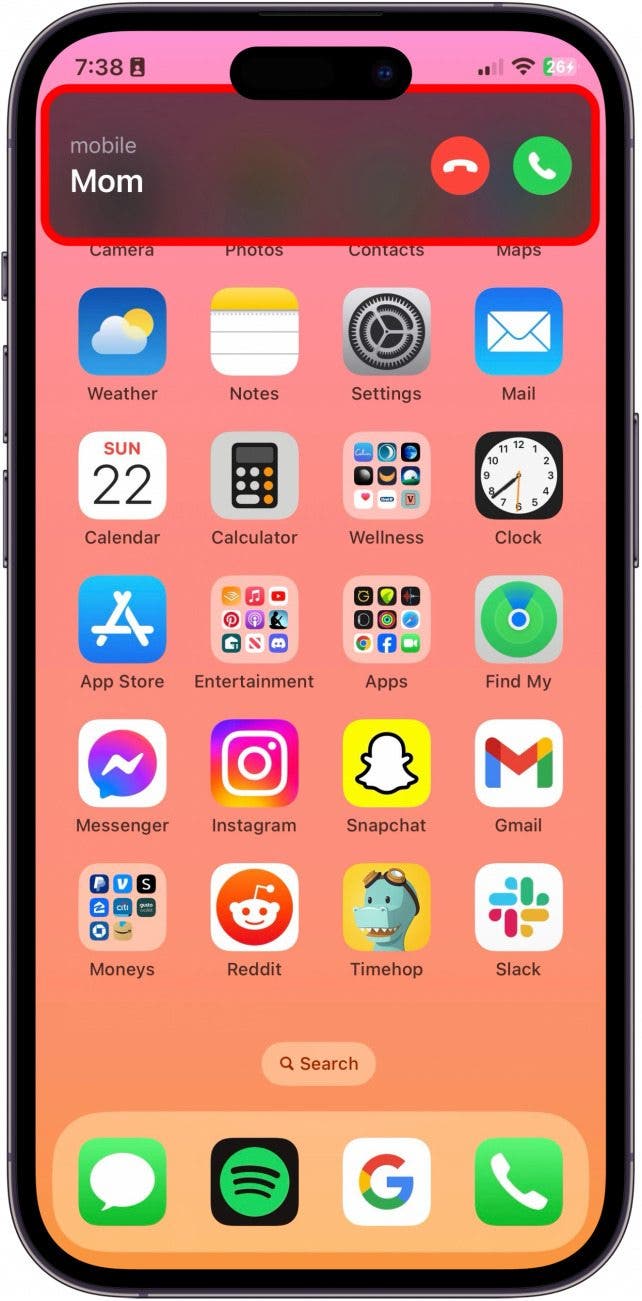
- Then, tap the red Decline button.
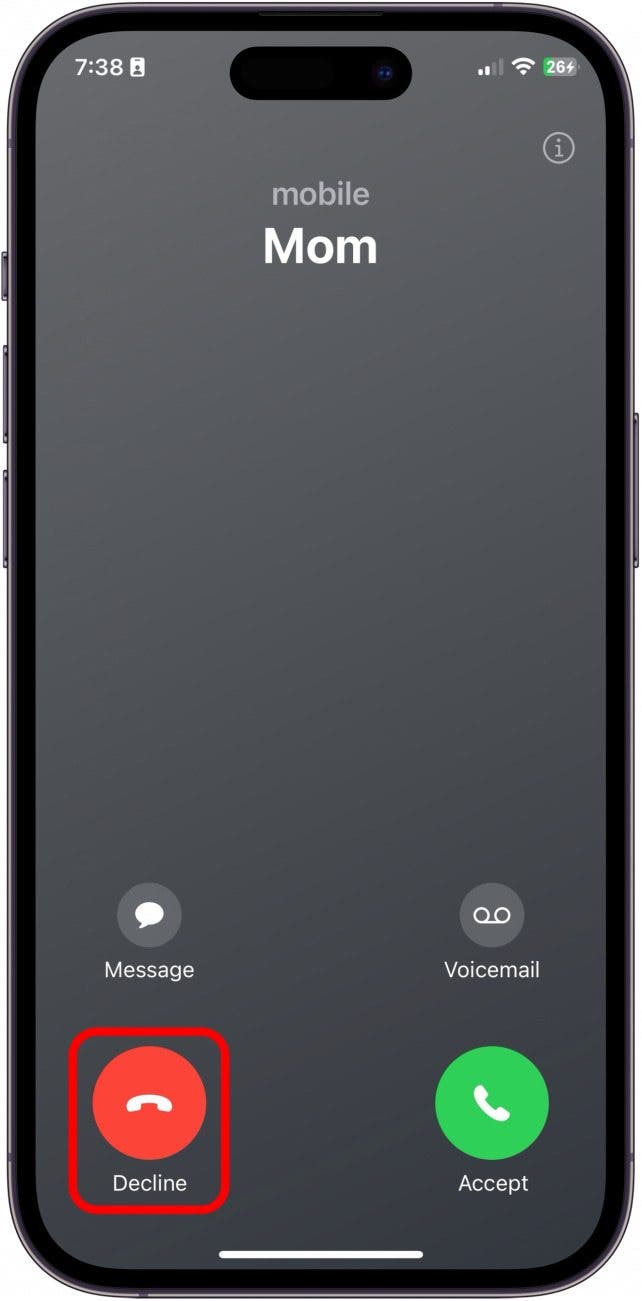
- When your iPhone is locked, double-click the side button to send the call to voicemail.
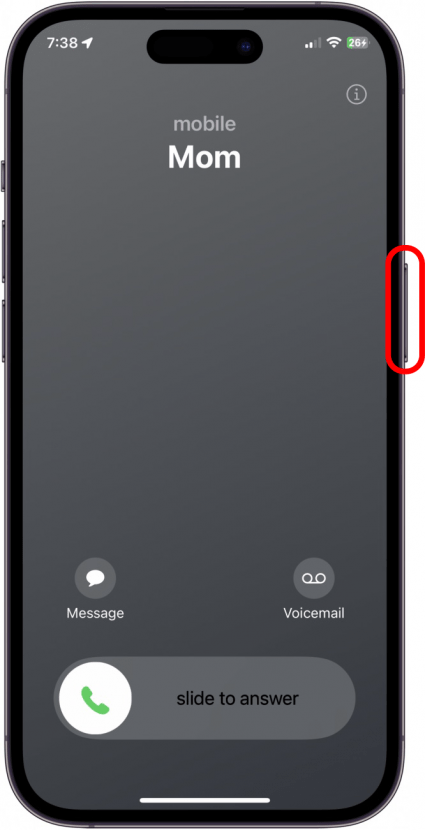
- If you just want to silence the incoming call from ringing but don't want to decline the call, click the side button once.
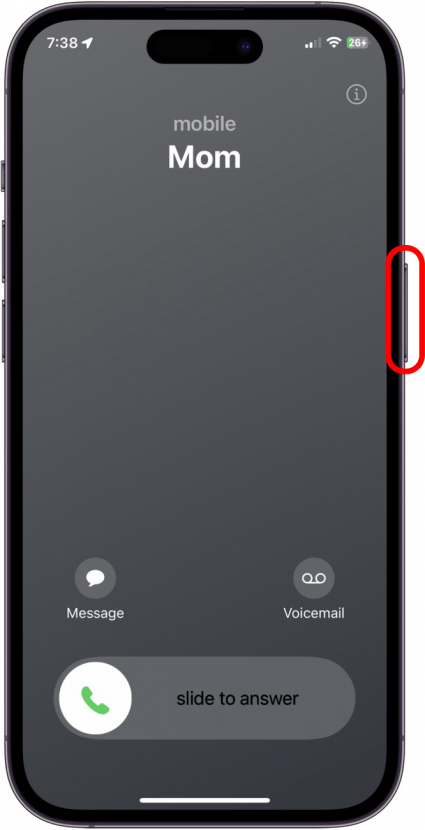
And that's how you send a call directly to voicemail on your iPhone! Now, enjoy a bit of peace.

Conner Carey
Conner Carey's writing can be found at conpoet.com. She is currently writing a book, creating lots of content, and writing poetry via @conpoet on Instagram. She lives in an RV full-time with her mom, Jan and dog, Jodi as they slow-travel around the country.


 Olena Kagui
Olena Kagui
 Rhett Intriago
Rhett Intriago


 Nicholas Naioti
Nicholas Naioti

 Amy Spitzfaden Both
Amy Spitzfaden Both
 Rachel Needell
Rachel Needell


 Leanne Hays
Leanne Hays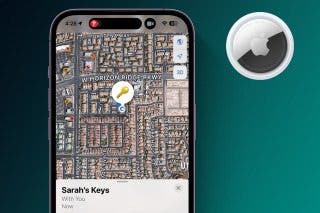




 Cullen Thomas
Cullen Thomas