How to Autofill Credit Card Information with an iPhone Camera
Here's how to add a debit or credit card to your Wallet app using your iPhone's camera!

It's easy to enter your credit or debit card information when setting up Apple Pay on your iPhone. Here's how to use your iPhone's camera to add a credit card to your saved cards in the Wallet app.
Related: How to Redeem & Use iTunes Gift Card + Check Your Balance on iPhone
We've already gone over how to set up Apple Pay, how to change your AutoFill credit card info as needed, and how to check Apple Pay activity on your iPhone. For more great Apple Pay tutorials, check out our free Tip of the Day. Now, let's learn how to scan a card into the Wallet app.
- Open the Wallet App.
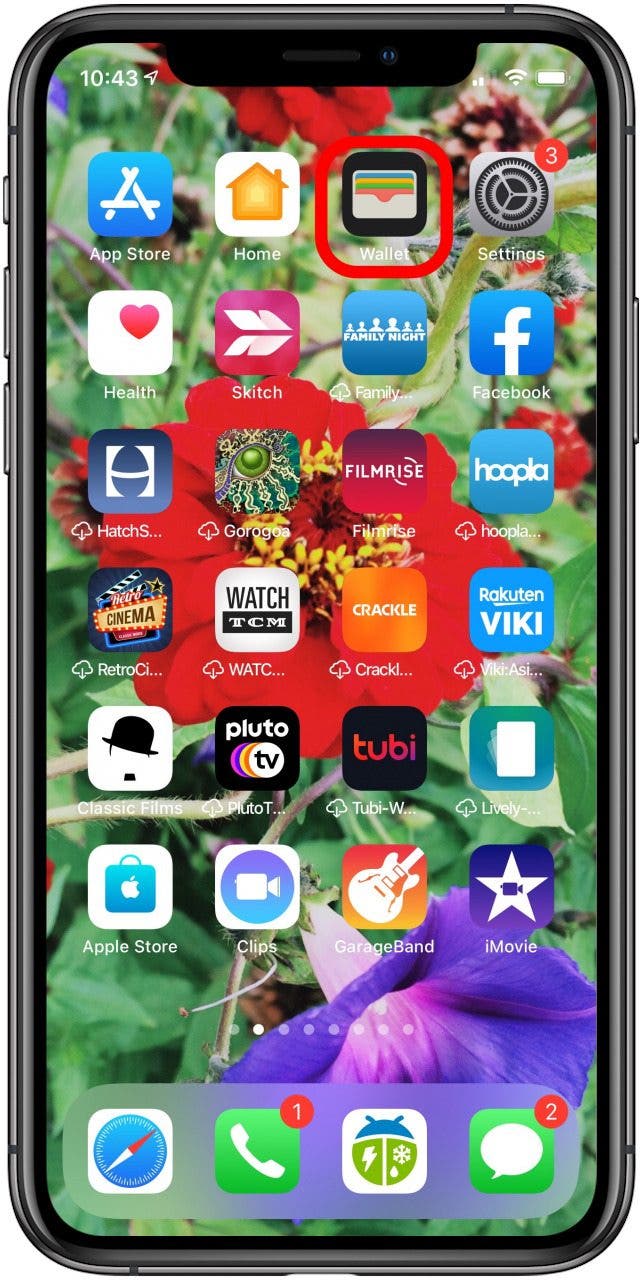
- Tap the plus symbol.
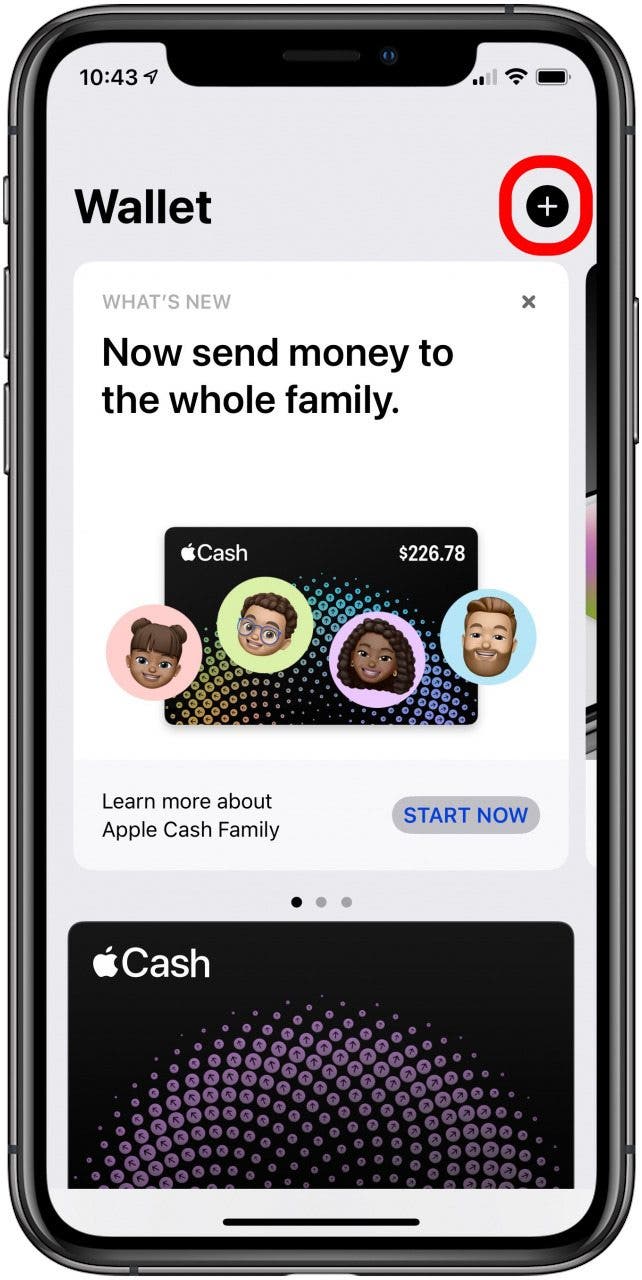
- If your Wallet App is in the App Library, touch and hold the app icon to make Add Card appear.
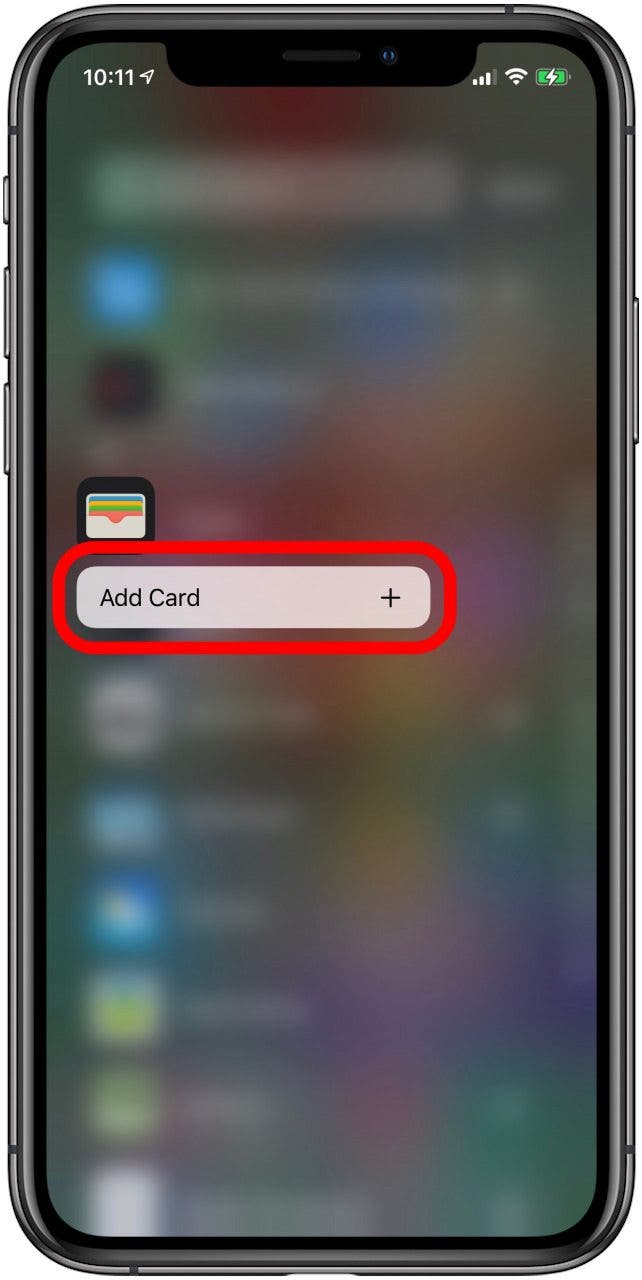
- Tap Credit or Debit Card.
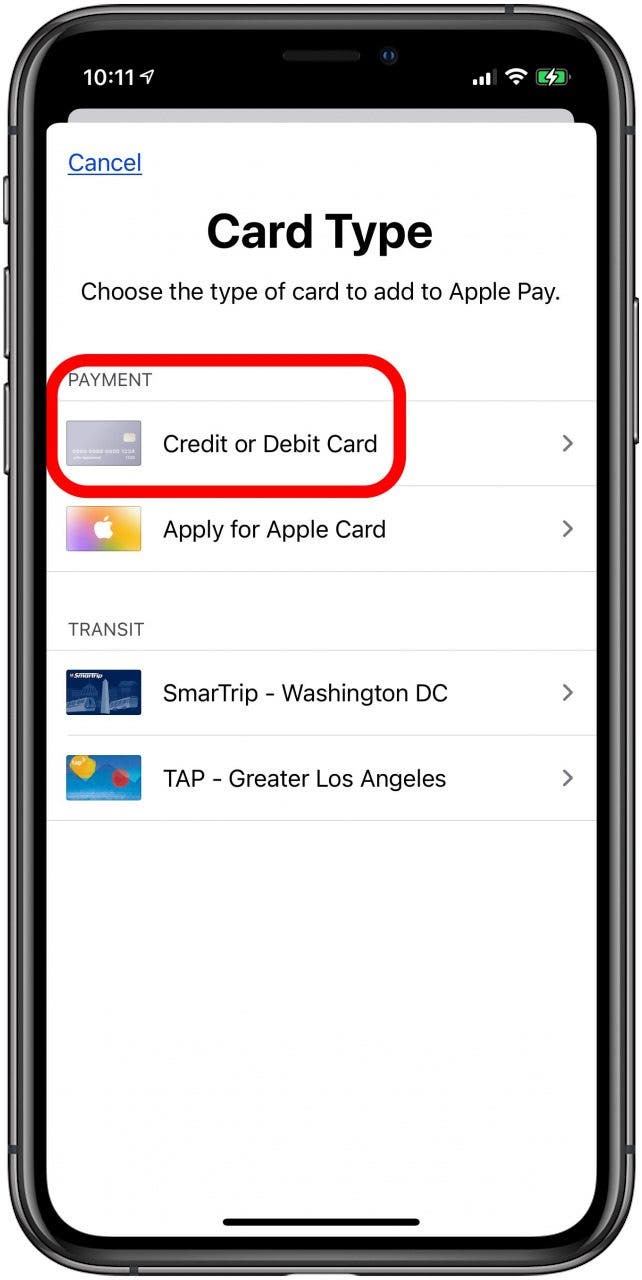
- Tap Continue.
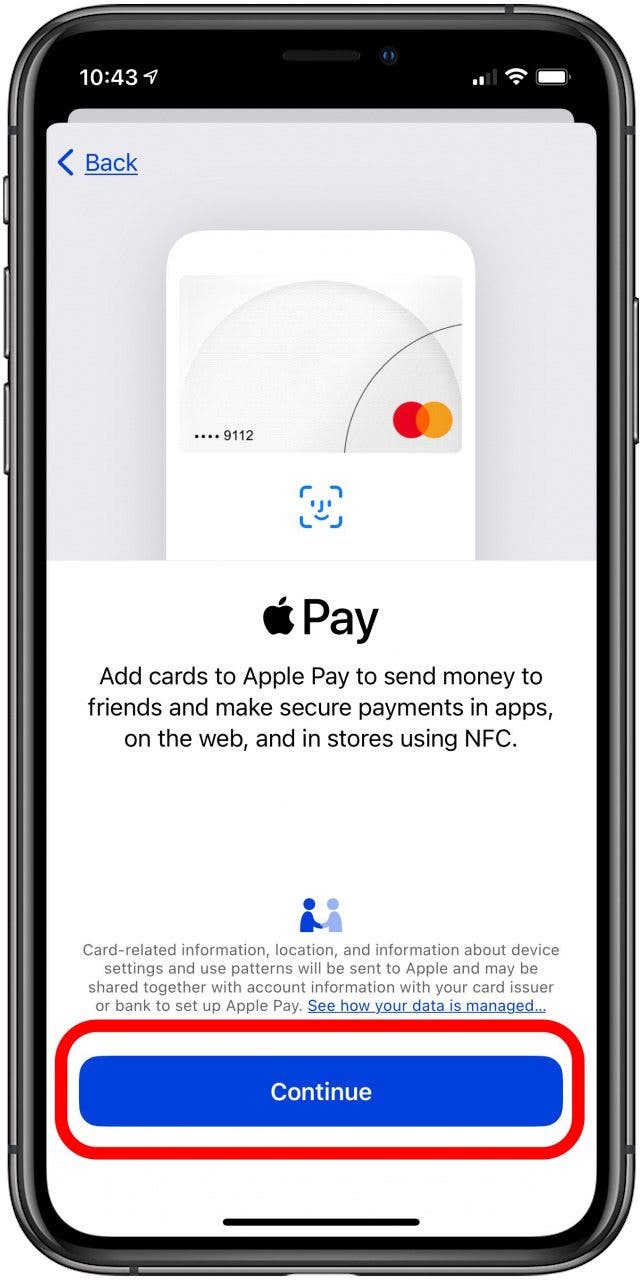
- Center your credit or debit card in the frame on your screen or tap Enter Card Details Manually.
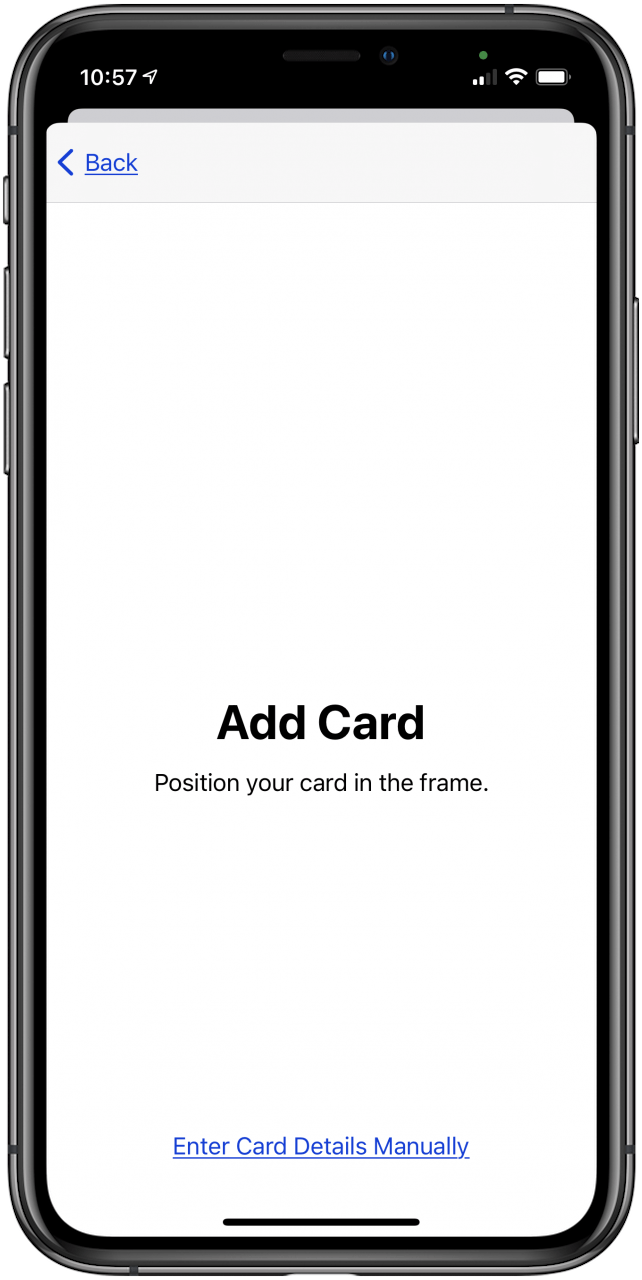
Once the card is verified you will be able to use it to make Apple Pay purchases. If this is the first credit card you have entered, it will automatically become your default card.
Top image credit: d8nn / Shutterstock.com
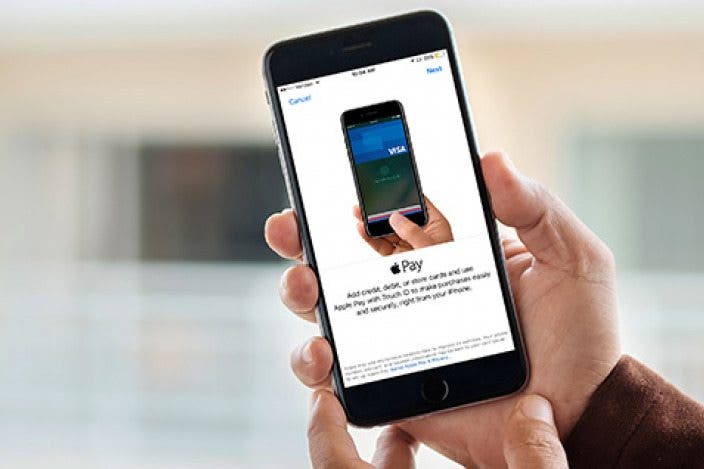

 Olena Kagui
Olena Kagui
 Rachel Needell
Rachel Needell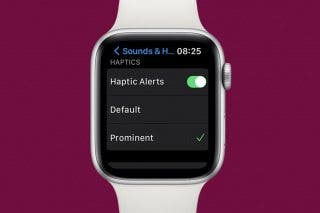

 Rhett Intriago
Rhett Intriago
 Leanne Hays
Leanne Hays

 Hal Goldstein
Hal Goldstein
 Amy Spitzfaden Both
Amy Spitzfaden Both






