Apple Pay Not Working? Here's the Fix!
Why isn't Apple Pay working? Here are ten ways to fix Apple Pay


Why is Apple Pay not working? Hitting obstacles at the point of payment is an extremely frustrating experience, and can even land you in a real pinch. Luckily, there are several troubleshooting steps you can try when you run into problems with Apple Pay, and we'll go over them all here. Here's what to do when Apple Pay won't work.
How to Fix Apple Pay Not Working on iPhone
Why does my Apple Pay not work? We'll go over all the possible causes and the fix for each. For more ways to overcome your Apple issues, check out our Tip of the Day.
1. Check Your Battery Life
Low Battery Mode can throw all your apps out of whack, including Apple Pay. If your battery is below 20 percent, and Apple Pay suddenly isn't working, the low battery could be the culprit. Charge your battery and try again.
2. See if Apple Pay Is Down
Although Apple has good consistency with its services, sometimes a system does go down. To see if your Apple Pay error is a problem on Apple's end, check Apple's System Status page. Apple Pay & Wallet should have a green circle next to it to show it is up and working. If it doesn't, that might be your problem. Remember, Apple Pay works without internet, so that wouldn't be the issue.
3. Check with the Store
Some stores don't accept Apple Pay, so it's always a good idea to ask before trying to use it. If the store does accept Apple Pay but isn't working with your device, try a different reader. Sometimes the issue is on the other end. If you're wondering whether somewhere specific, like CVS, Target, or McDonalds take Apple Pay, we've got the info on that.
4. Remove Your Case
Sometimes your iPhone case can get in the way of using Apple Pay on a reader. Try taking your case off and scanning again to see if this works.
5. Choose Credit
If you're trying to use a debit card, try running it as credit instead. Reportedly, sometimes Apple Pay can be finicky with debit, but users have had success switching to credit.
6. Manually Select Your Card
It's possible your default card isn't what you thought it is, and that's what's messing you up. More than once I've been confused about which of the cards in my Wallet I was paying with and ended up unable to pay with the one that was selected. If you're running into trouble, go into your Wallet app and manually select the card you want to use. All you have to do is tap on it, and, if all is right, you should see a notification reading, "[CARD NAME] is ready for Apple Pay."

7. Remove & Re-Add the Card
If there's a glitch somewhere in your card processing, removing and re-adding the card can be the magic bullet. Learn how to remove a card in Apple Wallet and how to add one again.
8. Troubleshoot Your Device
Many of the same troubleshooting steps for your iPhone remain the same no matter what the issue is. Try the following to see if any of these gets your Apple Pay back on track:
- Close and reopen the app.
- Restart your device.
- Check for software updates.
- Log out of your Apple ID and back in again.
9. Check your Apple Pay Settings
If none of these work, you might want to go into your Apple Pay settings just to make sure everything is set up. Learn how to set up Apple Pay correctly, so that everything works smoothly.
10. Call Your Bank
If you've gone through this whole list and have had absolutely no luck, it might be time to call your bank. Your card itself might be the problem, so it's best to go straight to the source to sort it out.
Remember, with any issue with any device, you can always contact Apple Support. Also, if you frequently use Apple Pay, you might be interested to learn how to use Apple Pay on Amazon, as well as the pros and cons of using this checkout method. Next, learn how to access your Apple Wallet from your Lock Screen.

Amy Spitzfaden Both
Amy Spitzfaden-Both is the Managing Editor for iPhone Life magazine and an award-winning novelist, with over 10 years of experience in the publishing industry. She specializes in Apple news and rumors, health and fitness tech, and parenting in the digital age. She graduated from MIU with a BA in Literature and Writing.
Amy lives in New Hampshire with her husband and daughter. When she’s not writing or glued to her iPhone, she enjoys hiking, traveling, and creating her own tea blends.
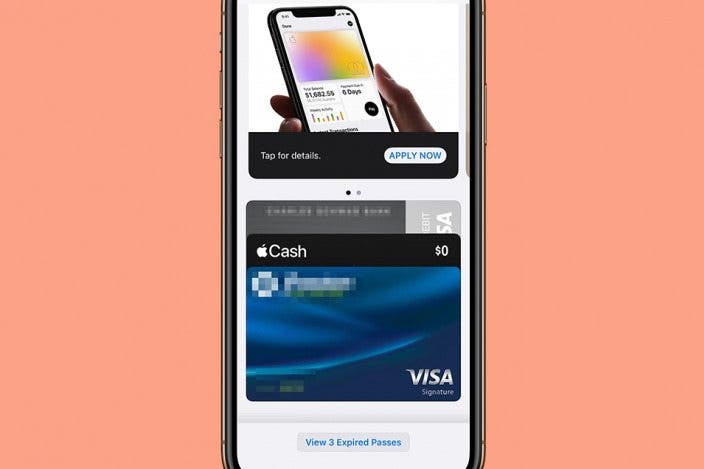

 Rachel Needell
Rachel Needell
 Susan Misuraca
Susan Misuraca
 Olena Kagui
Olena Kagui

 Cullen Thomas
Cullen Thomas
 Leanne Hays
Leanne Hays
 Amy Spitzfaden Both
Amy Spitzfaden Both

 Rhett Intriago
Rhett Intriago


 David Averbach
David Averbach
 Ashleigh Page
Ashleigh Page
